

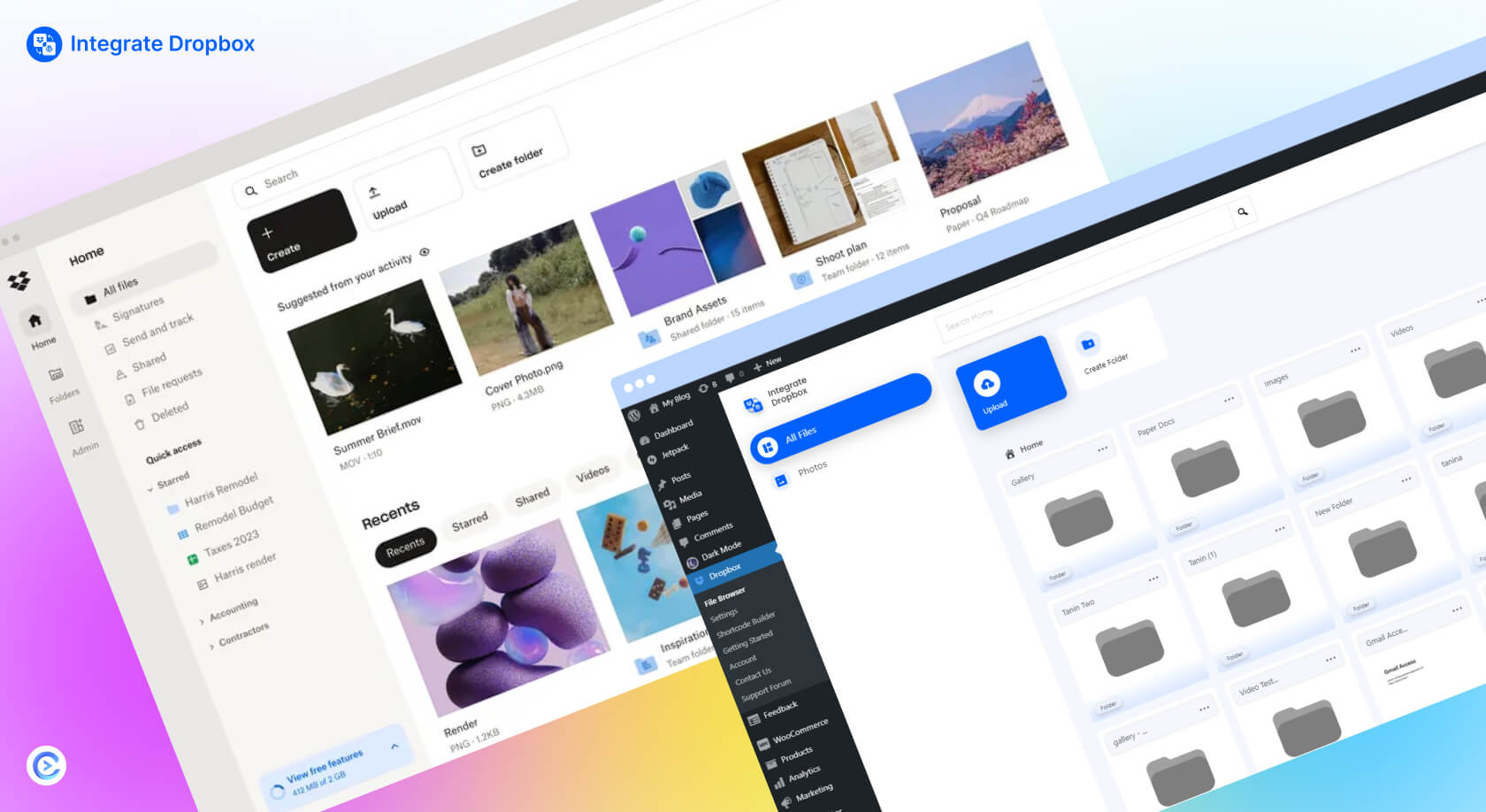
Using Dropbox with WordPress can be really helpful especially if you want to have easy access to managing files on your website. Dropbox integration is beneficial whether you’re dealing with documents, images, or other types of media, as all the files can be uploaded to the WordPress media library for your post or page and then be linked to the Dropbox account so there is no need to upload them again. Dropbox plugin for WordPress can be helpful in order to save time and enhance productivity, especially in cases, where one works with numerous files.
So now, let’s start easy with the help of WordPress plugins designed for Dropbox integration.
The use of WordPress to connect to Dropbox is one of the best tools that any website owner can leverage and use to allow integration between their Dropbox and WordPress site. This integration allows users to bring, control, and use their Dropbox files within the WordPress environment seamlessly. WordPress users can advance their website utilization and refine file handling using durable and efficient Dropbox cloud storage.
If your media files are placed in Dropbox, you can easily get either embedded into your WordPress posts or linked. In this way, your hosting space avoids overload by such files which means more storage space for other website contents and functionalities. This not only provides me with the benefit of saving a bit of hosting cost.
Discover 10 Best Web Hosting Providers For Small Businesses In 2024
The advantage of using Dropbox in the WordPress site is flexibility, In case you work in a team of colleagues or have clients, they will be able to transfer files to a shared image large media files Dropbox subsite which is located on your wordpress website. So, there is no need to attach files to the mail or use extra file-sharing resources for communications.
Probably the biggest benefit of using Dropbox with WordPress is the enhanced ability to dropbox upload speed and manage files. Thanks to this integration, you do not have to open the Dropbox and the WordPress admin panel separately to work with the files as the two will be interlinked. Due to this kind of access one can easily and swiftly upload, download, and even sort the files in the right manner and order.
WordPress websites often face storage limitations, especially when dealing with large media files or extensive document libraries. By integrating Dropbox, you can effectively expand your website’s storage capacity without putting additional strain on your hosting server. This is particularly beneficial for websites that require ample space for high-resolution images, videos, or downloadable resources.
Hosting large files directly on your WordPress server can slow down your website’s performance. By offloading these files to Dropbox, you can reduce the load on your server, potentially improving your site’s speed and overall performance. This is especially crucial for maintaining a positive user experience.
Dropbox is renowned for its robust security features and collaboration tools. By integrating Dropbox with WordPress, you can leverage these capabilities to securely share files with team members, clients, or website visitors. This integration facilitates easier collaboration on projects and allows for controlled access to sensitive documents.
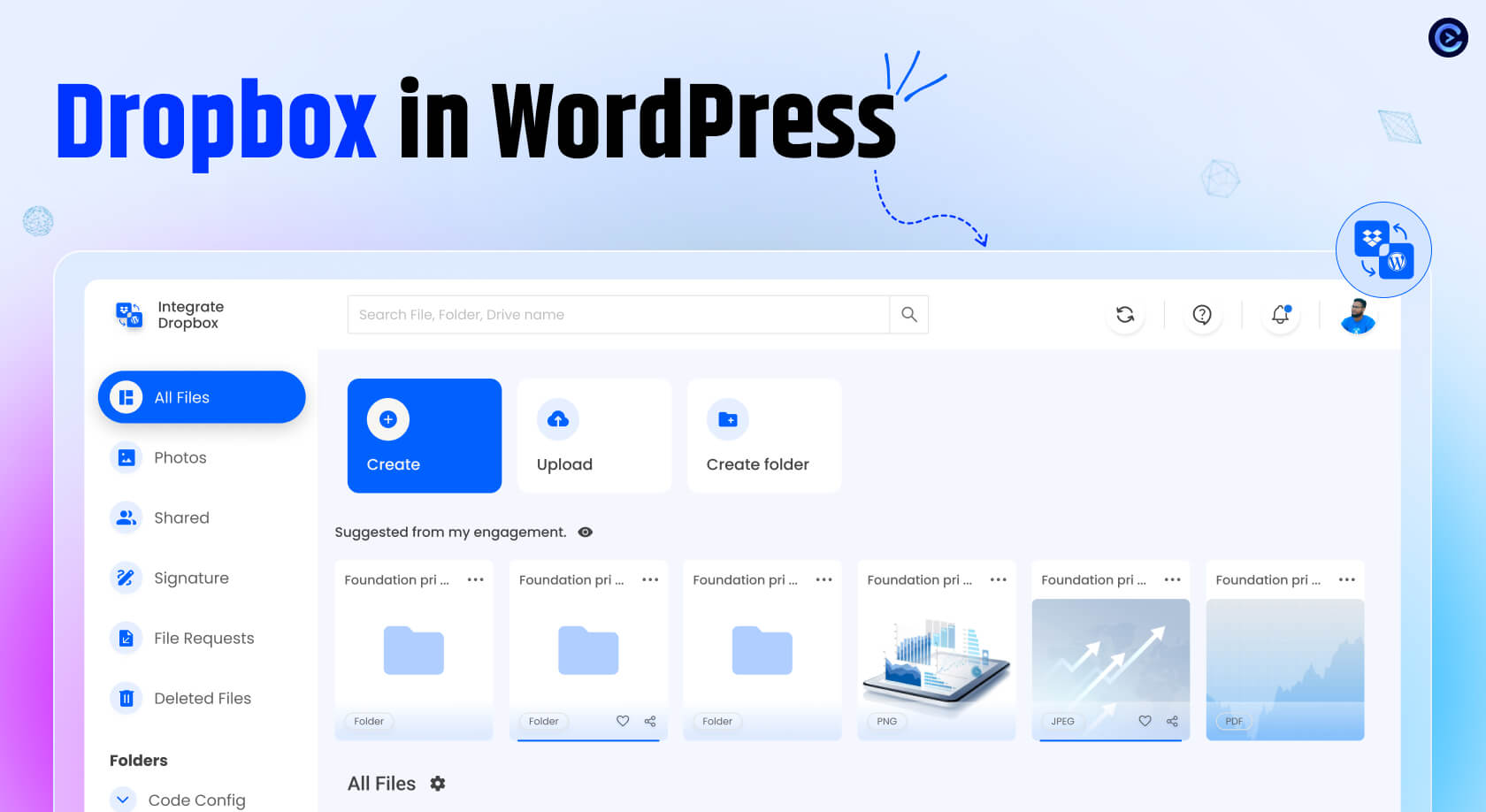
Integrate Dropbox is a Free WordPress Dropbox plugin that is created to integrate the users’ Dropbox account to their WordPress website easily. One of the easiest ways to handle Dropbox files in your WordPress media library, this plugin operates from the WordPress panel. This plugin enables users to upload, search, and manage their files stored in Dropbox without having to switch between WordPress and Dropbox full access and control via WordPress hosting space.
Another thing that makes Integrate Dropbox special is that it works with WordPress editors, the Classic Editor, and the new Gutenberg. Whatever page builder you are using is Elementor or the default block editor, the plugin guarantees seamless integration.
⚙️ Easy Setup – Effortlessly Setup! With this plugin, just add the Dropbox App and Secret Key from your Dropbox account to authorize Dropbox Account and WordPress integration. Documentation
Search Module – Search your Dropbox Files and Folders by name and use them in your shortcode, featured images, or different pages and posts.
Upload/Create files & folders – Upload or Create Files and Folder in Dropbox files from your WordPress dashboard
Shortcode Builder – The WordPress Shortcode Builder lets users easily create and customize modules like Media Player, Slider, File Browsers and Galleries, Download & dropbox embed links, etc. Users can insert the generated shortcode anywhere on their site, offering flexibility and ease of use without needing extensive coding knowledge.
Gallery – Gallery allows you to create a gallery to display images and videos interactively. Showcase your content beautifully and engage your audience with a visually appealing presentation.
Shortcode Module – The Shortcode Module allows you to easily select and insert built-in shortcodes from a dropdown menu, streamlining the process of adding custom features to your website.
Embed Documents – Embed Dropbox video, audio, docs, pdf, etc your Dropbox documents directly into your WordPress website.
Download Links – Allow your e-commerce and digital Product customers to download media and document files.
View Links – Protect your important files by allowing customers to only view them without downloading them.
Gutenberg Builder – Incorporate Customizable Slider, Media Player, Gallery, File Browser, Download links, view links Modules seamlessly into your website using the Gutenberg builder.
Preloader – Choose from our selection of predefined preloaders to enhance your website’s loading experience.
Customize Backend Colors – Easily customize the colors of your website’s backend using our predefined options.
Responsive Design– The plugin ensures your File Browser, Gallery, Upload Box, or Media Player module looks great on both desktop and mobile devices, providing a seamless user experience.
Use Own Dropbox App– You can utilize your own Dropbox app for a seamless and personalized experience with the plugin. ???? Watch Video
Reset Settings– Reset your current settings for the built-in tools to their default configurations.
Media Library – Seamlessly integrate Dropbox with the WordPress Media Library, allowing users to access Dropbox files directly from the Media Library tab. This integration supports file access within the Classic Editor, Featured Images, Galleries, and more.
Upload – Upload from the WordPress dashboard and use your Dropbox files. Upload files will be synced with your Dropbox account too.
File Browser – “Browser Files Dropbox” is a feature that allows users to access and manage their Dropbox files directly through a web browser interface, offering convenience and accessibility from any device with internet access.
Media Player – Allows you to play your Dropbox media files in a custom player. It comes with awesome customizable settings, giving you control over the look and functionality of the player. Easily embed a video from dropbox your WordPress website and enjoy a tailored media experience.
Slider Carousel – Slider Carousel lets you create sliders that you can fully customize. You can adjust how they look and work to fit your needs, making it easy to showcase images, videos, or content attractively and engagingly.
Add Unlimited Shortcode – Easily create and name a custom shortcode to integrate your website’s content anywhere you need it. It’s compatible with Astra, Hello Elementor, Divi, Avada, GeneratePress, etc.
Use Preloader Utilize a variety of awesome preloaders by selecting your preferred style for your website’s loading animation.
This documentation will walk you through the steps to connect Dropbox with WordPress using the Integrate Dropbox plugin. This will enable you to enjoy seamless file management, backups, media sharing, and more directly from your website.
Here’s a step-by-step guide to get you started:
Log in to Dropbox Developer Console: Go to the Dropbox App Console by logging Dropbox account.
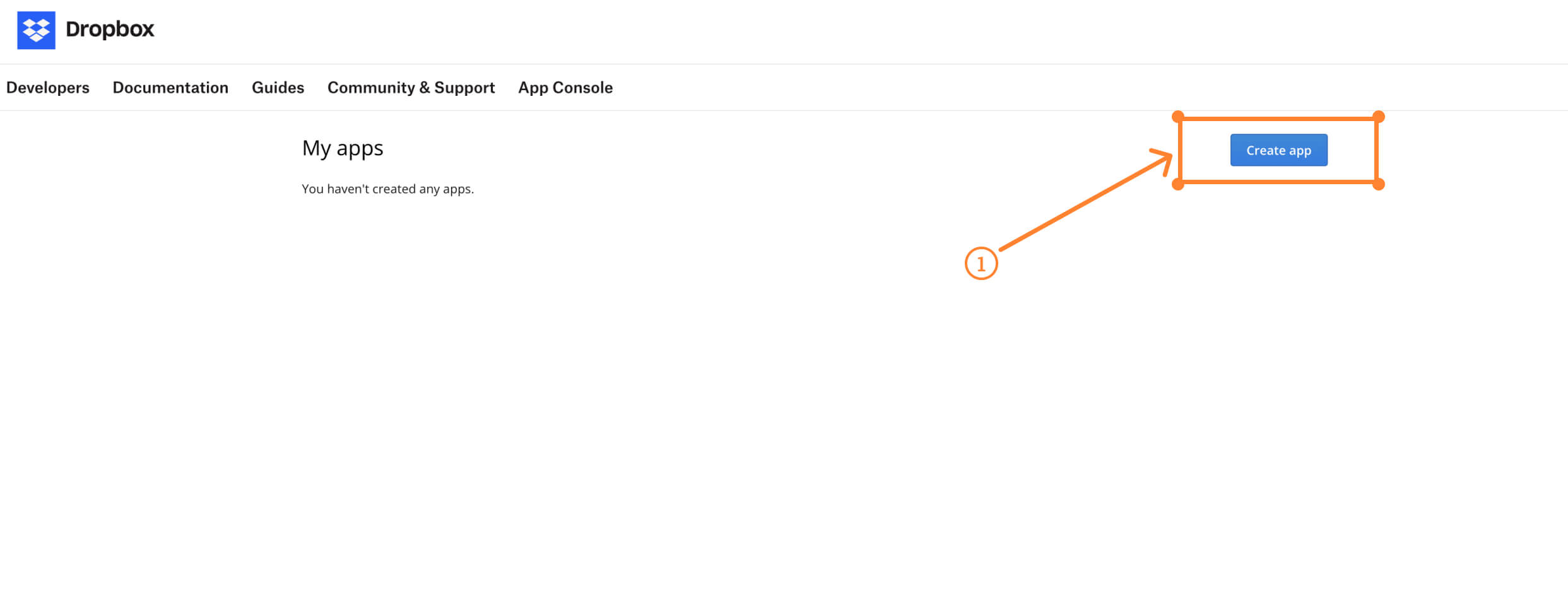
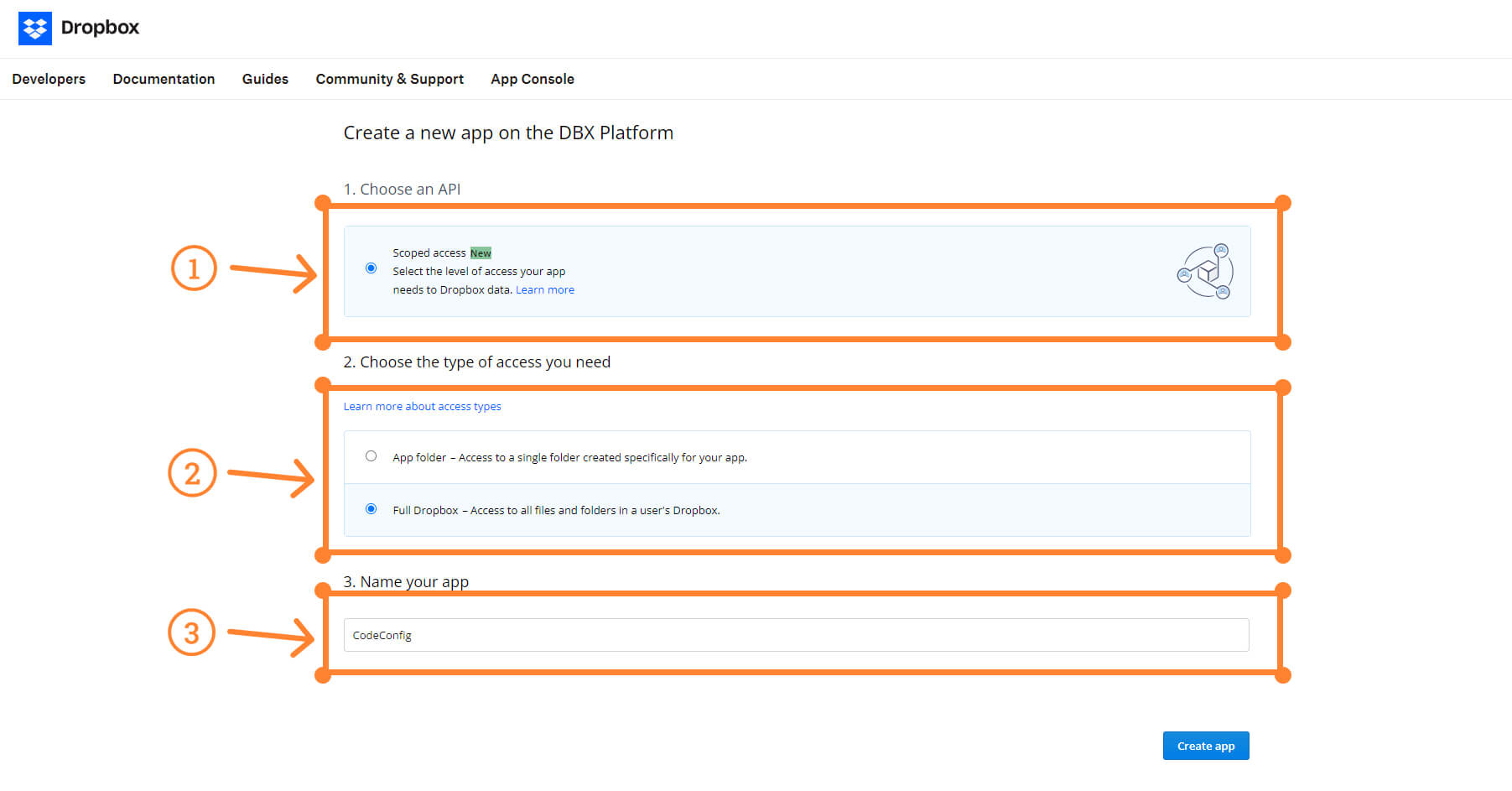
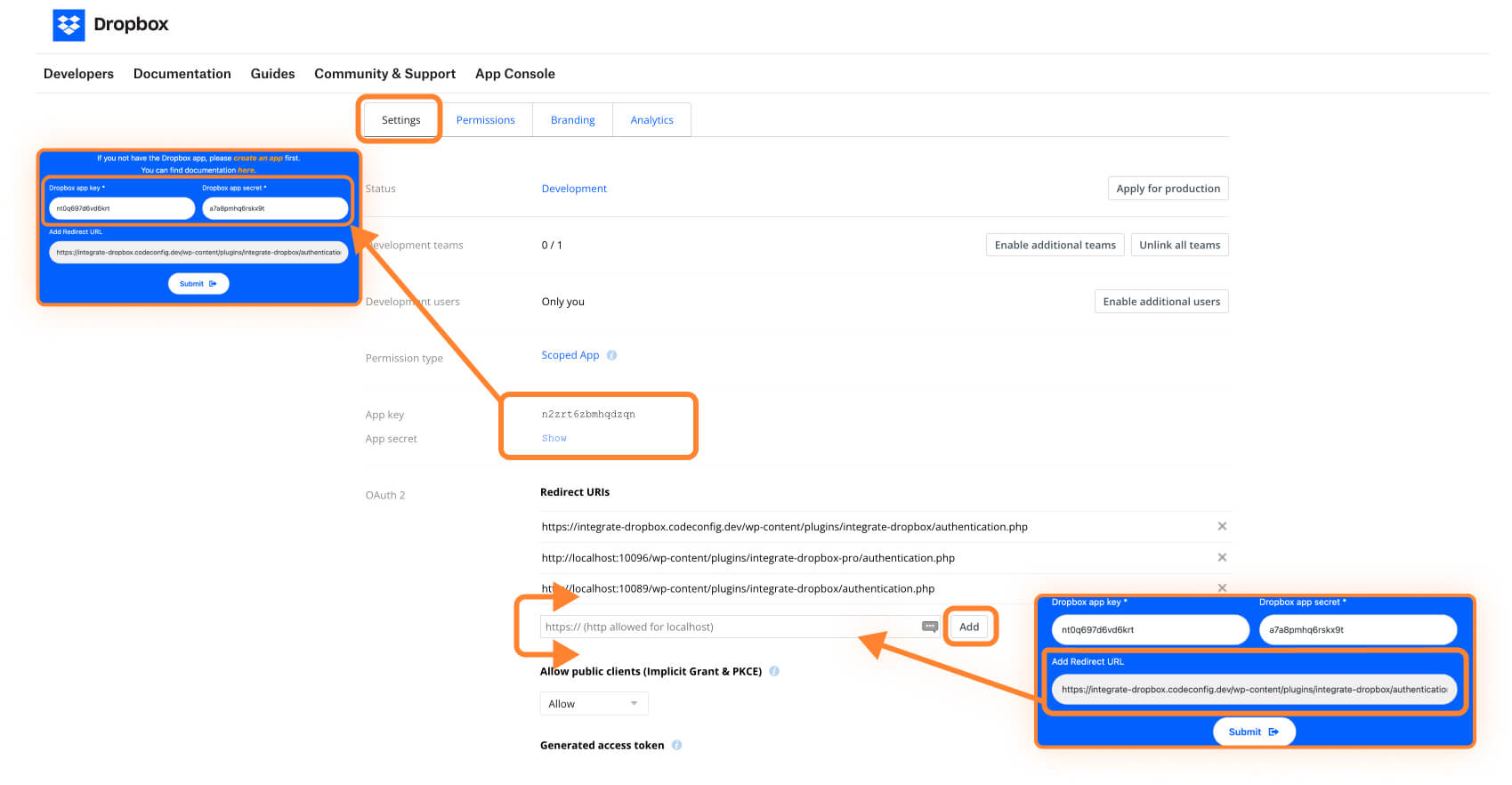
To access the files in the WordPress dashboard, please follow these steps to grant the necessary permissions:
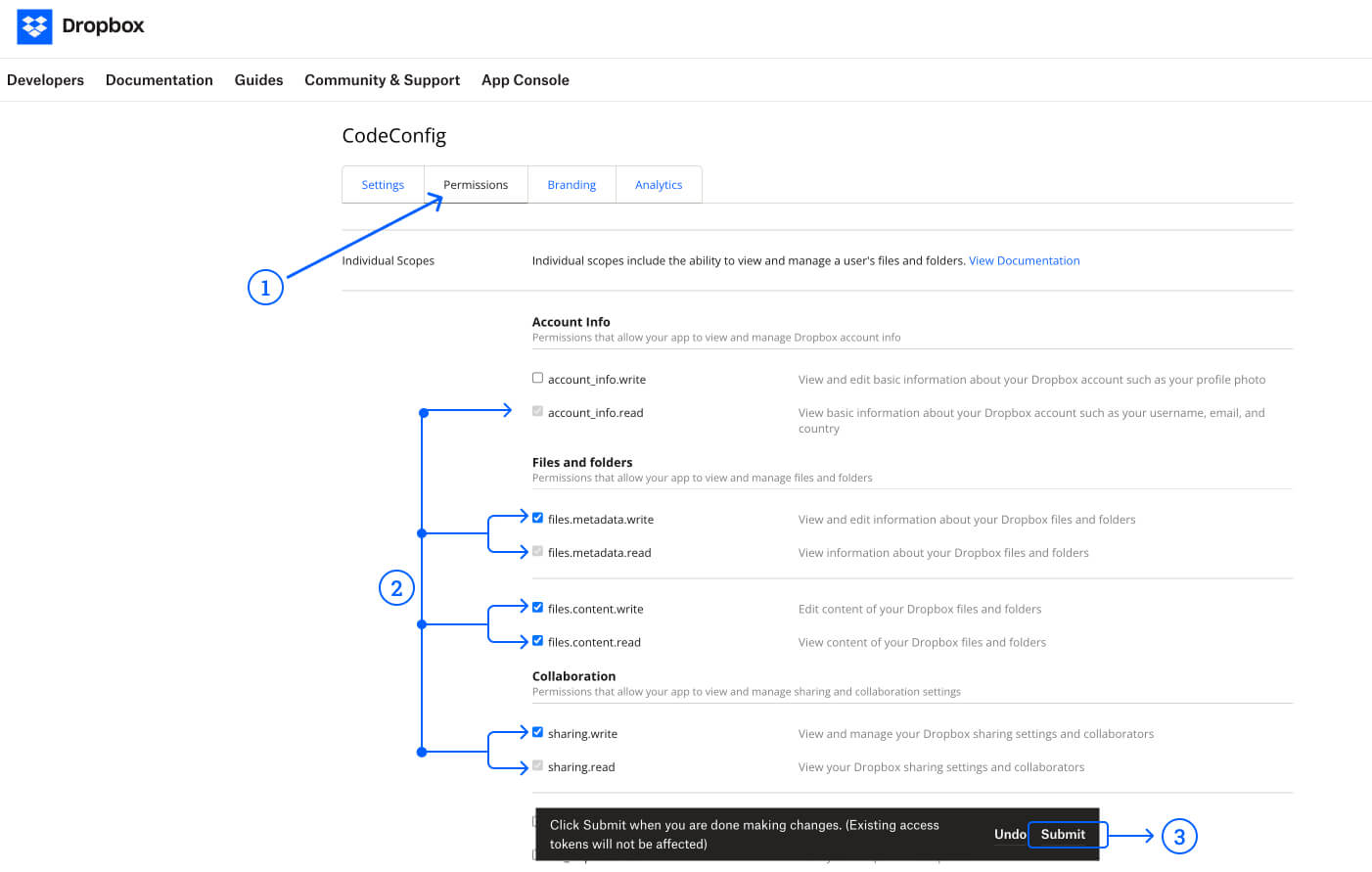
Branding information is displayed in the authorization window. Please see the image below.
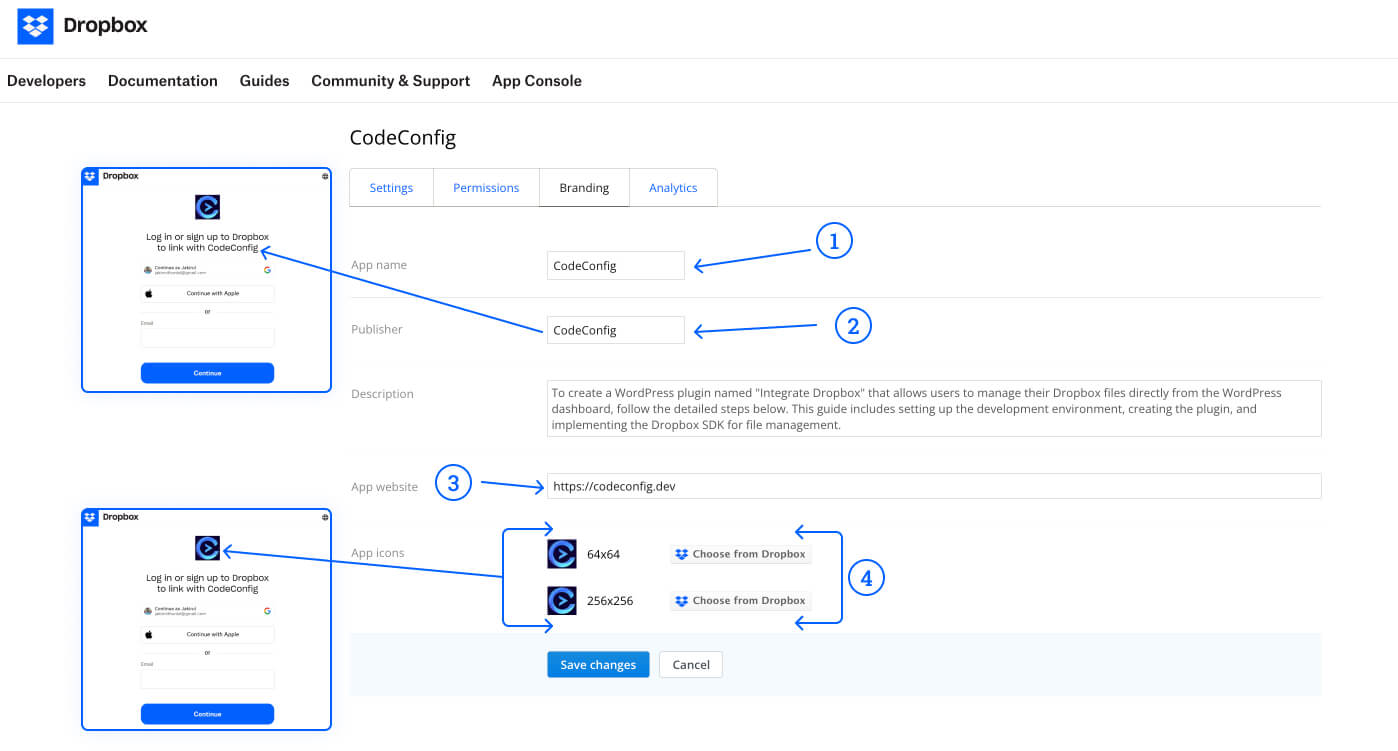
Enter API Credentials
Set Redirect URI
https://yourwebsite.com/wp-content/plugins/integrate-dropbox/authenticatons.php Authorize the App
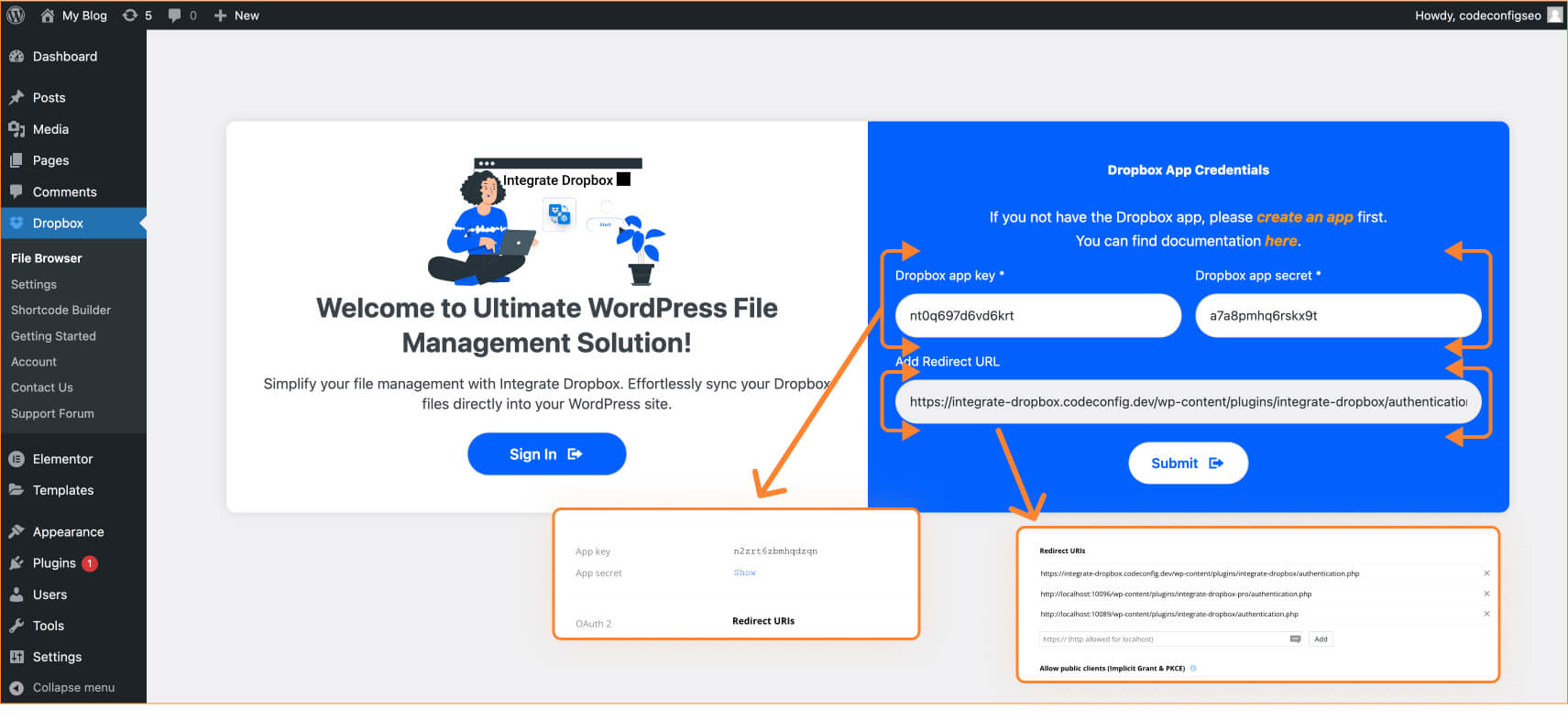
Video Tutorial
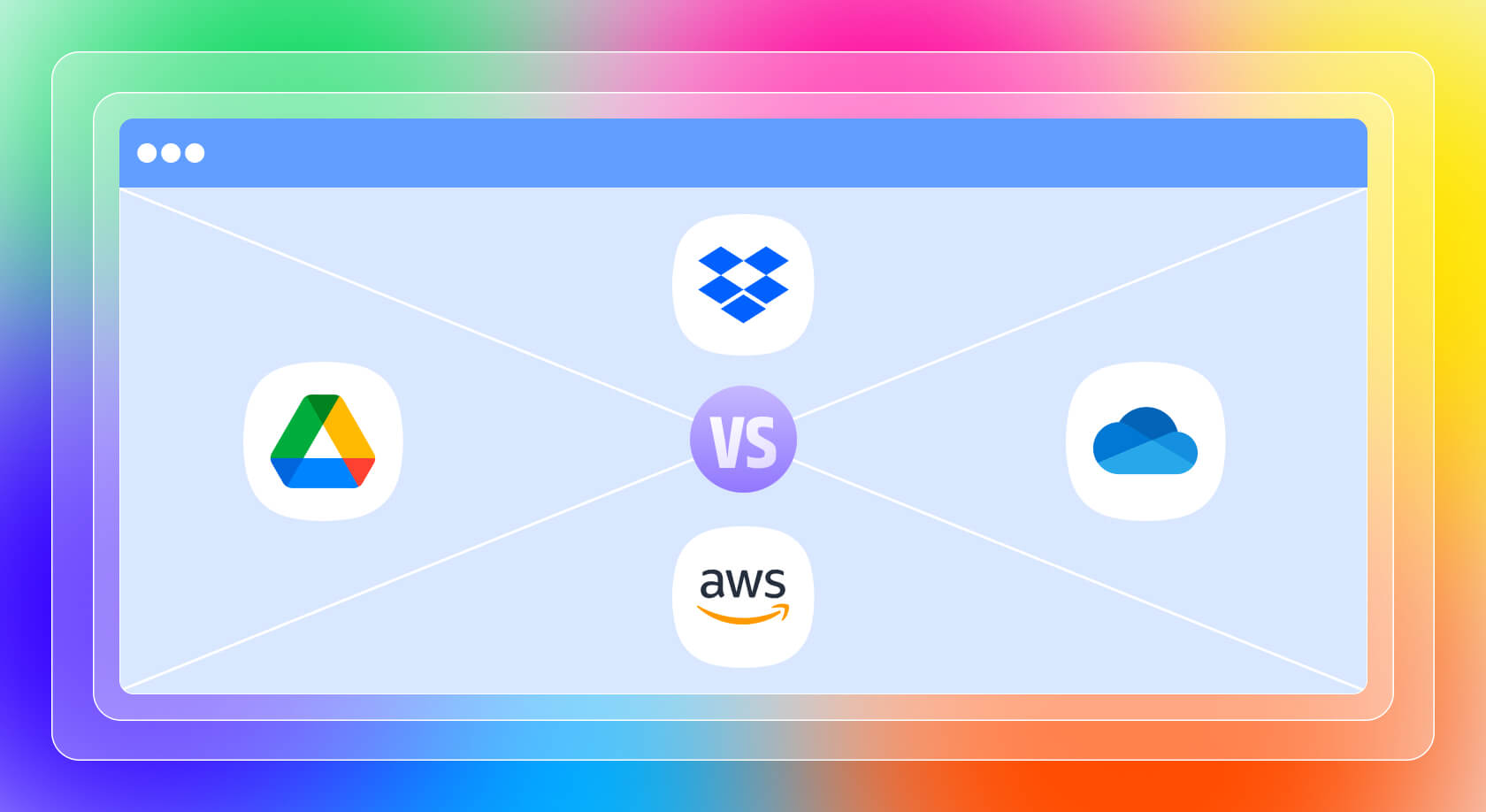
Dropbox appears to be one of the most common cloud storage solutions for WordPress. However, it is imperative to know how it coordinates with other commonly used services so you can make a proper decision for your website. When Dropbox compares to other cloud storage solutions for WordPress, it is more suitable for some users than others.
Google Drive and Dropbox are both cloud storage services. But one’s merits are the other’s demerits, and vice versa. The best choice for you depends on your tastes and demands. Dropbox and Google Drive are two of the most widely used cloud storage services, and both offer integration options for WordPress.
Storage Capacity and Pricing
Dropbox offers 2GB of free storage, while Google Drive provides 15GB. This initial difference might seem significant, but it’s important to consider the paid plans:
WordPress Integration
Both services have WordPress plugins available:
Sync and Update Speed
Dropbox is renowned for dropbox upload speed, thanks to its block-level file copying technology. This means that when you update a file, only the changed portions are synced, resulting in faster updates. Google Drive, while efficient, doesn’t quite match Dropbox upload speed in this aspect.
Microsoft’s OneDrive is another strong contender in the cloud storage arena, especially for users already invested in the Microsoft ecosystem.
Storage and Pricing
OneDrive offers 5GB of free storage, which is more than Dropbox but less than Google Drive. Their paid plans are competitive:
For WordPress users who also need Office applications, OneDrive’s bundle offer is attractive.
WordPress Integration
OneDrive doesn’t have as many dedicated WordPress plugins as Dropbox. While there are options like the “OneDrive for Business” plugin, they’re not as robust or user-friendly as the Integrate Dropbox.
File Sharing and Collaboration
Both Dropbox and OneDrive in file sharing capabilities. However, OneDrive’s integration with Office 365 makes it a stronger choice for WordPress users who frequently collaborate on documents.
Amazon S3 (Simple Storage Service) is a more advanced solution, often used by larger websites and enterprises.
WordPress Integration
Several plugins facilitate Amazon S3 integration with WordPress, such as “WP Offload Media Lite”.
Integrate Dropbox WordPress plugin is one of the very efficient and easy-to-use applications to link your website with your Dropbox. It offers features to allow you to organize, display, and share your Dropbox content on your WordPress site. Instead of uploading huge files that occupy a lot of space in the WordPress hosting server, they can be stored in Dropbox and then used as shortcode builders on posts, pages, or even as downloadable links. Users can view or download files from a website, convenient for the web administrators.
Integrate Dropbox has a free version of the site and an extra-pro version that contains many useful options for experienced users. You can ensure that you integrate your WordPress websites with Dropbox and upgrade your site with features that do not need coding at all. So you are often dealing with files in Dropbox and you’d like to work with them on your wordpress site this plugin is surely worth your attention.
The Dropbox-WordPress plugin allows you to seamlessly integrate your Dropbox account with your WordPress website. It lets you manage and use your Dropbox files directly from your WordPress dashboard, saving hosting space.
Yes, you’ll need a Dropbox account to use this plugin. The plugin connects to your Dropbox account to access and manage your files.
It’s simple! After installing the plugin, you’ll need to add your Dropbox App and Secret Key from your Dropbox account to authorize the connection. The plugin provides easy-to-follow instructions for this process.
Yes! With this plugin, you can upload files to your Dropbox account directly from your WordPress dashboard. These uploads will sync with your Dropbox account.
You can display various types of content, including images, videos, documents, and more. The plugin offers features like galleries, sliders, file browsers, and media players to showcase your Dropbox content.
Yes! The plugin works with both the Gutenberg block editor and Elementor. It provides several blocks and widgets for easy integration with these popular page builders.
Absolutely! You can create download links for your Dropbox files, making it easy for visitors to access and download the files you want to share.
Yes, there’s a PRO version available with advanced features like media library integration, unlimited shortcodes, and enhanced customization options. Check the plugin’s website for more details on PRO features.
Dive into our top-rated plugins that make your work smoother and better! Upgrade your experience with ease and creativity.
We use cookies for a better experience with relevant content and suggestions. Learn more
Written By
CodeConfig
CodeConfig is a WordPress plugin development company focused on building powerful, user-friendly tools to simplify your workflow. From Dropbox integrations to cart managers and dark mode features, we help WordPress users save time, space, and stress.
Express Your Opinion