What Is Cloud Cost Optimization?
Cloud cost optimization is the art of squeezing the cost and still finding it affordable. This is a dynamic process, one that requires attention and adjustment over time, because you want your cloud environment to support your ambitions, not destroy your budget. The point of cloud cost is to manage and minimize cloud service costs while still using them to their fullest capability. To clarify the above, it is like you’re making sure you’re not overspending your resources in the cloud just as you would budget your amount of money for the month.
Getting the best bang for your buck when you use cloud resources. Cloud cost optimization that you only pay for space and services you need and use. Find the actual where to be spent and make your setup more cost-efficient. You’re able to understand usage patterns anticipate future needs balance cost and available resources.
Also Read: Best Web Hosting For Students
What is a key advantage of cloud cost optimization?
Cloud cost management helps businesses strategize financially. This ensures wise use of cloud resources and keeps investments on track. It offers discipline, leading to better returns. The system cuts unnecessary costs while maintaining high performance. Organizations can monitor usage patterns to identify and eliminate waste. It also allows for efficient scaling without the risk of overpaying for unused services.
- Saves money on seldom-used resources.
- Enhances budget forecasts for better planning.
- Allocates resources according to need.
- Provides insights through financial reports.
- Adapts easily to business changes.
- Cuts waste to support sustainability.
- Frees up money for new projects and ideas.
What is Cloud Cost Optimization for WordPress?
Cloud cost optimization for WordPress ensures low costs without sacrificing performance. It involves analyzing use, spotting issues, and improving resource use. Also, it suggests strategies to maximize resources while keeping site functionality. This is crucial for WordPress owners wanting a healthy site without high costs. The aim is to balance cost and efficiency.
This keeps sites user-friendly and fast, avoiding extra fees. ‘This balancing act’ means staying on the right side of resource use. Too few or too many resources can hurt performance and be costly to fix. Moving WordPress sites to the cloud offers great flexibility and scalability. While cloud hosting is usually affordable, costs can rise quickly without proper strategies.
Why is Cloud Cost Optimization Important for WordPress Sites?
Optimizing cloud costs for WordPress sites is key for several reasons. First and foremost, the financial benefits are significant. By understanding and managing cloud expenses, businesses can allocate funds more effectively, investing in other areas of growth and development. This is especially crucial for startups and small businesses that often operate on tight budgets. Overspend resources can lead to unnecessary expenses, while under-provisioning can result in slow loading times and poor user experiences.
The right balance ensures that your site remains fast, which is critical for user retention and search engine rankings. Furthermore, as WordPress continues to evolve. Keeping some of best practices helps your businesses remain competitive. By regularly reviewing and optimizing cloud expenditures, website owners can ensure that their WordPress sites are not only cost-effective but also equipped to handle increased traffic and data demands.
15 Best Cloud Cost Optimization Best Practices for WordPress
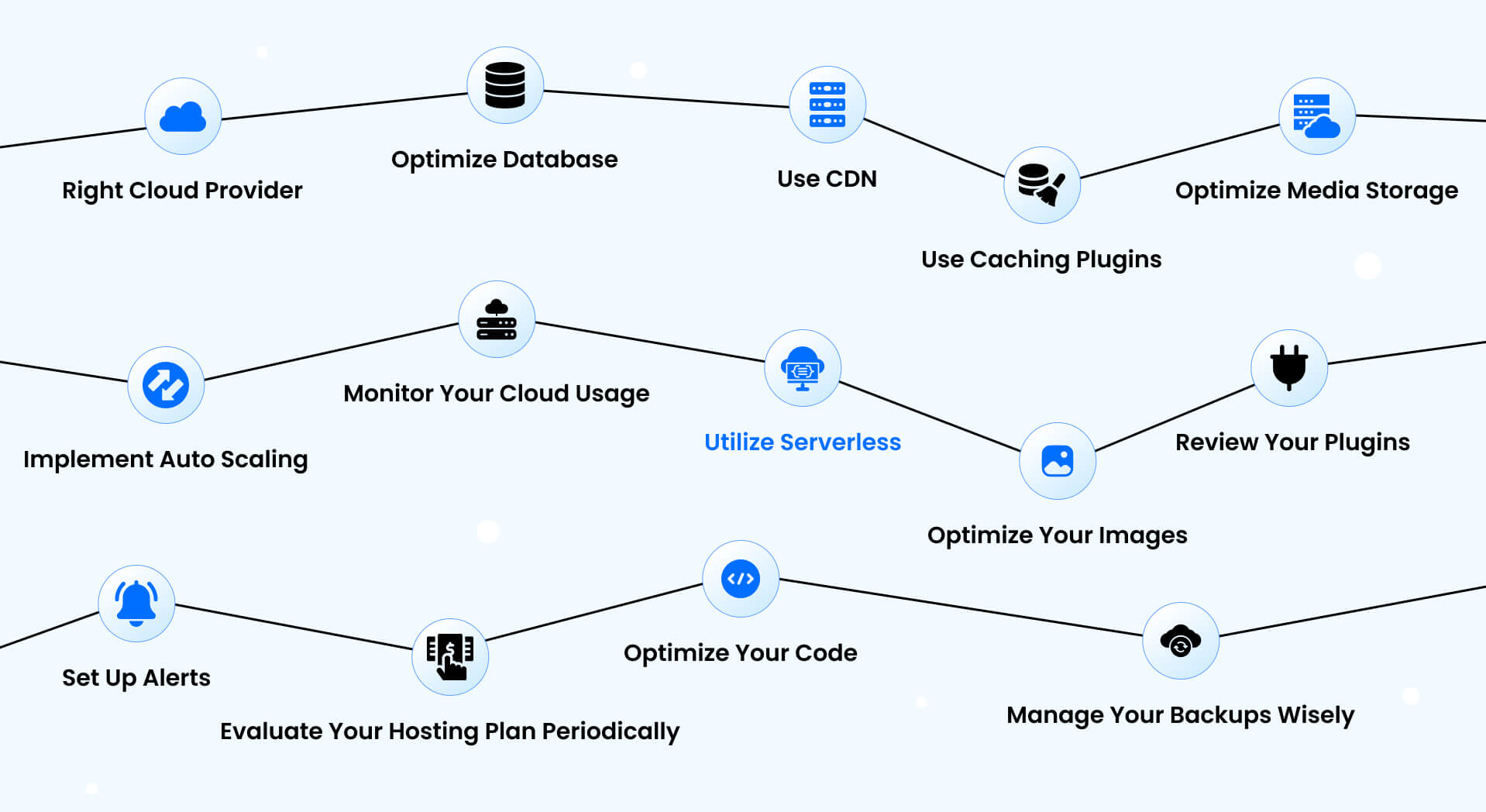
1. Choose the right cloud provider
Choosing the right cloud provider is the foundation of cost optimization. Compare your needs with each provider’s offerings. This ensures a match with your budget and requirements. Choosing the right cloud platform is vital. It impacts your website or application’s growth and success.
- Shared Hosting: Economical and suitable for low-traffic sites but lacks flexibility.
- VPS Hosting: Offers dedicated resources at a moderate price, ideal for growing sites.
- Dedicated Hosting: Provides a whole server for your site, best for high-traffic sites but at a higher cost.
2. Optimize database performance
Your website’s database is a main component that can significantly impact overall performance. To optimize database performance, start by reviewing your database schema and queries. Ongoing database optimization is key for top website and app performance. First, check your database design. Ensure all elements are well-organized. Remove unnecessary data. If needed, simplify your design.
Monitor query performance. Identify and fix slow queries. You can simplify the logic, break queries down, or add caching. Regularly perform maintenance tasks to keep your database healthy. Cleaning your WordPress database often can boost speed and lower storage costs. Use optimization plugins Like Integrate dropbox for save hosting space and easily manage database.
3. Use a content delivery network (CDN)
Content delivery network can dramatically improve the loading speed of your website, especially for users located far from your origin server. Choose a CDN provider that offers a wide network of edge locations, reliable performance, and easy integration. Popular CDN providers include CloudFlare, Amazon CloudFront, Google Cloud CDN, and Fastly. Carefully analyze your website’s traffic patterns and content types to determine the most effective caching strategy and optimize your CDN configuration.
- CDNs can decrease load times, providing a better user experience.
- They also reduce the load on your primary server, which can lead to cost savings.
4. Use caching plugins
Caching plugins are essential for optimizing load times and reducing server strain. Implementing full-page caching allows entire pages to be stored temporarily, enabling faster retrieval for users. Cache preloading strategies ensure that frequently visited pages are ready for immediate access, while mobile-specific caching can enhance the experience for users on different devices.
When selecting a caching plugin, consider factors like ease of use, the types of caching supported, integration with your specific platform WordPress and the plugin’s performance and reliability.
- Implement caching plugins such as W3 Total Cache or WP Rocket to improve your site’s performance.
- Consider using server-side caching solutions like Varnish for even more efficiency.
5. Optimize media storage
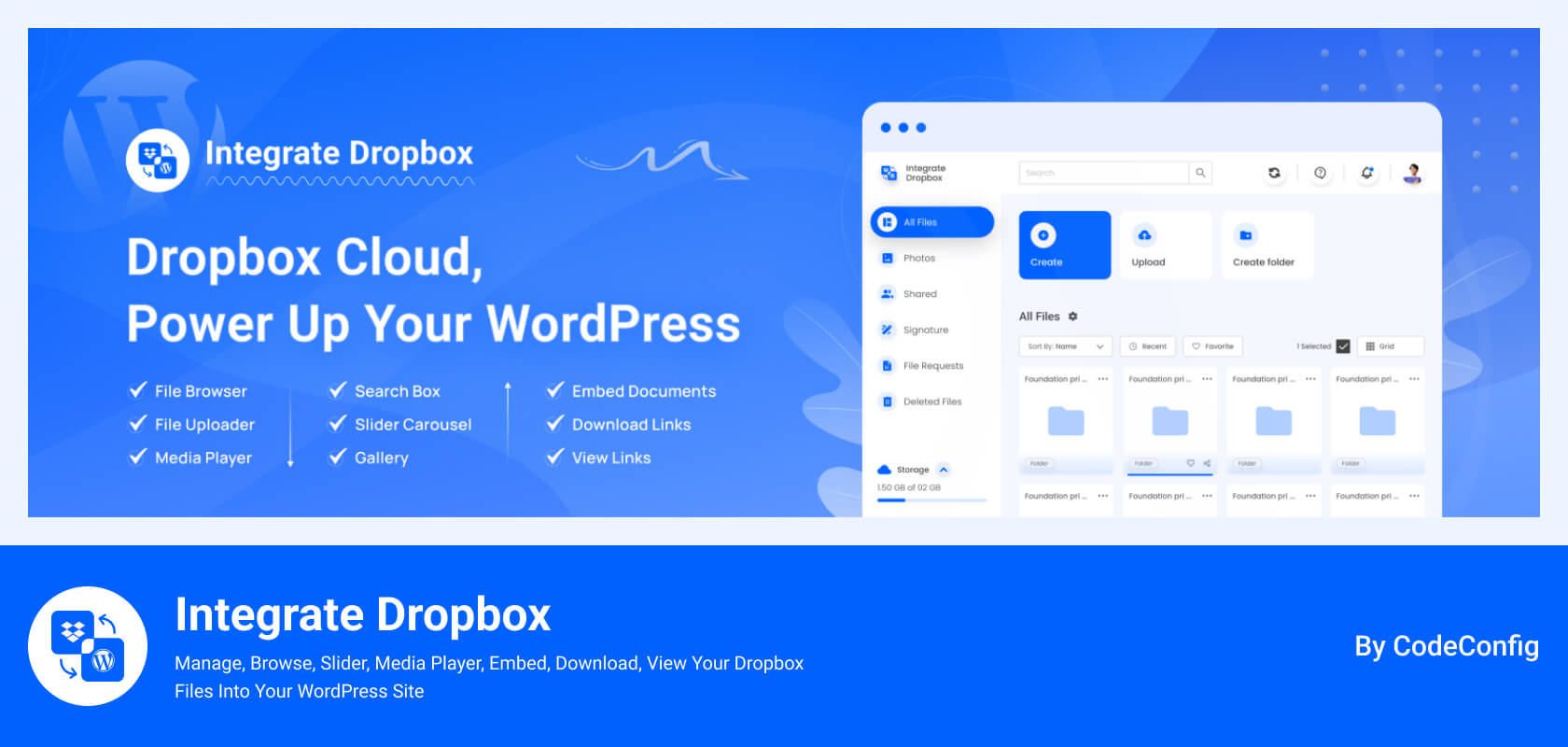
Large media files, like images and videos, often consume significant server resources, which can result in higher hosting costs and slower website performance. Integrate Dropbox Plugin for WordPress offers a strategic advantage for cloud cost optimization especially for Large media.
- Cloud-Based Media Storage: Offload large files to Dropbox, reducing the burden on your website server and saving hosting space.
- Improved Site Performance: By loading media files from Dropbox, website pages load faster, enhancing user experience and SEO.
- Cost-Effective: Reduces the need for expensive server upgrades, making it more affordable to scale storage as media needs grow.
- Easy Media Management: Access, upload, and manage Dropbox files directly from the WordPress dashboard without coding.
- Enhanced Security: Securely store and access media in Dropbox, reducing the risk of data loss on local servers.
- Customizable Display Options: Offers sliders, carousels, and galleries to showcase images, videos, or files directly from Dropbox.
6. Monitor and Analyze Performance
Cloud providers often charge based on the resources consumed, such as compute power, storage, and bandwidth. By utilizing tools like GTmetrix and Pingdom to monitor website performance, businesses can gain valuable insights into how effectively they are using these resources. By continuously monitoring performance and analyzing usage trends, businesses can adopt a more proactive approach to scaling.
7. Implement auto-scaling
Effective auto-scaling strategies can help your website or application handle sudden spikes in traffic without compromising performance or incurring unnecessary costs. Implement auto-scaling by configuring your cloud infrastructure to automatically add or remove resources (such as compute instances, database nodes, or serverless functions) based on predefined rules and metrics. These rules might include thresholds for CPU utilization, memory usage, or incoming traffic.
By automatically scaling your resources up and down, you can ensure your application can handle high-load periods without over-provisioning resources during low-traffic times. Popular cloud platforms like AWS, Azure, and Google Cloud provide auto-scaling services and tools to help you set up and manage this functionality effectively.
8. Monitor your cloud usage
Monitoring your cloud usage is essential for identifying areas of overspending. Utilize analytics tools to track resource utilization and costs over time. This visibility allows you to make informed decisions about resource allocation and identify any underutilized or idle resources that can be downsized or eliminated.
Carefully tracking your cloud usage and costs is key. This helps avoid surprise fees. Use your cloud provider’s tools to monitor CPU, network, storage, and costs. Set alerts for when you near limits. Regularly check for savings. This could mean adjusting resources, deleting unused ones, or switching services. Providers often offer tools to analyze spending and predict future costs. This aids in making smart decisions.
9. Utilize serverless architecture
serverless architecture you only pay for the resources you use, can be a cost-effective and scalable solution for certain types of applications. the cloud provider handles the computing resources. Integrate Dropbox plugin for WordPress can improve your hosting space and free up hosting space with a serverless architecture, can be a highly efficient approach to managing media and reducing hosting costs.
- Saves Hosting Space: Offload large media files to Dropbox, freeing up valuable server space.
- Lower Hosting Costs: Reduced hosting needs and minimized server load mean lower hosting expenses.
- Enhanced Performance: Faster load times and scalable architecture ensure a seamless user experience.
- Simplified Maintenance: Dropbox manages file storage, backups, and security, reducing maintenance efforts.
10. Optimize your images
Optimizing your images can have a substantial impact on performance. Images are often a significant contributor to a website’s overall file size and loading times. Image optimization plays a key role in both performance and cost management. Automatic image compression reduces file sizes without sacrificing quality.
Implementing lazy loading ensures that images are only loaded when they appear in the user’s viewport, minimizing initial load times. Start by compressing your images using lossless compression techniques, which can reduce file sizes without sacrificing quality. Consider using modern image formats like WebP or AVIF, which can provide better compression than traditional formats like JPEG or PNG.
11. Review your plugins
Running your website on a content management system (CMS) like WordPress regularly reviews the plugins and extensions you have installed. Outdated, poorly coded, or conflicting plugins can significantly impact your website’s performance and stability. Conduct a thorough audit of your installed plugins, evaluating their relevance, performance impact, and security implications.
Deactivate and remove any plugins that are no longer needed to be replaced by more efficient alternatives. For remaining plugins, ensure they are up-to-date and configured optimally. Consider using performance monitoring tools to identify any plugin-related performance and bottlenecks
12. Set up alerts for unexpected costs
Proactively monitoring and managing your cloud costs is essential to avoid unexpected billing surprises. Start by configuring cost alerts and notifications within your cloud provider’s management console. These alerts can be triggered when your overall spending or the usage of specific resources exceeds predefined thresholds.
Consider integrating your cloud billing data with cloud cost optimization tools, such as AWS Cost Explorer, Azure Cost Management, or third-party solutions like Cloudability or Flexera. These tools provide advanced analytics, budgeting capabilities, and recommendations to help you identify cost-saving opportunities.
13. Evaluate your hosting plan periodically
As your website or application grows, it’s crucial to select your hosting plan to ensure it continues to meet your needs and remains cost-effective. Regularly assess your current and projected resource requirements, including factors like traffic volume, storage needs, and database complexity.
Compare your existing hosting plan with alternative options, both within your current cloud provider and across different providers. Consider upgrading to a more robust plan, scaling up individual resources (such as CPU, memory, or storage), or exploring alternative hosting models like dedicated servers or managed hosting services.
14. Optimize your code
Optimizing your code so that you have fewer cloud costs. Code that is efficient not just makes your application faster, but also consumes less resources. Potential improvement can be identified in code that is reviewed on a regular basis . Look over your code and attempt to strike out potential ways to increase efficiency, reduce external dependencies and decrease the amount of processing performed.
that starts with finding and improving poor-performing or heavy resource-used functions or queries. Simplify logic, utilize caching, and make your code as efficient by using efficient data structures and algorithms. Audit your code base often and identify and resolve any performance bottlenecks as well as adhere to coding best practices so that your app remains optimized and efficient.
15. Manage your backups wisely
Well well-controlled backup strategy is an absolute necessity for the long-lasting health and stability of your website or application. Prepare an advanced backup plan, with the on-site and off-site backups of your website’s files, database, and any data. Back up in such a way that you can automate the process of the backups, and then periodically test your backups and your restoration procedures to make sure they’re working.
If the cloud provider or a third party offer cloud-based backup solutions, consider using them, as often they can come with following features as versioning, encryption, easy restoration. Also, outline a clear backup retention policy that is both historical and has storage and cost considerations. Review and optimize your backup regularly to ensure they can protect your data well.
Conclusion
Cloud cost optimization for WordPress is an ongoing process that requires attention to detail, regular monitoring, and proactive management. By implementing these 15 best practices, organizations can significantly reduce their cloud hosting costs while maintaining or improving their WordPress site’s performance.
Remember that cost optimization is not a one-time effort but a continuous process of improvement. Regular review and adjustment of these strategies ensure long-term success in managing WordPress cloud costs effectively.


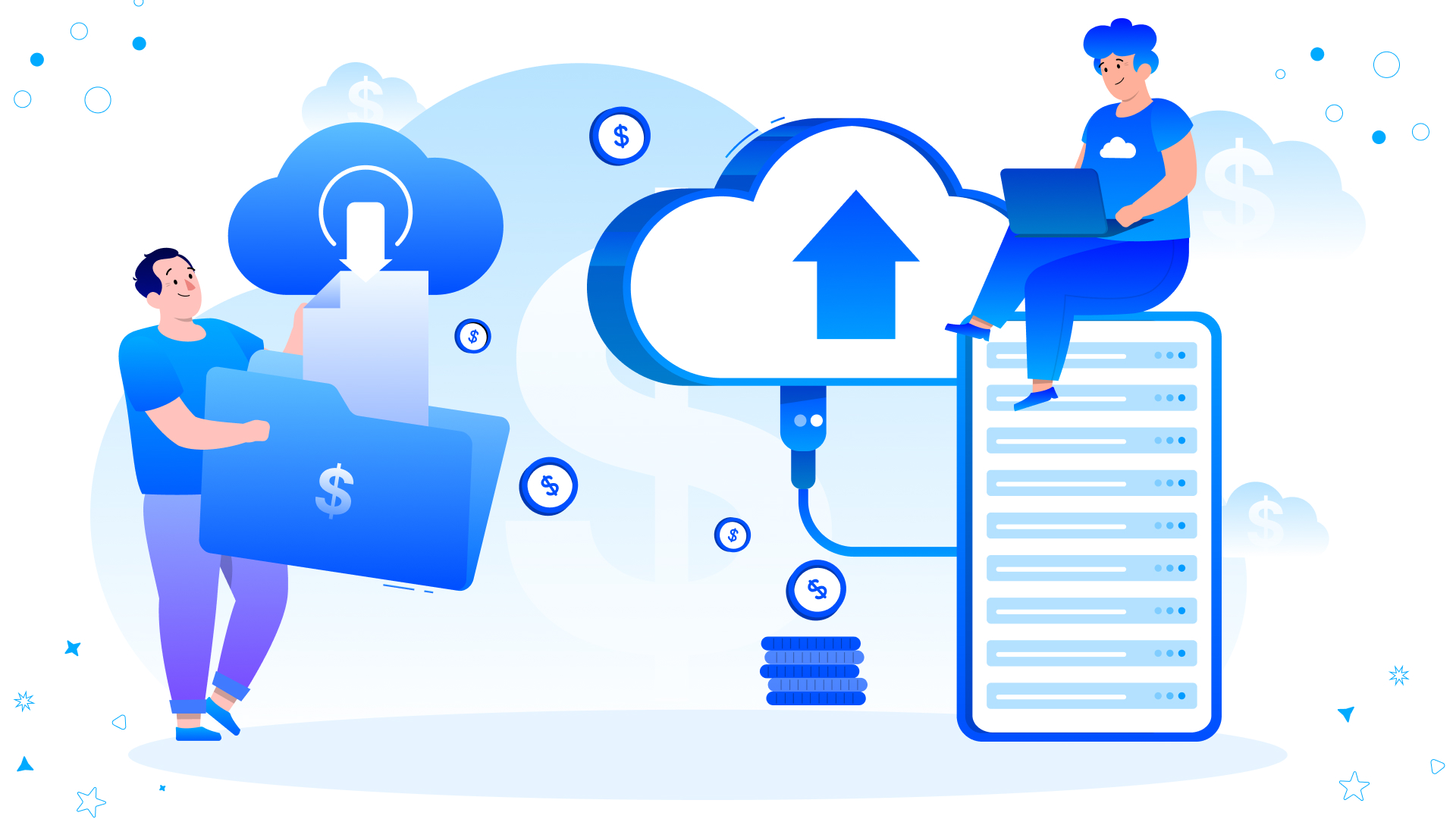

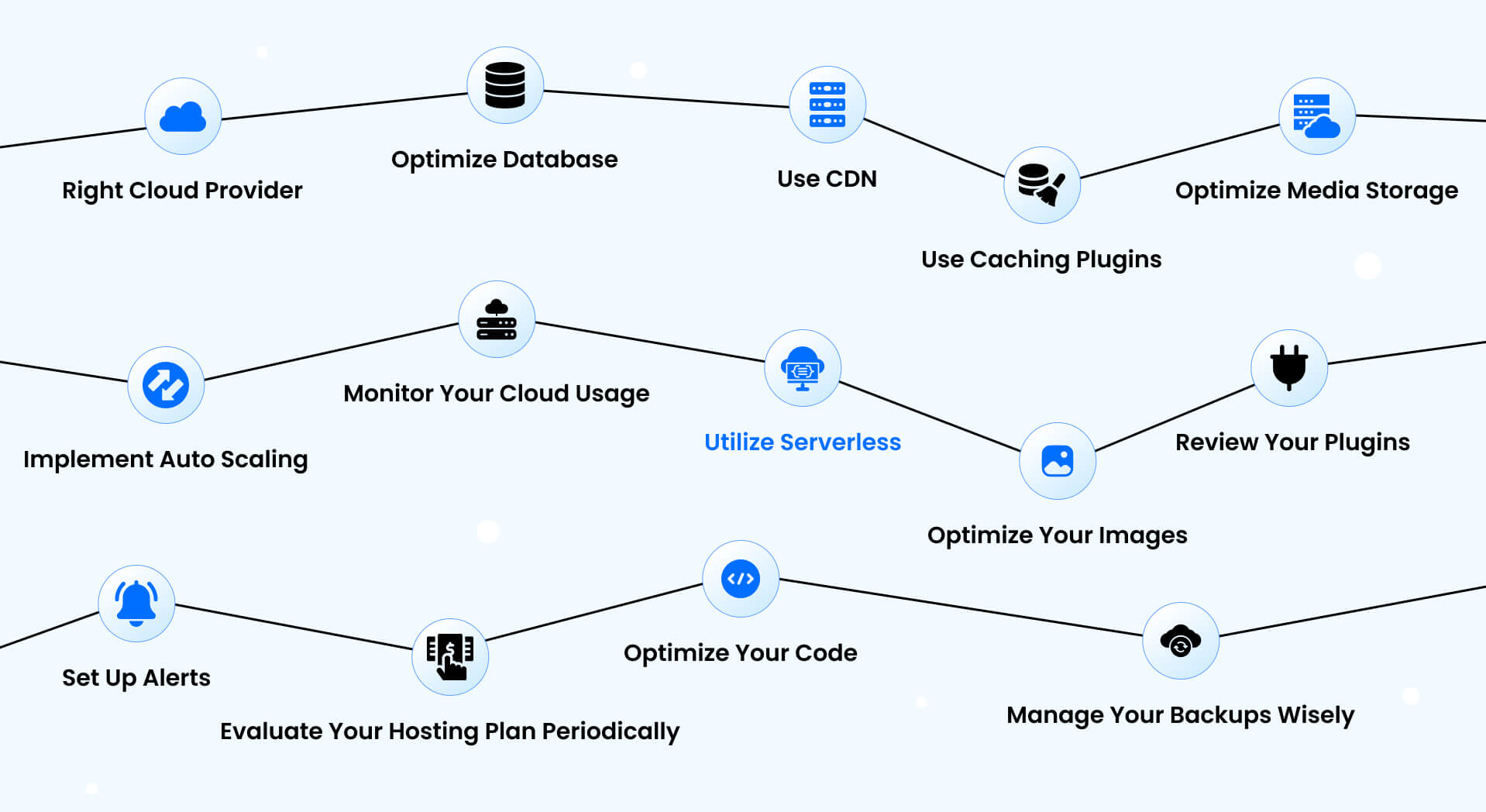
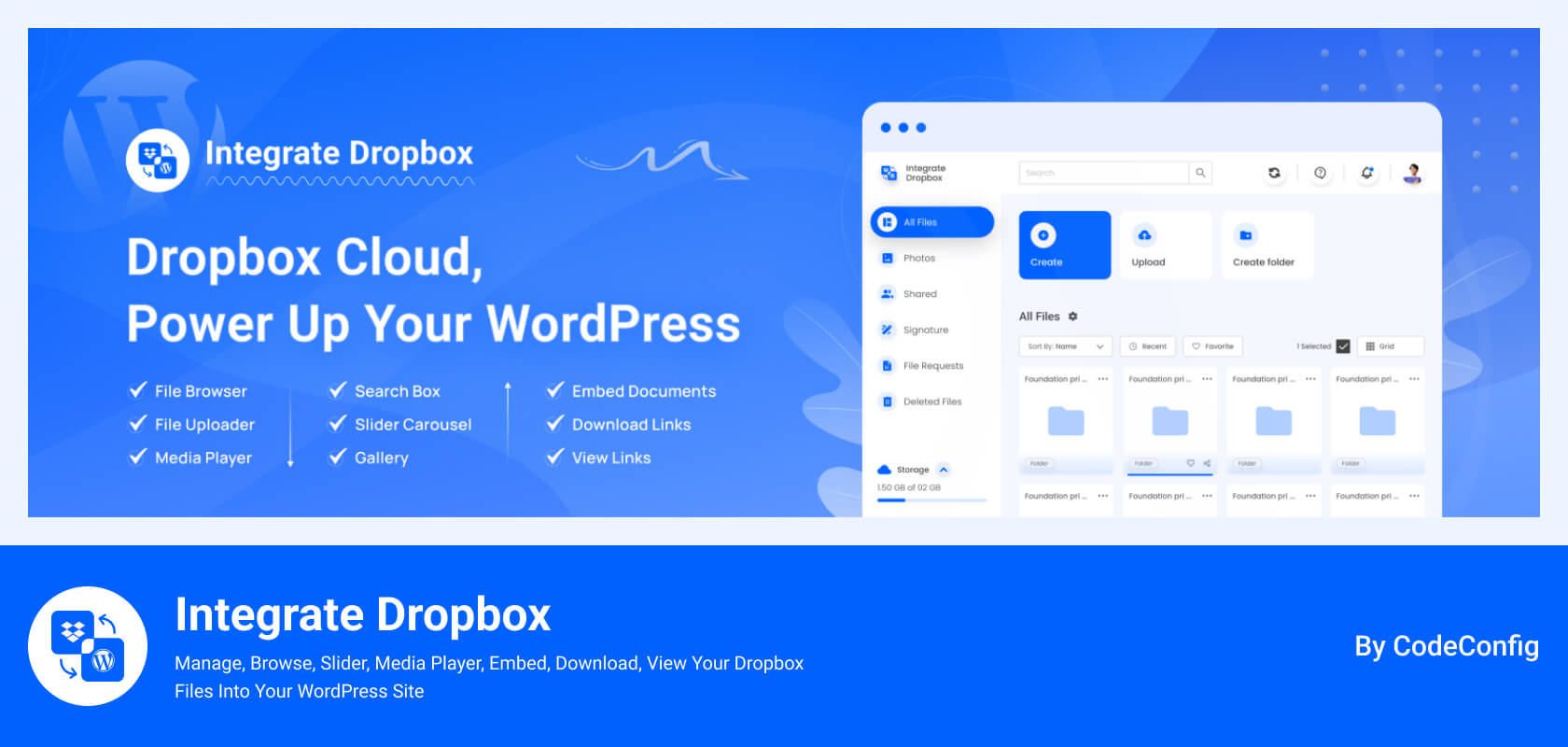
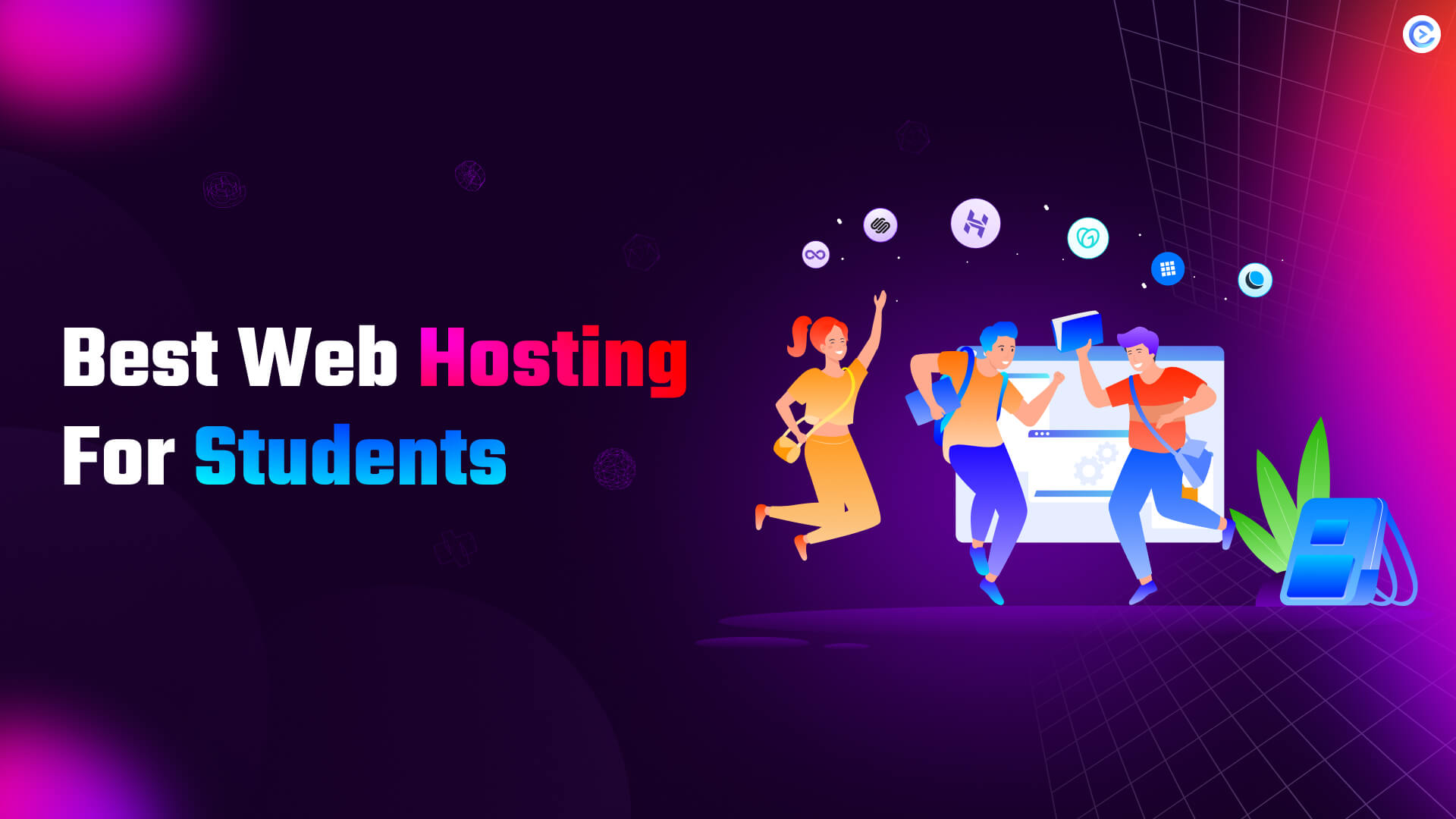
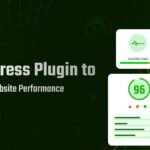


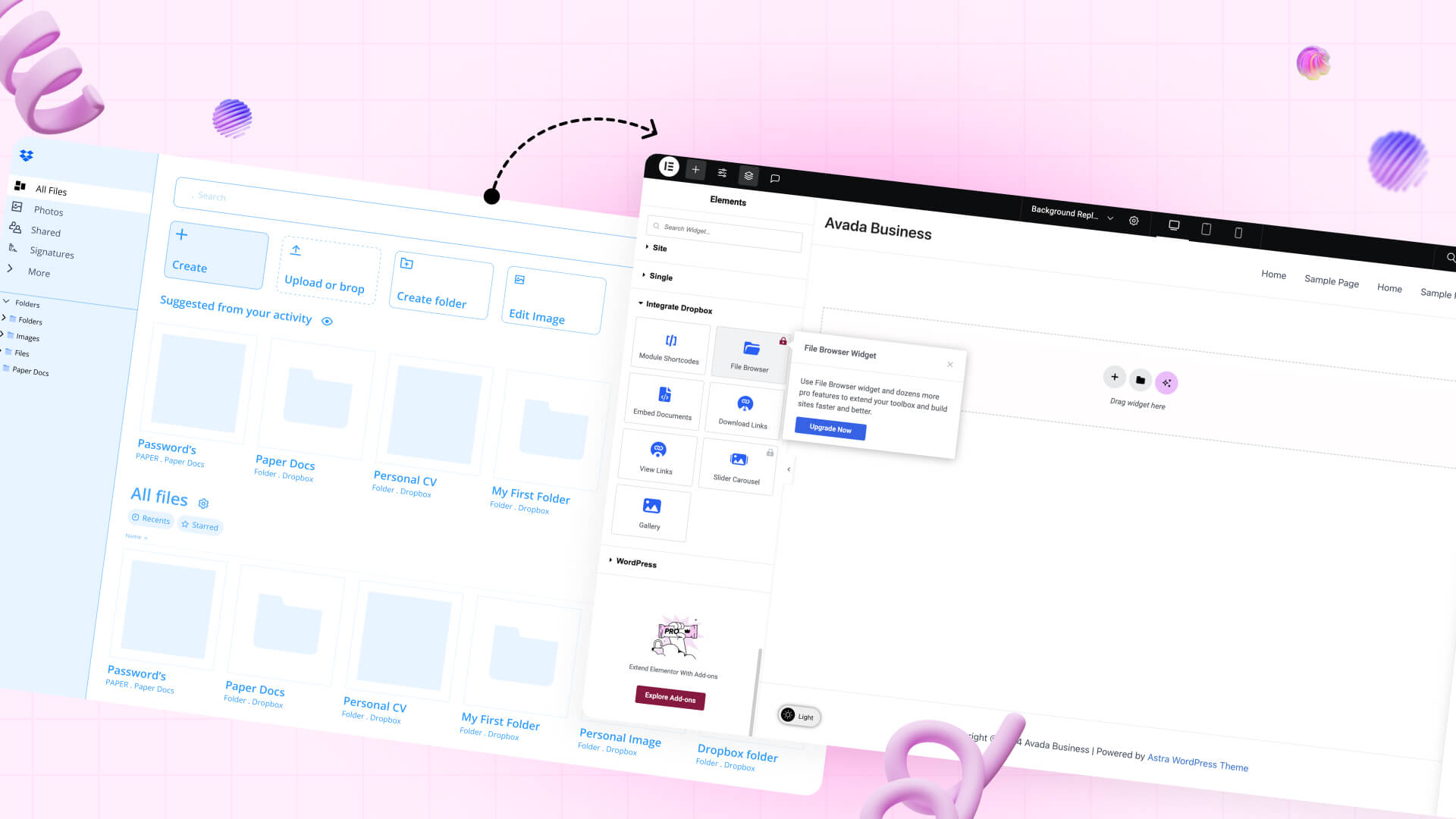
Written By
Ahanaf Istiyad
Hey, I'm Istiyad! As a UI/UX and product designer, I’m passionate about building sleek, user-friendly experiences that make navigating digital products feel effortless and fun!
Express Your Opinion