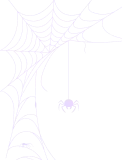How to Add a File Browser Module
The File Browser module lets you embed a browsable Google Drive view anywhere on your site with fine-grained controls for sources, filters, UI, permissions, search, and notifications.
Quick Start
- Go to Google Drive → Module Builder.
- In Modules, choose File Browser and click Next.
- In Source, select the folders/files to display, then Save Changes → Next.
- Configure Filter, Advanced, Notifications, and Permissions as needed.
- Click Finish to generate the module and place it where you want.
Step 1 Modules
- Choose Module → Start by selecting the File Browser module from the Modules tab
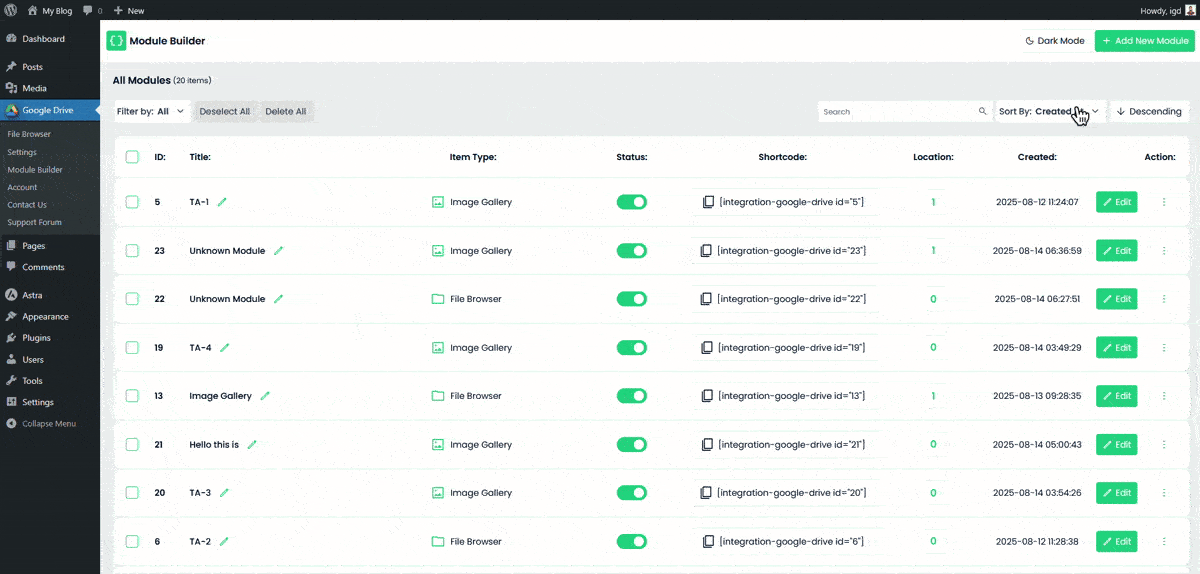
Step 2 Source
Select the Drive locations that the module will show.
- Pick Folders/Files: Click items to select; chosen items appear in the right sidebar list.
- Upload / Create Folder / Refresh: Available from the toolbar.
- Sort & View: Toggle Grid/List, and change sort (Name, Size, Created At, Updated At) with Ascending/Descending order.
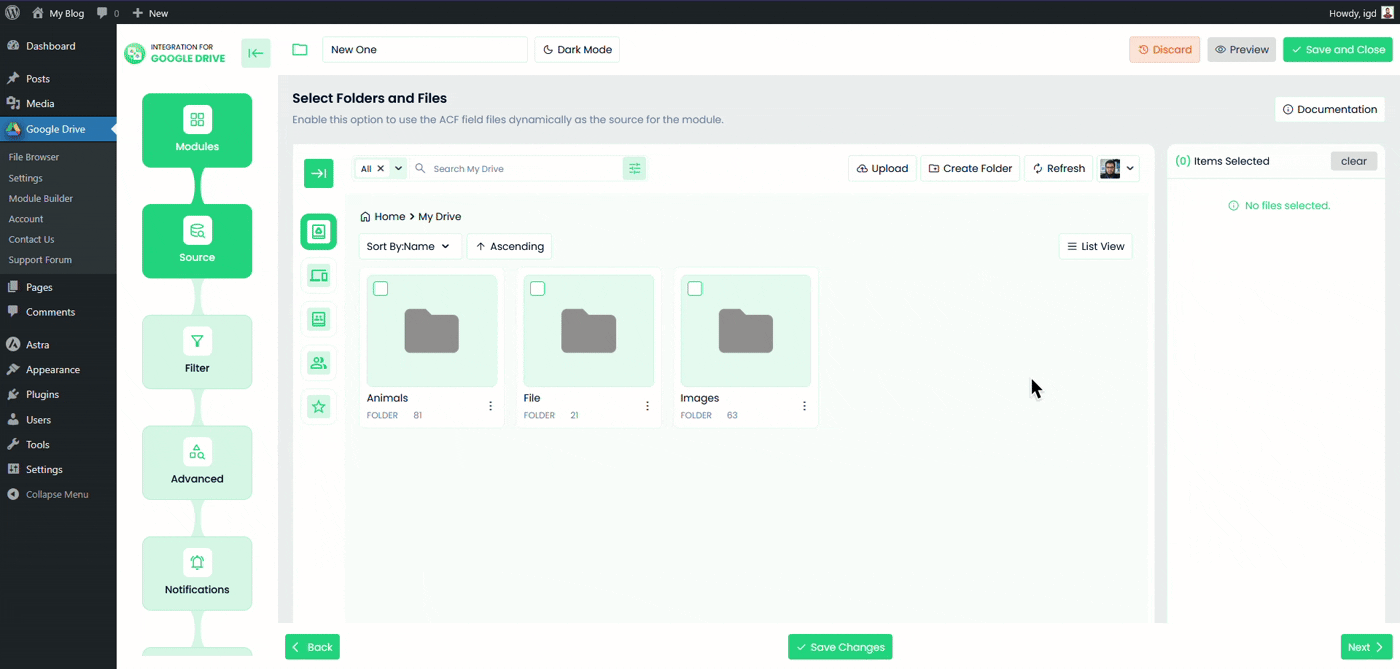
Step 3 Filter
Decide which items are visible in the module.
- Allowed Extensions: Show only specific file types.
- Exclude Extensions: Hide certain file types.
- Allowed Names: A comma-separated list. Supports wildcards:
report*,*.txtfile?,image_*
- Apply To: Choose whether name filters apply to Files, Folders, or both.
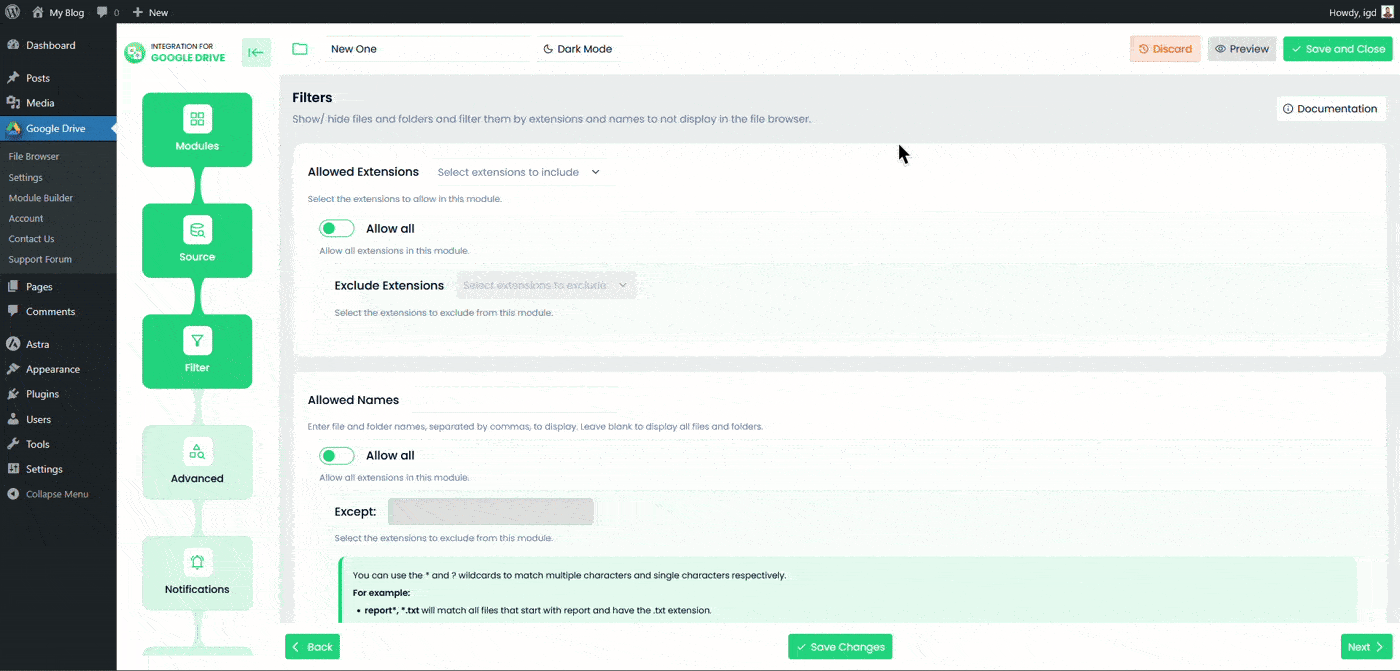
Step 4 Advanced
Module Settings
- Container Size: Set width/height (e.g.,
100%,640px,80vh), or leave blank for default. - Theme: Light or Dark.
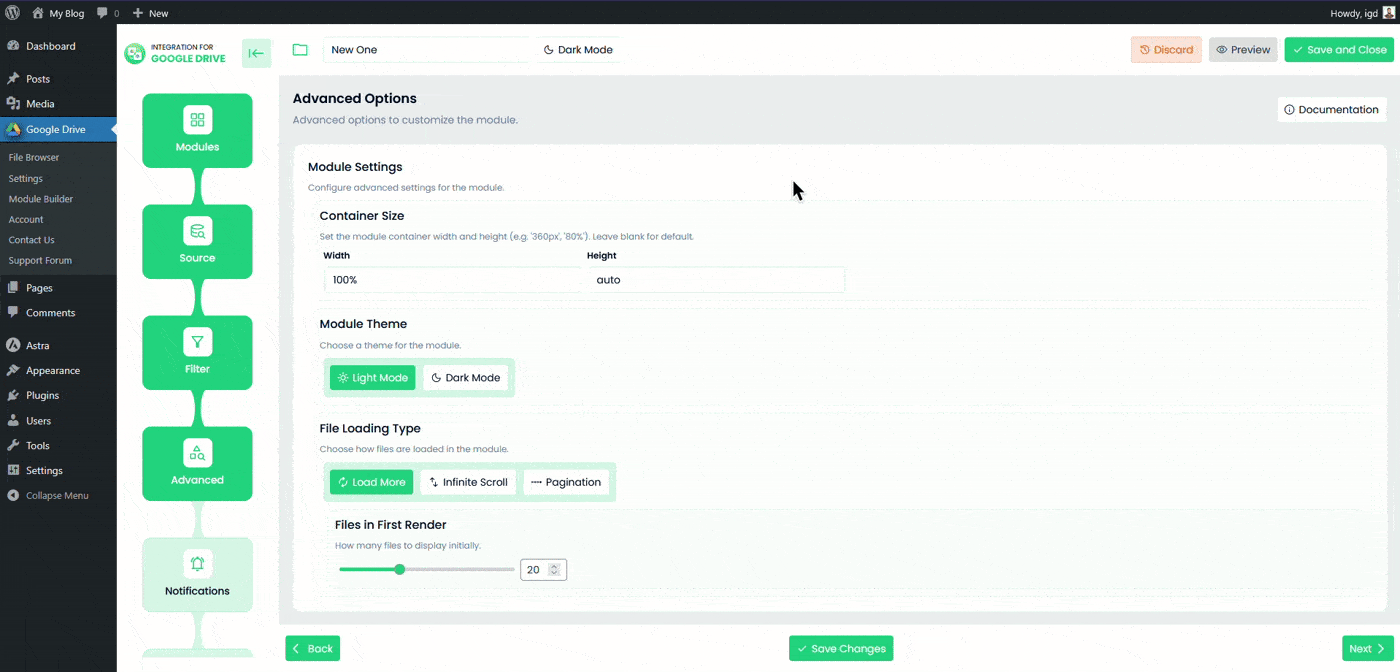
File Loading Type
- Load More (button), Infinite Scroll, or Pagination.
- Files in First Render: Initial batch size slider.
Header Controls
- Show Header — toggle the entire header area.
- Breadcrumbs — show path navigation.
- Refresh Button — reload items on demand.
- Sorting — expose sort UI to viewers.
- Default Sort: Name / Size / Created At / Updated At + Ascending/Descending.
Step 5 Notifications
Send email alerts for user activities performed in this module.
- Email Notifications — master toggle.
- Download Notification — email when files are downloaded.
- Upload Notification — email when files are uploaded.
- Delete Notification — email when files are deleted.
- Email Recipients — choose recipients (e.g., admin) and Skip Current User Notification if you don’t want to notify the actor.
Step 6 Permissions
Choose who can view the module and which actions they may take.
Action Permissions
Enable actions and optionally restrict by audience (Everyone / Logged):
- Allow Upload — choose who can upload (Role-based or User-based targeting supported).
- Preview — inline lightbox preview; optional:
- Inline Preview (open in modal)
- Allow Pop-out (open in Google’s native viewer)
- Show Preview Thumbnails
- New Folder (if available in your build)
- Rename
- Move / Copy
- Delete
- Download
- Enable Password Protection — require a password to access the module.
- Password generator & strength rules (min length, mixed case, numbers, symbols).
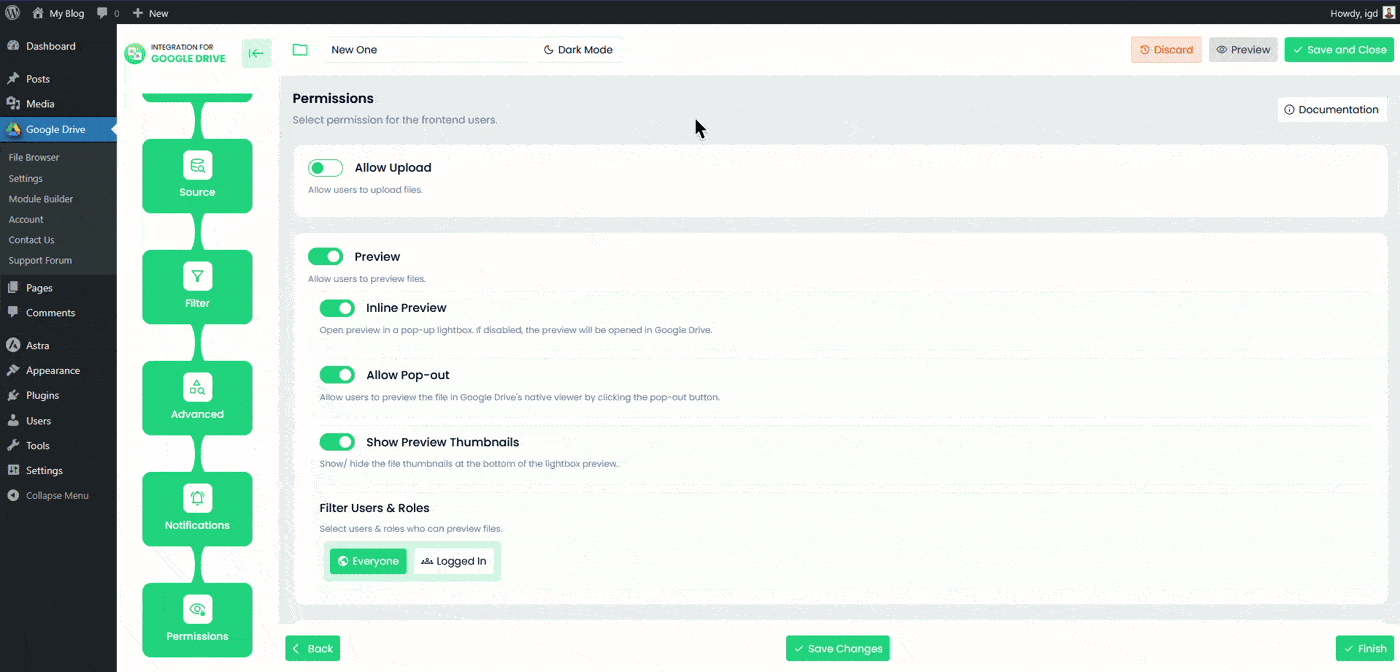
6.1) Search
Let viewers search files by name with precise controls.
- Allow Search — master toggle.
- Search Location Options
- Cache — search the cached index for speed.
- Server — live search against Google Drive.
- Search Scope Options
- Current Folder — limit to the visible folder tree.
- Global — search across all selected sources.
- Filter Users & Roles — Everyone or Logged (mirrors viewer visibility when needed)
6.2) Display for
Display For (Viewer Visibility)
- Everyone (public)
- Logged (only authenticated users)
User Access (Audience Targeting)
- Role-Based — pick roles (e.g., Administrator, Editor, Author).
- User-Based — pick specific users.
Show Access Denied Message
- Enable showing a message when a visitor lacks access.
- Default: “You do not have access to this module.” (You can customize the text.)
Use this shortcode to display the File Browser:
[integration-google-drive id="1"]Best Practices
- Prefer Role-Based access for maintainability; use User-Based only for sensitive modules.
- Enable Password Protection for internal modules embedded on public pages.
- Use the Cache location for fast searches; fall back to the Server for exhaustive results.
- Tune Files in First Render + Infinite Scroll for large folders to improve perceived performance.
Troubleshooting
- Can’t see files? Check Source selection and Filter rules (extensions/names).
- Actions disabled? Verify Permissions toggles and audience (Everyone vs Logged vs Role/User).
- Slow listing? Switch to Load More or reduce First Render count in Advanced.
- Search misses items? Try Server location and Global scope, then Refresh.