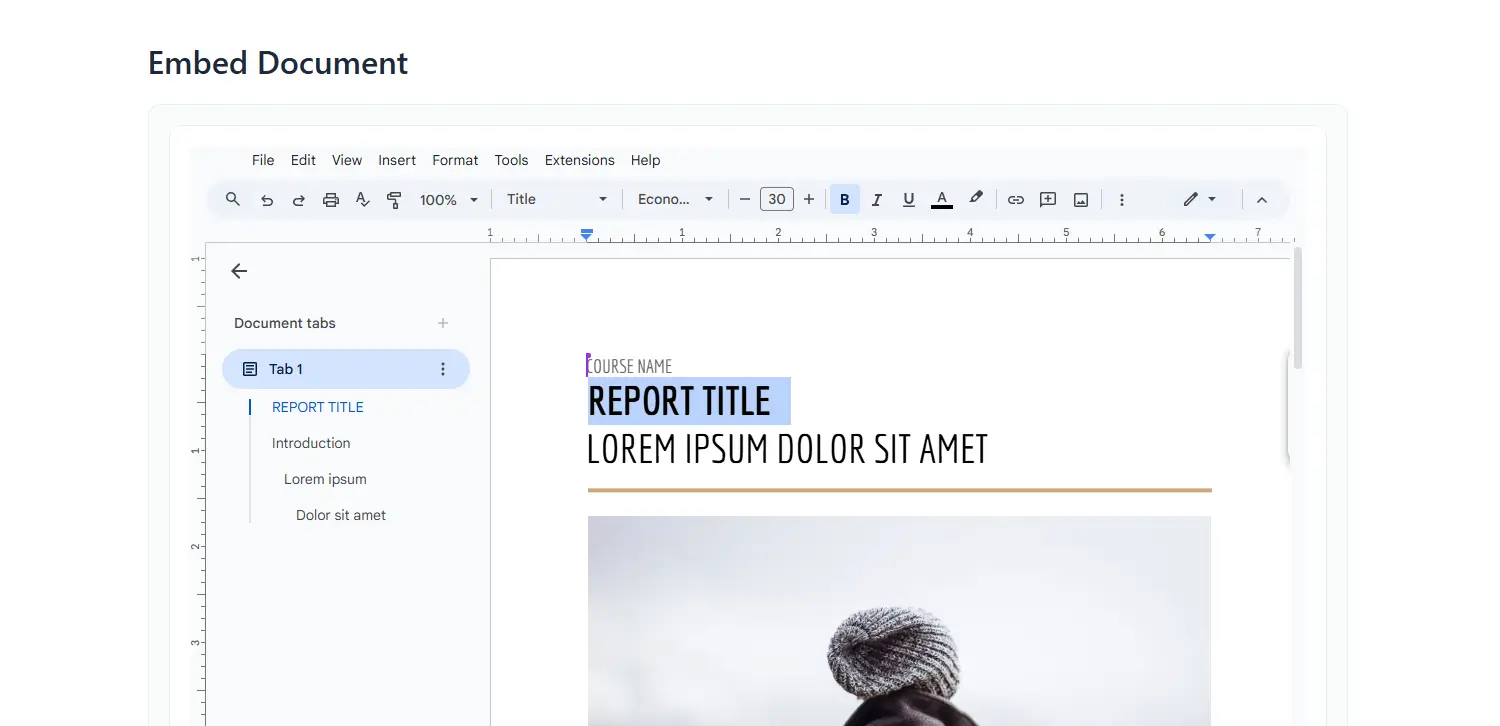How To Embed Google Drive Documents In WordPress?
The Embed Documents module allows you to display various document types—like PDFs, Google Docs, Excel sheets, MP3s, and MP4s—directly on your WordPress site. Users can view them without needing to download files, improving convenience and engagement.
Step 1: Add the Embed Documents Module
- Navigate to Google Drive, and go to Module Builder. Click Add new Module.
- Select the Embed Documents module from the Types tab
- Rename the module title based on your project type
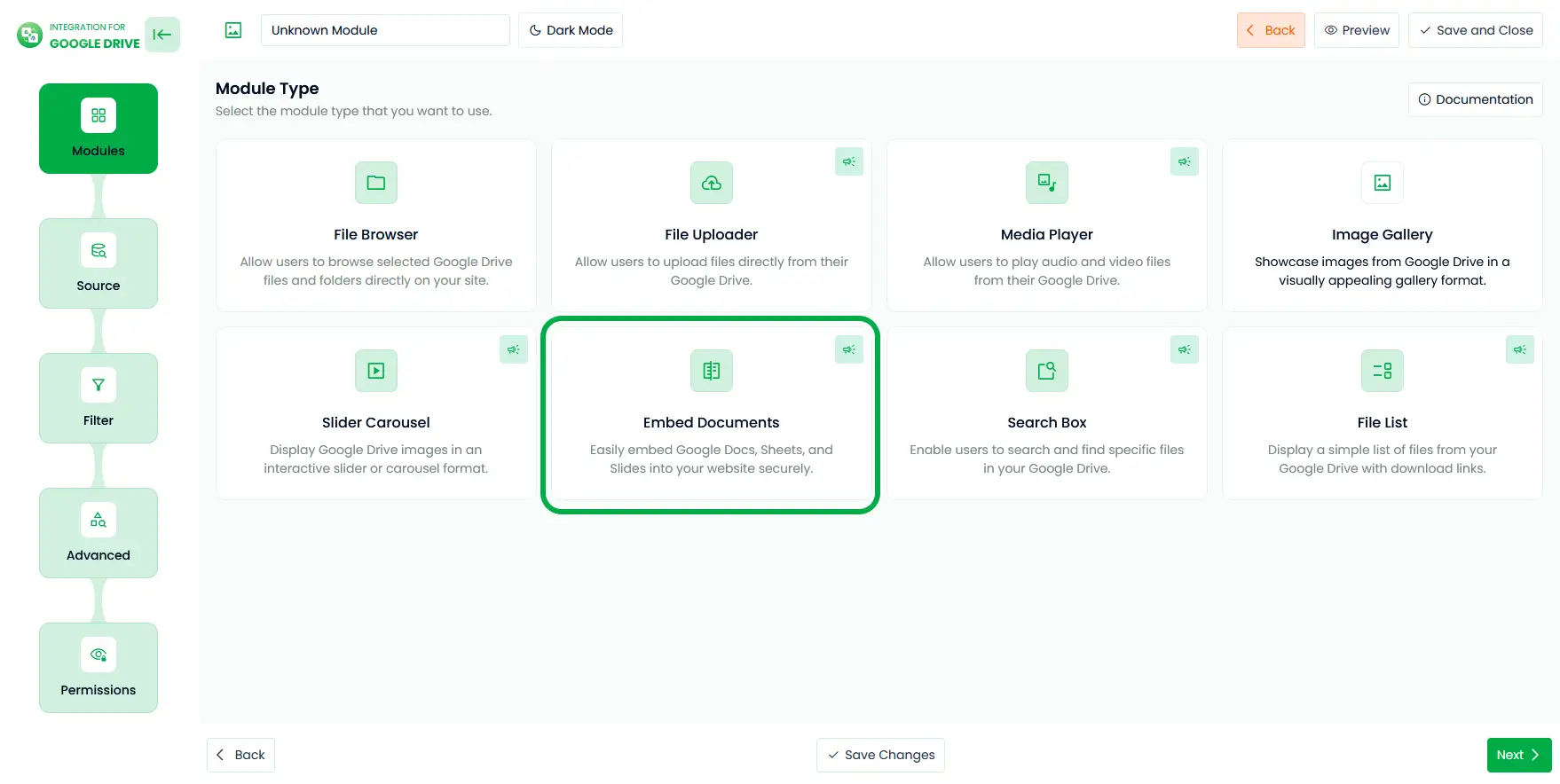
Step 2: Configure Source Tab
In the Sources tab, select which media files you want to display in the player. You can pick files directly from your connected Google Drive.
- Click the File or use the Select Box to choose your folder or file.
- You can also drag and select folders using your mouse.
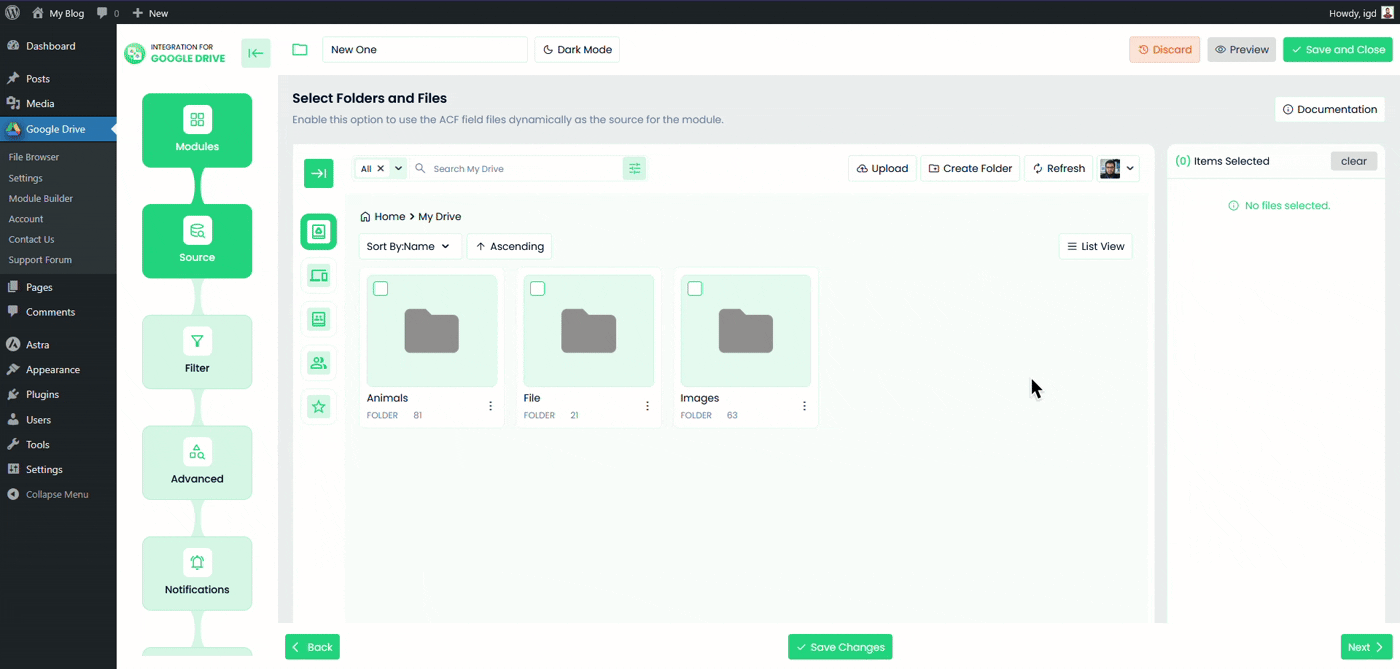
Step 3: Configure Filter Tab
Use the filter tab to include or exclude specific files or folders.
- Allowed Extensions: Choose which file types you want to allow (e.g., jpg, png, pdf). Leave empty to allow all types.
- Allowed Names: Enter file or folder names separated by commas to display. Leave blank to show all.
- Apply to: Select the type of files or folder to apply the name filters.
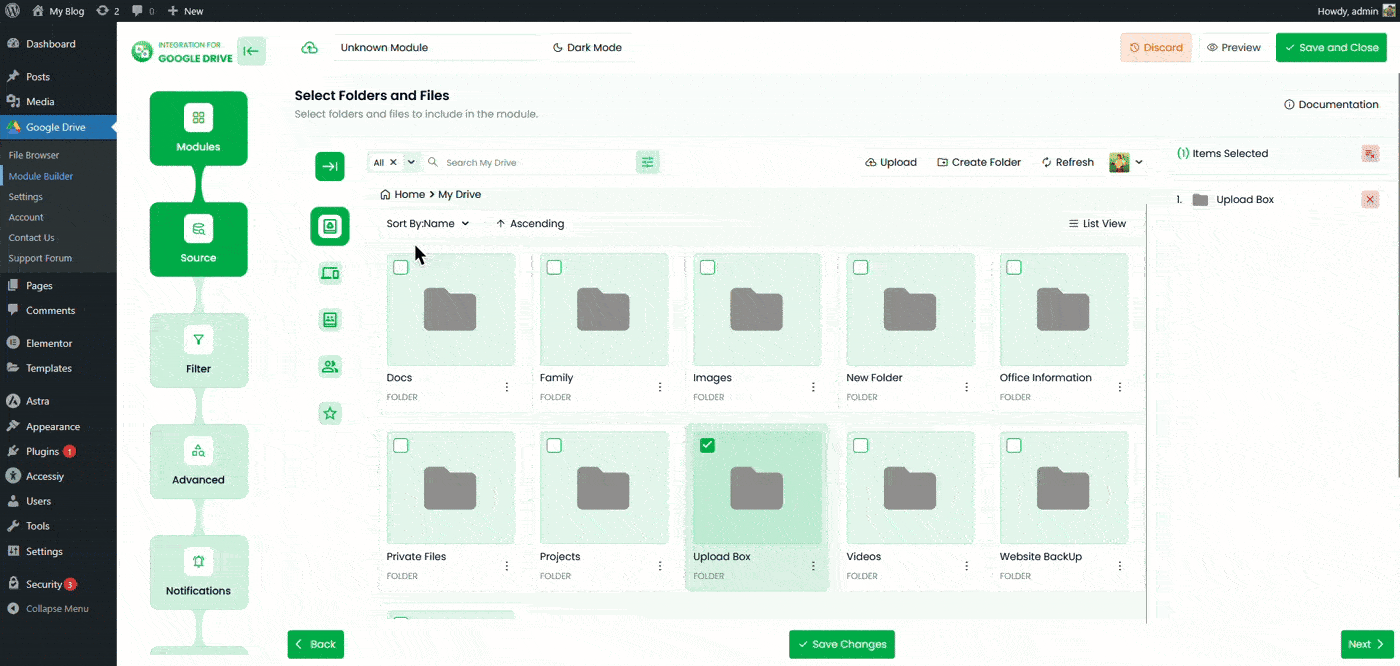
Step 4: Configure the Advanced Tab
Customize the embed settings and document display options.
- Container Width & Height: Set the module width and height by customizing the range (e.g., 360px or 80%). Leave blank for default.
- Module Theme: Choose between dark mode or light mode.
- File Loading Type: Choose a type for how your file will load (Load More, Infinite Scroll, Pagination).
- Files in First Render: How many files to display initially?
- Layout: Select the layout for the document ( List View, Grid View, Masonry).
- Show File Name: Toggle visibility of the file name above the document.
- Embed Type: Choose the document access mode:
- Read Only – Document is view-only
- Editable – Document can be edited (Google Docs & Office Docs)
- Full Editable – Extended toolbar editing (Google Docs & Office Docs only)
- Iframe Dimensions: Set the Iframe width and height by customizing the range (e.g., 360px or 80%). Leave blank for default.
- Allow Pop-out: Enable a button to open the file in Google Drive for full features like download and print
- Enable Auto File Fetching: When you enable this option, all your newly uploaded files will automatically come to the module.
- Sorting: Sort files by Name, Size, Created Date, Updated Date, Ascending or Descending order.
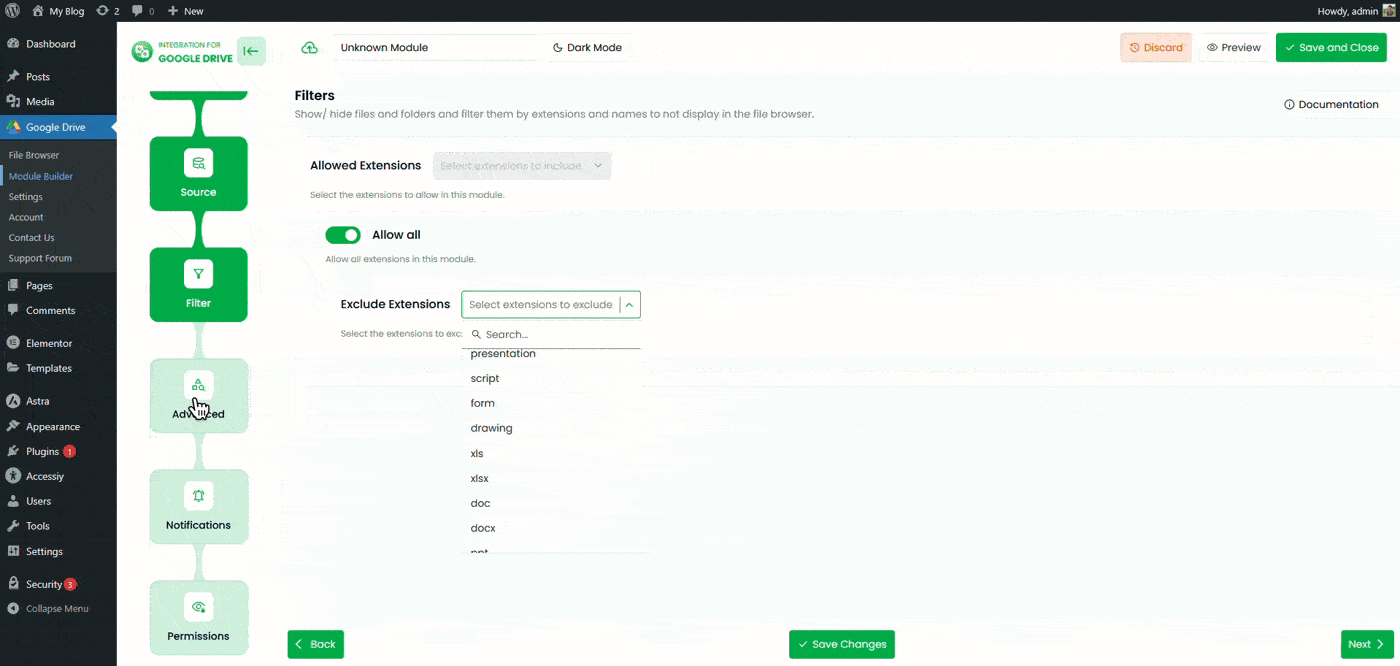
Step 5: Configure Permissions Tab
Control who can view or access the embedded documents.
- Enable Password Protection: Require users to enter a password before accessing the module.
- Password: Set the password for this module.
- Display For: Choose who can see the module.
- Everyone: The module will be visible to all users.
- Logged: Restrict the module to logged-in users.
- User Access: When Logged is selected, you’ll see two more options:
- Role-Based Access: Select which user roles can access the module.
- User-Based Access: Select specific users who can access the module.
- Show Denied Message: Display a message for users who don’t have permission to access the search box.
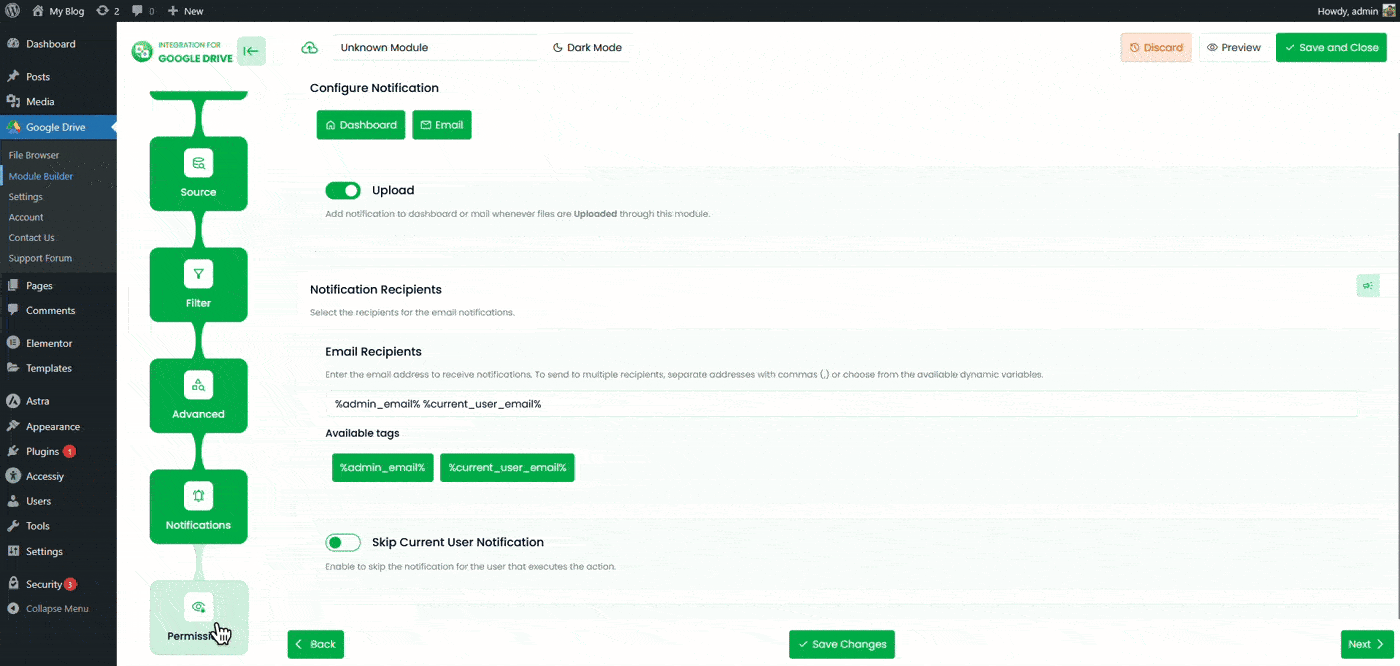
Click Save Changes and copy the shortcode from the module builder page. Paste it anywhere on your site to embed Google Drive documents in posts or pages.
Output
Once embedded, the module will display your selected Google Drive documents directly on your page, in read-only or editable mode as configured.