How to Export and Import Data?
In the Integration for Google Drive plugin, you can easily export or import your plugin settings and shortcode modules. The exported or imported files are saved in JSON format. This feature allows you to back up your preferred configuration and restore it anytime you need. If you ever lose your settings, simply import the saved JSON file, and your previous setup will be restored instantly.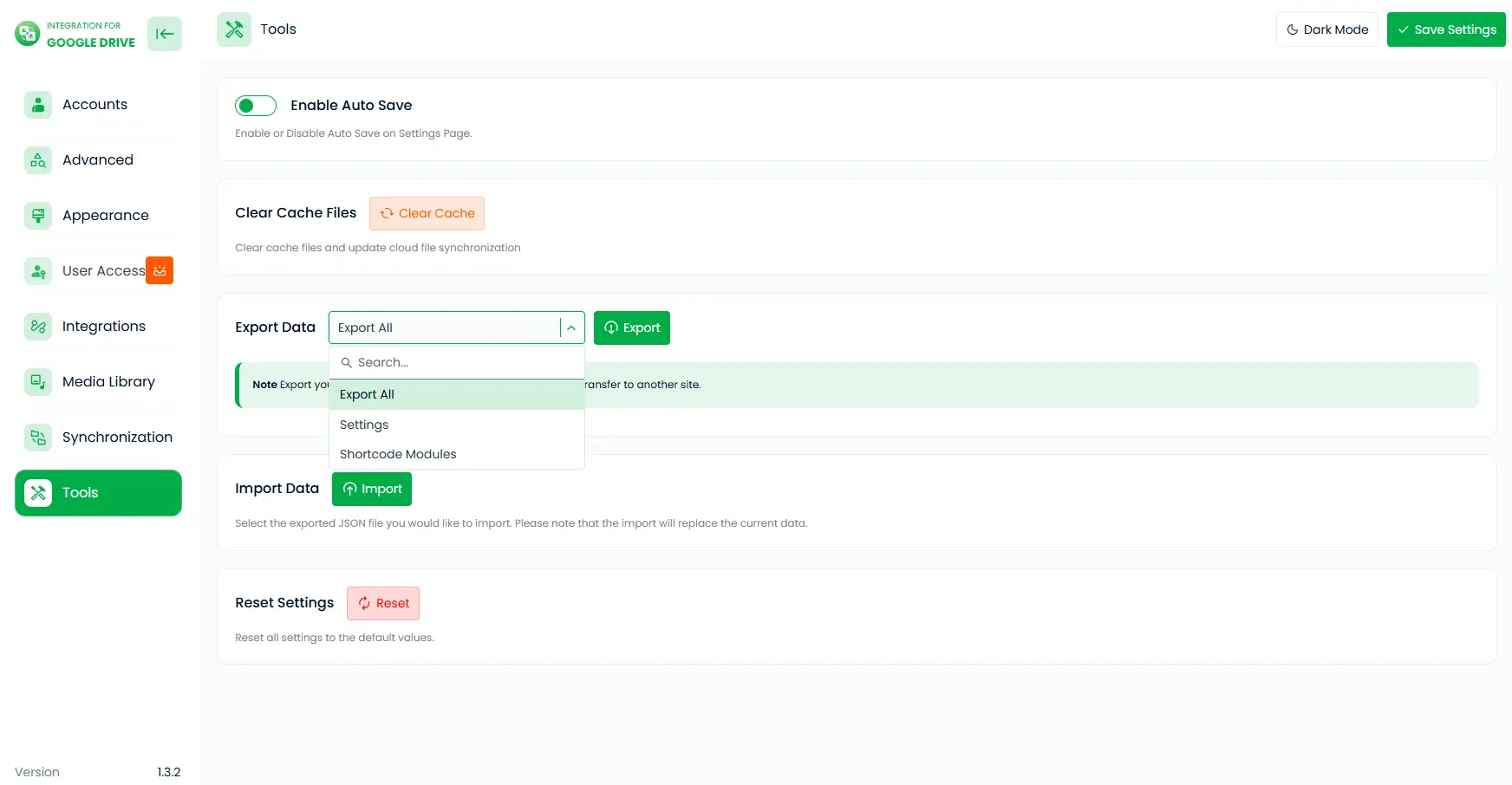
How to Export Data?
You can export settings, shortcode modules, user private files, statistics logs, or all data at once. The exported data will be stored in a JSON file.
- Navigate to Google Drive.
- Go to Settings > Tools.
- Click on Export Data.
- Select the data you want to export from the drop-down menu.
- Click the Export button.
How to Import Data?
To import settings or other data, upload your previously exported JSON file.
- Go to Settings > Tools.
- Click on Import Data.
- Select your exported JSON file.
- Click the Import button.
Didn’t start? Get Started Now

