How to Add Image Gallery Module
The Image Gallery module displays selected Google Drive images in a responsive gallery. Configure sources, filters, layout, thumbnails, overlay, and permissions to match your use case.
Quick Start
- Go to Google Drive → Module Builder.
- In Modules, choose Image Gallery and click Next.
- In Source, select folders/files to display, then Save Changes → Next.
- Configure Filter, then open Advanced to set layout, thumbnails, and overlay options.
- Adjust Permissions (viewer access) and click Finish.
Step 1 Modules
- Image Gallery — renders Drive images in Justified, Grid, or Masonry layouts with optional captions and overlays.
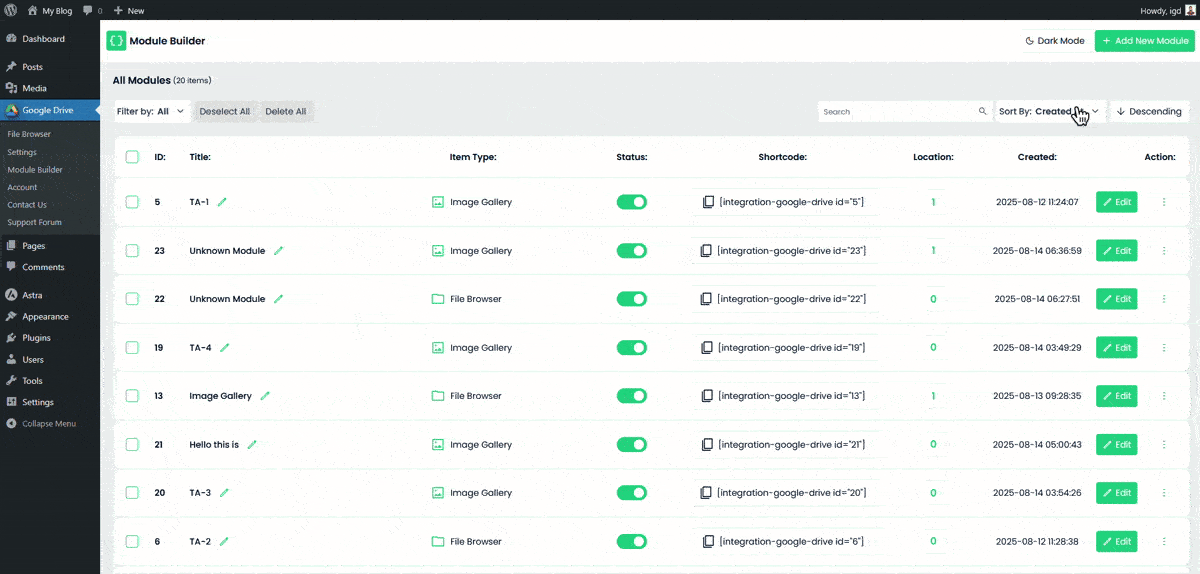
Step 2 Source
Select where images come from.
- Pick Folders/Files: Click items to select; your selections appear in the right sidebar.
- Toolbar: Upload, Create Folder, Refresh, Grid/List toggle.
- Sort & Order: Name, Size, Created At, Updated At with Ascending/Descending.
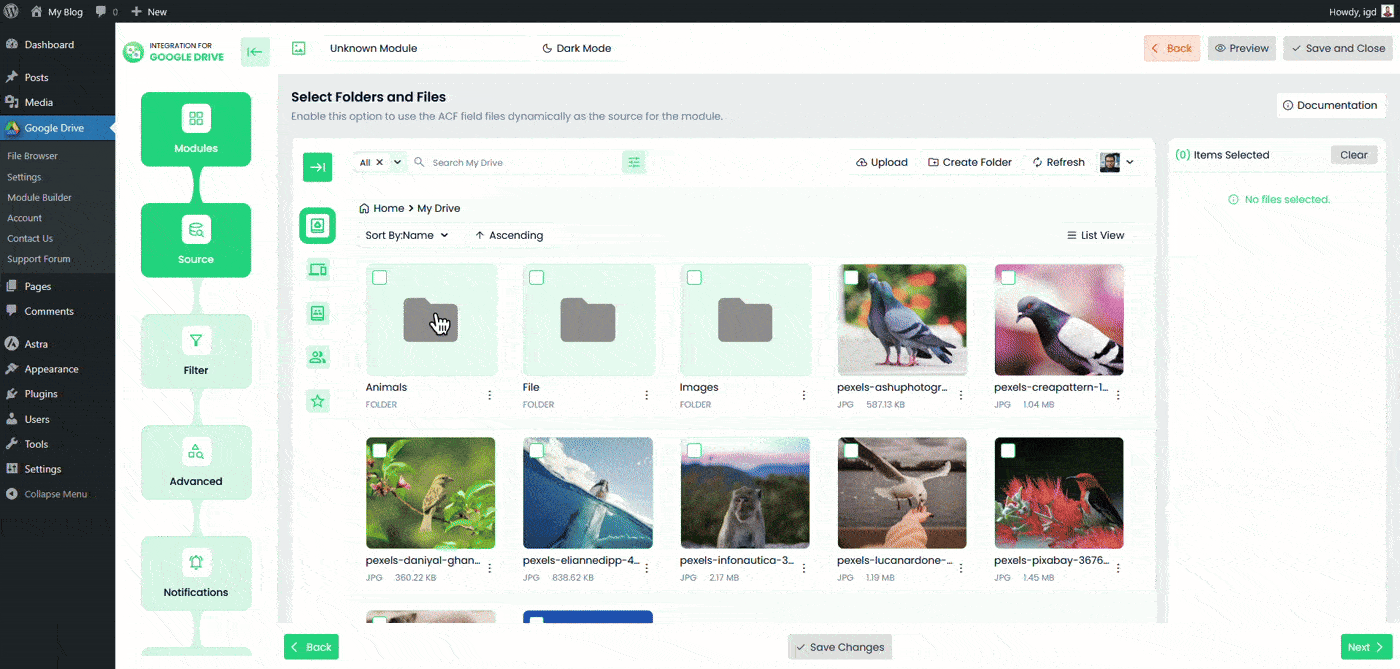
Step 3 Filter
Control which items appear in the gallery.
- Allowed Extensions: Include image types (e.g.,
jpg,jpeg,png,webp,gif). - Exclude Extensions: Hide non-image or unwanted formats.
- Allowed Names: Comma-separated list; supports wildcards like
banner*,*.webp,img?,product_*. - Apply To: Files / Folders for name filters.
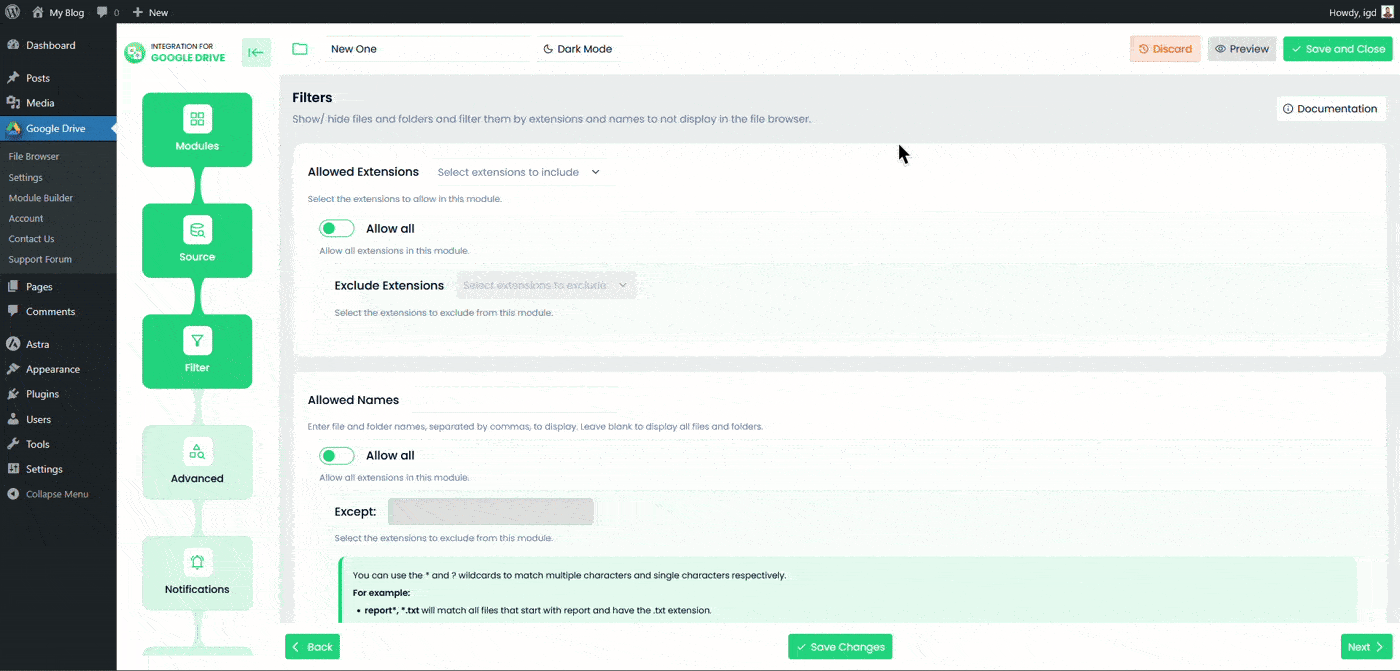
Step 4 Advanced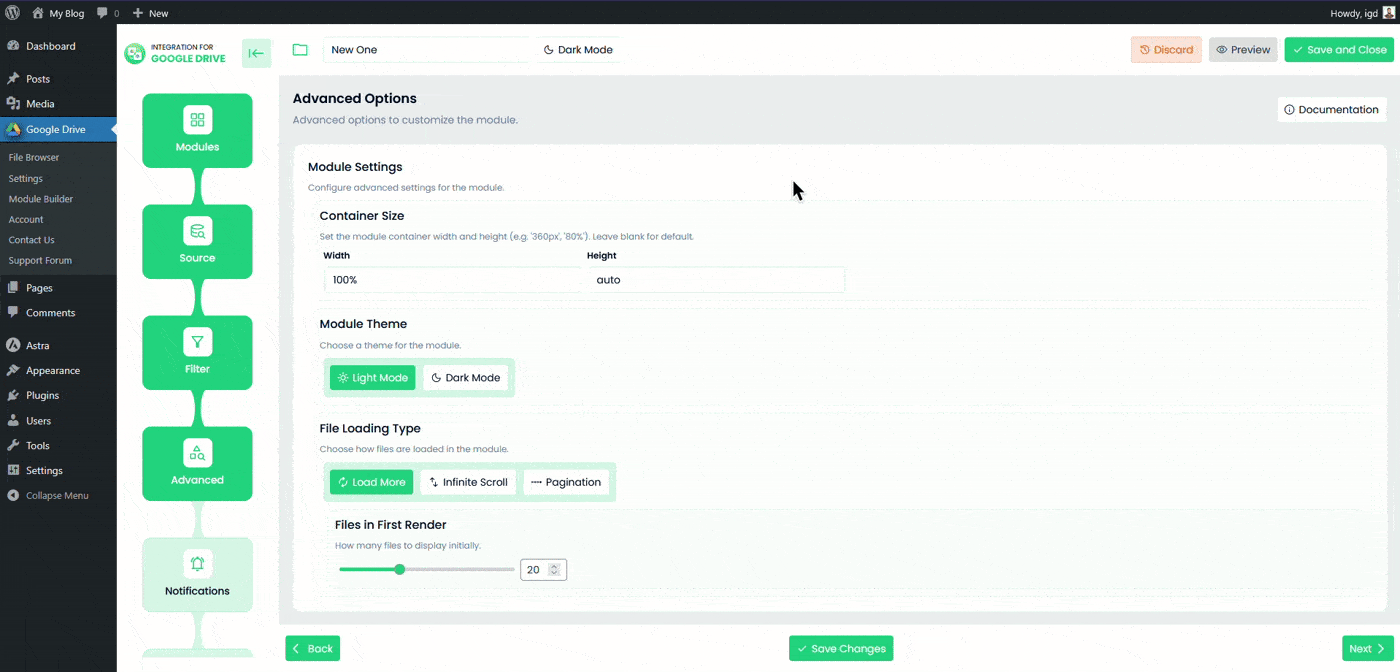
Module Settings
- Container Size: Width/Height (e.g.,
100%,720px,70vh), or leave blank for default. - Module Theme: Light or Dark.
File Loading
- Load Type: Load More, Infinite Scroll, or Pagination.
- Files in First Render: Initial items to display (slider).
Gallery Layout
- Layout: Justified (rows auto-filled), Grid, or Masonry.
- Row Height (Justified): Set the target row height (px).
Thumbnail
- Spacing: Gap around the image caption (px).
- Quality: Original, Medium, or Thumbnail.
- View Shape: Rounded or Square.
Overlay
- Show Overlay: Enable/disable the image overlay.
- Display Type: Always or On Hover.
- Show Title / Description / Size: Toggle which metadata appears in the overlay.
Automatic Fetch
- Enable Automatic File Fetching: (Coming Soon) Periodically checks for new files.
- Fetch Interval: Seconds between checks (e.g.,
60).
Sorting
- Sort By: Name, Size, Created At, Updated At.
- Order: Ascending / Descending.
Permissions & Access Controls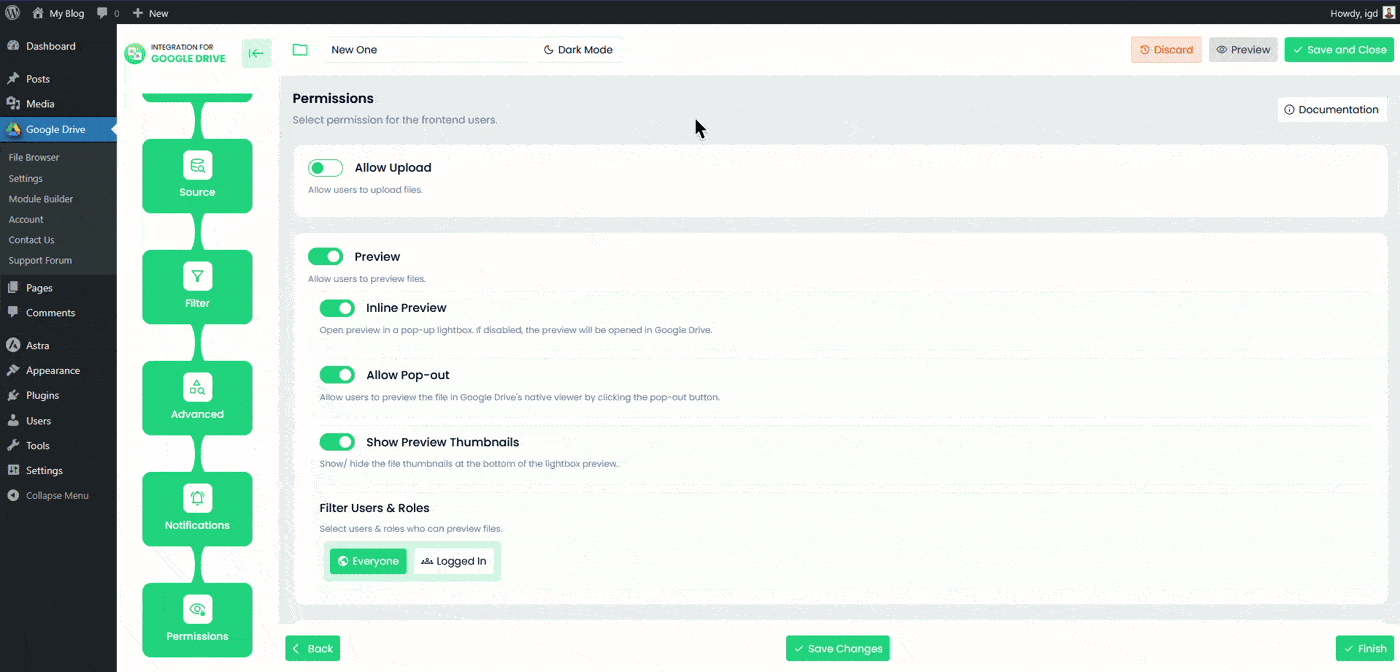
A. Preview Controls
- Preview – Allow/deny preview for frontend users.
- Inline Preview – Open in a pop-up lightbox; if off, open in Google Drive.
- Allow Pop-out – Button to open Google Drive’s native viewer.
- Show Preview Thumbnails – Show/hide thumbnails under the lightbox preview.
B. Filter Users & Roles
- Audience: Everyone or Logged In.
- User Access Modes:
- Role-Based – Choose specific roles.
- User-Based – Pick individual users from a searchable list.
- Access Denied Message – Custom text shown when a user lacks permission (e.g., You do not have access to this module.).
C. Password Protection
- Enable Password – Gate the module with a password.
- Generator – Create a strong random password.
Password Tips:
- 8–128 characters
- Include uppercase and lowercase letters
- Include at least one number and one symbol (e.g.,
!@#$%) - No spaces
D. Display For
Control who can see the module on the frontend: Everyone or Logged (logged-in users only).
Step 6 Usage
Embed the gallery with a shortcode (example ID shown):
[integration-google-drive id="123"]Best Practices
- Prefer Role-Based visibility for easier long-term management.
- Use Medium or Thumbnail quality for faster pages; switch to Original only when necessary.
- For many images, set a smaller Files in First Render and enable Infinite Scroll.
- Choose Justified layout for clean, uniform rows; use Masonry for varied aspect ratios.
Troubleshooting
- No images shown? Verify Source selections and Filter (extensions/names).
- Layout look uneven? Adjust Row Height (Justified) or switch to Grid.
- Slow loading? Use Thumbnail/Medium quality and reduce First Render count.
- Users can’t see the gallery? Check Display For and User Access, or customize the Access Denied message.

