How to Clear Cached Files?
If your Google Drive files aren’t updating correctly in your WordPress dashboard, it could be due to cached data. Clearing the cache ensures that your Google Drive files are properly synchronized and accurately displayed.
This process helps resolve any issues caused by outdated cache files and keeps your file view up to date.
Steps to Clear Cache
- Navigate to Google Drive in your WordPress dashboard.
- Go to Settings > Tools.
- Click the Clear Cache button.
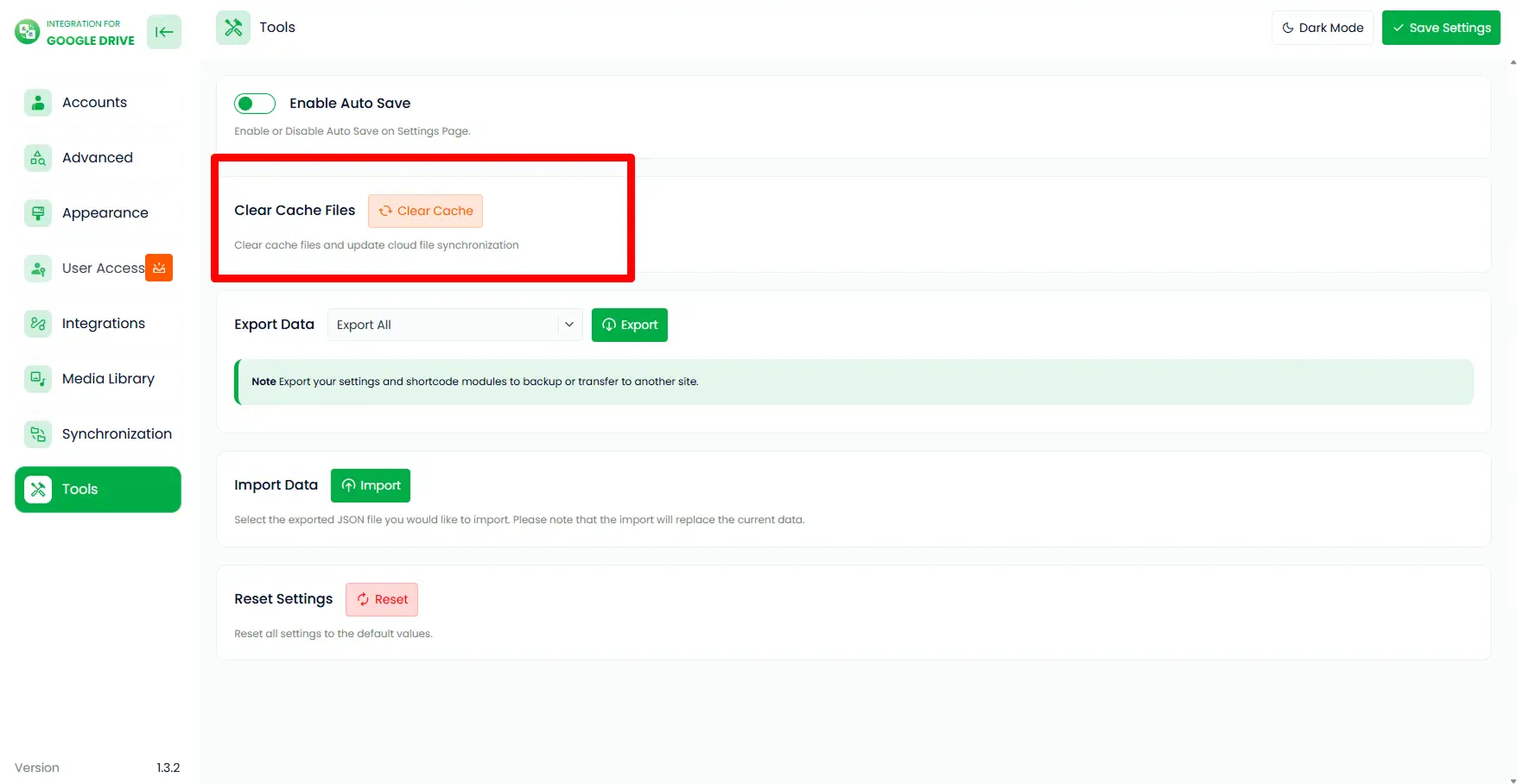
After clearing, all cached files will be removed, and the latest versions of your Google Drive files will be visible in your WordPress dashboard.
Didn’t start? Get Started Now

