How to Customize the Appearance?
Customizing the File Browser appearance can greatly improve the user experience and make your website’s interface more engaging. By adjusting design elements like colors, layout, and preloaders, you can create a cleaner and more intuitive environment for users to browse files.
To customize or modify the File Browser’s appearance, navigate to Settings > Appearance.
Changing the Preloader
The preloader animation appears when switching between folders. You can choose from a variety of preloaders available in the plugin. Simply select your preferred preloader and click Save Changes.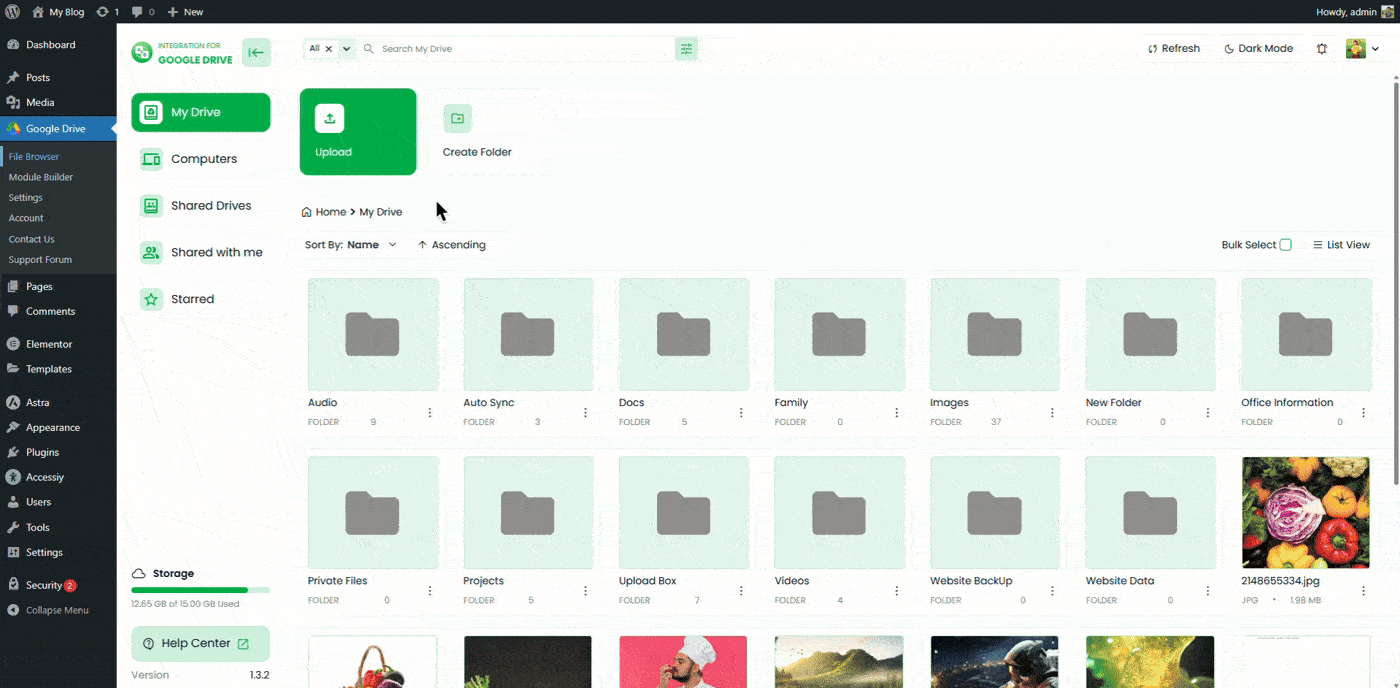
Changing Primary Colors
The default browsing and upload interface uses a predefined color scheme. You can select from preset colors or input your own color code to match your website’s branding. Once done, click Save Changes.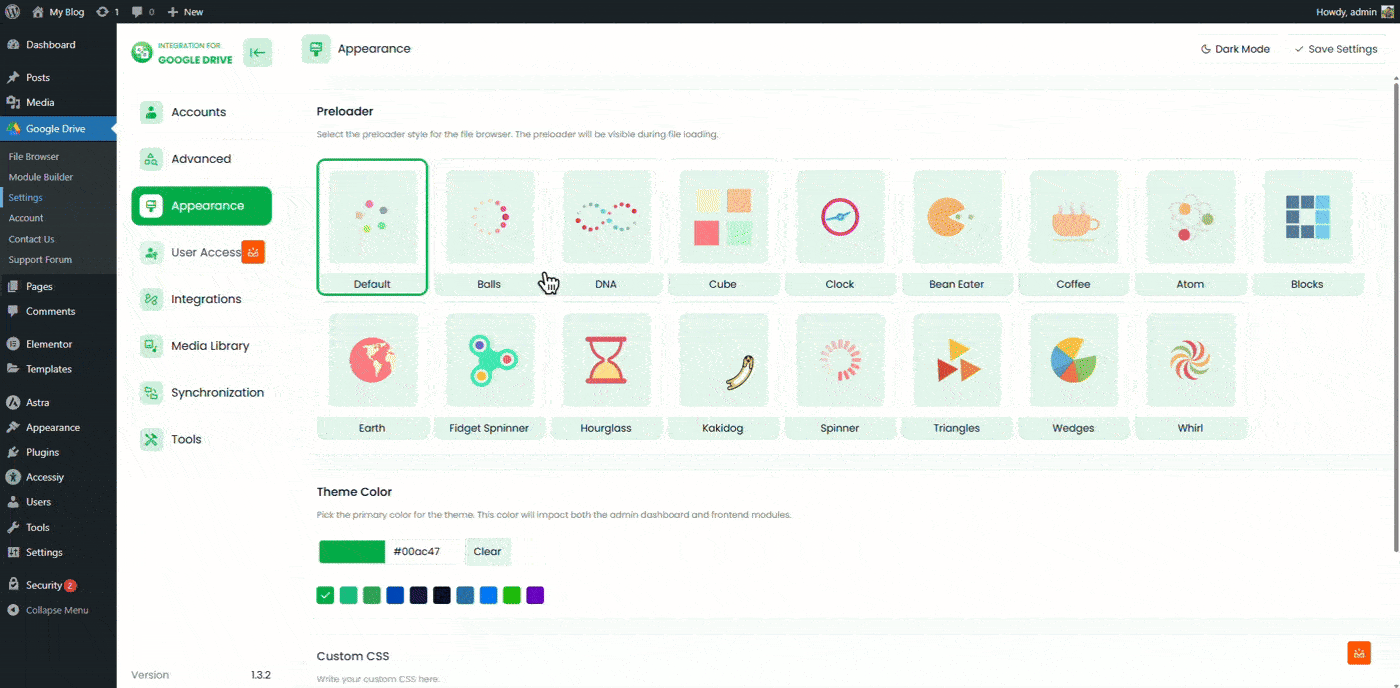
Adding Custom CSS
If you want full control over the appearance, you can add your own CSS styles directly within the plugin. Enter your custom CSS code in the provided field and click Save Changes to apply it. (Coming soon)

