How to Enable Google Drive Integration with Media Library
Managing media efficiently in WordPress can be a challenge, especially when storage space and performance are concerns. Using Google Drive files directly as WordPress media is a great way to streamline workflow and save server space. With the Integration for Google Drive plugin, you can enable this feature in just a few clicks.
Enable Google Drive WordPress Media Library Integration
To enable the integration, navigate to Google Drive > Settings > Integrations and toggle the switch to enable the Media Library Integration.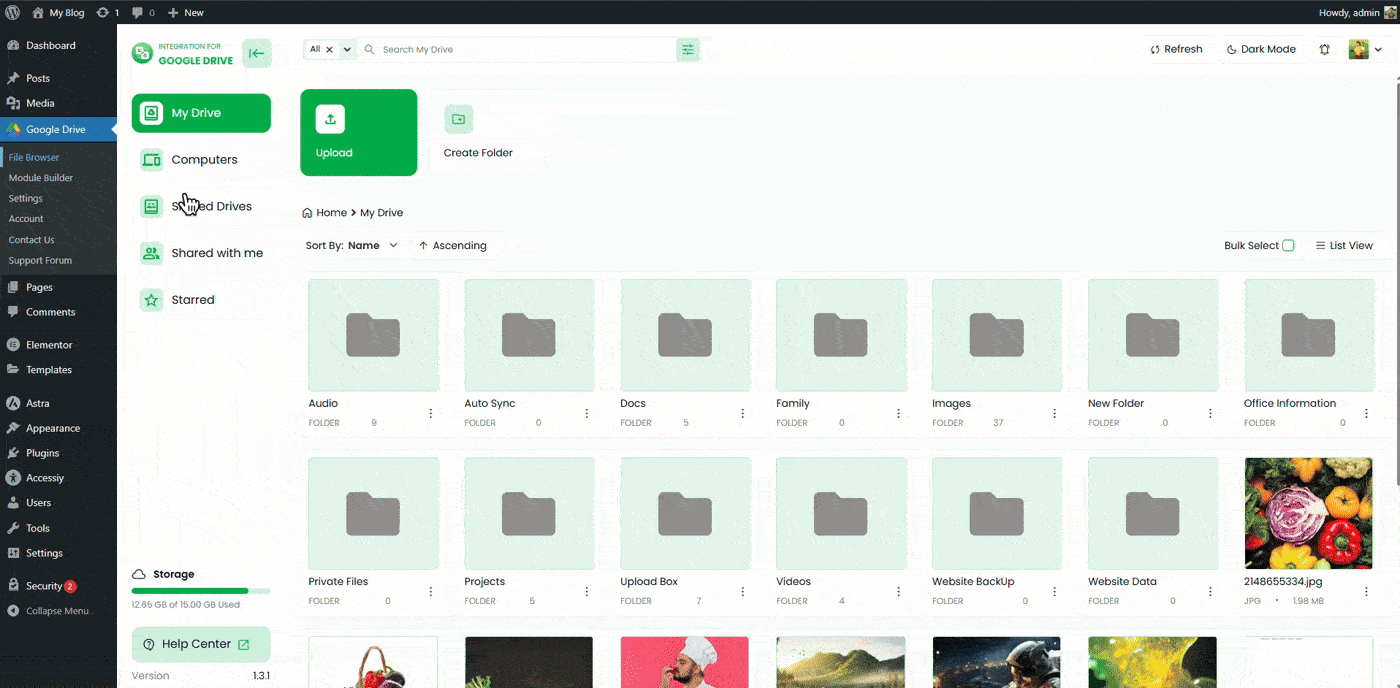
Once enabled, open your WordPress Media Library. You’ll now see your Google Drive folders and files available inside the WordPress Media Library.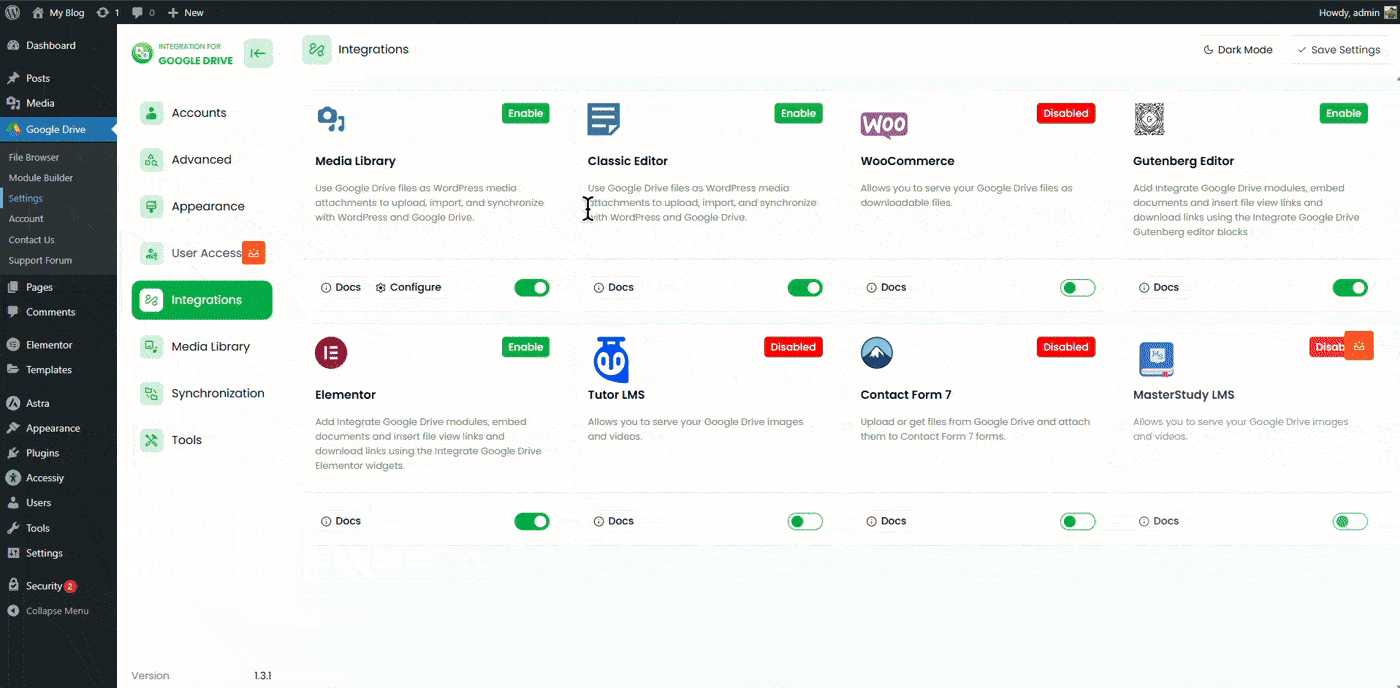
You can use these files as:
- Featured images
- Media for sliders
- Embedded videos or images inside posts or pages
- General media attachments for your content
Here’s what you can do with this integration:
- Use Google Drive files as WordPress media
- Replace WordPress media attachments with Google Drive files
- Upload WordPress media attachments to Google Drive
- Include or exclude specific Google Drive folders from the Media Library
How to Allow Specific Files and Folders in Media Library
You can control which Google Drive folders or files appear inside your Media Library. To allow specific items, go to:
Google Drive > Settings > Integrations > Media Library Settings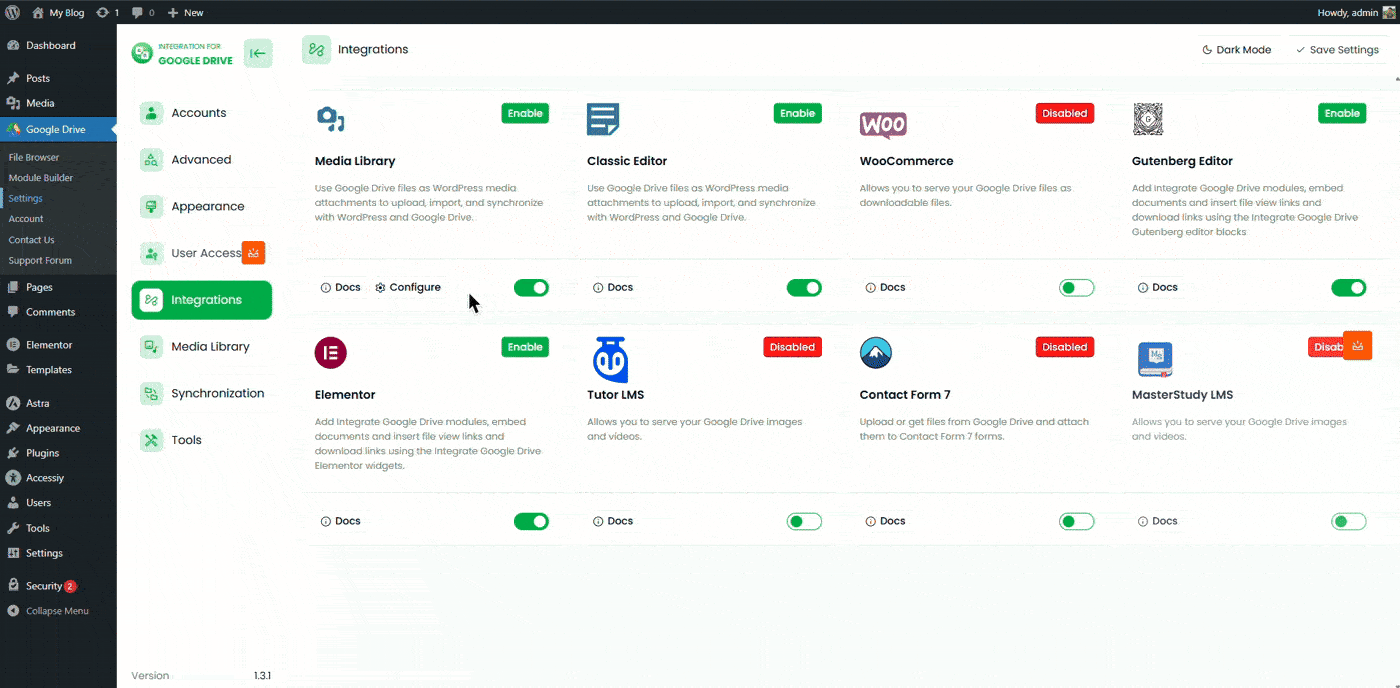
Select the folders and files you want to include. Only those will appear inside your Media Library.
How to Clear Google Drive Attachments from Media Library
If you need to remove all Google Drive attachments from the Media Library quickly, you can do so with a single click.
Go to Google Drive > Settings > Integrations > Media Library Settings and click Clear Attachments. All Google Drive attachments will be deleted from the Media Library.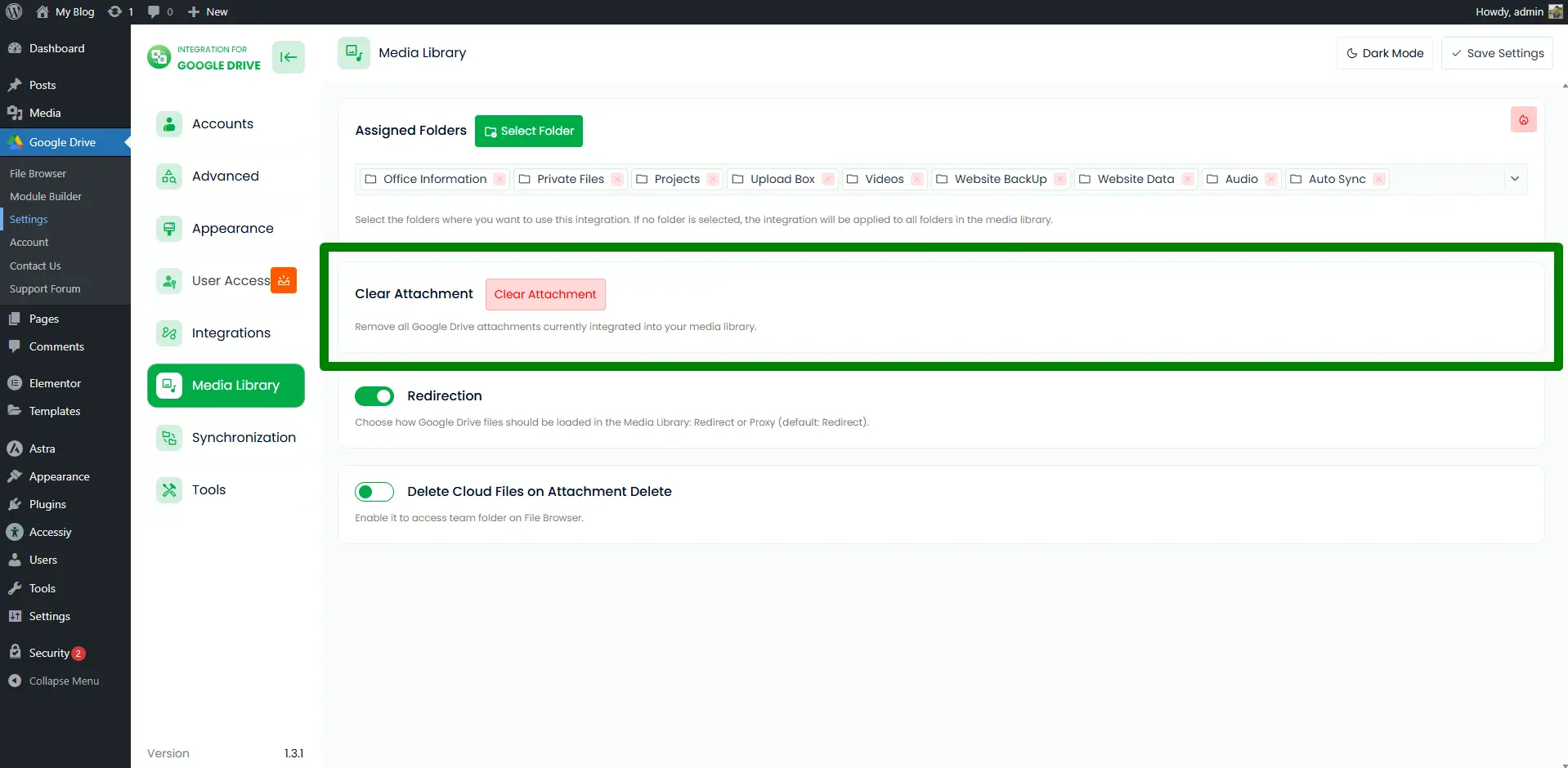
How to Delete Google Drive Cloud Files on Attachment Delete
When deleting media from WordPress, you can also automatically delete the corresponding Google Drive file.
To enable this feature, go to Google Drive > Settings > Integrations > Media Library Settings and enable Delete Cloud Files on Attachment Delete. When a media item is deleted, its linked Google Drive file will also be removed.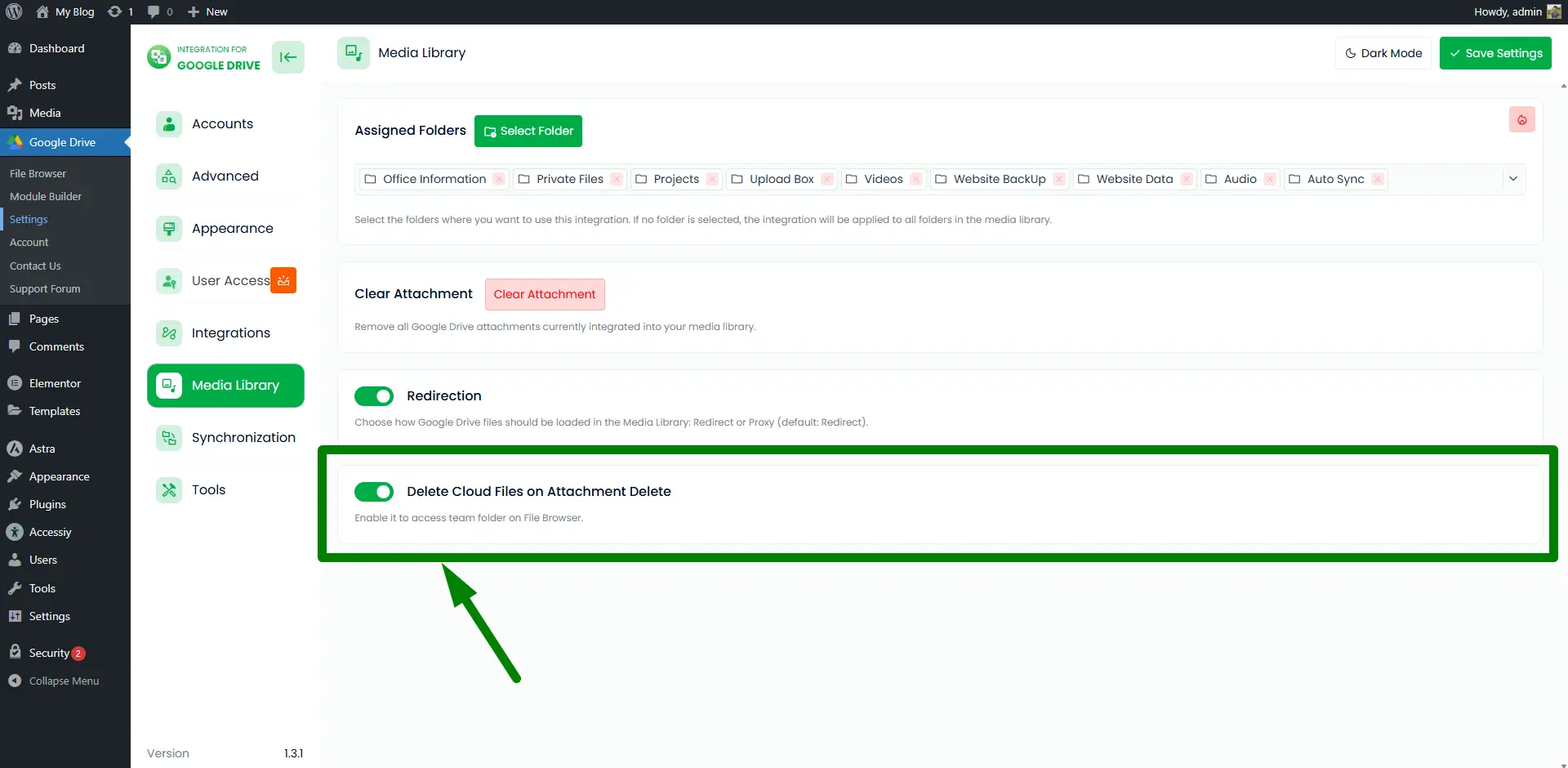
How to Synchronize Google Drive Cloud Files with Media Library
Auto Synchronization: Learn how to automatically sync your Google Drive files with WordPress Media Library using the auto-sync feature.
Manual Synchronization: To manually sync files, go to Media Library > Google Drive, right-click, and select Refresh. This will sync all Google Drive content with your WordPress Media Library.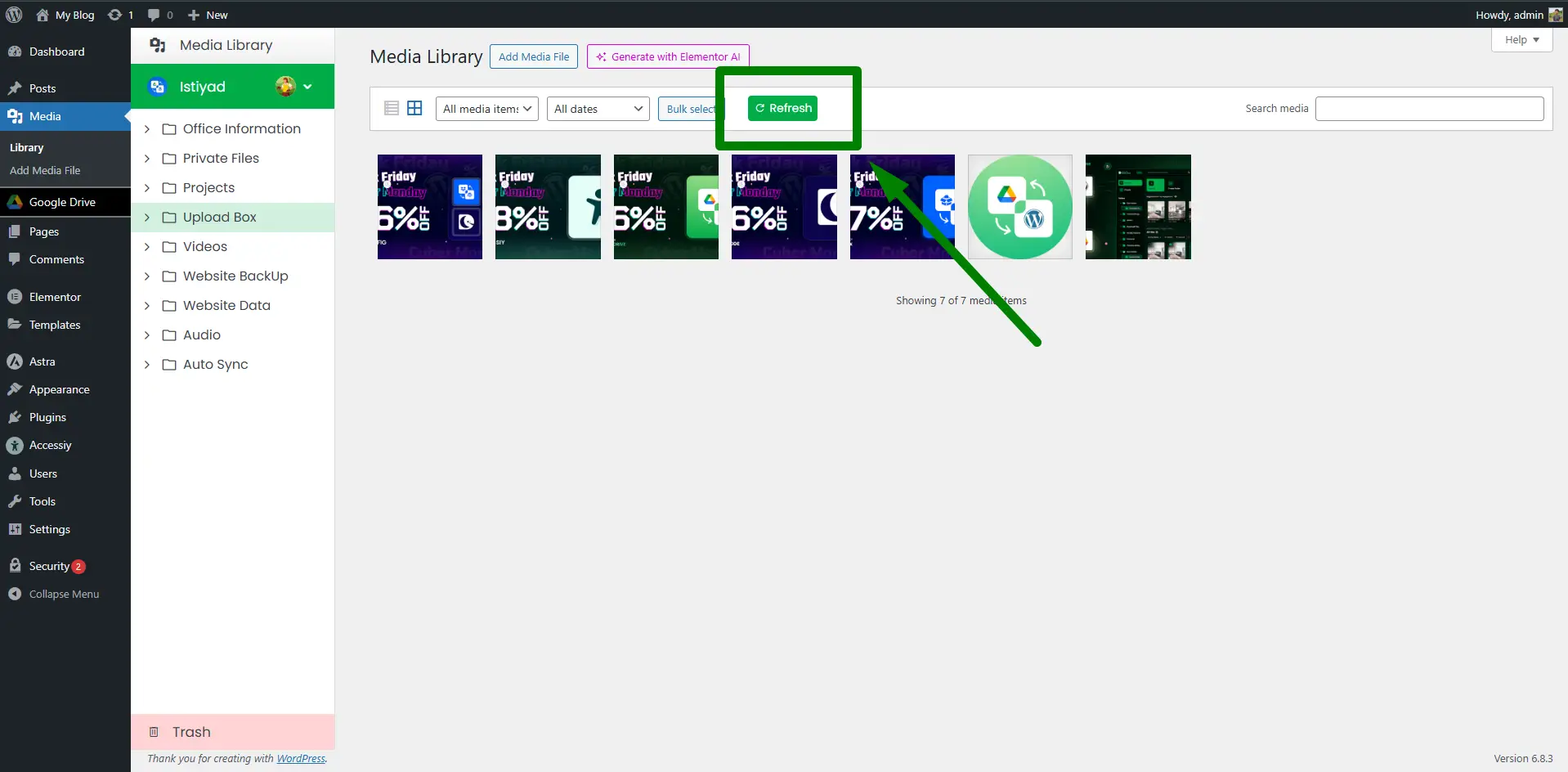
Once these settings are configured, your WordPress Media Library will be seamlessly connected with Google Drive—making file management smoother, more efficient, and secure.

