How to Import Google Drive Files to WordPress Media Library?
You can easily import Google Drive files into your WordPress Media Library with just one click. Let’s go straight to the steps!
Step 1: Import a Single File
- Navigate to File Browser.
- Right-click on the file you want to import.
- Select Import to Media Library.
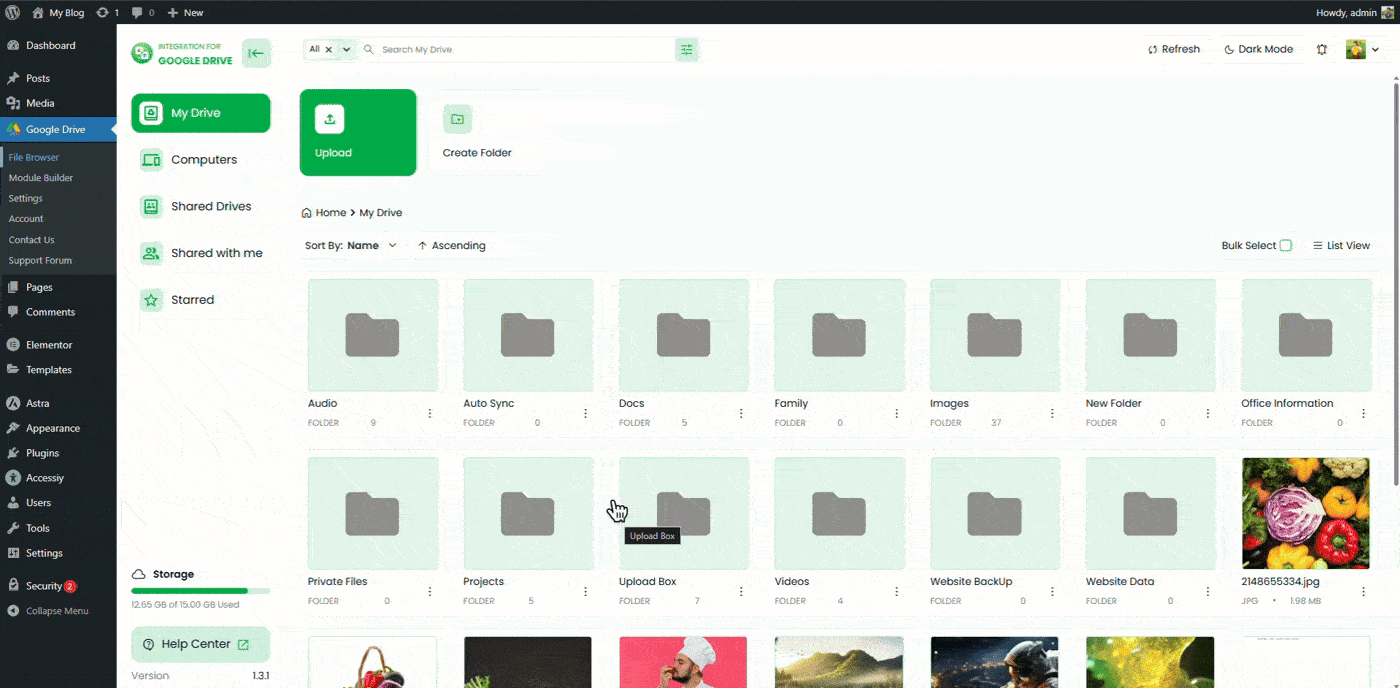
Your selected file will be successfully imported into your WordPress Media Library.
Step 2: Import Multiple Files
Besides importing a single file, the Integration for Google Drive plugin also allows you to import multiple files at once. (Coming Soon)
- Navigate to File Browser.
- Select all the files you want to import to the WordPress Media Library.
- Right-click on the file you want to import.
- Select Import to Media Library.
All your selected files will be successfully imported into your WordPress Media Library.

