How to Use Integration For Google Drive Module Builder
The Module Builder makes it easy to create and manage different modules on your website using shortcodes. You don’t need any technical expertise—pick a module, configure it, and add it anywhere on your WordPress site. With Module Builder, you can quickly embed powerful features and give your users a smooth experience
Available Modules
- File Browser: Browse and manage Google Drive files directly from your WordPress site
- Gallery: Display Google Drive images in a clean, organized gallery format
- Review & Approve: Let users review, select, and confirm Google Drive file choices (Coming Soon)
- File Uploader: Upload files to Google Drive directly from your website
- Media Player: Play audio and video stored in Google Drive without leaving your site
- Search Box: Search through your Google Drive files instantly
- Embed Documents: Embed Google Drive documents for easy viewing and interaction
- List: Display Google Drive files with view and download options
- Slider Carousel: Showcase images and documents in an engaging slider format
How to Add a New Module
- Go to Google Drive in your WordPress dashboard
- Click on Module Builder
- Select Add New Module
- Choose the module type you want to create
- Configure the settings to fit your needs
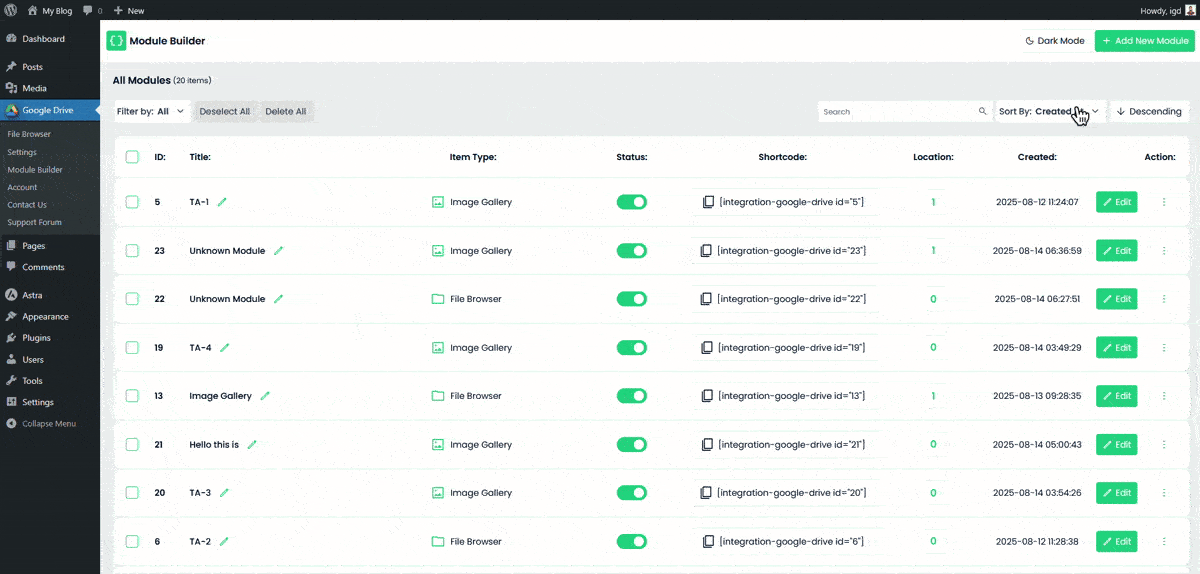
Once configured, the Module Builder will generate a shortcode. You can place this shortcode anywhere on your site—pages, posts, or widgets—to instantly add the selected Google Drive feature
With Module Builder, you have full control over how Google Drive integrates into your site, making file management and display simple and flexible

