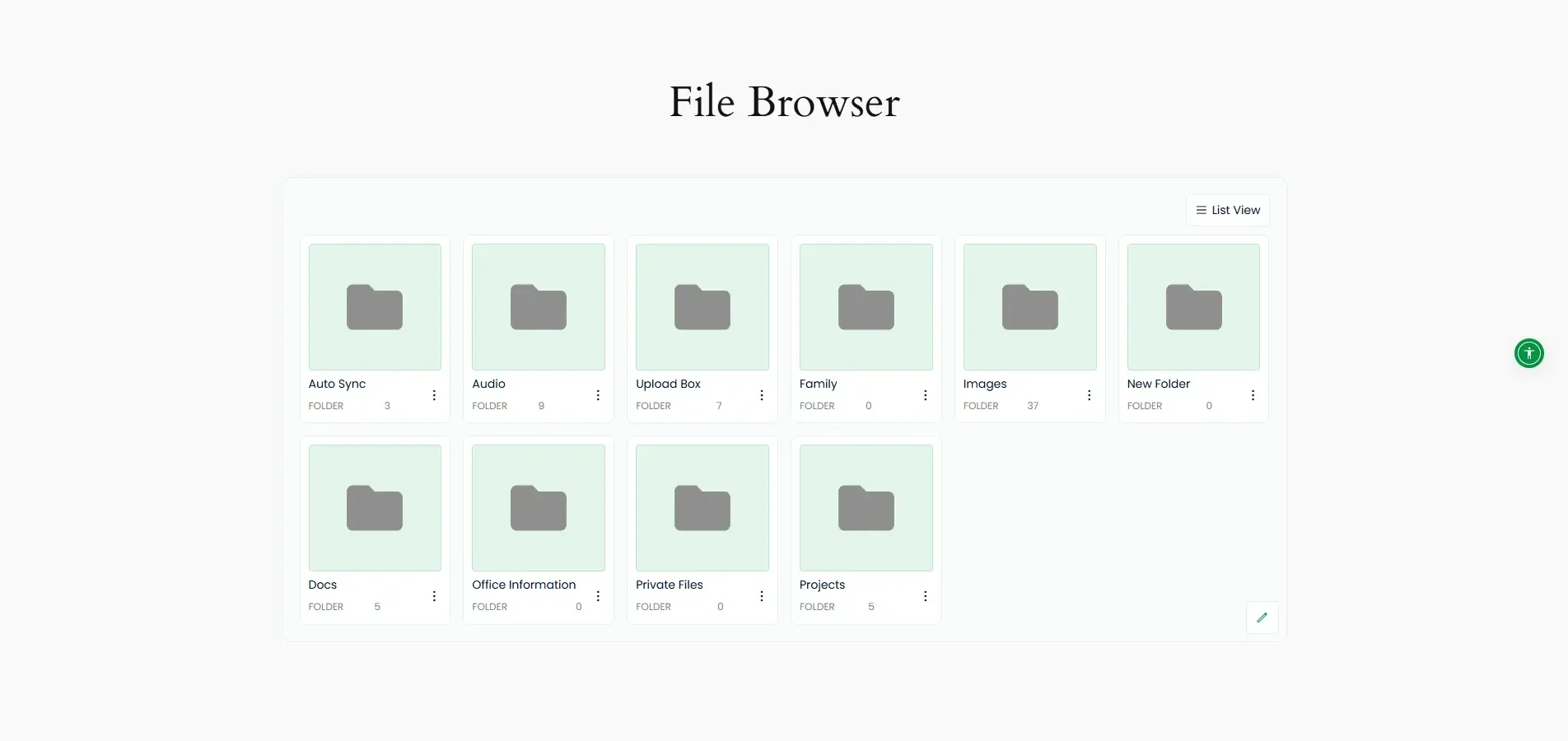How to Use Integration for Google Drive with Gutenberg Editor?
Using Google Drive in Gutenberg can often feel complicated and cluttered. The Integration for Google Drive plugin makes it simple by allowing you to easily access and insert your Google Drive files directly into Gutenberg. Here’s how it works step by step.
Step 1: Enable Gutenberg Integration
- Go to the Integration for Google Drive plugin dashboard.
- Click on Settings.
- Select Integrations.
- Enable Gutenberg Integration.
- Click Save Changes from the top-right corner of the settings page.
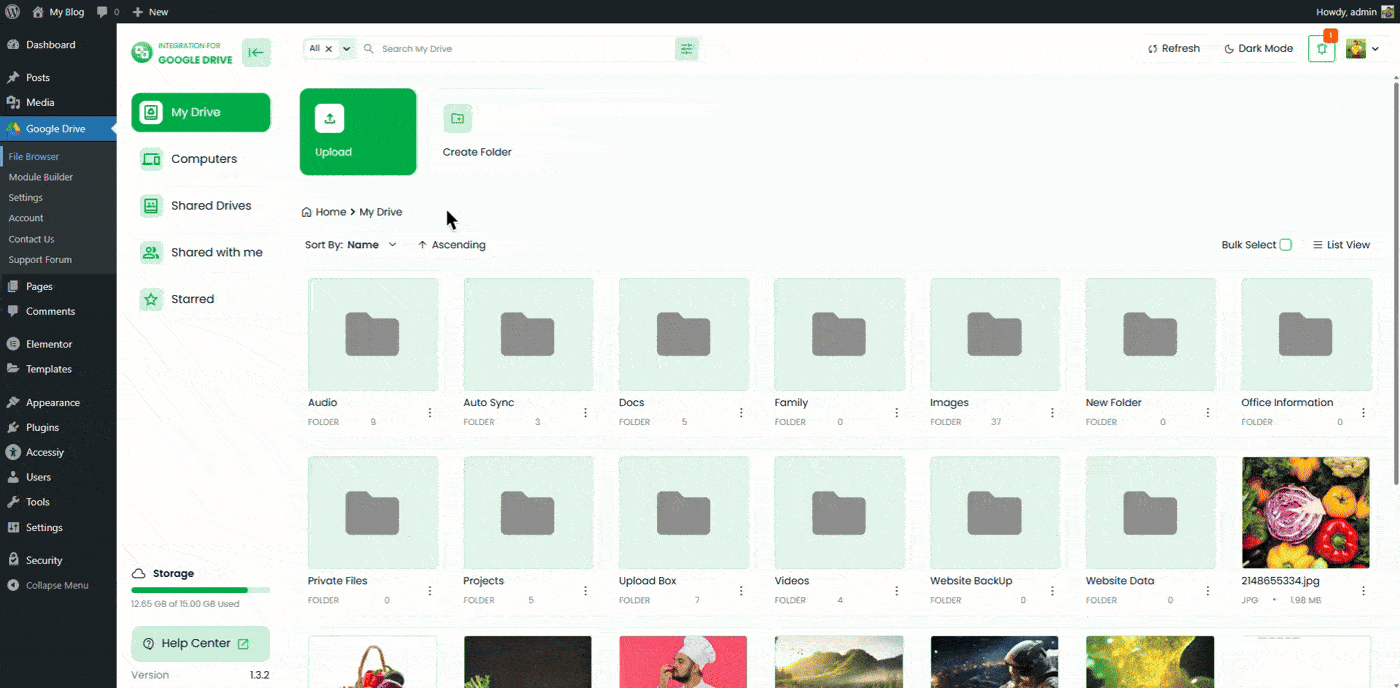
Step 2: Add a New Block
The plugin provides a dedicated Gutenberg block that lets you display any created Google Drive module directly within the WordPress block editor. Follow these steps to add it:
- Navigate to the page or post (using the Gutenberg Editor) where you want to display your Google Drive module.
- Click + to add a new block.
- Search for Google Drive and select it to insert the block.
- Choose a Block from (File Browser, Media Player, Gallery, Slider, Embed Document, Search Box, File List, Shortcode).
- Then click on the Configure button to set it up just like you did in the module builder.
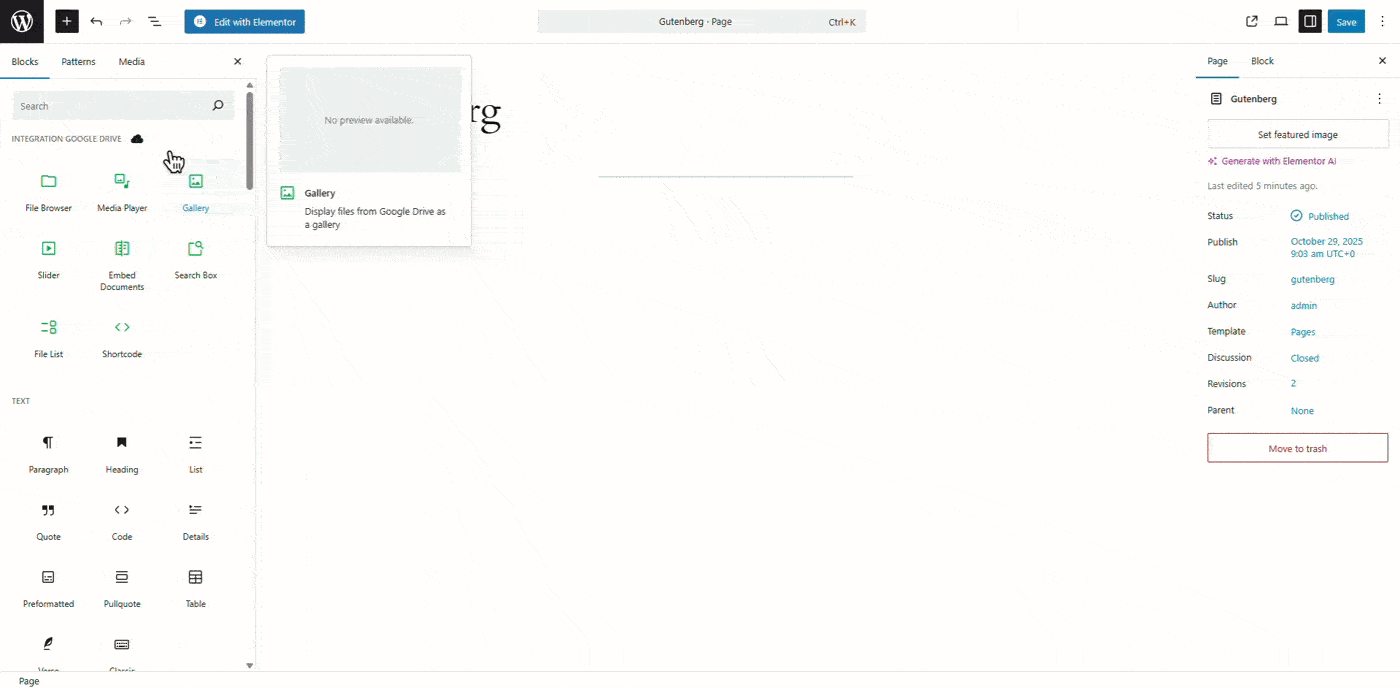
Have questions about how to build a module? Read this guide.
Step 3: Insert Using Shortcode
- Drag the Shortcode block into your desired section.
- Select the shortcode you want to insert from the dropdown list.
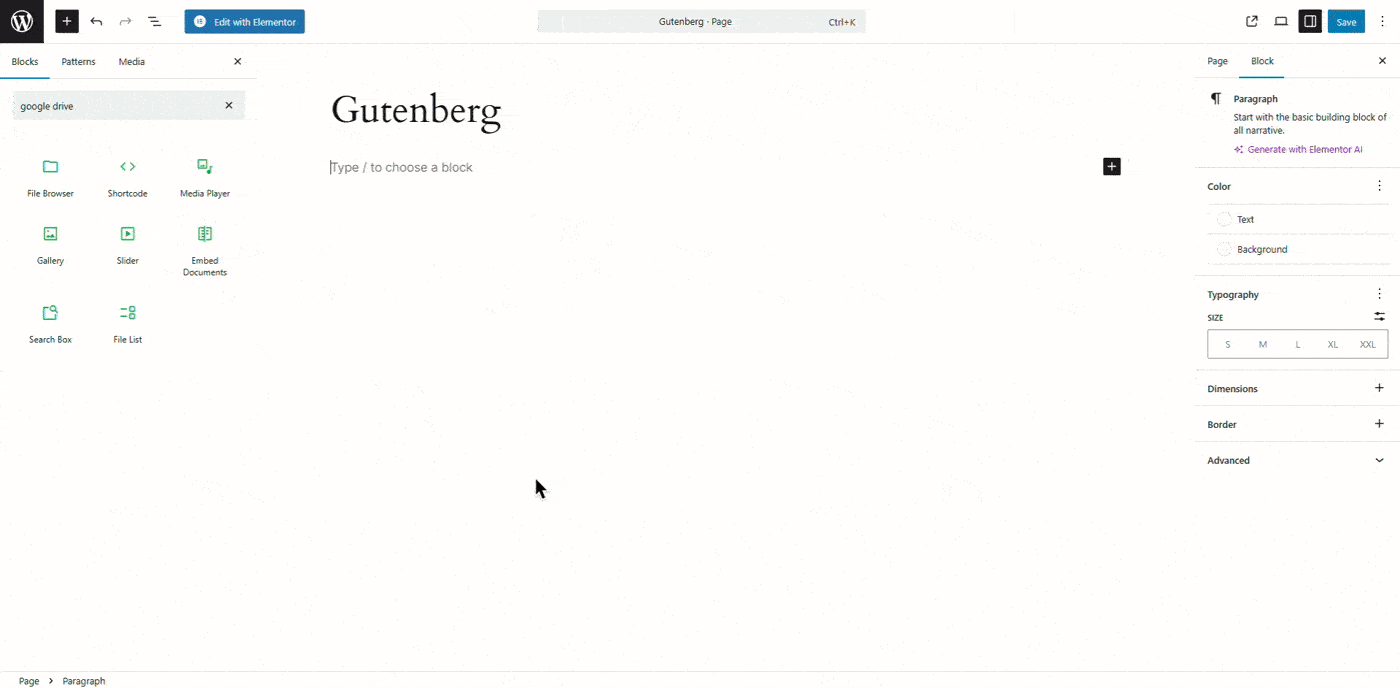
Output
Once added, your selected module (for example, a File Browser or Gallery) will appear directly inside the Gutenberg editor preview, allowing you to view and adjust it as needed before publishing.