

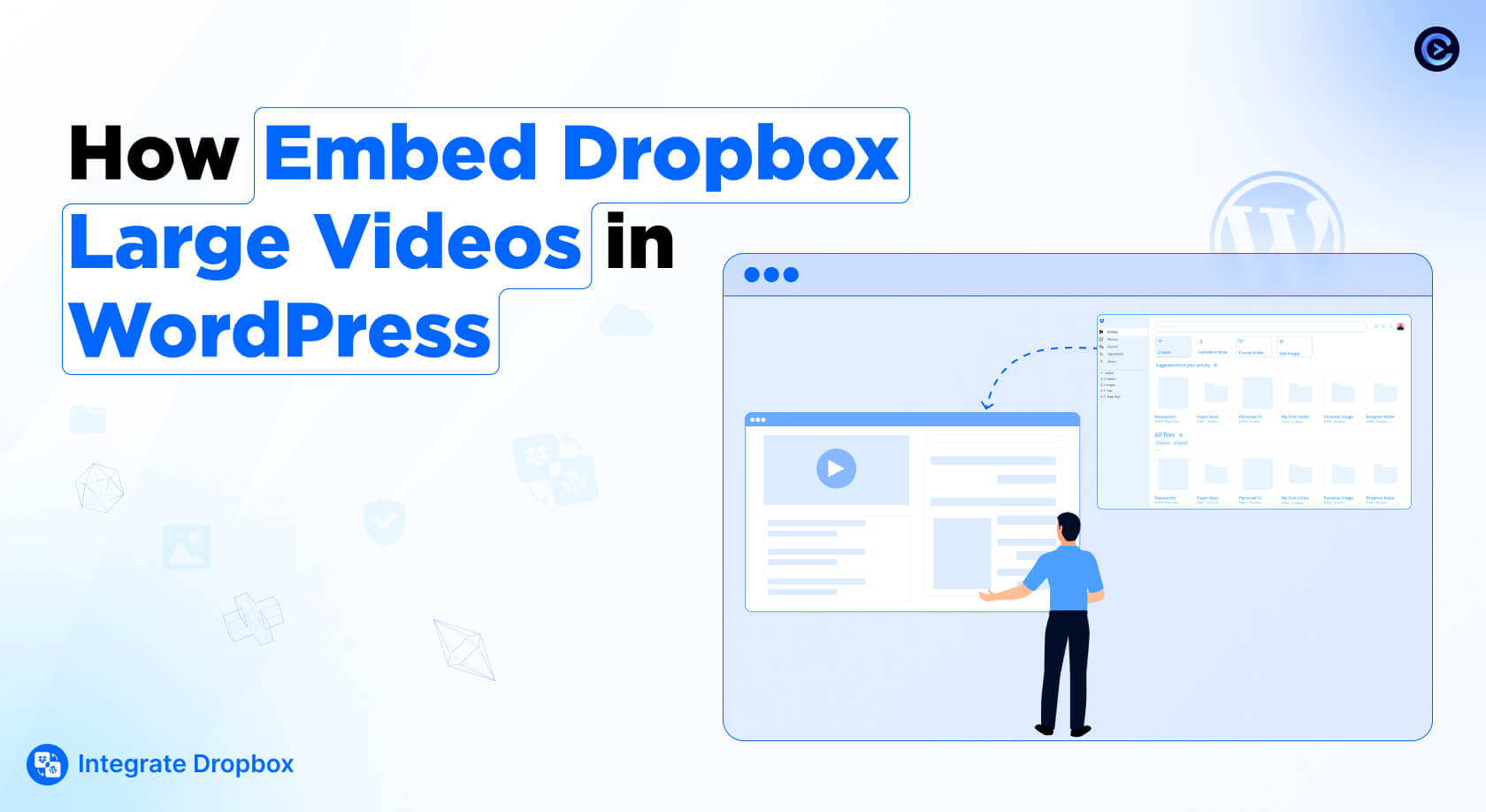
Using Dropbox videos on your WordPress website makes things so much easier. It helps save storage space because videos are hosted on Dropbox instead of slowing down your site. Large videos load faster, giving visitors a smooth experience without buffering.
Sharing and updating videos is simple—you can replace a video in Dropbox, and it will update on your website automatically. There’s no need for extra plugins, and you can embed Dropbox large videos in WordPress with just a few steps. This keeps your site running fast while still offering high-quality video content.
Dropbox can be a great choice to share videos on your website, especially if you want embed dropbox large videos in WordPress website. One of the best things about using Dropbox is your website are directly hosted by cloud storage.
This means you don’t need to learn anything new. Plus, if you change the video in Dropbox, it updates everywhere it’s shared, which saves you time. Here’s another great thing if you already pay for Dropbox storage, you don’t have to pay for a separate video hosting service. It’s like getting video hosting for free. Here are some more benefits

File Manager for Dropbox is a great plugin for anyone who wants to embed videos from Dropbox to their WordPress site without making their hosting slow and expensive. It makes the whole process effortless while keeping your website speedy and efficient.
When you upload videos directly to your site, it can take up a lot of space on your hosting, which can slow down your website and lead to higher hosting costs. But with File Manager for Dropbox you can store your videos on Dropbox instead. So your WordPress site doesn’t need to take up all that extra space, helping your site run faster and more smoothly.
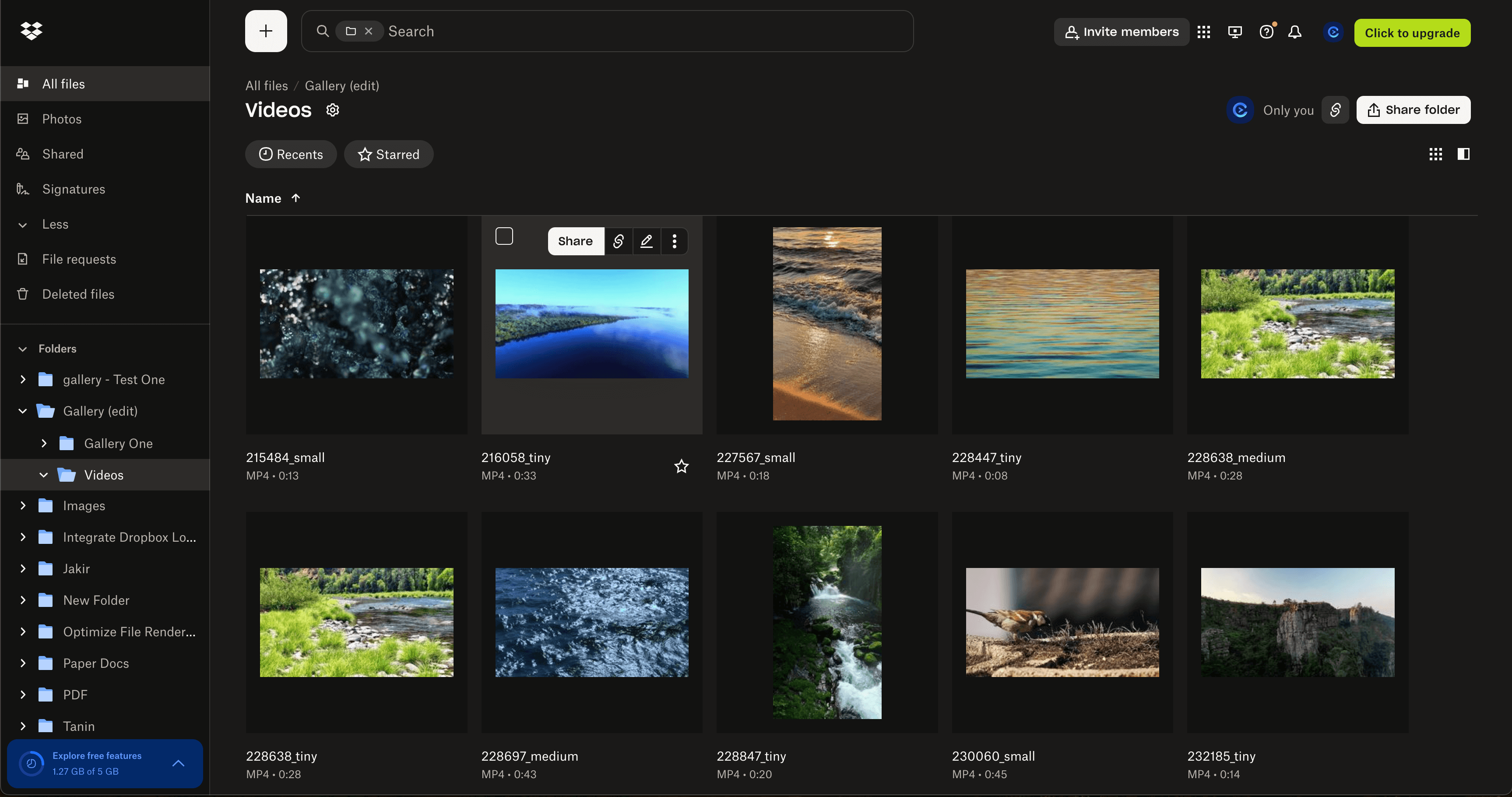
Go to add new or existing post Media > Dropbox > Select your dropbox videos directly from WordPress media library.
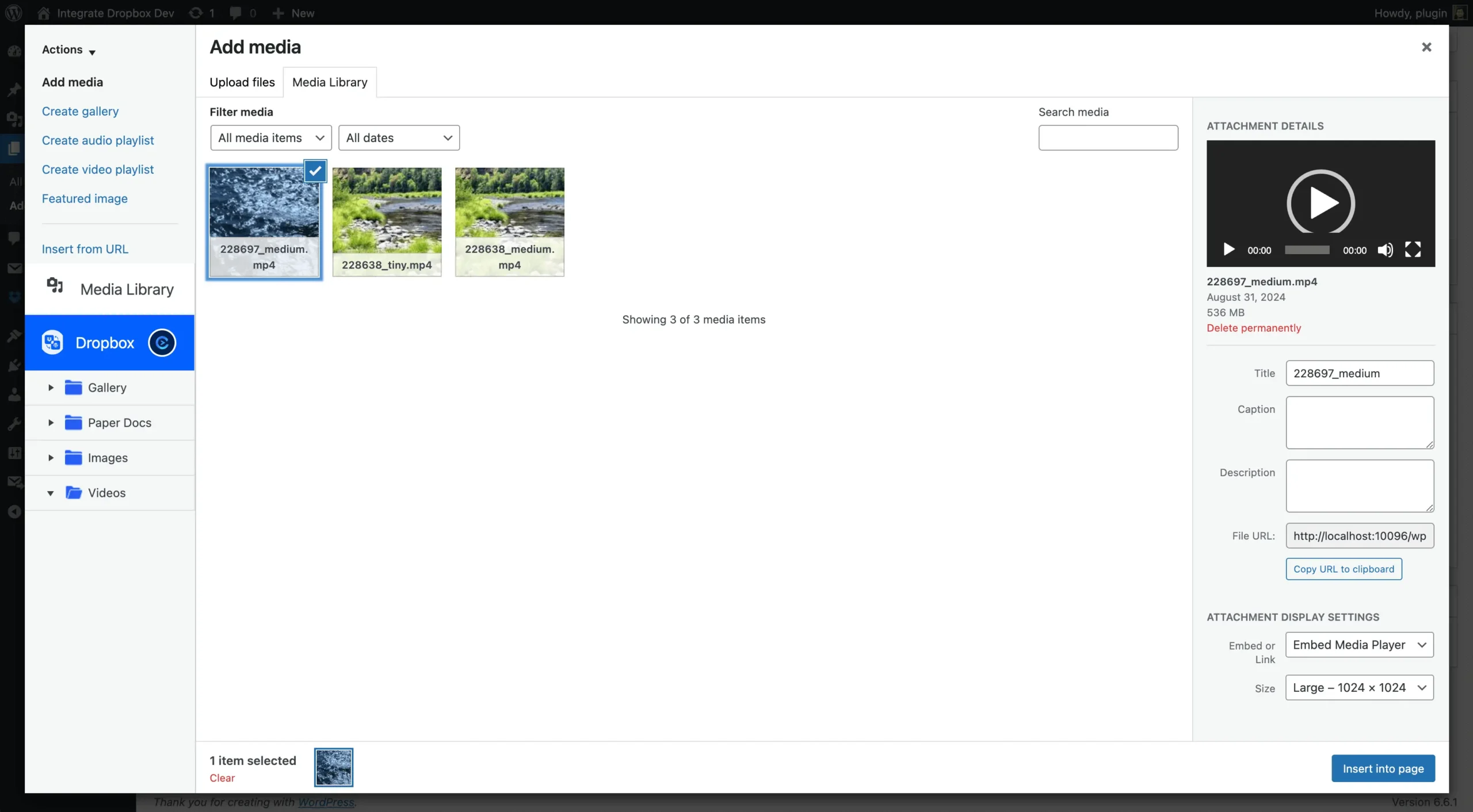
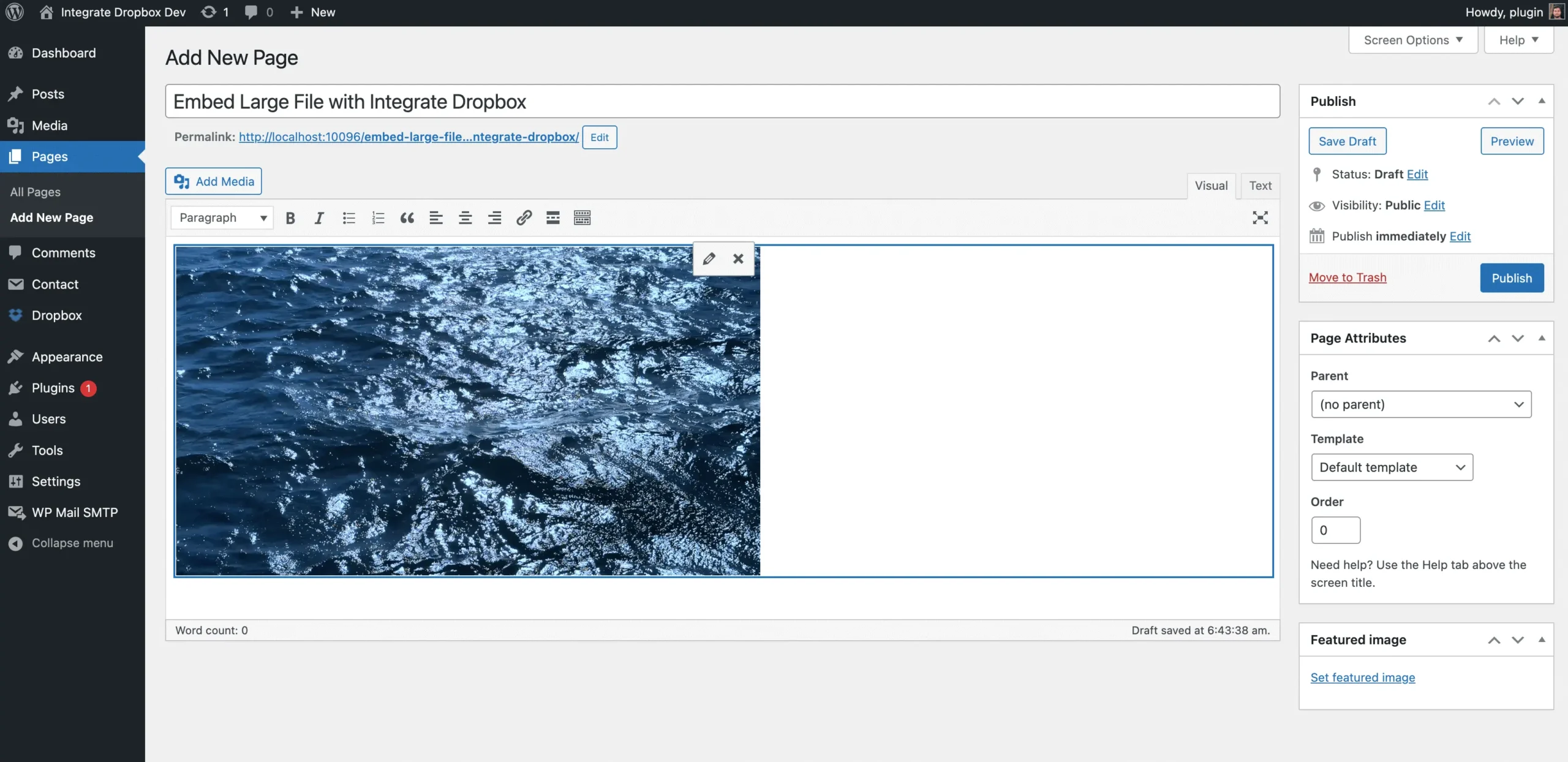
File Manager for Dropbox plugin is a game-changer for WordPress users, making file sharing effortless. Its Download Links Module allows you to generate secure, shareable download links for any Dropbox file directly from your WordPress dashboard.
Go to File Manager for Dropbox > Shortcode Builder > Add New Shortcode
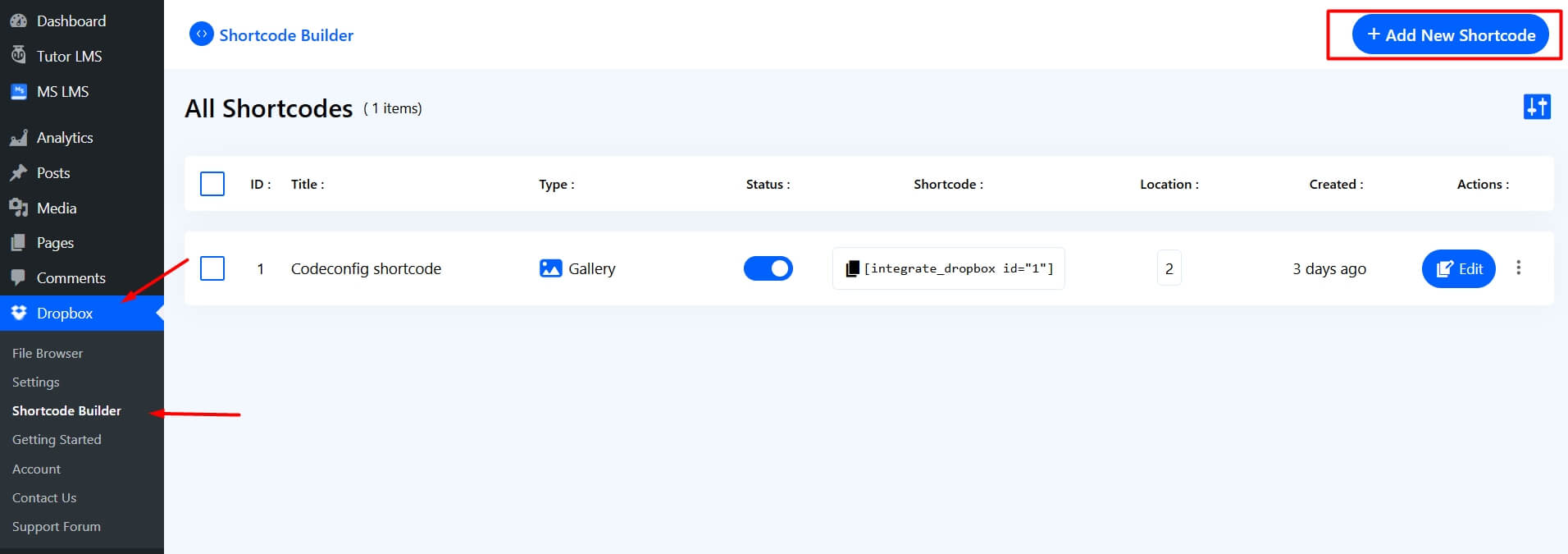
Select the Download Links module from the list of available options.

The selected folder or files will appear in the ‘Items Selected‘ panel on the right, then click Next.

Here you will find all advanced options for your needs.

Permission allows administrators to control access to the Download Links module.
Now Click Finished. Great you have created Download Links module.

Go to Pages > Add New Paste the shortcode into the editor (Classic, Gutenberg, or Elementor) and Publish.
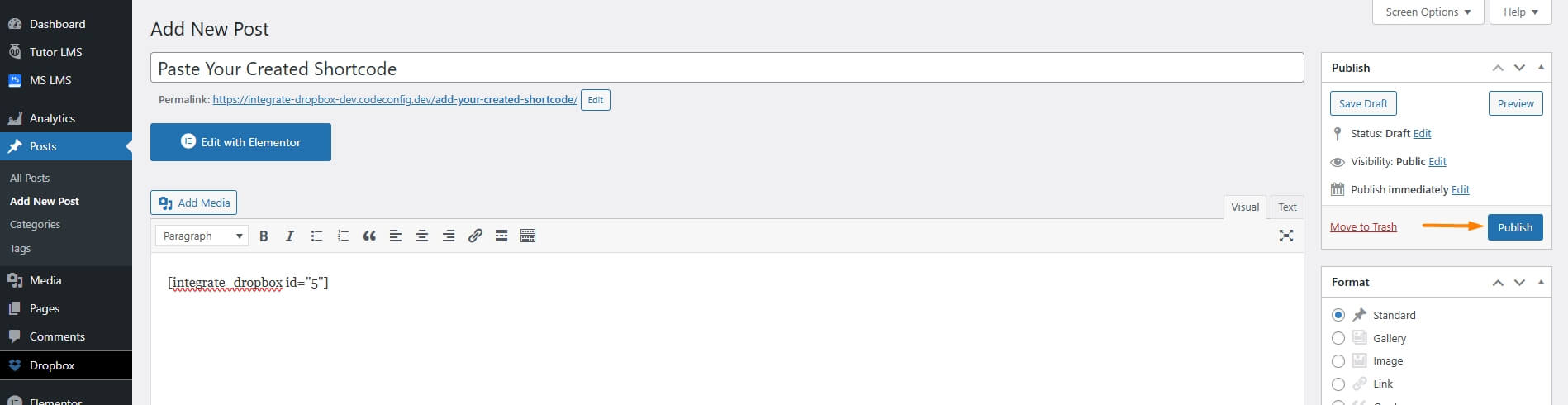

Adding and Playing Dropbox large video is now smooth and easy using the Integrate Dropbox built-in module. Authorize your account and easily select your Dropbox files, folders, videos, etc to embed in any pages and posts. Step to Embed videos
However, there are a few things to keep in mind. Dropbox isn’t made for videos, so the video player doesn’t have fancy features like YouTube or Vimeo. For example, you can’t change the playback options or see detailed information about how people are watching your video. Also, if your video is big or if lots of people are watching it at the same time, the video might not play as smoothly. This is especially true if you’re using the free version of Dropbox.
Dive into our top-rated plugins that make your work smoother and better! Upgrade your experience with ease and creativity.
We use cookies for a better experience with relevant content and suggestions. Learn more
Written By
CodeConfig
CodeConfig is a WordPress plugin development company focused on building powerful, user-friendly tools to simplify your workflow. From Dropbox integrations to cart managers and dark mode features, we help WordPress users save time, space, and stress.
Express Your Opinion