

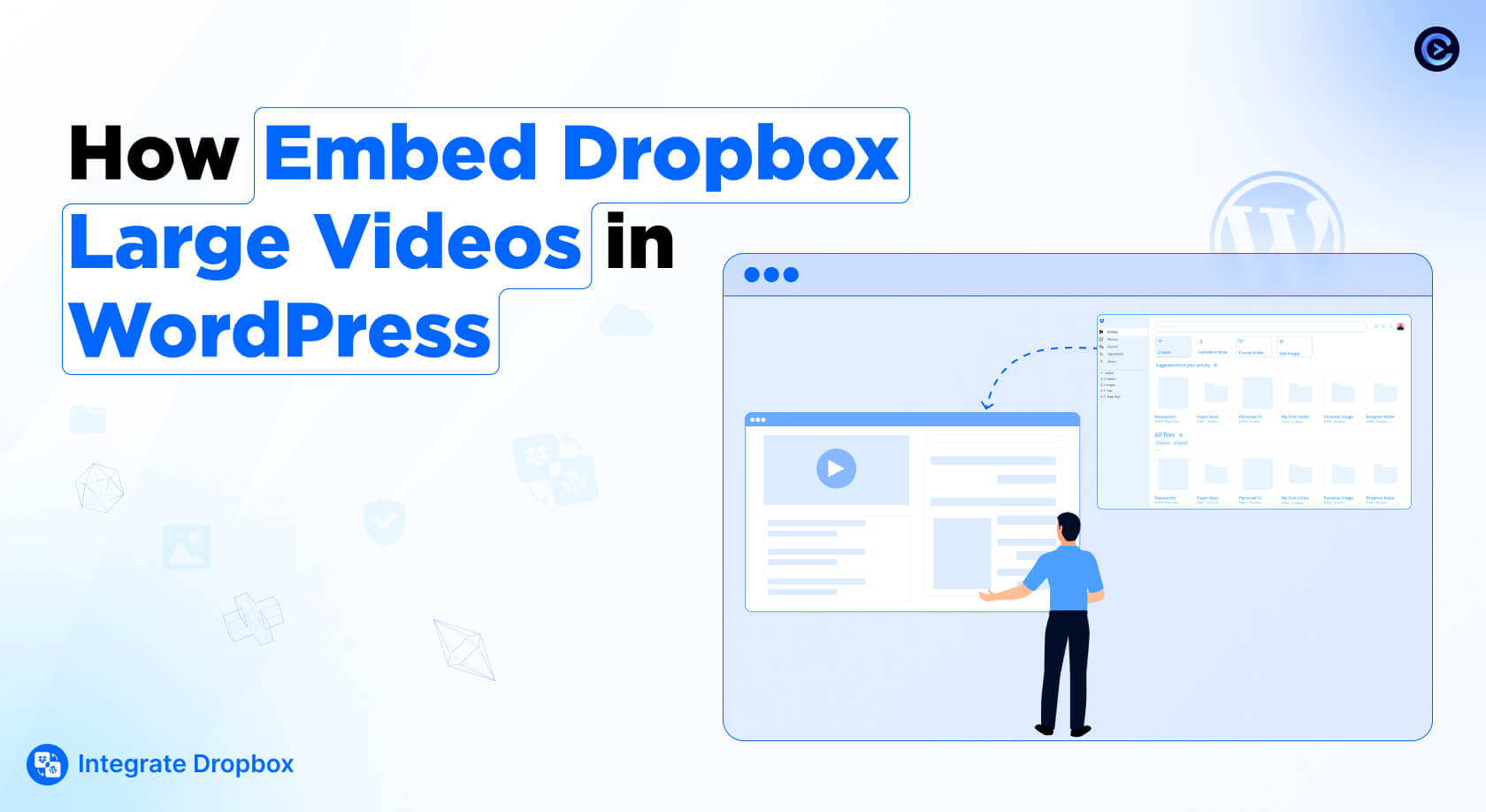
Videos will be a powerful way to engage visitors and convey information effectively on your WordPress site in 2025. However, hosting large video files directly on WordPress can be a big challenge. Videos take up significant server space, increase page load times, and may lead to performance issues for site owners and visitors. Additionally, self-hosted videos can exceed your hosting bandwidth limits, resulting in slow load speeds or additional costs.
This is where integrating Dropbox becomes beneficial. Using Dropbox, embedding Dropbox Video in WordPress can free up valuable hosting space on your WordPress server. Dropbox offers reliable cloud storage and makes it easy to share videos via direct links or embeds. With the right plugin, such as Integrate Dropbox By CodeConfig, you can seamlessly add and display these videos on your website without hosting them yourself. This approach improves site performance and user experience, making it an ideal solution for embedding videos and especially saving hosting space in WordPress.
Dropbox is an excellent solution for storing and sharing videos in WordPress, based on its popularity and affordability. As a reliable cloud storage service, Dropbox ensures your video files are securely backed up and easily accessible whenever needed. One of its main advantages is handling large video files without impacting your WordPress hosting server, saving precious hosting space and avoiding performance slowdowns.
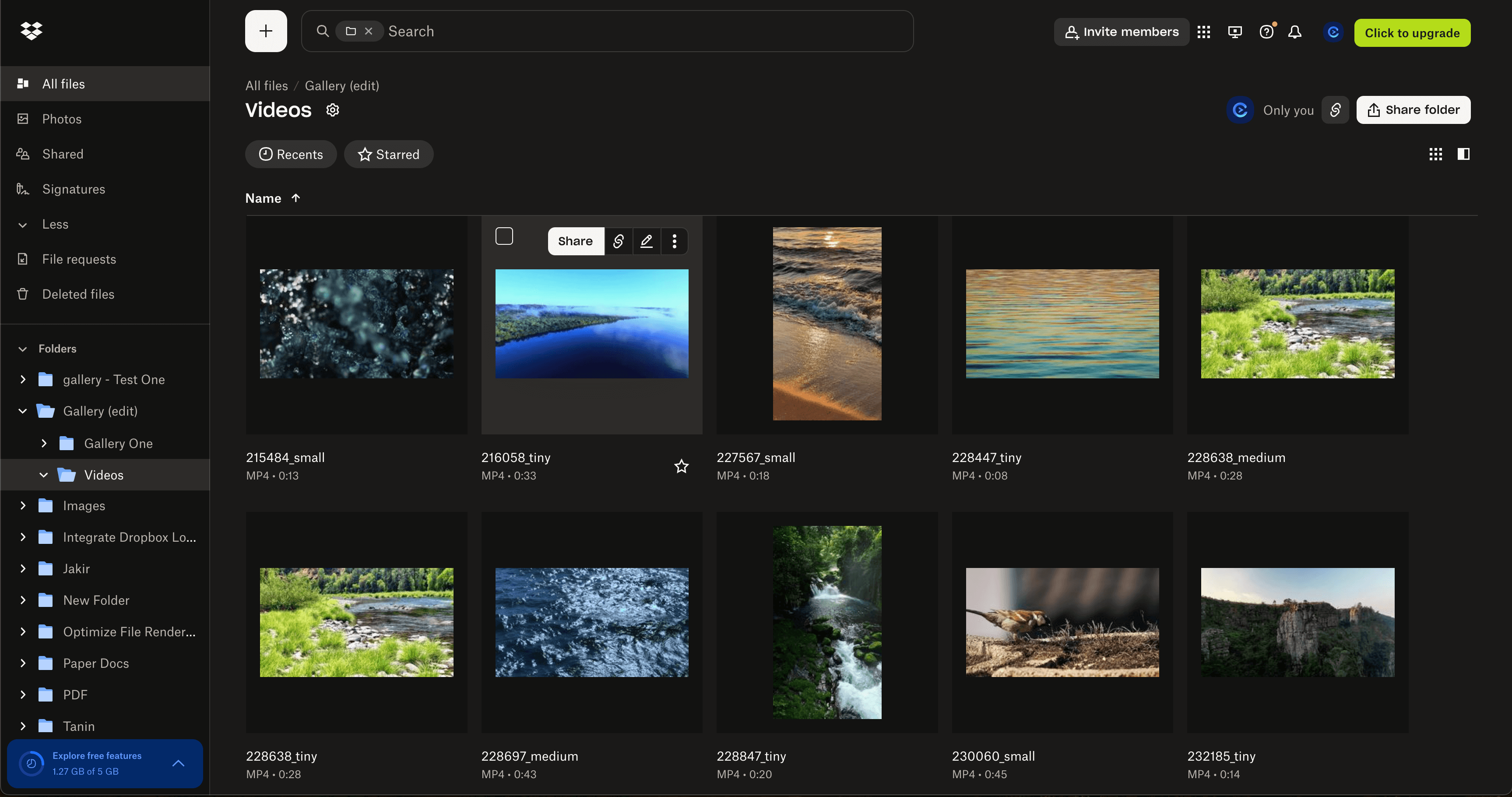
Moreover, Dropbox offers secure file management, enabling you to control video access with shared links or embedded content. This helps manage permissions, ensuring only the intended audience can view your videos.
With the Integrate Dropbox plugin, integrating Dropbox with WordPress becomes seamless. The plugin allows you to connect your Dropbox account and add videos to your website directly from your Dropbox library. This means you can embed large video files without uploading them to your server, improving your site’s speed and user experience. By using Dropbox and the plugin, you can enhance your WordPress site’s capabilities and efficiency, especially for Shop owners, Photographers, Content creators, Learning management systems, etc.
To embed Dropbox video in WordPress, make sure you’ve installed and activated the Integrate Dropbox plugin and connected your Dropbox App. Follow the installation process here: View Docs
There are the following options to embed video from Dropbox to WordPress:
In the WordPress Classic Editor, you can add Dropbox-hosted videos seamlessly. Using the default WordPress editor, users can leverage plugins like Integrate Dropbox to embed videos directly from their Dropbox storage into posts and pages. This integration allows you to save hosting space while providing an efficient way to manage large video files.
With the Integrate Dropbox plugin, users can insert a video using simple shortcodes or a built-in Shortcode Builder, which supports embedding, downloading, and viewing media links. This functionality means users don’t need to worry about manually copying embed codes or dealing with file size limits on their hosting server. The process remains as simple as selecting the desired Dropbox video, generating a shortcode, and pasting it into the editor.
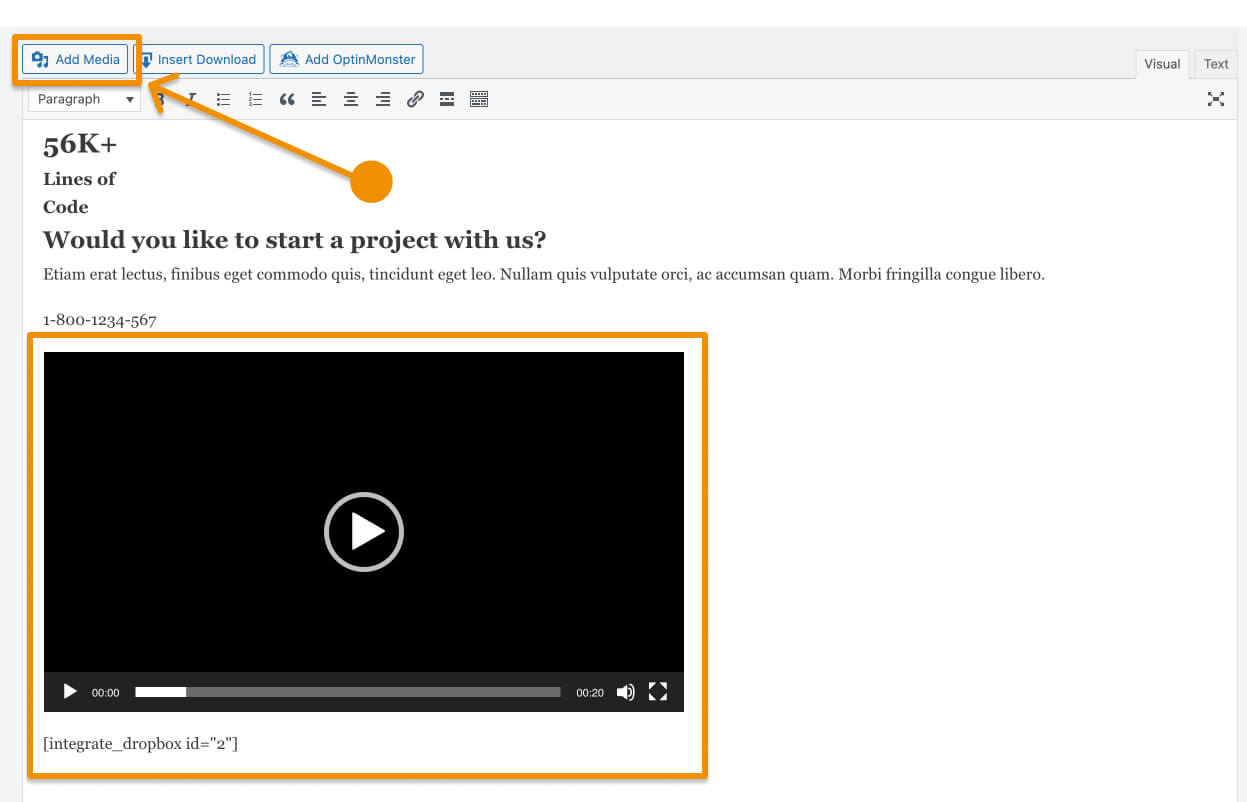
Whether creating blog content, instructional guides, or product showcases, embedding Dropbox videos in the Classic Editor offers a practical solution for smooth playback without straining your website’s resources.
The Integrate Dropbox plugin offers built-in blocks in the Gutenberg Block Editor to make adding Dropbox videos and other media files seamless. These blocks are designed to integrate smoothly within the Gutenberg editor and allow users to insert and manage Dropbox-hosted videos directly within their WordPress pages and posts.
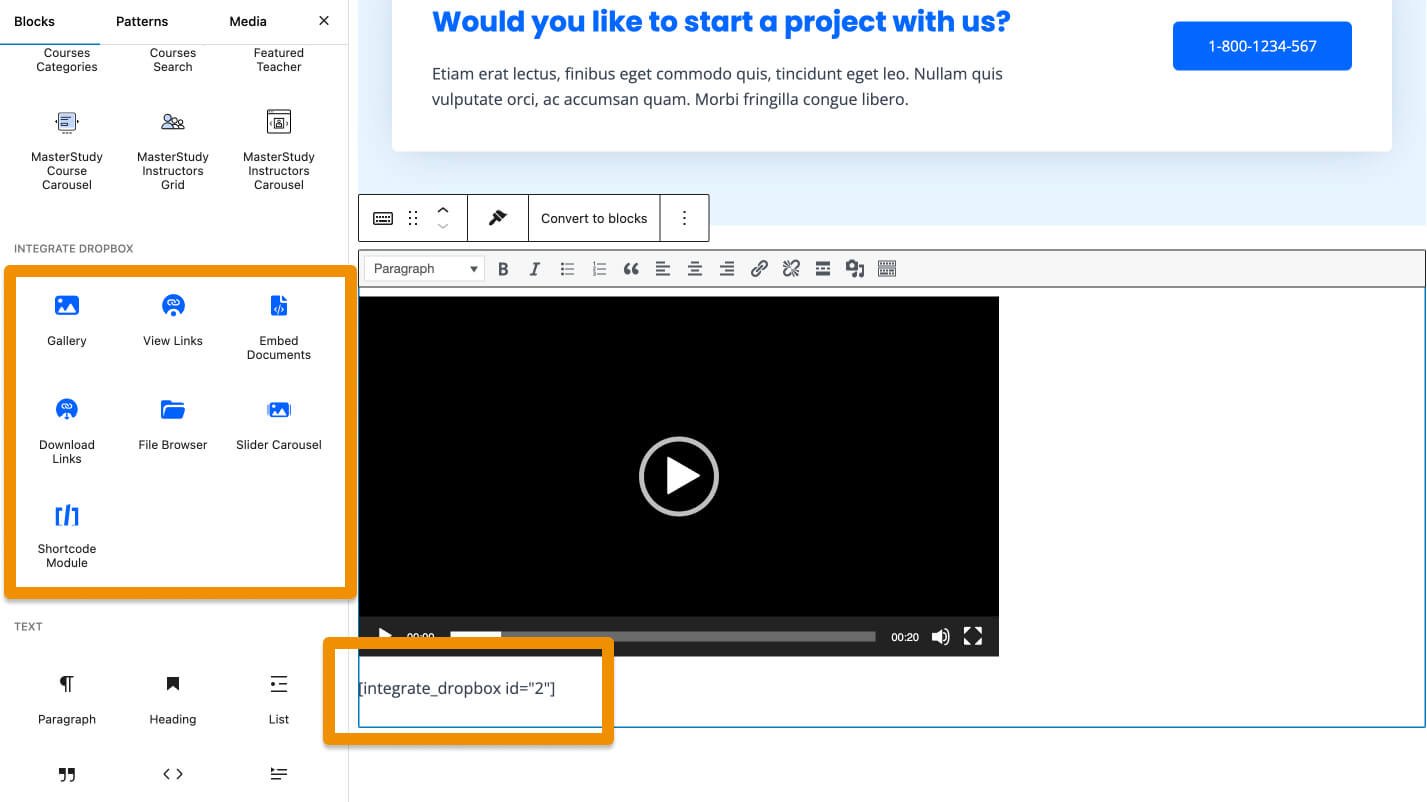
With the Integrate Dropbox blocks, you can easily embed videos using a simple drag-and-drop interface. Please select the appropriate block (like the Media Player block), choose a video from your connected Dropbox account, and it’s ready to be added. The plugin handles the embedding code and file path, ensuring you don’t need to insert shortcodes or worry about file hosting and streaming manually.
The built-in blocks also provide additional customization options, like adding titles, descriptions, and download links, enhancing the user experience. The Gutenberg Block Editor with integrated Dropbox allows content creators to manage and display large video files without affecting their site’s hosting capacity or speed.
In Elementor Page Builder, the Integrate Dropbox plugin provides specialized widgets that make embedding Dropbox videos and other media a breeze. With these widgets, users can access and insert Dropbox-hosted videos directly within Elementor’s visual drag-and-drop interface.
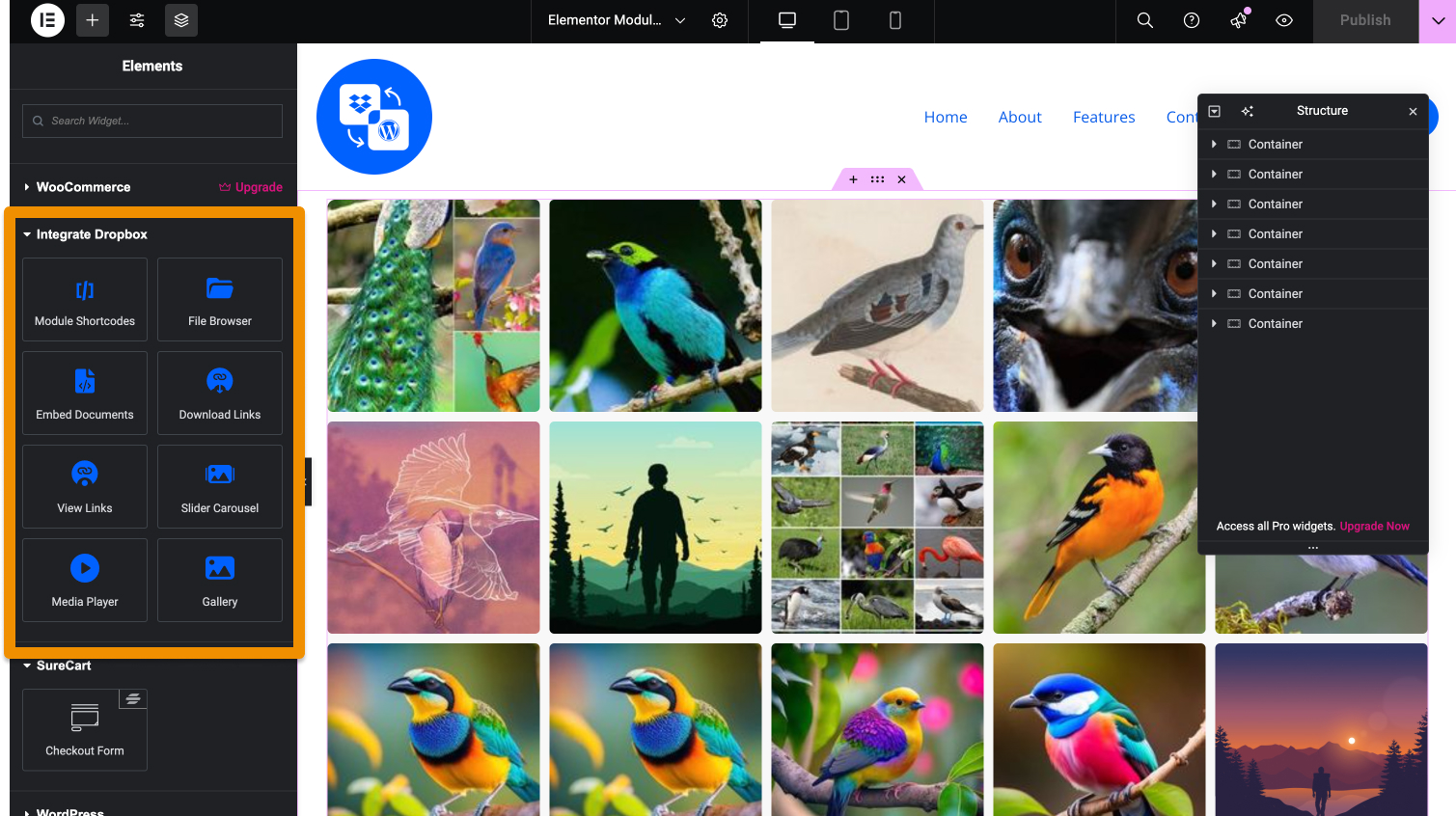
Using the Integrate Dropbox plugin’s Media Player Widget, you can easily embed a video by selecting it from your connected Dropbox account. Drag the widget into your Elementor layout, and choose the video file through the intuitive options panel. It will automatically be embedded with playback controls, eliminating the need to deal with embed codes or external links manually.
The Elementor widgets also support customizing aspects like playback settings, captions, titles, and more, offering flexibility in designing media-rich sections. Integrating Dropbox in Elementor allows you to build dynamic pages with engaging video content while efficiently managing storage and maintaining fast page load times.
The Integrate Dropbox plugin includes a Shortcode Builder, which offers a user-friendly interface to generate shortcodes for embedding Dropbox videos and other media files. This builder allows users to customize how their media is displayed without manually writing or editing shortcode syntax.
Using the Shortcode Builder, you can select your desired Dropbox video and configure various settings such as autoplay, loop, controls, and more. The builder generates a shortcode you can insert into any WordPress editor, including the Classic Editor, Gutenberg, or even page builders like Elementor.
The Shortcode Builder supports multiple media types and features, such as:
Using the Integrate Dropbox plugin’s Shortcode Builder, users can create a personalized and professional media experience without needing technical expertise. This feature is perfect for anyone looking to embed Dropbox-hosted videos and media while maintaining a streamlined workflow.
To create a seamless video experience in WordPress, following best practices and using the right tools is essential. The Integrate Dropbox plugin offers built-in modules for Elementor, Gutenberg, and a shortcode builder, making embedding and optimizing videos easy. Here are some tips:
1. Use Built-In Modules for Elementor, Gutenberg, and Shortcodes:
The Integrate Dropbox plugin provides dedicated modules for page builders like Elementor and Gutenberg. With Elementor, you can drag and drop the “Dropbox Video” widget, choose a video file, and customize its settings directly within the editor. The plugin offers Gutenberg users a Dropbox block that lets you quickly embed videos and adjust their properties. Additionally, the Shortcode Builder allows you to generate a responsive video embed code, which can be inserted anywhere on your site, offering flexibility and ease of use.
2. Keep Video Dimensions Responsive:
With these modules, you can easily configure video dimensions to be responsive across all devices. This ensures that your videos automatically resize to fit different screen sizes, from desktops to mobile devices, providing a consistent and professional viewing experience.
3. Optimize Video Quality and Load Time:
While embedding, ensure that your videos are optimized for web playback. The Integrate Dropbox plugin enables direct embedding from Dropbox, allowing you to use high-quality videos without overwhelming your server. Choose an appropriate resolution and use a reliable format like MP4 to balance quality and performance.
4. Ensure Compatibility with Most Browsers:
The built-in modules in the Integrate Dropbox plugin support standard formats like MP4, which are compatible with all major browsers. This guarantees a smooth playback experience for your site visitors, regardless of their device or browser.
By leveraging the Integrate Dropbox plugin’s built-in modules, you can easily embed and optimize videos while ensuring a responsive and compatible experience for your audience.
Check the preview after publishing pages or posts:
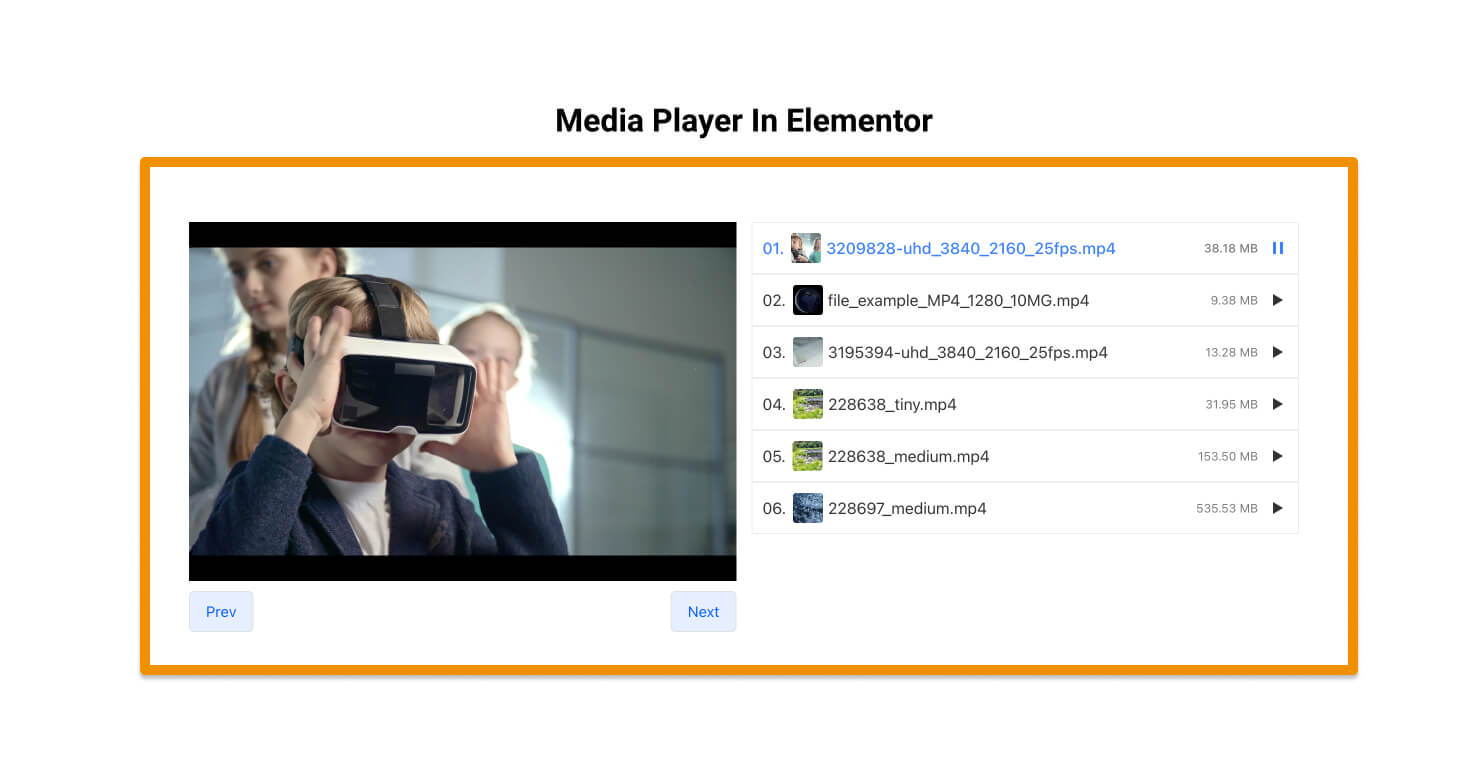
Embedding Dropbox videos in your WordPress website is an innovative and effective way to leverage cloud storage for large media files. The Integrate Dropbox plugin allows you to easily manage and display videos without straining your hosting resources. Whether using the Classic Editor, Gutenberg, Elementor, or the Shortcode Builder, this integration offers flexibility and efficiency for content creators.
Start embedding your videos today and enhance your WordPress site’s multimedia capabilities while saving valuable hosting space!
Dive into our top-rated plugins that make your work smoother and better! Upgrade your experience with ease and creativity.
We use cookies for a better experience with relevant content and suggestions. Learn more
Written By
CodeConfig
CodeConfig is a WordPress plugin development company focused on building powerful, user-friendly tools to simplify your workflow. From Dropbox integrations to cart managers and dark mode features, we help WordPress users save time, space, and stress.
Total Comments 2
2 thoughts on “How to Embed Dropbox Video in WordPress: A Complete Guide In 2025”
Does this plugin work with a free wordpress.com website plan?
Yes, it works!