How to Install & Activate In WordPress Dusky Dark Mode FREE Version
Getting started with Dusky Dark Mode is quick and easy. You only need two steps:
Step 1: Install the Plugin
Log in to your WordPress Dashboard → Go to Plugins > Add New → Search for Dusky Dark Mode → Click Install Now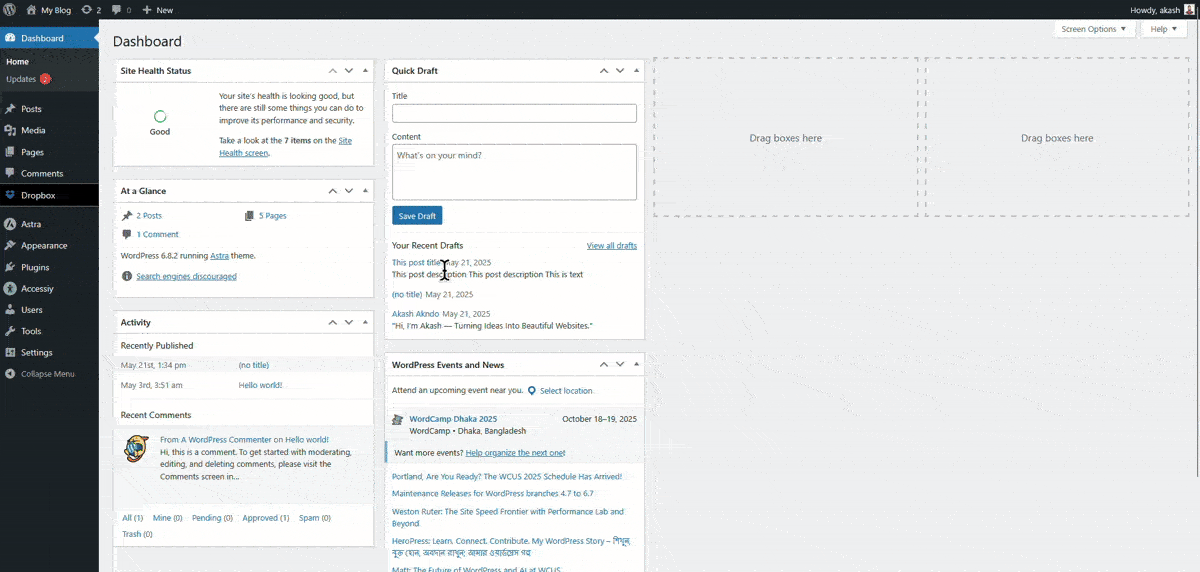
Step 2: Activate the Plugin
Once installation is complete, click Activate to enable Dusky Dark Mode on your site
That’s it! The Dusky Dark Mode plugin is now live, giving your visitors a smooth and customizable dark mode experience

