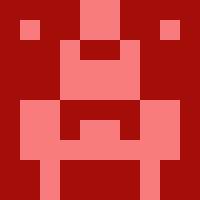How to playing with media settings in Dusky Dark Mode?
Exclude Settings
Enable Exclude Elements
- Description: Allows users to specify certain elements that should not be affected by dark mode.
- Usage:
- Enable this setting if you want to exclude specific elements from being modified by dark mode.
- This is useful for maintaining the original appearance of logos, icons, or any other elements that should remain in their default style.
Exclude Elements
- Description: Define the elements that should be excluded from dark mode adjustments.
- Usage:
- Specify the CSS selectors of the elements you want to exclude.
- Example:
.logo, .brand-iconto exclude elements with these classes.
Image Settings
Darken Background Images
- Description: Automatically darken background images to match the dark mode aesthetic.
- Usage:
- Enable this setting to reduce the brightness of background images, making them easier on the eyes in dark mode.
- Useful for ensuring that background images do not appear too bright compared to other elements.
Low Brightness Images
- Description: Adjust the brightness of images to ensure they are not too glaring.
- Usage:
- Enable this setting to apply a low brightness filter to images.
- Helps in maintaining a consistent visual experience across different images.
Grayscale Images
- Description: Convert images to grayscale when dark mode is enabled.
- Usage:
- Enable this setting to desaturate images, making them grayscale.
- This can help in reducing visual noise and focusing more on content.
Invert Images
- Description: Invert the colors of images to better match the dark mode.
- Usage:
- Enable this setting to invert image colors.
- Useful for images that look better or are more readable when inverted in dark mode.
Image Replacement
- Description: Allows for replacing certain images with alternatives better suited for dark mode.
- Usage:
- Specify alternative images that should be used in dark mode.
- This setting can be used to provide higher contrast or specially designed images for dark backgrounds.
How to Configure Media Settings in Dusky Dark Mode
- Access the Settings:
- Navigate to the Dusky Dark Mode settings panel in your application.
- Exclude Settings:
- Enable the
Enable Exclude Elementsoption. - Define the elements you want to exclude by adding their CSS selectors to the
Exclude Elementsfield.
- Enable the
- Adjust Image Settings:
- Enable
Darken Background Imagesto automatically darken background images. - Enable
Low Brightness Imagesto apply a low-brightness filter to all images. - Enable
Grayscale Imagesto convert images to grayscale. - Enable
Invert Imagesto invert the colors of images for better dark mode compatibility.
- Enable
- Set Up Image Replacement:
- Specify alternative images that should be used in dark mode.
- This can be done by defining image URLs or paths that correspond to the original images.
By configuring these settings, you can ensure that your application maintains a consistent and visually appealing dark mode experience, while also preserving the integrity of important media elements.