How To Assign Different Folders for the Same User Role in Settings
The File Manager for the Dropbox plugin enables assigning different folders to users, even if they share the same role, using a single shortcode.
Note: You must specify folders for individual users in the user access settings. Follow the steps below for detailed instructions:
- Set up a shortcode with role-based access and select either parent folders or all folders.
- Assign specific folders to individual users and ensure the “Force to show selected folders only” option is enabled.
Step 1: Create a Shortcode with User-Role Access
To start, create a shortcode for the specific folders or all files and folders. Privacy is maintained, as users can only access their assigned folders when the force option is enabled.
- Create a shortcode and navigate to the “Permission” tab.
- Select the role(s) for access and complete the setup.

Step 2: Assign Specific Folders to Each User
After setting up the shortcode, assign folders to individual users. Ensure the “Force to show selected folders only” option is checked for restricting access.
- Navigate to Dashboard > Settings > User Access.
- Click the Add New button and go to the “User” tab.
- Search for the user by username or display name and select them.
- Assign the desired folder to the user.
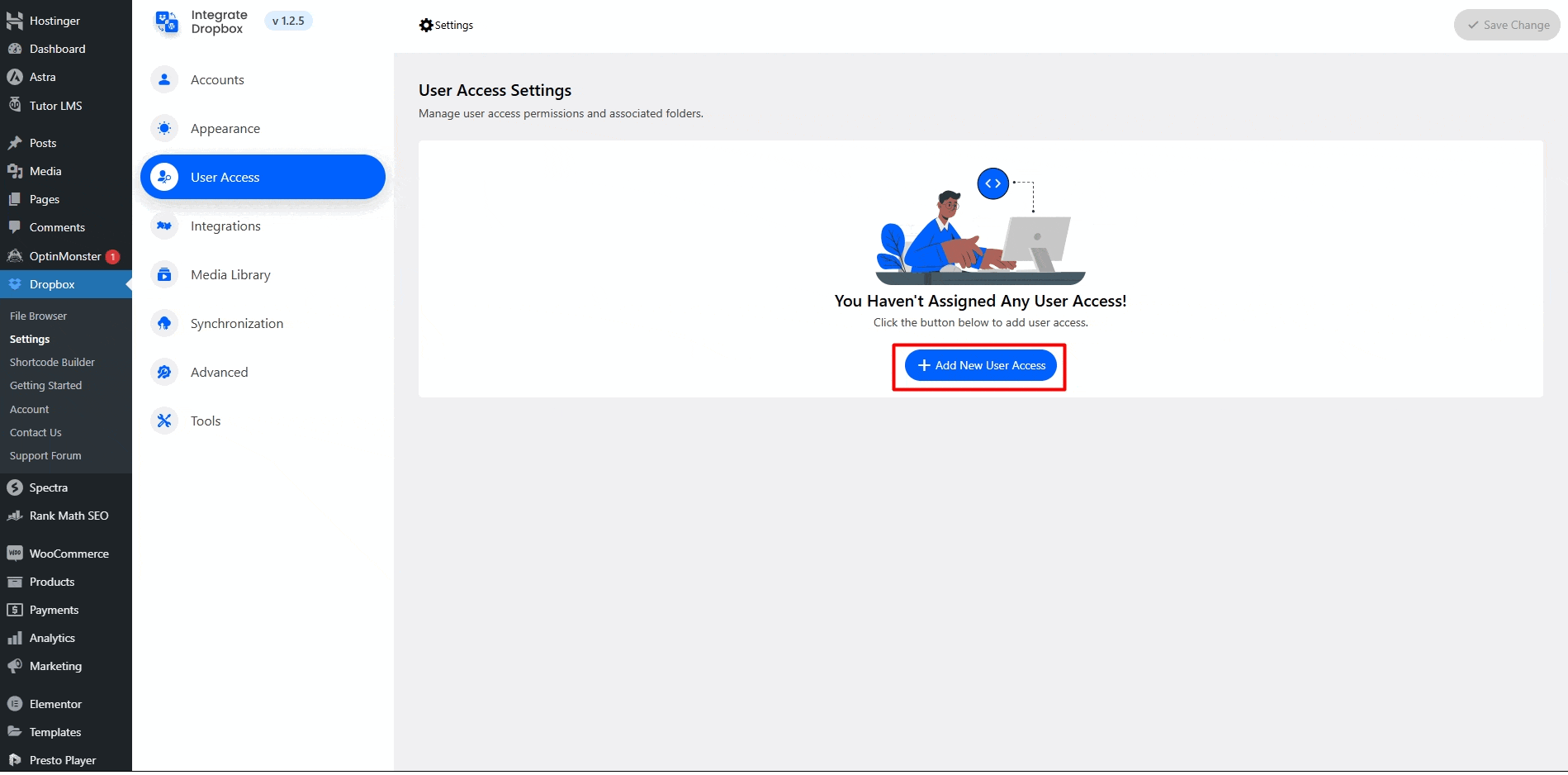
Important Notes:
User-specific permissions always override role-based permissions.
If a user is denied access to a folder at the role level but granted access at the user level.
Force to Show Selected Folders Only checkbox ensures users or roles cannot browse outside their assigned folders, enhancing security. You can mix and match permissions between roles and users for highly customized folder access.
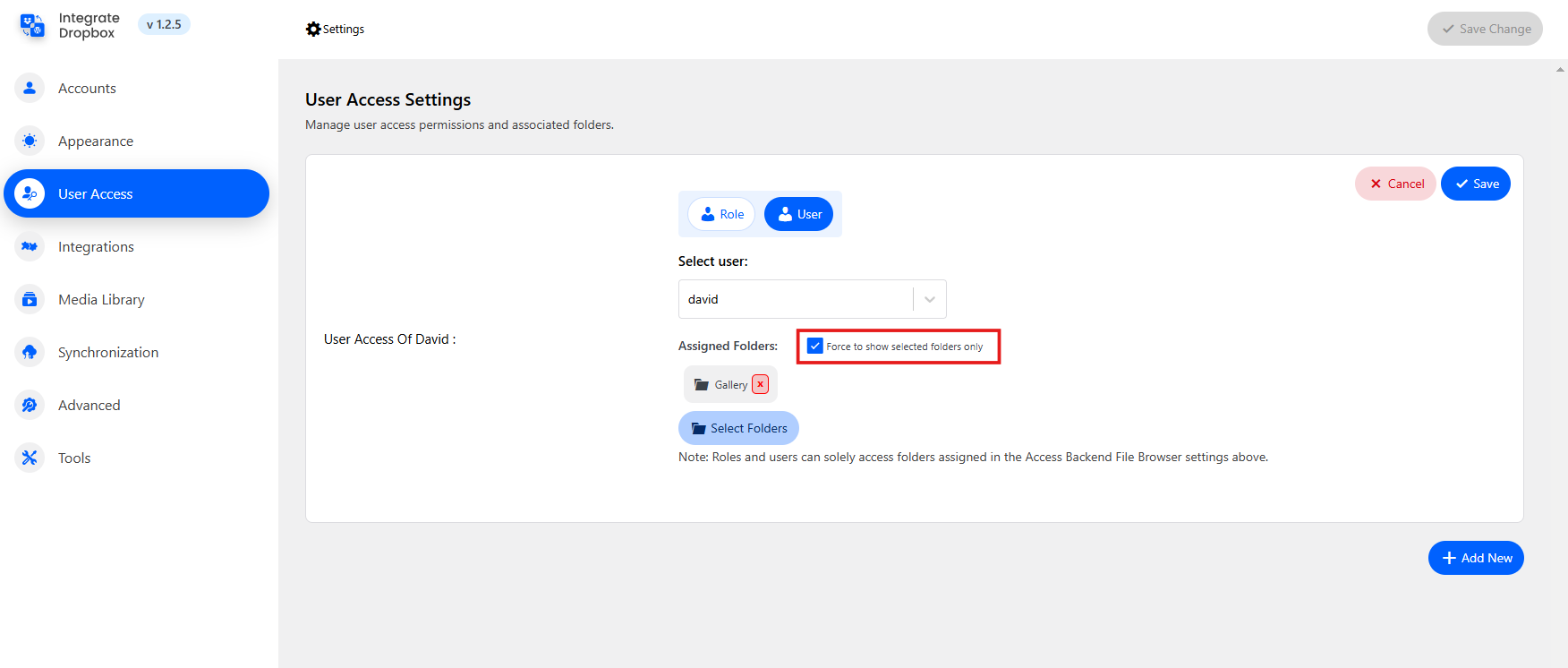
By following these steps, you can effectively assign and manage folder access for users with the same role while ensuring they only see their designated folders.

