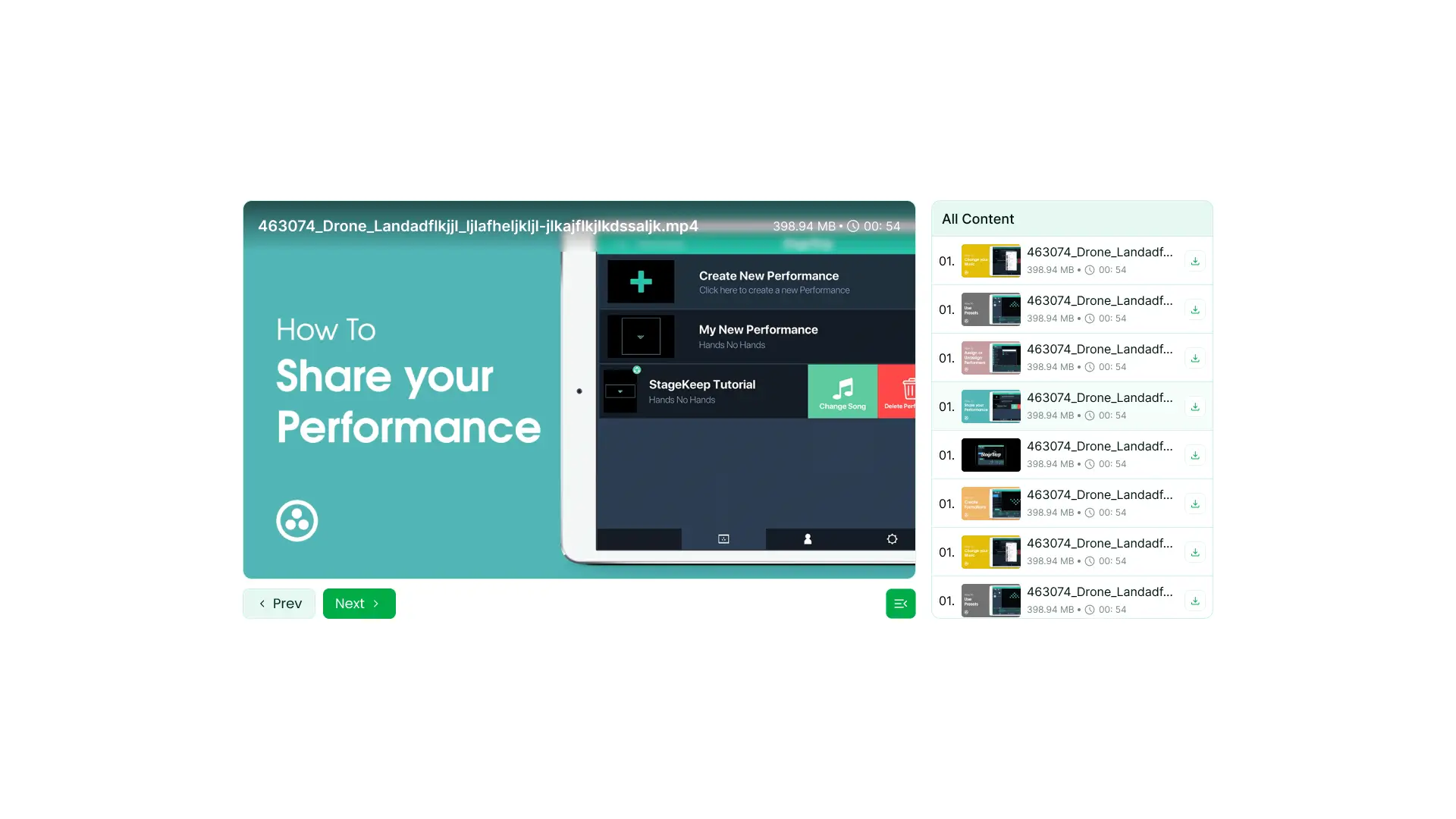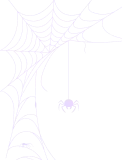How to Create a Media Player Using Integration for Google Drive?
The Media Player Module lets you play audio and video files directly from Google Drive on your WordPress site. It keeps visitors engaged without needing to open external links or download files. With this feature, you can manage and display media content seamlessly inside your website.
Step 1: Add the Media Player Module
- Go to Module Builder in your WordPress dashboard.
- Click Add New Shortcode and select Media Player from the list.
- Rename the module title from the top-left corner if needed.
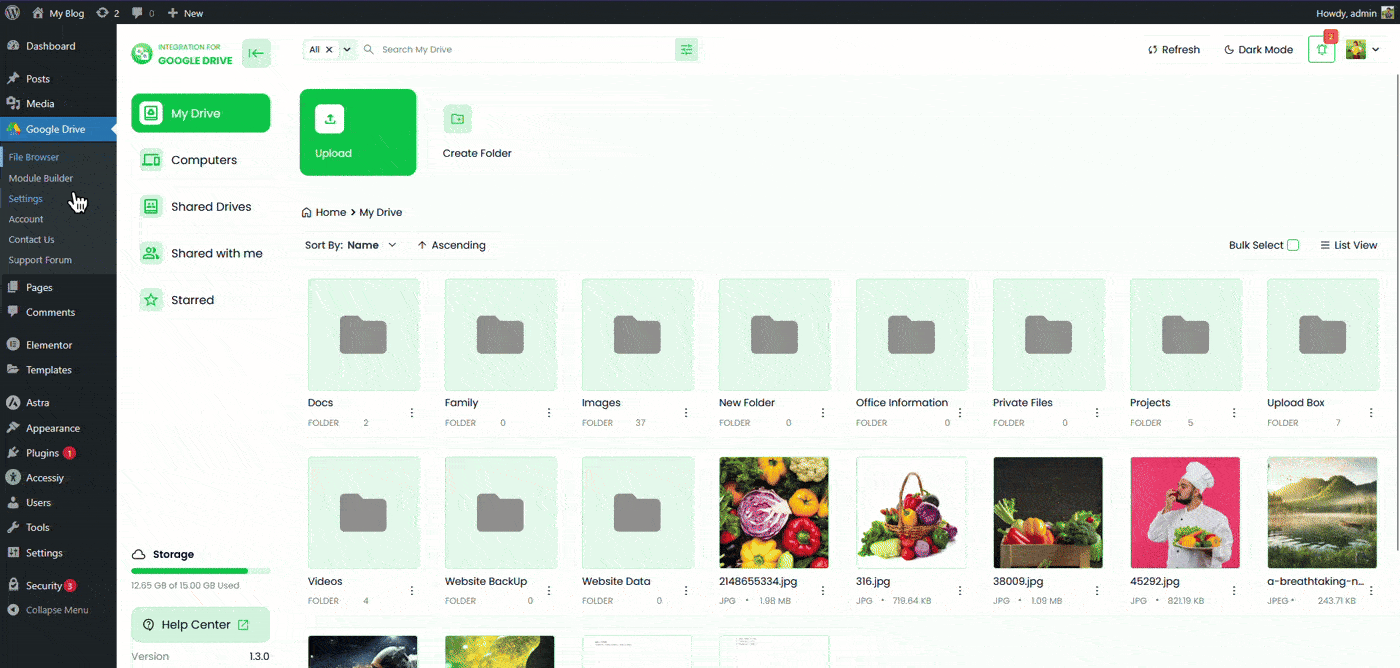
Step 2: Configure the Sources Tab
In the Sources tab, select which media files you want to display in the player. You can pick files directly from your connected Google Drive.
- Click the File button or use the Select Box to choose your folder or file.
- You can also drag and select folders using your mouse.
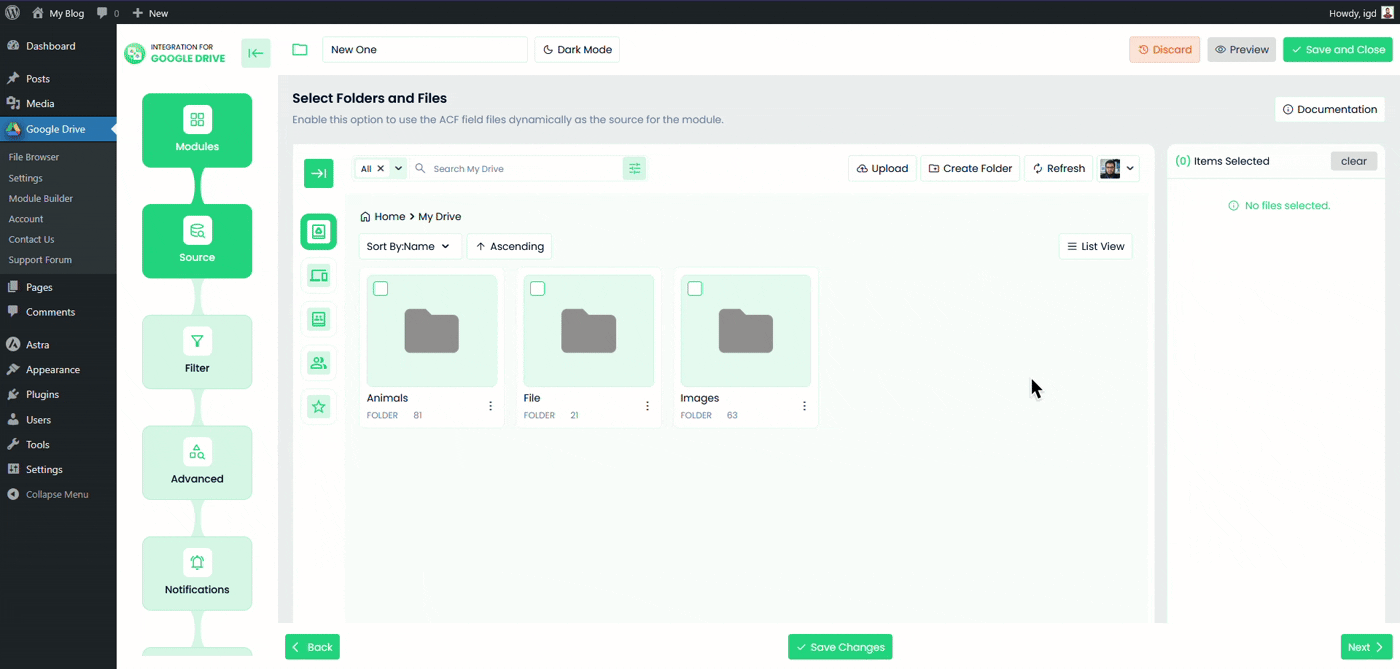
Step 3: Configure the Advanced Tab
In the Advanced tab, you can customize how the media player looks and behaves.
- Module Container: Set the player’s width and height. Leave blank for default.
- Module Theme: Choose between dark mode or light mode.
- File Loading Type: Decide how files load on the frontend.
- Files in First Render: Set how many files to display initially.
- Show Next & Previous: Toggle visibility of next and previous buttons.
- Show/Hide Playlist: Enable or disable the playlist panel.
- Opened Playlist: Choose which playlist opens by default.
- Show Playlist Toggle: Add a toggle button for showing or hiding the playlist.
- Show Number Prefix: Add numbering before playlist items.
- Show Thumbnail: Display thumbnails beside playlist items.
- Playlist Title: Set a custom playlist title.
- Playlist Position: Place the playlist on the left, right, or bottom.
- Select Video Ratio: Choose your preferred video ratio.
- Background Color: Change the playlist background color.
- Text Color: Adjust the text color used in the playlist.
- Enable Automatic File Fetching: Turn this on to fetch new files automatically.
- Sorting: Choose the sorting type and order direction.
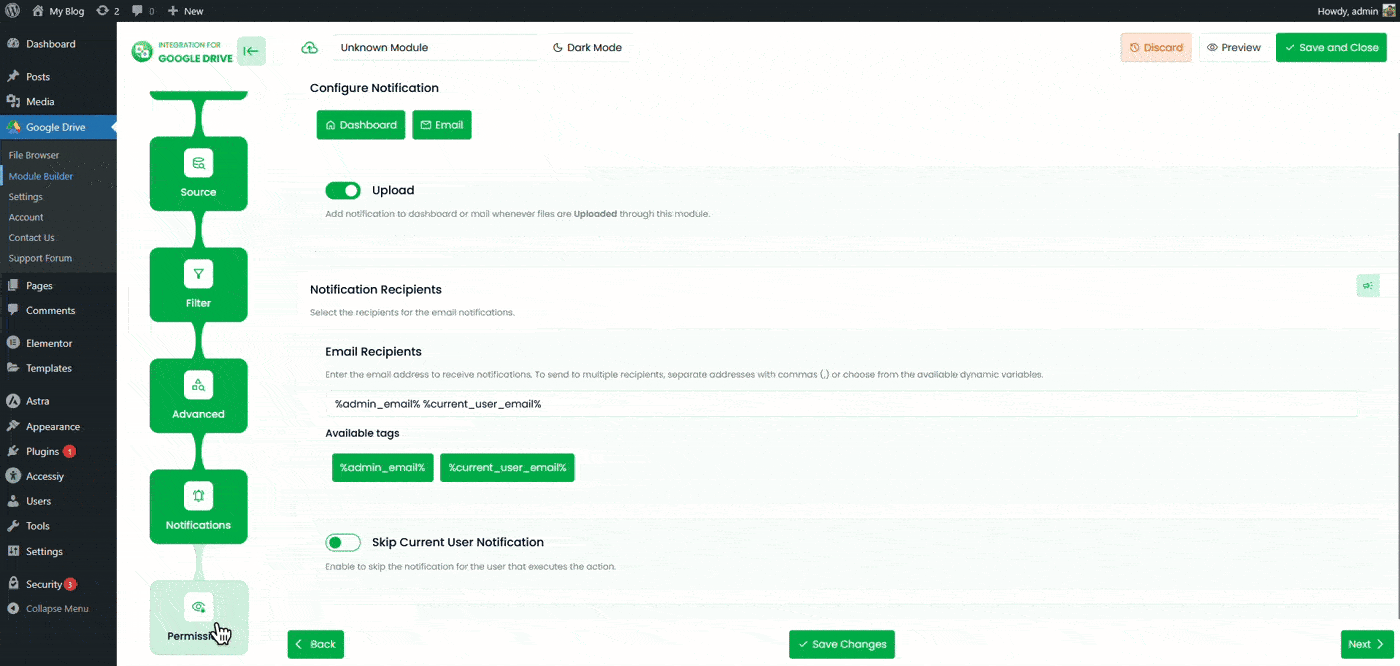
Step 5: Configure the Permissions Tab
In the Permissions tab, control who can view, play, or download files from the media player.
- Download: Allow users to download media files.
- Filter Users & Roles: Limit downloads to specific users or roles.
- Preview: Allow users to preview the module. (Coming Soon)
- Allow Pop-out: Let users open files in Google Drive’s native viewer.
- Allow Search: Enable users to search inside the media player. (Coming Soon)
- Full-text Search: Allow searches in file names, descriptions, and tags.
- Initial Search Term: Set default search keywords (supports placeholders like
%post_title%). - Filter Users & Roles: Choose who can use the search feature.
- Usage Limits: Restrict how often users can download files. (Coming Soon)
- Daily Downloads Limit: Limit the total number of daily downloads per user.
- Daily Download Limit / File: Limit downloads per specific file each day.
- Daily Bandwidth Limit: Set the maximum daily bandwidth (MB) per user.
- Exclude Users & Roles: Exclude certain users or roles from limits.
- Exclude All: Apply limits only to selected users or roles.
- Display For: Decide who can see the module. (Coming Soon)
- Everyone: Visible to all users.
- Logged In: Visible only to logged-in users.
- Filter Users & Roles: Choose which users or roles can view it.
- Everyone Except: Show it to everyone except selected users or roles.
- Show Denied Message: Display a message for users without access.
- Display Login Screen: Show a login prompt when authentication is required.
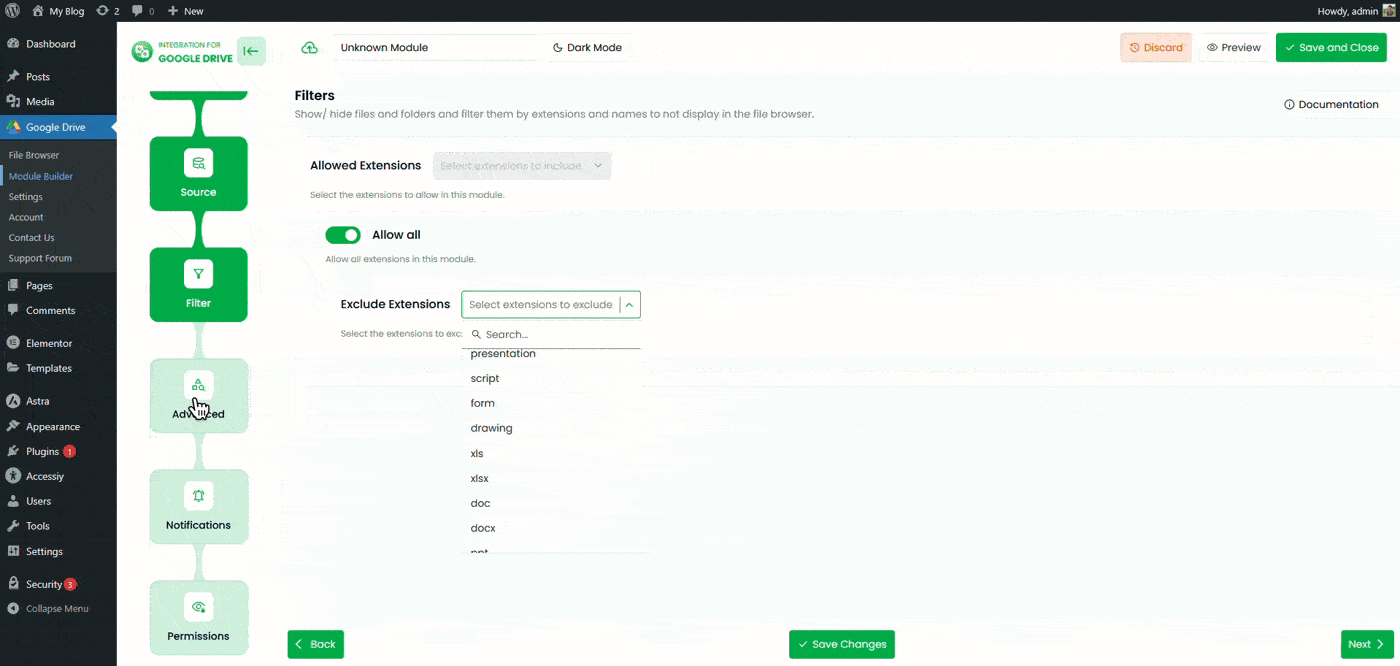
Once everything is configured, click Save Changes and copy the generated shortcode from the Module Builder page. You can paste this shortcode into any post or page to display your media player.
Output
After embedding the shortcode, your Media Player module will appear on the page, allowing visitors to play audio and video files directly from Google Drive in a responsive player.