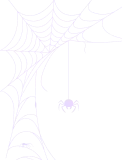How To Create Slider Carousel Using Google Drive File?
Using the Slider Carousel Module, you can create stunning and animated carousels inside any of your pages or posts. This gives your website a professional look and better user engagement.
Step 1: Choose Slider Carousel Module
- Navigate to Google Drive, and go to Module Builder. Click Add new Module.
- Select Slider Carousel from the Sources Tab
- Give the Shortcode Title (optional)
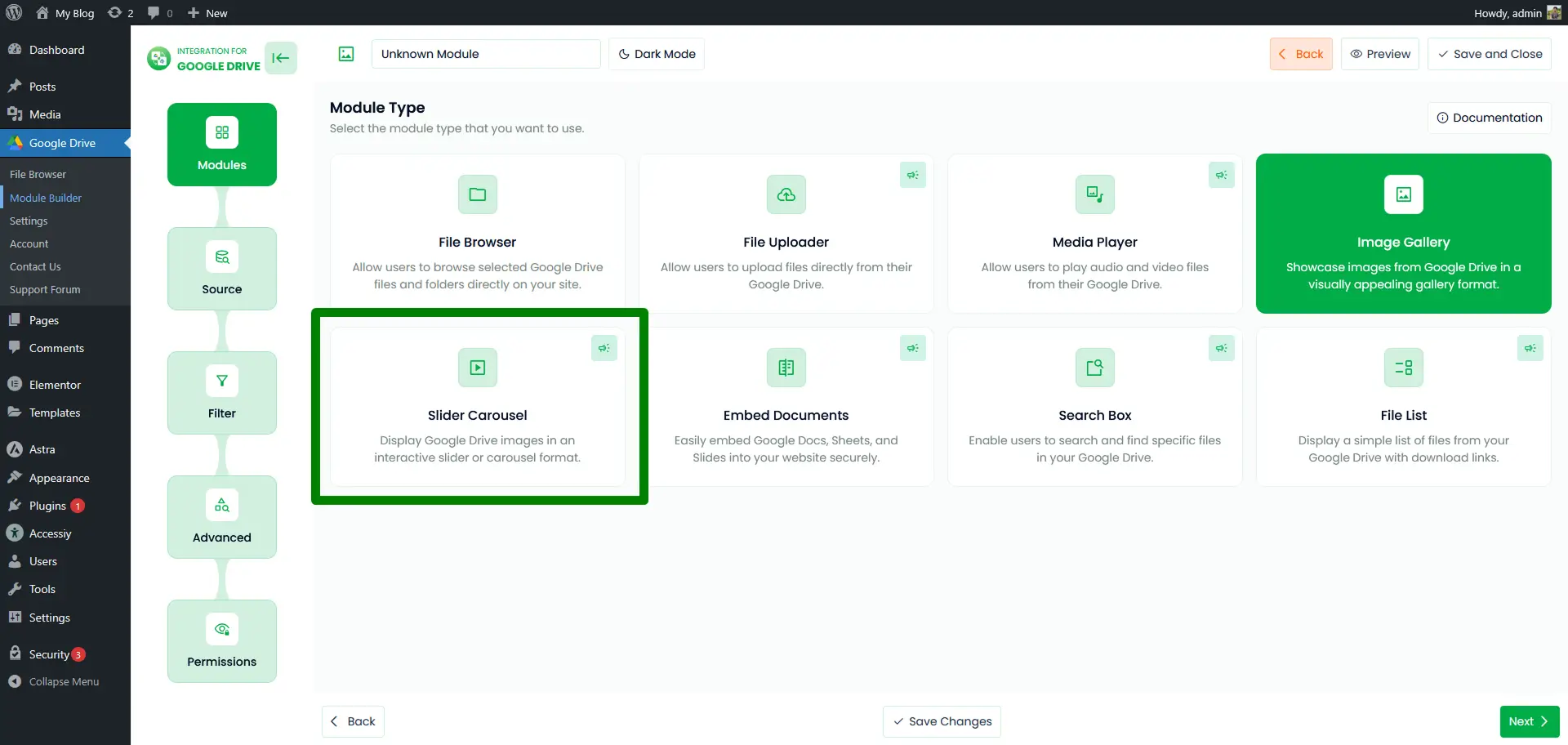
Step 2: Configure Source Tab
In the Sources tab, select which media files you want to display in the player. You can pick files directly from your connected Google Drive.
- Click the File button or use the Select Box to choose your folder or file.
- You can also drag and select folders using your mouse.
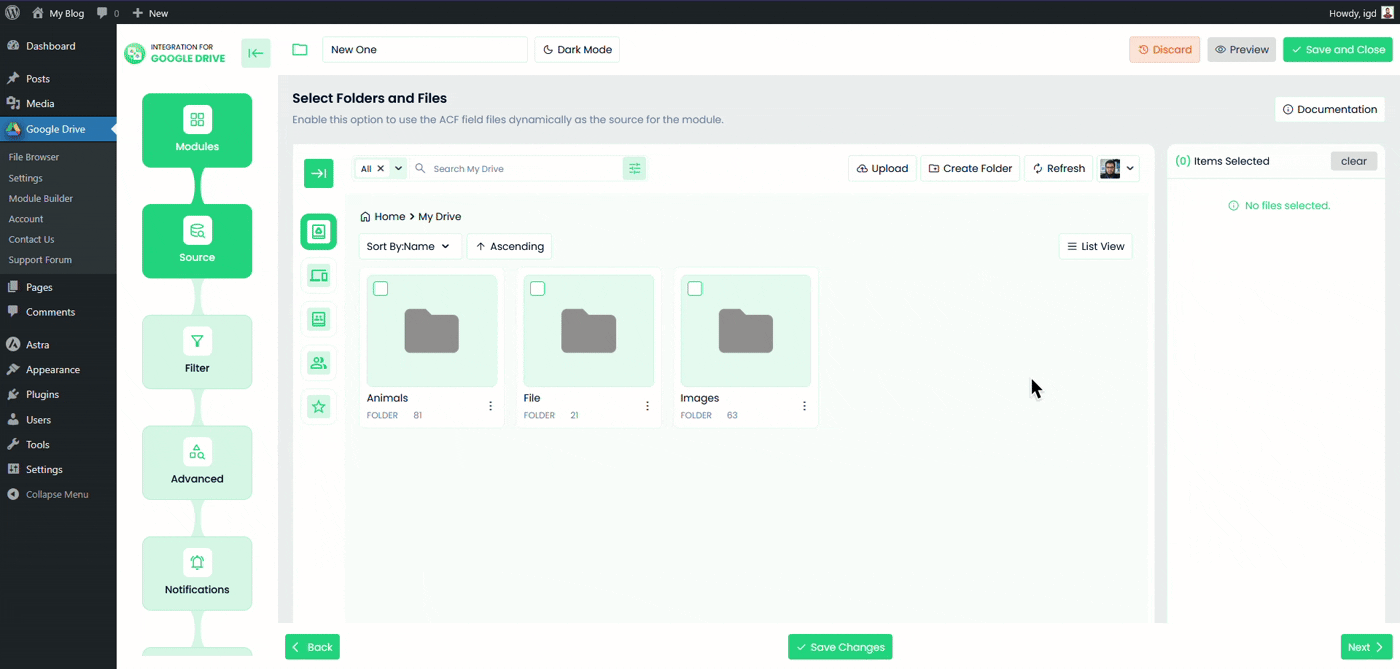
Step 3: Configure Filter Tab
Use the Filter tab to include or exclude specific files or folders by name or extension.
- Allowed Extensions: Choose which file types you want to allow (e.g., jpg, png, pdf). Leave empty to allow all types.
- Maximum File Numbers: Limit how many files appear in the carousel.
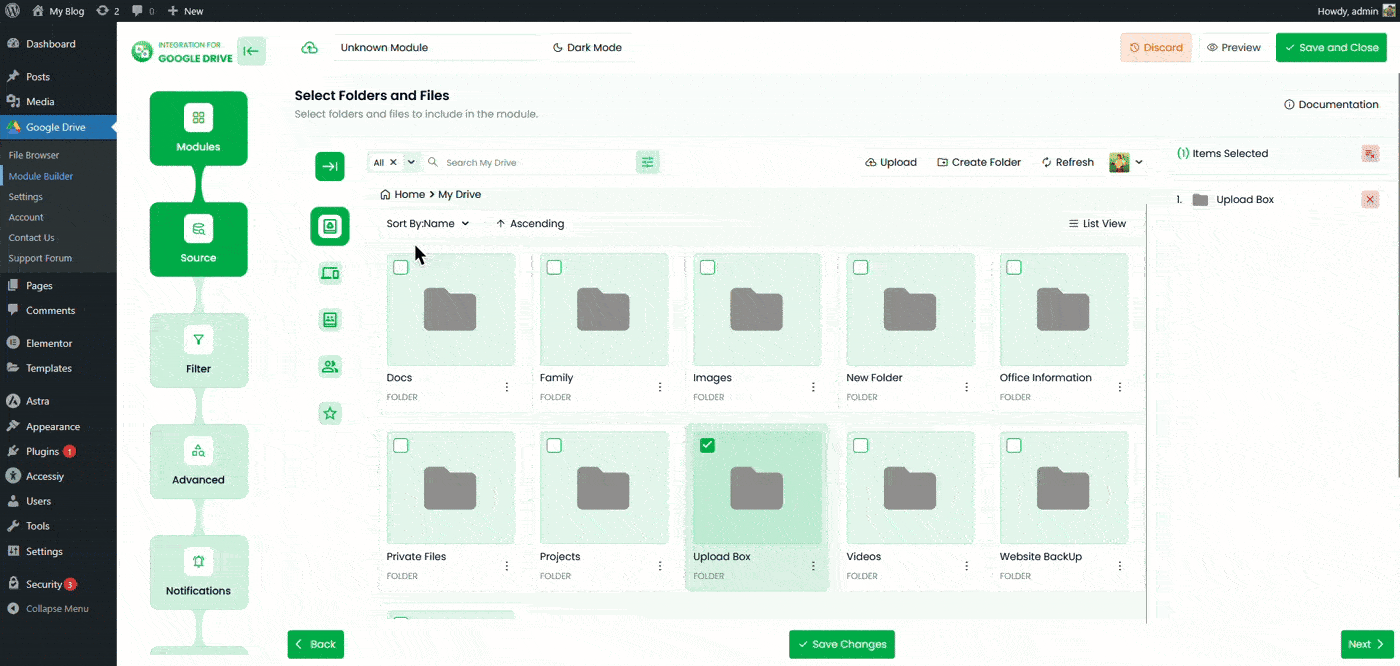
Step 4: Configure the Advanced Tab
Customize the appearance and functionality of your slider carousel.
- Slide Height: Set the slider width and height by customizing the range (e.g., 360px or 80%). Leave blank for default.
- Module Theme: Choose between dark mode or light mode.
- Image Size: Select the thumbnail size.
- Slides Per Page: Choose how many slides show at once.
- Slider Type: Select the type of the slider (ex., Horizontal, Vertical)
- Slider Effect: Select the effect of the slider (ex., Slide, Flip, Fade)
- Navigation: Select Navigation Style (Arrow & Dots, Arrows, Dots, None).
- Slide to show display: Customize the slide to show the number in responsive mode.
- Slide to show: Select how many files you want to show in the slider.
- Gap: Define spacing between slides.
- Border radius: Give a radius for the images.
- Slide Autoplay: Enable automatic sliding.
- Auto Play Speed: Give any number for the speed of the slider (ex., 3000 milliseconds)
- Mouse Control: Use the mouse to control the slider.
- Enable Auto File Fetching: When you enable this option, all your newly uploaded files will automatically come to the slider.
- Sorting: Sort files by Name, Size, Created Date, Updated Date, Ascending or Descending order.
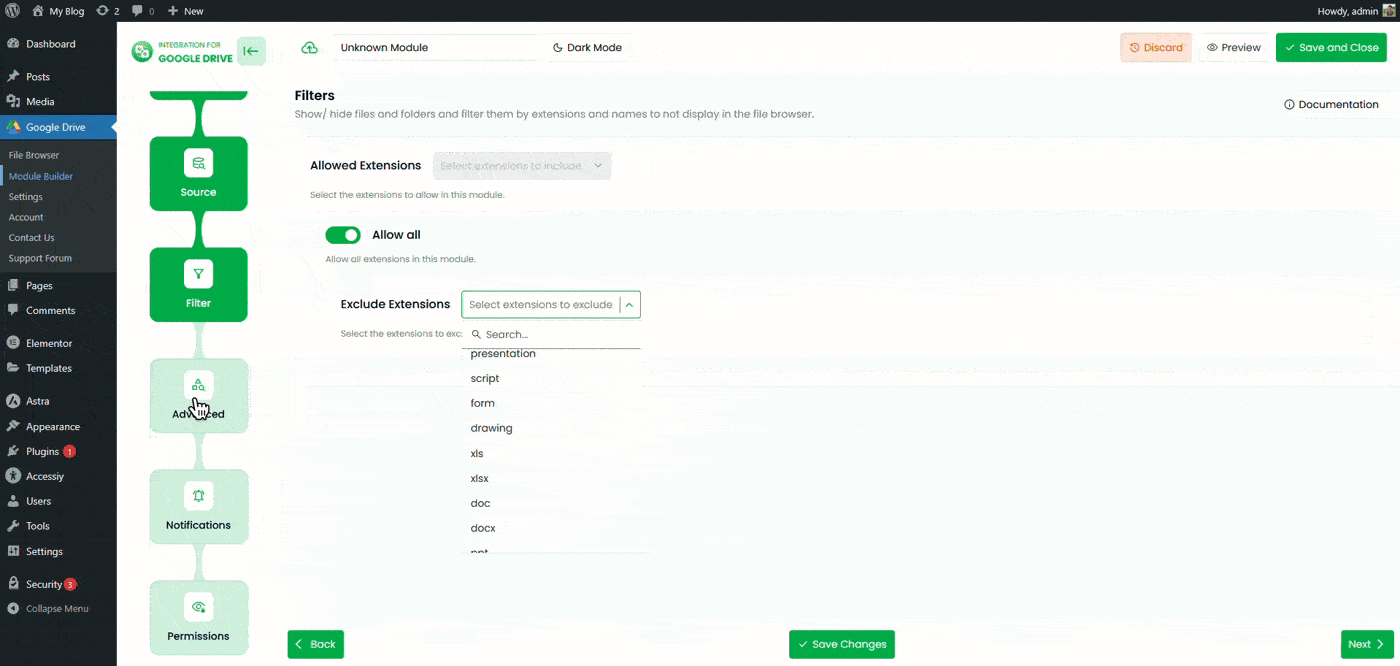
Step 5: Configure Permissions Tab
In the Permissions tab, control who can access and use the slider module.
- Enable Password Protection: Require users to enter a password before accessing the module.
- Password: Set the password for this module.
- Display For: Choose who can see the module.
- Everyone: The module will be visible to all users.
- Logged: Restrict the module to logged-in users.
- User Access: When Logged is selected, you’ll see two more options:
- Role-Based Access: Select which user roles can access the module.
- User-Based Access: Select specific users who can access the module.
- Show Denied Message: Display a message for users who don’t have permission to access the slider.
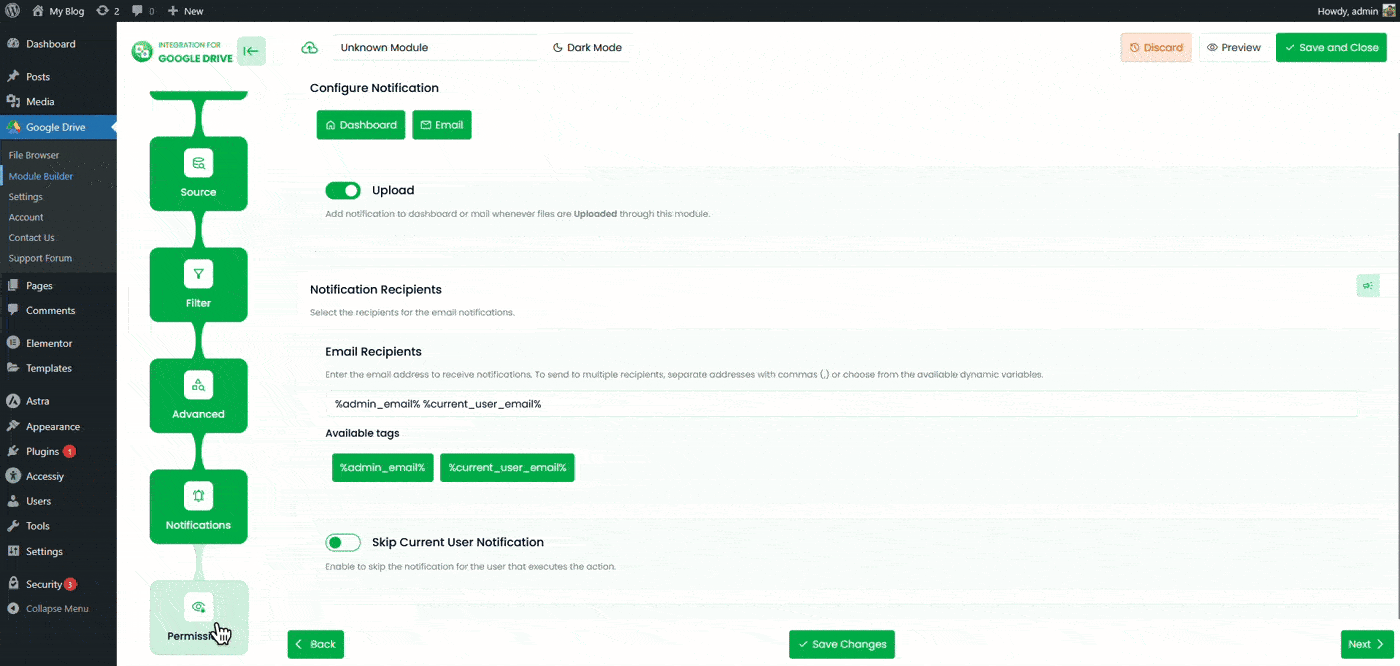
Output
Copy the generated shortcode and paste it into any page or post where you want the slider carousel to appear. The module will automatically display your selected Google Drive images or videos in a smooth carousel format.