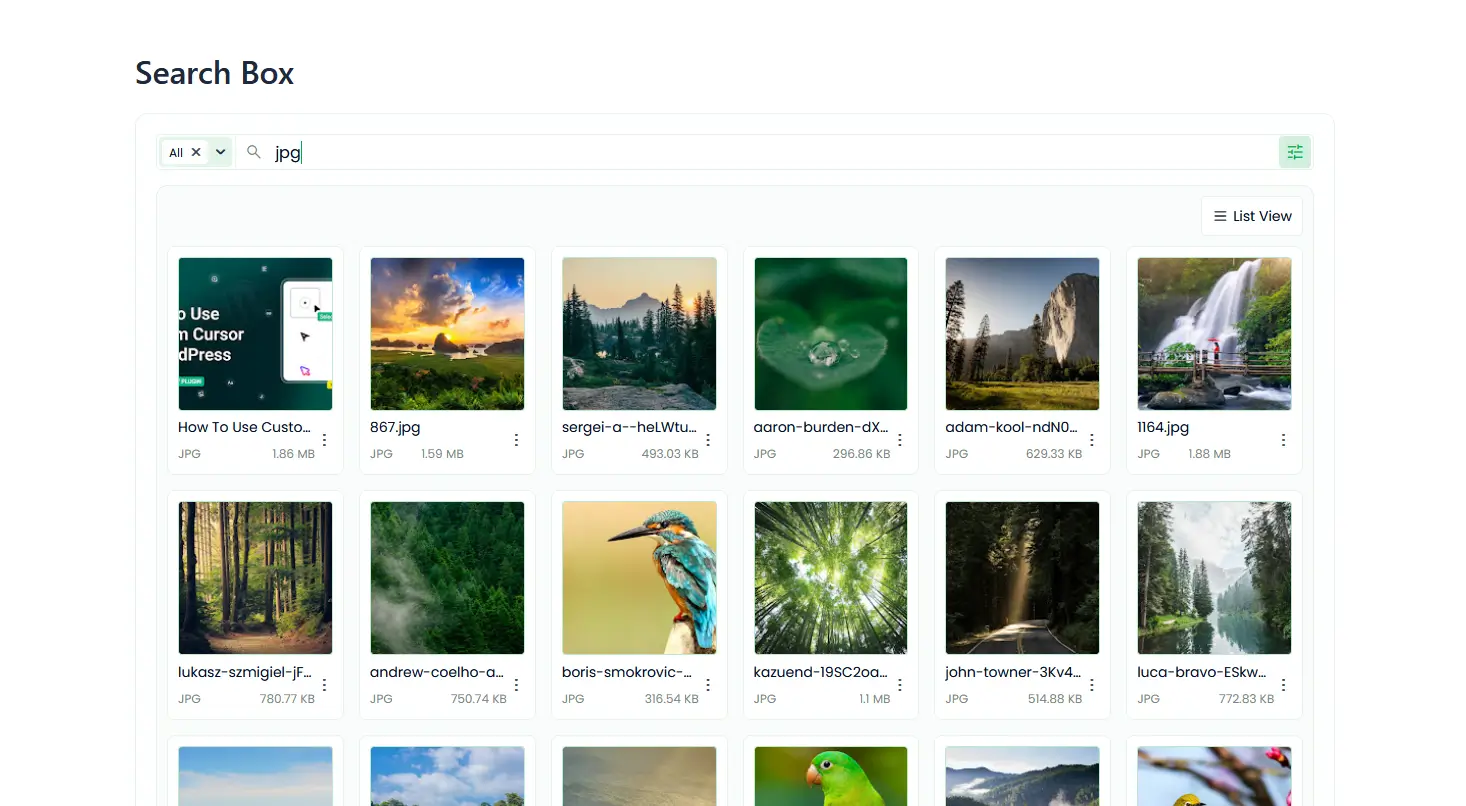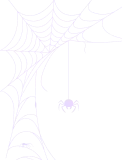How To Create Google Drive File Search Box In WordPress?
With the Search Box module, your users can quickly search and browse Google Drive files and folders directly from your WordPress website. It simplifies document access and helps visitors find what they need faster.
This feature also improves engagement by offering a smooth browsing experience without leaving your site. It keeps your content organized and makes your resources easier to explore.
Step 1: Choose Search Box Module
- Navigate to Google Drive, and go to Module Builder. Click Add new Module.
- Select the Search Box from the Sources Tab
- Give the Shortcode Title (optional)
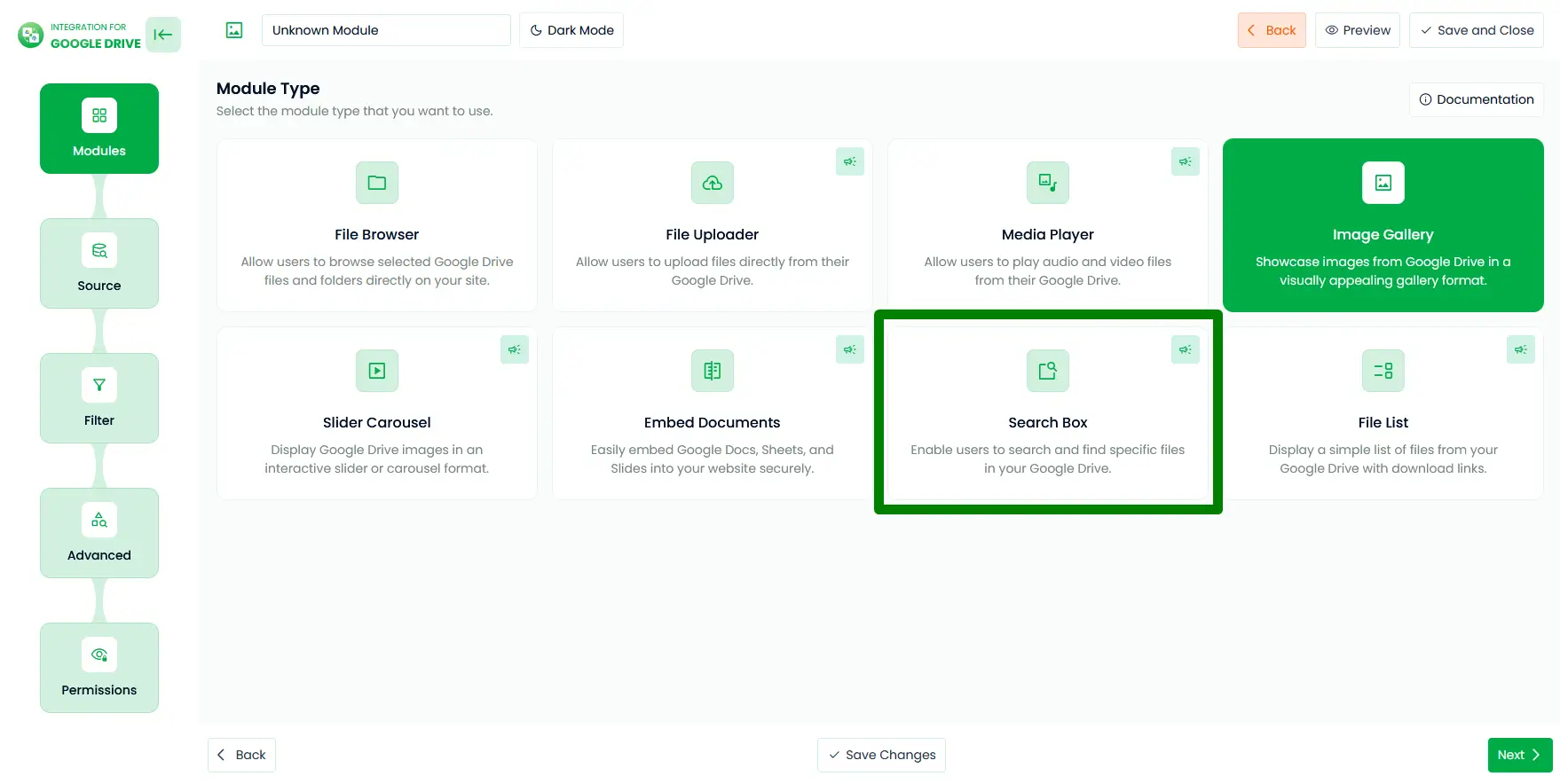
Step 2: Configure the Source Tab
In the Sources tab, select which media files you want to display in the player. You can pick files directly from your connected Google Drive.
- Click the File or use the Select Box to choose your folder or file.
- You can also drag and select folders using your mouse.
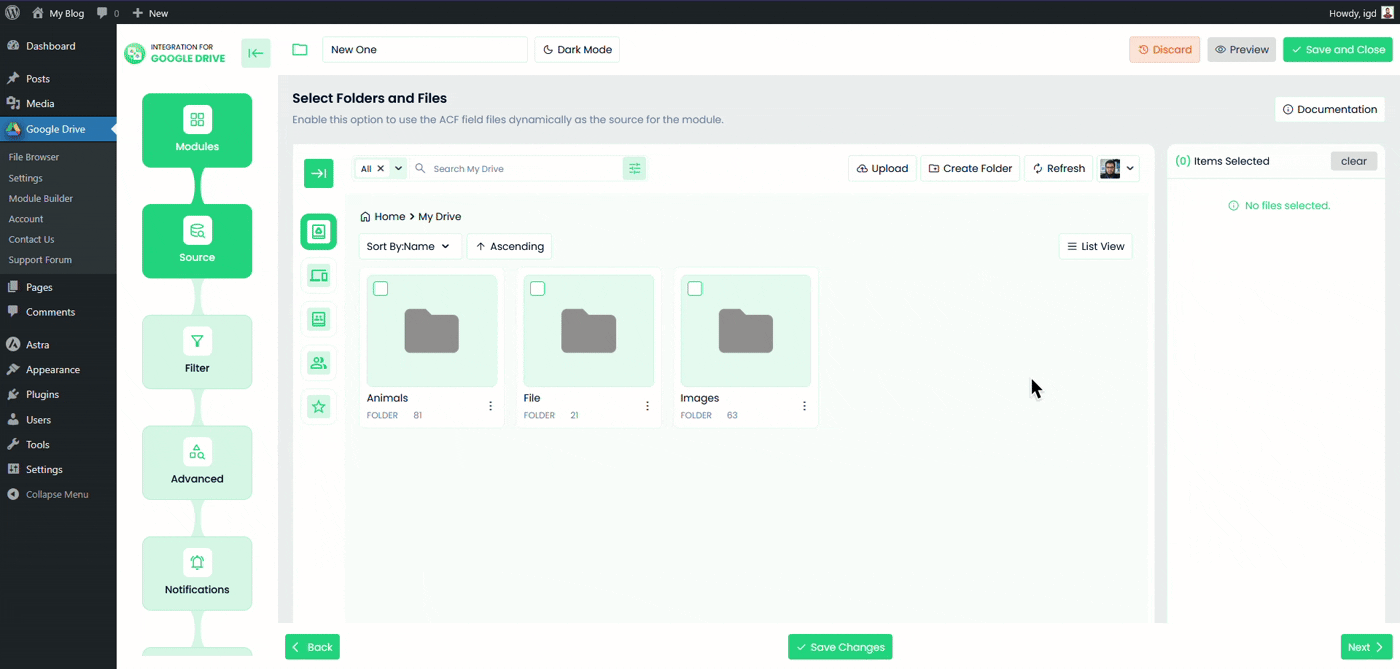
Step 3: Configure Filter Tab
In this tab, you can set what types of files or folders users can view or search for.
- Allowed Extensions: Choose which file types you want to allow (e.g., jpg, png, pdf). Leave empty to allow all types.
- Allowed Names: Specify file or folder names to show. Leave blank to show all.
- Apply to: Select the type of files or folder to apply the name filters.
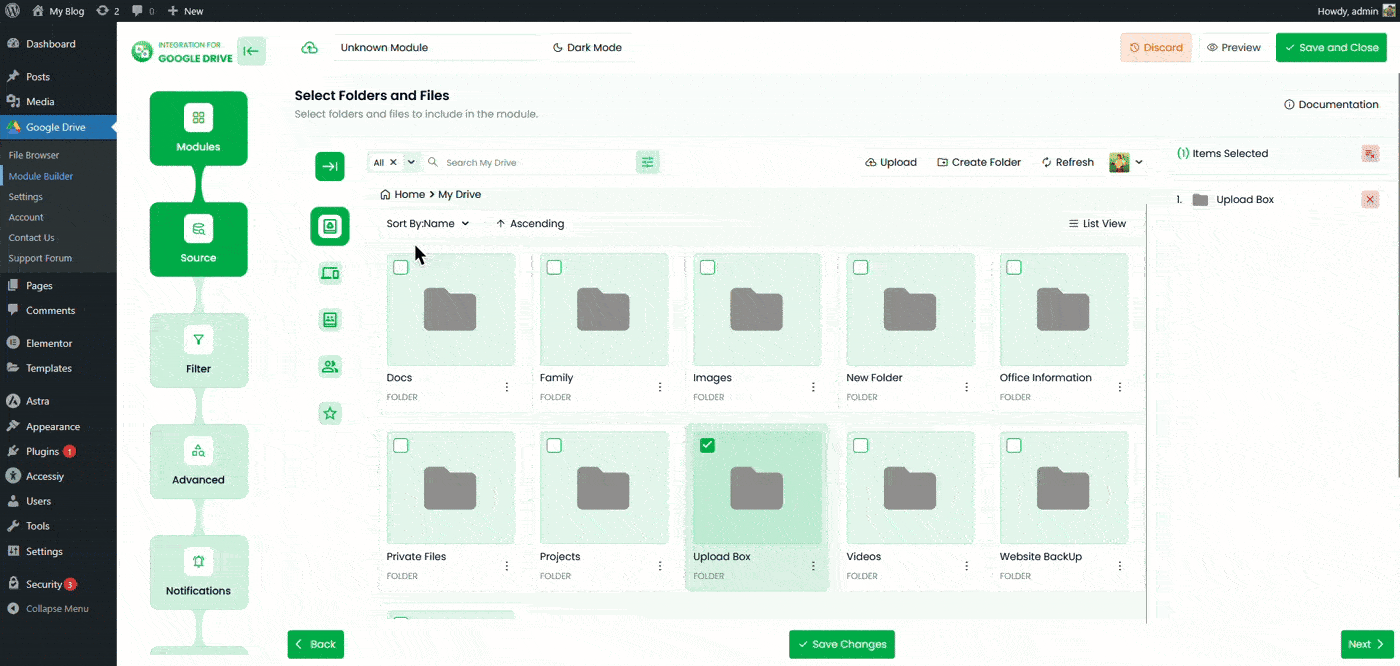
Step 4: Configure Advanced Tab
Use the advanced settings to fine-tune how your search box appears and behaves.
- Module Width & Height: Set the module width and height by customizing the range (e.g., 360px or 80%). Leave blank for default.
- Module Theme: Choose between dark mode or light mode.
- File Loading Type: Choose a type for how your file will load (Load More, Infinite Scroll, Pagination).
- Files in First Render: How many files to display initially?
- Browser View: Choose between Grid or List view.
- Show Last Modified Field: Show/ hide the file’s last modified date field in the list view..
- Search Box Text: Customize the search box placeholder text.
- Sorting: Sort files by Name, Size, Created Date, Modified Date, in Ascending or Descending order.
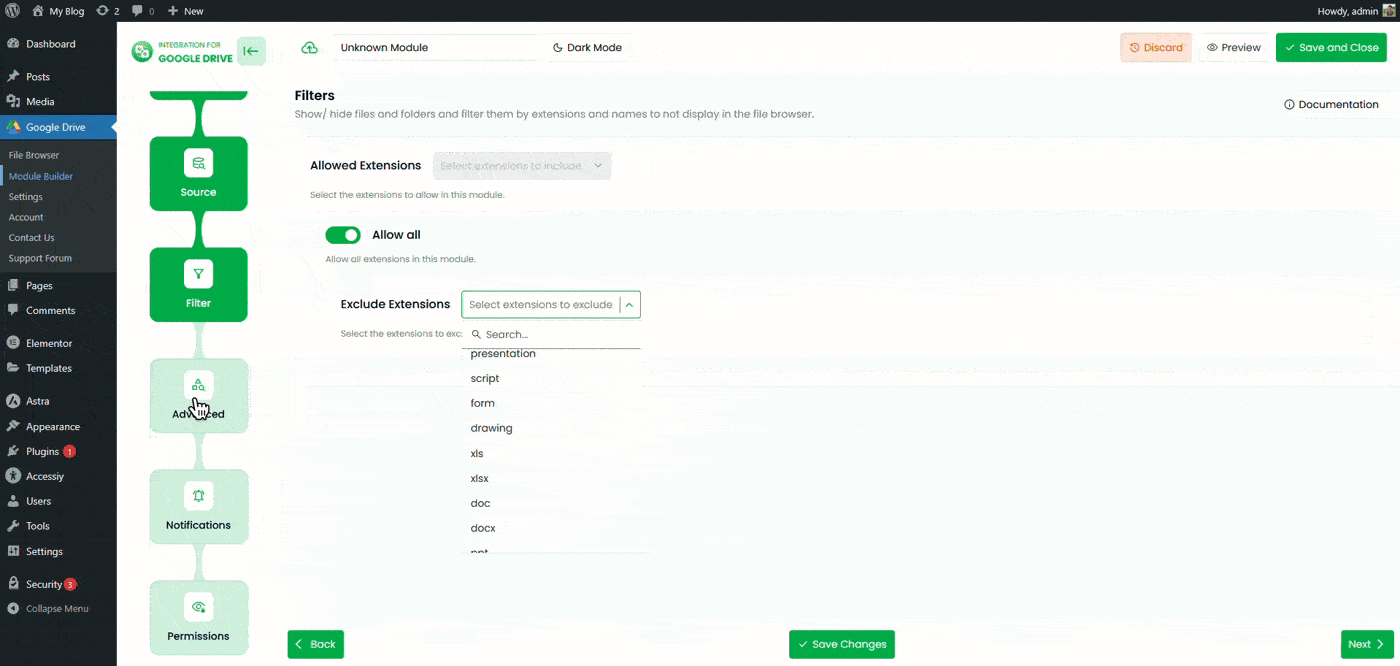
Step 5: Configure Notifications Tab
Set up notifications to stay informed about user actions.
- Configure Notifications: Turn on to receive notifications via Dashboard or Email (or both).
- Download Notification: Receive emails whenever files are downloaded.
- Notification Recipients: Enter one or more email addresses separated by commas (e.g.,
%admin_email%, %user_email%). - Skip Current User Notification: Disable notifications for the user performing the search.
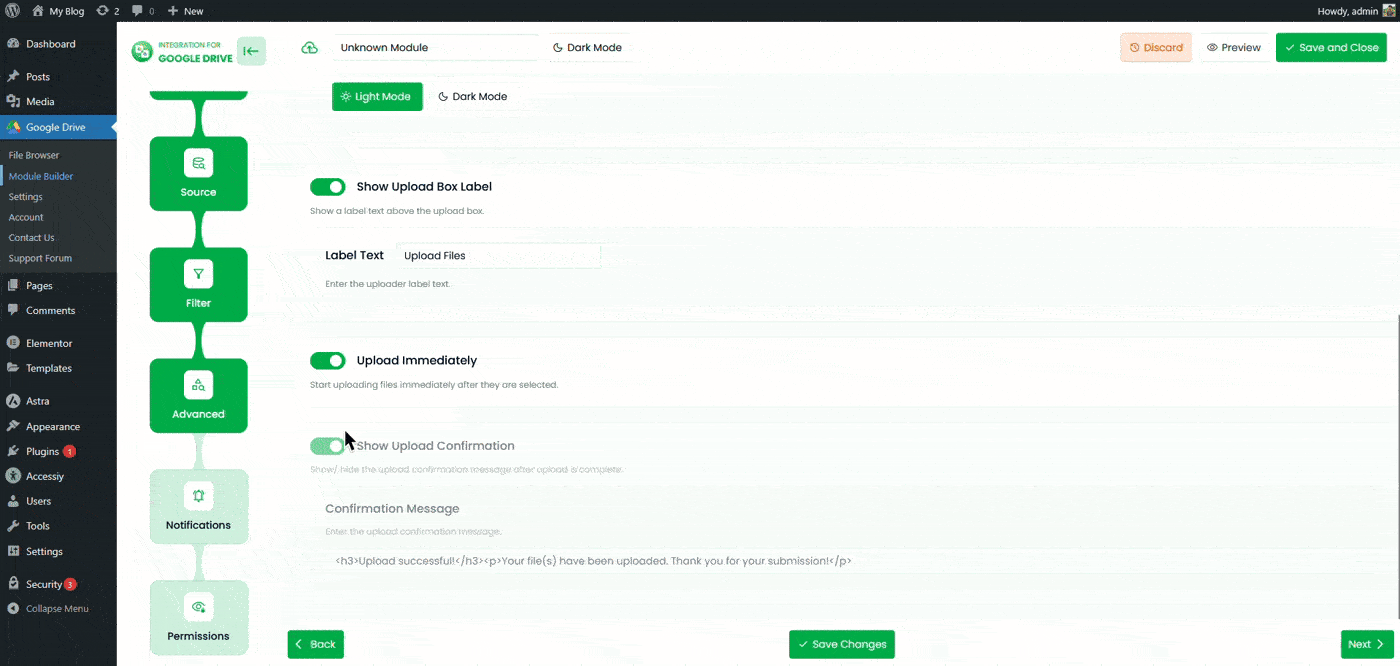
Step 6: Configure Permissions Tab
Set access control and permissions for your Search Box module.
- Preview: Allow users to preview files in a lightbox or in Google Drive.
- Inline Preview: Open previews in a pop-up lightbox.
- Allow Pop-out: Let users open files in Google Drive’s viewer.
- Show Preview Thumbnails: Show or hide thumbnails in the preview window.
- Filter Users & Roles: Select users & roles who can preview files.
- Download: Allow users to download files..
- Filter Users & Roles: Select users & roles who can preview files.
- Enable Password Protection: Require users to enter a password before accessing the module.
- Password: Set the password for this module.
- Display For: Choose who can see the module.
- Everyone: The module will be visible to all users.
- Logged: Restrict the module to logged-in users.
- User Access: When Logged is selected, you’ll see two more options:
- Role-Based Access: Select which user roles can access the module.
- User-Based Access: Select specific users who can access the module.
- Show Denied Message: Display a message for users who don’t have permission to access the search box.
Click Save Changes and copy the shortcode from the module builder page.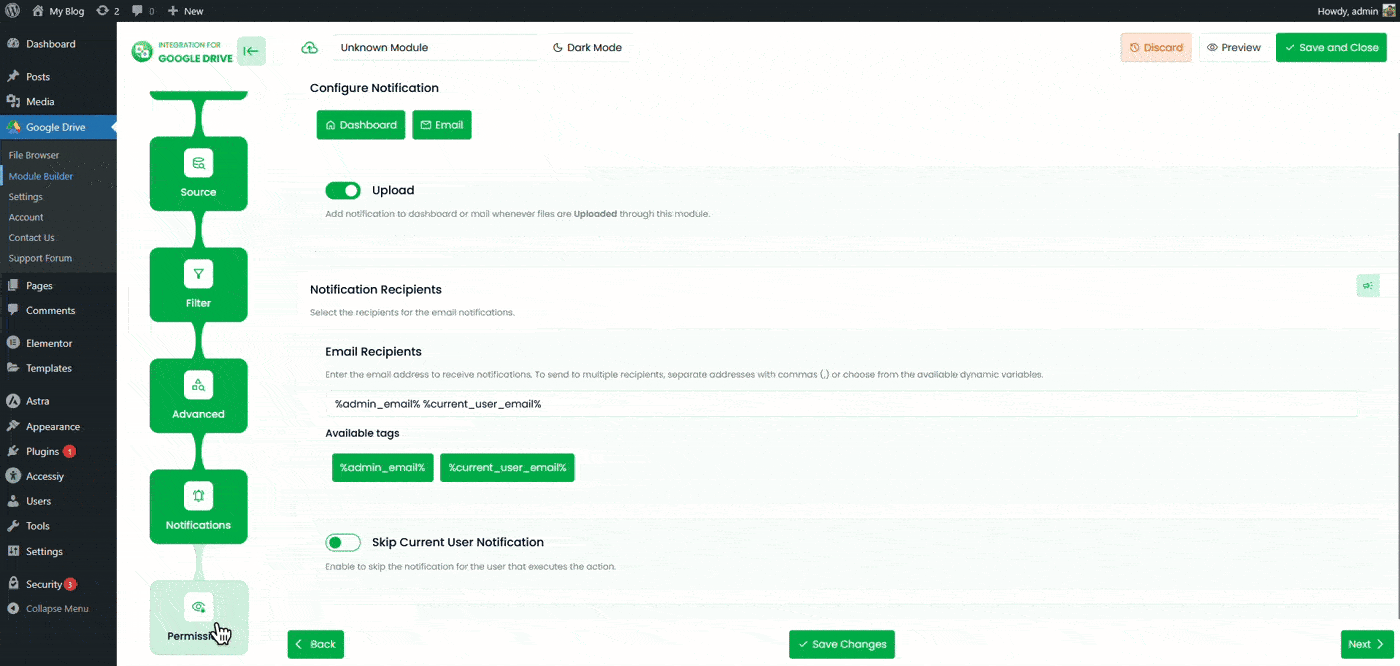
Now you can paste the shortcode on any page or post to allow users to search Google Drive files directly from your WordPress website.
Output
This is how the Search Box module will appear once embedded on your page or post.