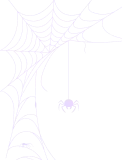How to Use the Tools Settings?
The Tools Settings section allows you to clear cached files, export or import data, and reset all settings with a single click. These tools are useful for managing plugin performance, migrating settings, or restoring defaults when needed.
How to Enable Auto Save?
- Navigate to the Integration for Google Drive dashboard.
- Go to Settings > Tools.
- Toggle on Enable Auto Save.
How to Clear Cached Files?
- Navigate to the Google Drive dashboard.
- Go to Settings > Tools.
- Press the Clear Cache button.
How to Export Data?
You can export settings, shortcode modules, user private files, statistics logs, or all data at once. The exported data will be stored in a JSON file.
- Navigate to Google Drive.
- Go to Settings > Tools.
- Click on Export Data.
- Select the data you want to export from the drop-down menu.
- Click the Export button.
How to Import Data?
To import settings or other data, upload your previously exported JSON file.
- Go to Settings > Tools.
- Click on Import Data.
- Select your exported JSON file.
- Click the Import button.
How to Reset Settings?
If you want to restore all settings to their default state, you can easily reset them.
- Navigate to Google Drive.
- Go to Settings > Tools.
- Click the Reset button.