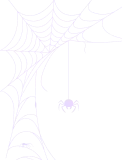How to Use Integration for Google Drive With Classic Editor?
Using Google Drive in the WordPress Classic Editor can often feel complicated and cluttered. The Integration for Google Drive plugin makes it simple by allowing you to easily access and insert your Google Drive files directly into the Classic Editor. Here’s how it works step-by-step.
Step 1: Enable Classic Editor Integration
- Go to the Integration for Google Drive plugin dashboard.
- Click on Settings.
- Select Integrations.
- Enable Classic Editor.
- Click Save Changes at the top right corner.
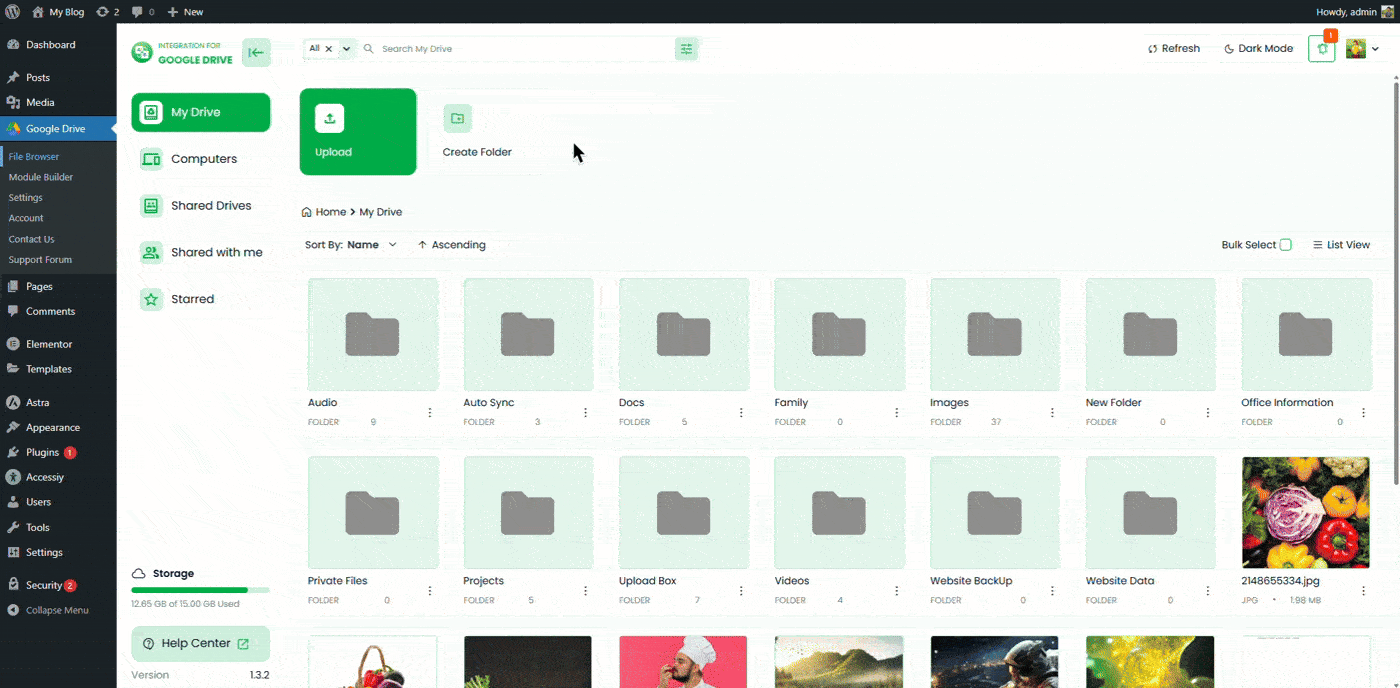
Step 2: Create or Edit a Page/Post
Create a new page or post, or open an existing one where you want to display Google Drive content.
Step 3: Insert Any Google Drive File
To insert a Google Drive file, click the Google Drive button. A pop-up window will appear, allowing you to browse and select any Google Drive file you want to insert directly into the editor.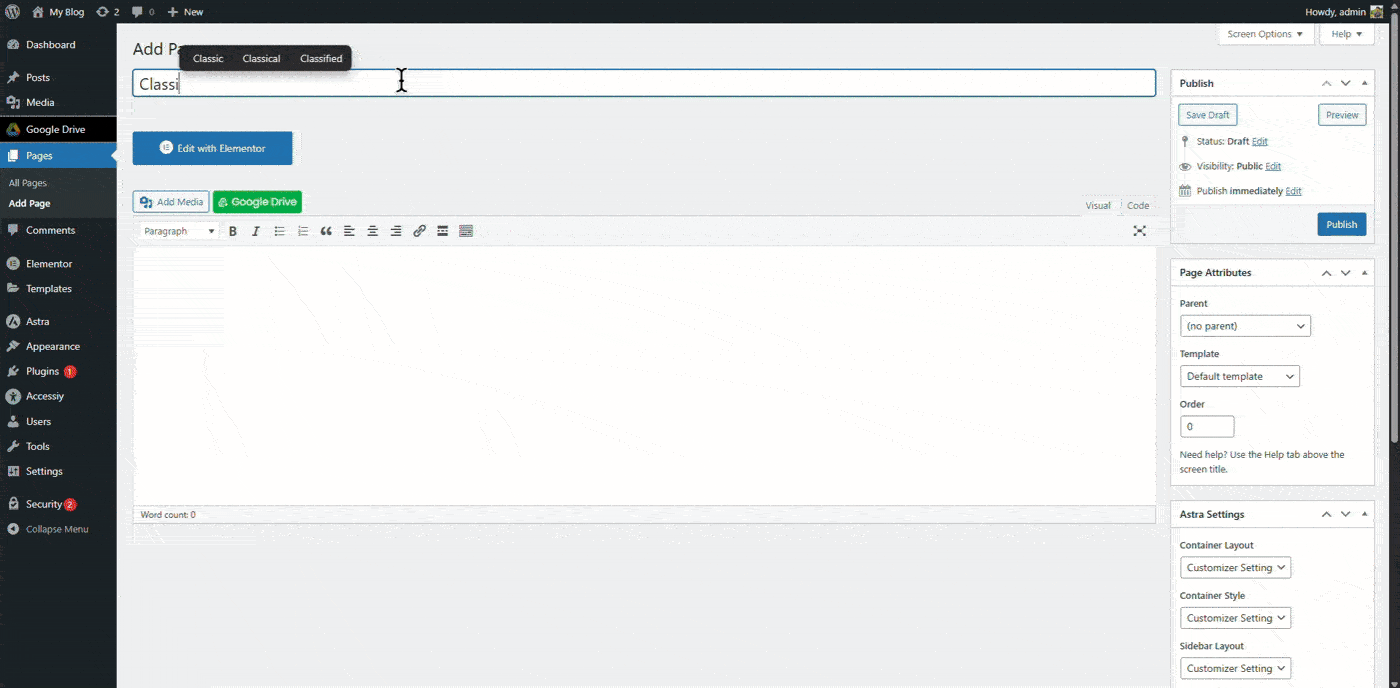
Step 4: Paste a Module Shortcode
You can also use Integration for Google Drive shortcodes inside the Classic Editor. To do that, go to the Module Builder, copy the shortcode of your preferred module, and paste it into the editor where you want it displayed.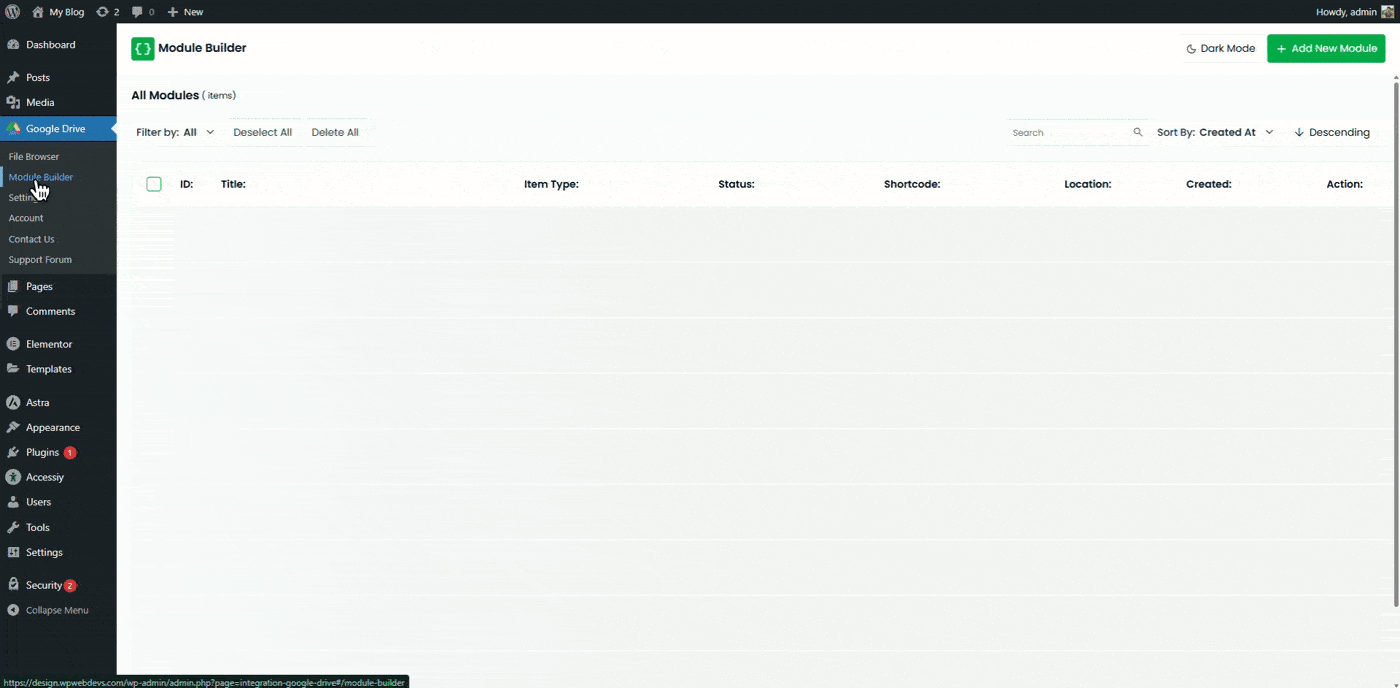
Step 5: Final Step
After adding your file or module (for example, the File Browser), click “Update” or “Publish” to make it live.
That’s it — your Google Drive files are now seamlessly integrated with the WordPress Classic Editor.