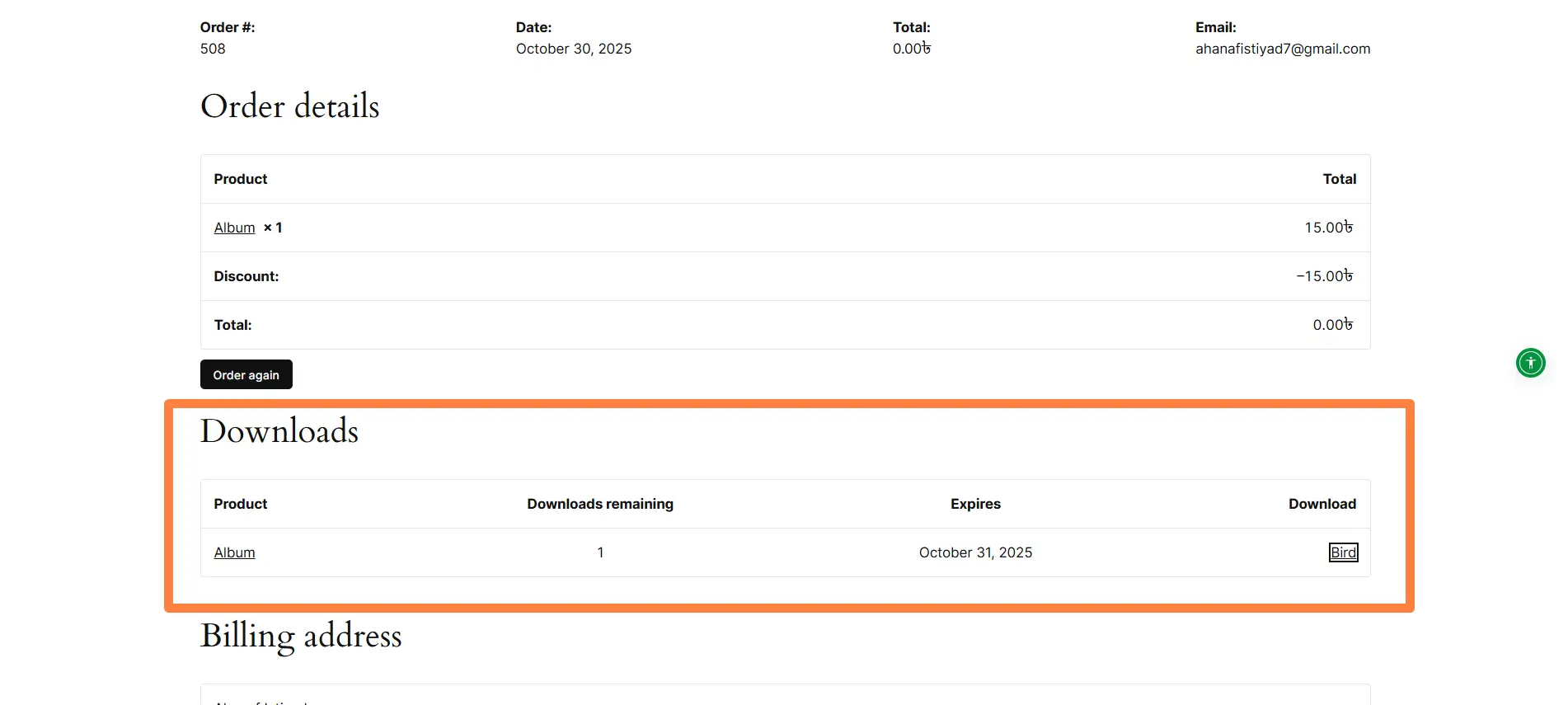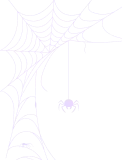How to Add Google Drive File as Downloadable Product in WooCommerce?
In your WooCommerce store, you can easily upload and sell digital products, such as eBooks. The Integration for Google Drive plugin simplifies the download process for your customers. This ensures they can access their purchases quickly and securely. Improve your online store by offering instant access to valuable digital content!
Step 1: Enabling WooCommerce Integration
- Go to the Integration for Google Drive plugin dashboard.
- Navigate to Settings.
- Click on Integrations.
- Enable WooCommerce Integration.
- Click Save Changes from the top-right corner of the settings page.
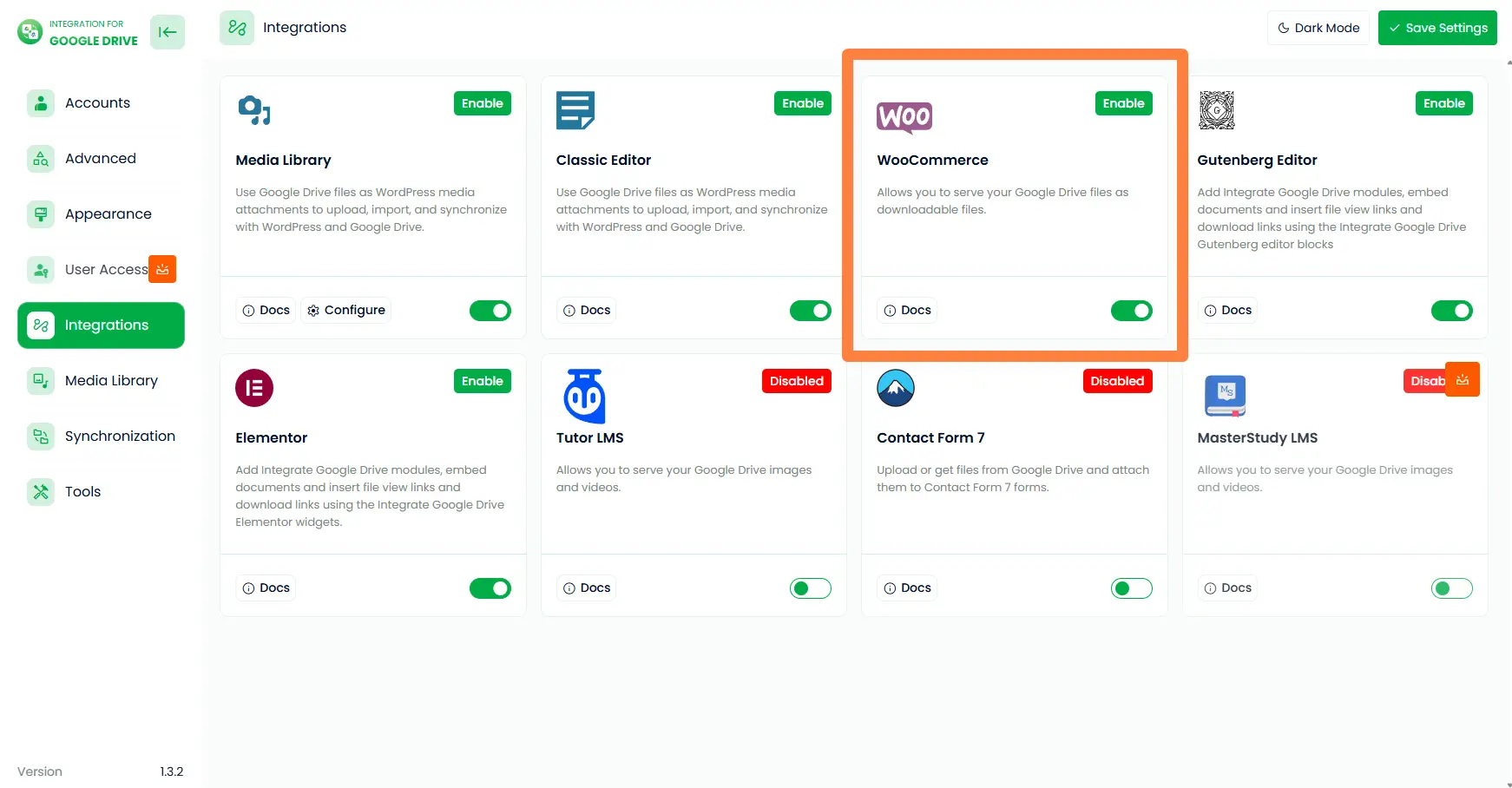
Step 2: Select File for WooCommerce Downloadable Product
- Go to Products from the left sidebar.
- Either edit an existing product or create a new one.
- In the Product Data section, check the box for Downloadable.
- In the Downloadable Files box, click Add File. Then click the Choose File button — this will open the media library. Switch to the Google Drive tab, select your desired file, and click Insert. Finally, enter your preferred file name in the File Name input field.
- Once done, click Update to save your product changes.
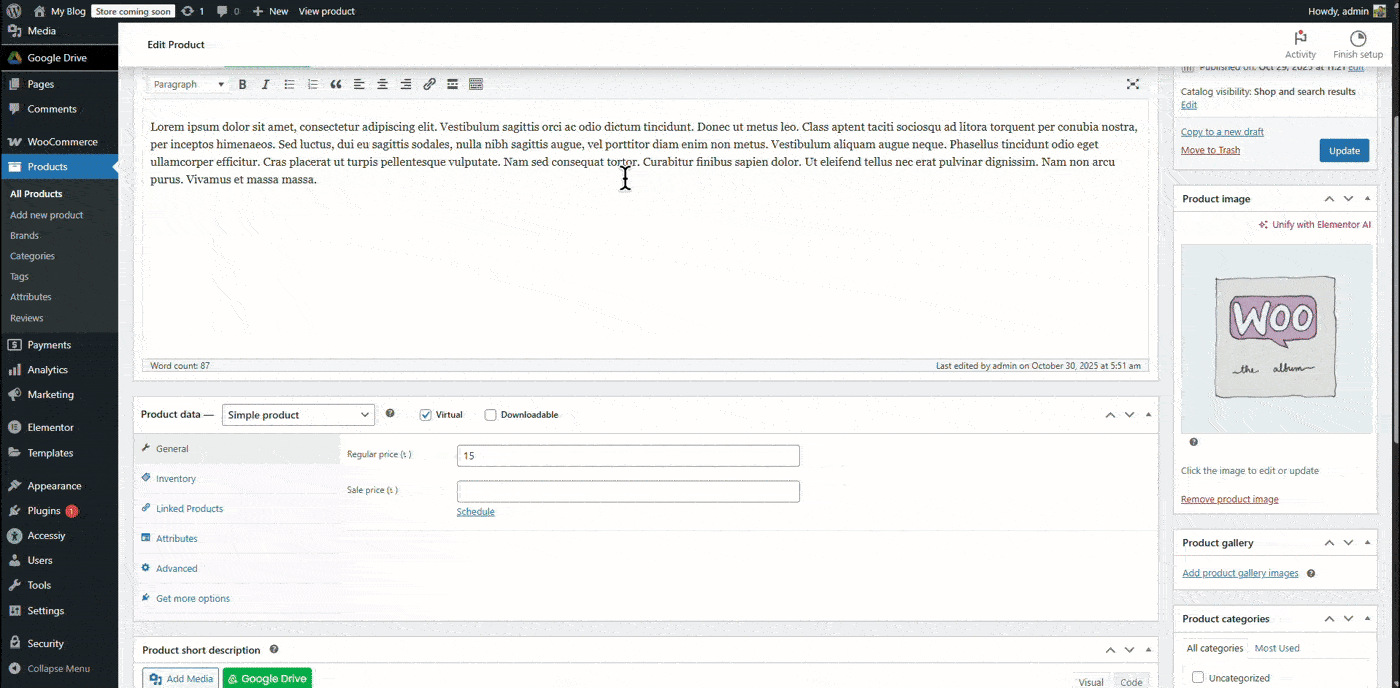
Step 3: Output
Once the order is completed, users can download their purchased products from the Order Page or Account Page. Here’s how it will appear when users are eligible to download their files.