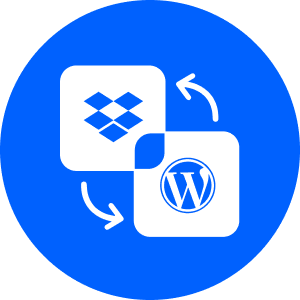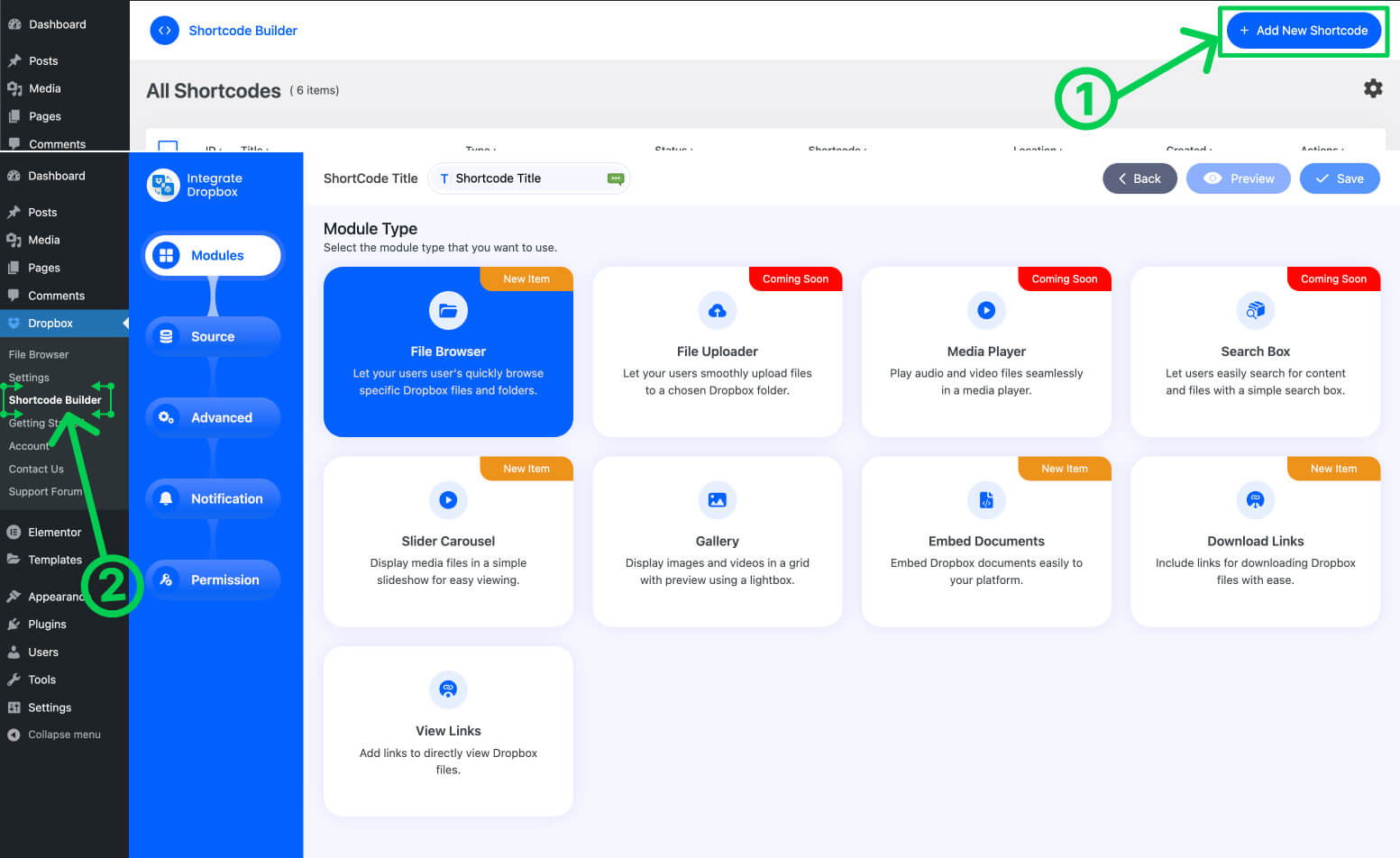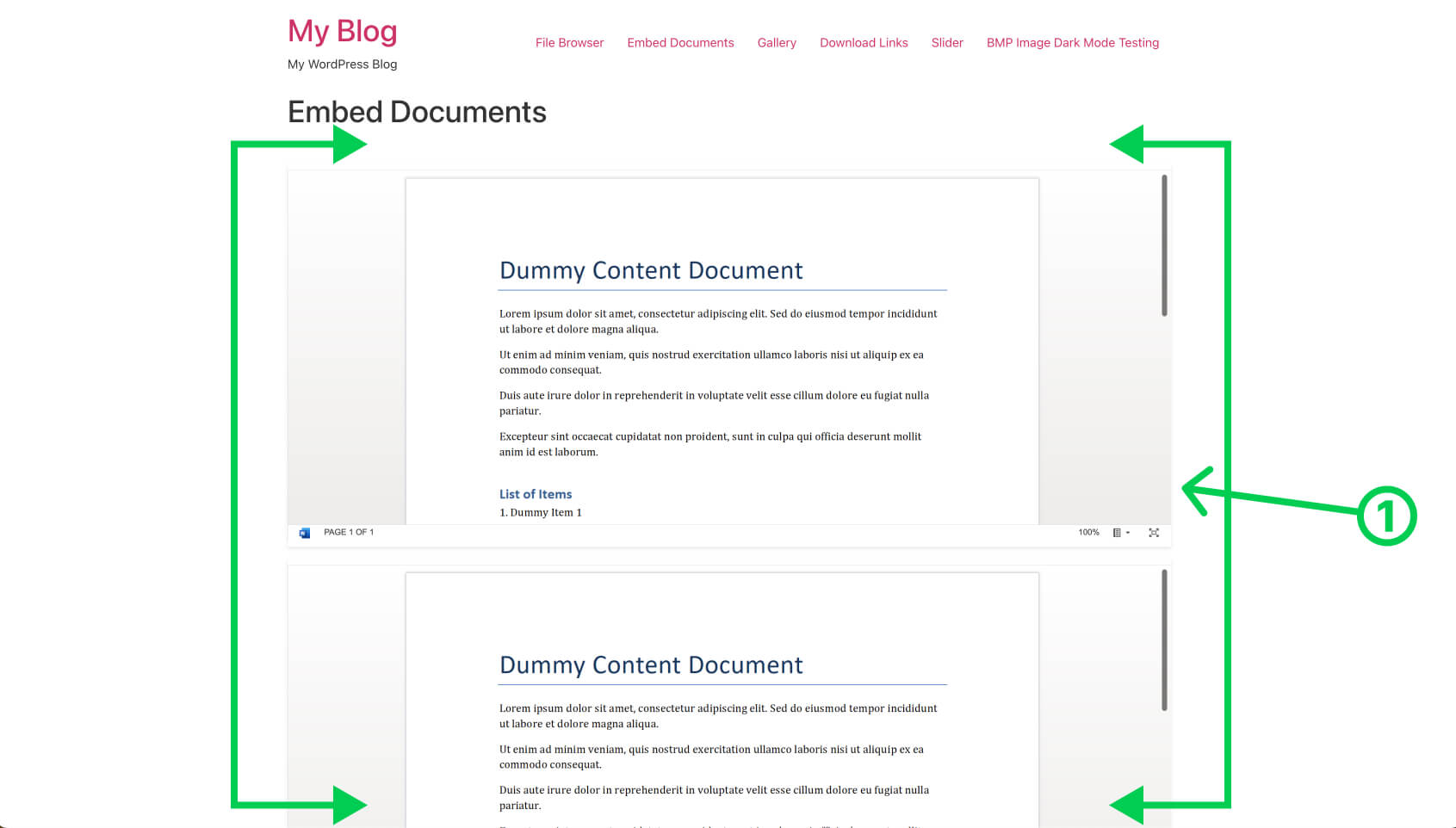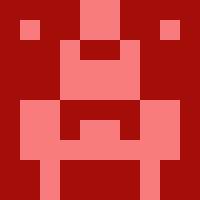How to Create ShortCode in WordPress using Integrate Dropbox?
Creating a shortcode to Integrate Dropbox into a website involves a few steps, which can vary depending on the specific platform or content management system (CMS) you are using. Here’s a general guide to creating a shortcode for Dropbox integration, assuming you are using WordPress:
Video Tutorial:
Step 1: Install a Dropbox Plugin
First, you’ll need to Integrate Dropbox WordPress plugin that allows Dropbox integration. Install Integrate Dropbox and activate your chosen plugin from the WordPress plugin repository.
Step 2: Connect the Plugin to Dropbox
Connect your Dropbox account using your own Dropbox App. Documentation
Step 3: Create a Shortcode
- Navigate Dropbox > Shortcode Builder > Add new shortcode
- Select Module as display and Select Source files or photos
Customize Shortcode Parameters:
Customize the shortcode with the given options for different modules with permissions.
Step 4: Insert/add the Shortcode to pages or posts
Use the plugin’s shortcode within your WordPress posts or pages. For example:
[integrate-dropbox id="your-folder-id"] Replace “your-folder-id” with the actual ID of the Dropbox shortcode ID you want to display. This ID is usually provided in the plugin settings or can be found in the Dropbox app console.
- Edit a Post or Page: Go to the WordPress editor for the post or page where you want to integrate Dropbox.
- Classic Editor: Paste the shortcode in the classic editor in visual or text mode.
- Insert Shortcode: Insert the shortcode into the content editor where you want the Dropbox integration to appear.
- Publish or Update: Save your changes and preview your page to ensure the Dropbox content is displaying correctly.
Also, there’s a built-in shortcode module in Gutenburg, Elementor page builder.
Step 5: Save and Preview:
After adding the shortcode to your design will be shown in the frontend. Make sure, you’ve selected the source files and pasted them in the pages or posts.
Conclusion:
Using Integrate Dropbox, Shortcode Builder is a powerful tool to create any module shortcode without any coding knowledge. Just create your visual shortcode for the Gallery Or Document preview by selecting a few steps.