How to Install and Set Up Announcement Bar
You can easily add an announcement bar to your Shopify store using the CodeConfig Announcement Bar app, a no-code solution. Follow these five steps to set it up:
Step 1: Install the CodeConfig Announcement Bar App
- Log in to your Shopify admin and navigate to Online Store.
- Click the Add Apps tab in the left-hand menu.
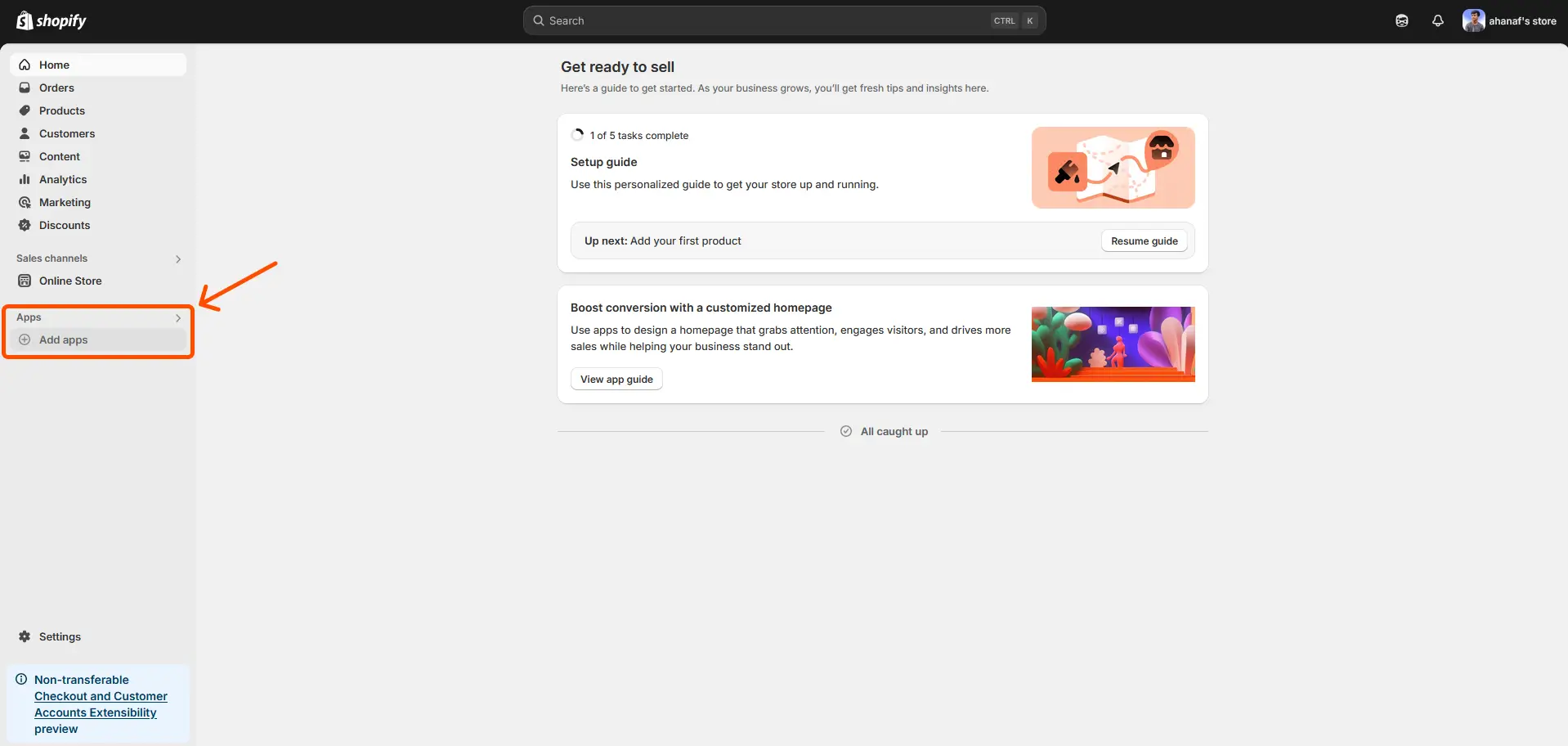
- Click on the Shopify App Store link.
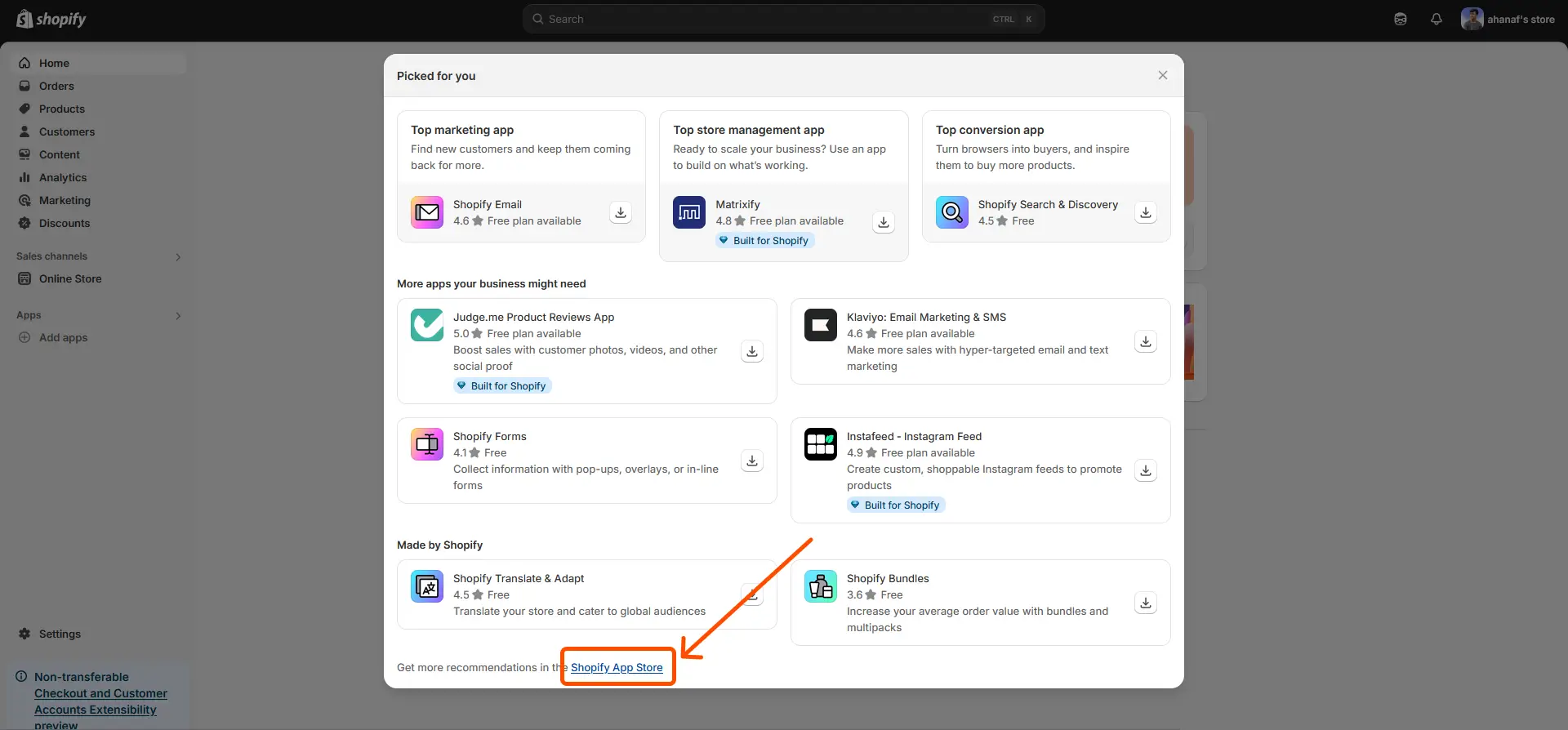
- In the search bar, type CodeConfig Announcement Bar and press Enter.
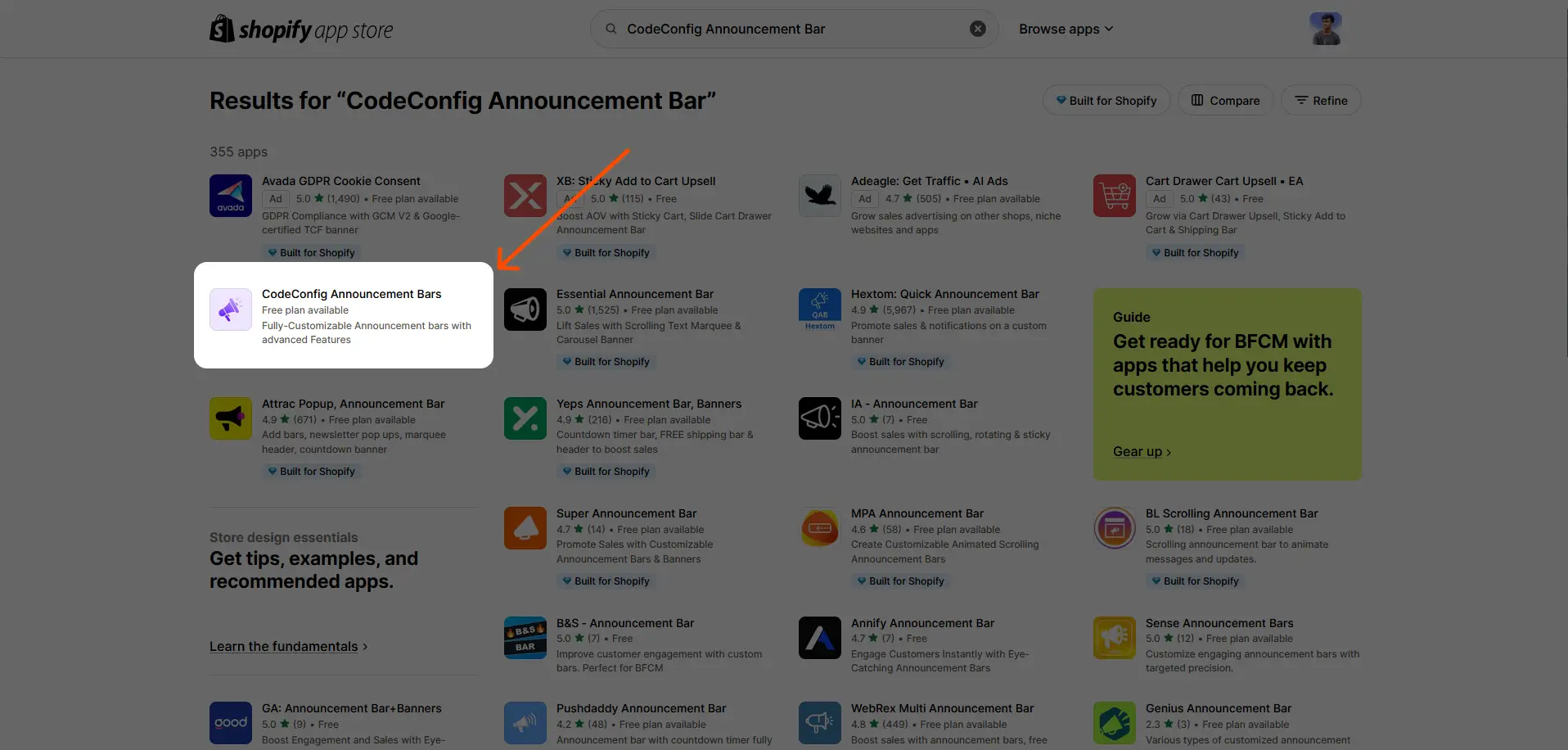
- Select the app from the search results, click Install, and follow the prompts to add it to your store.
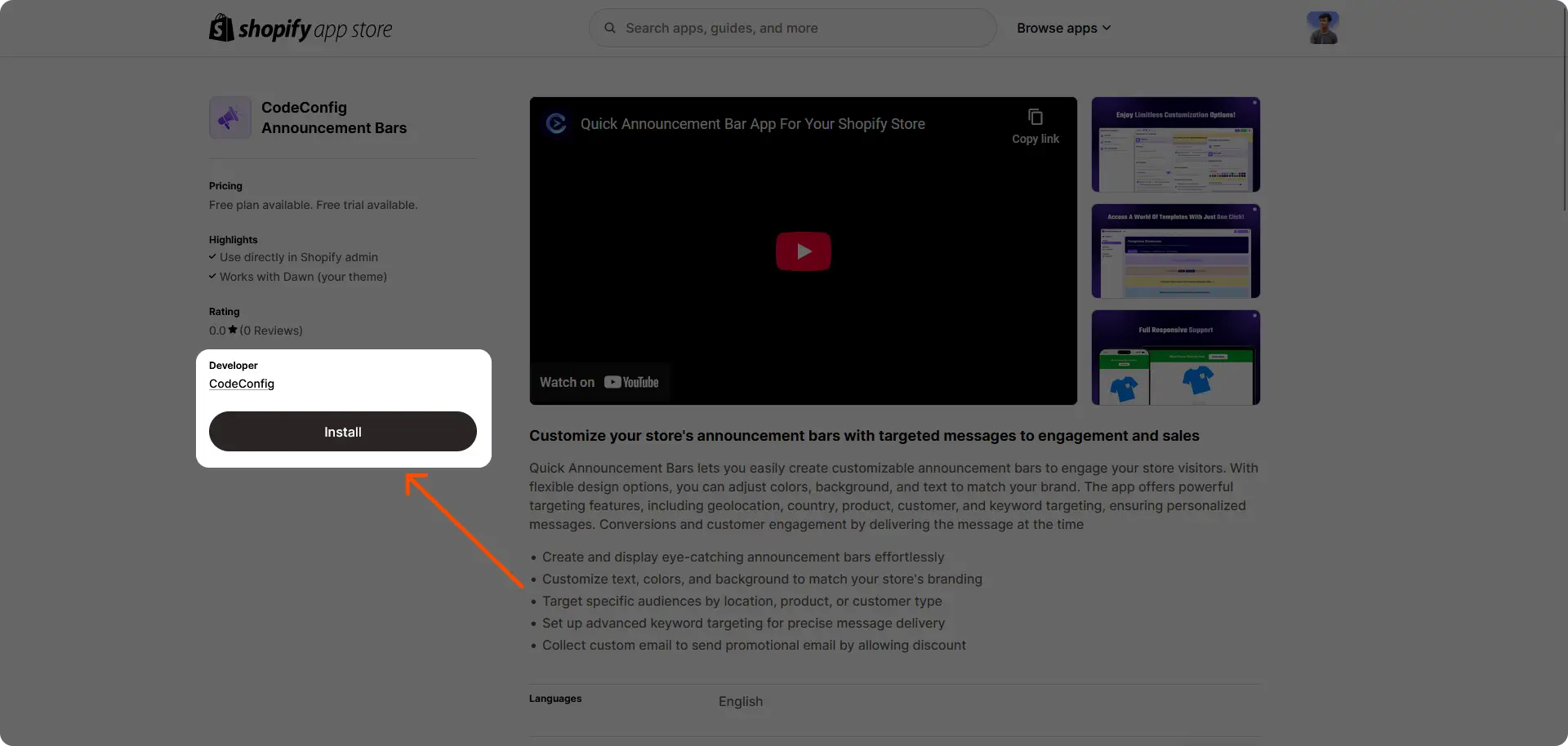
Step 2: Open the CodeConfig Announcement Bar App
- Open the CodeConfig Announcement Bar app from your Shopify admin.
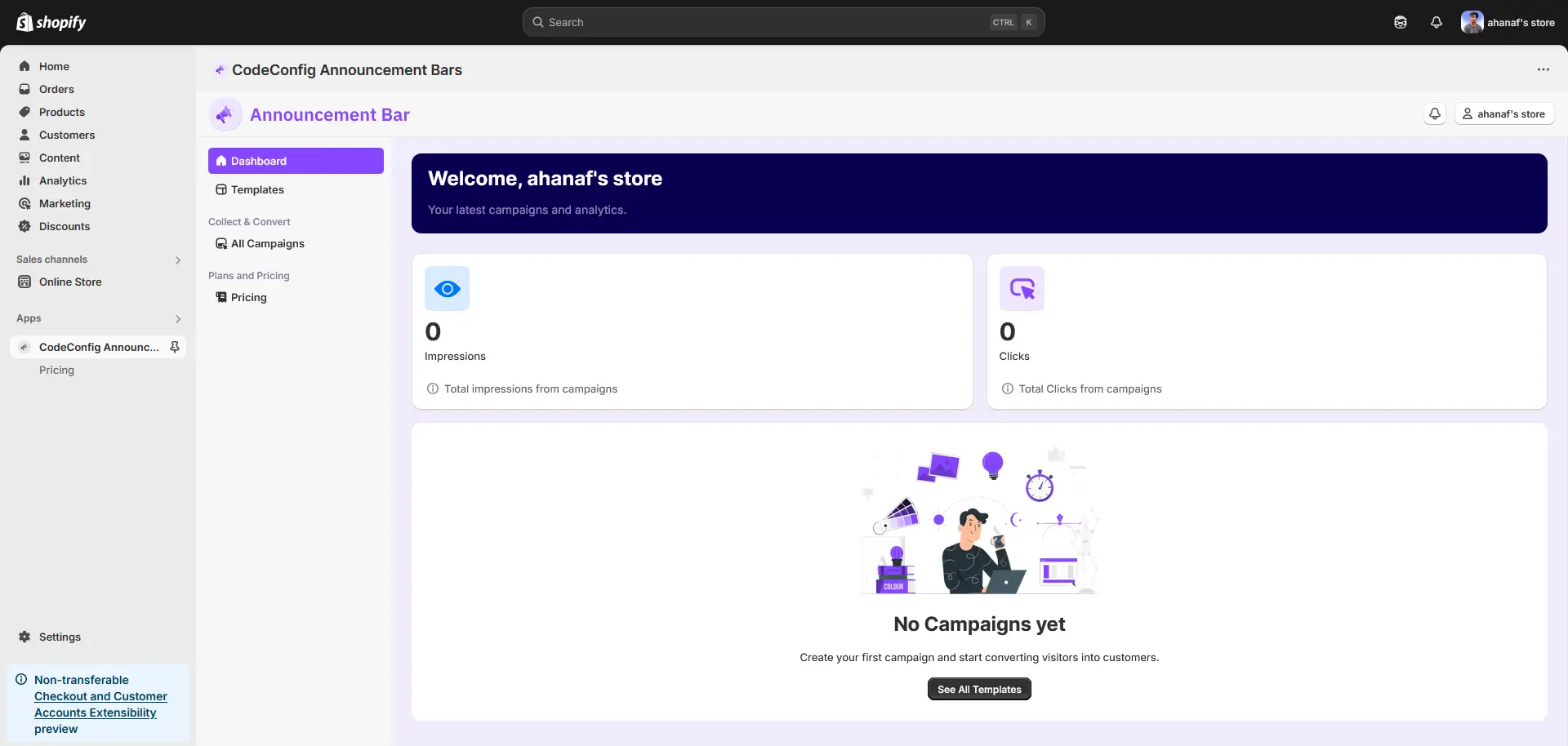
- Click the Templates Tab to view available announcement bar designs.

- Hover over your preferred template and click Use Template.
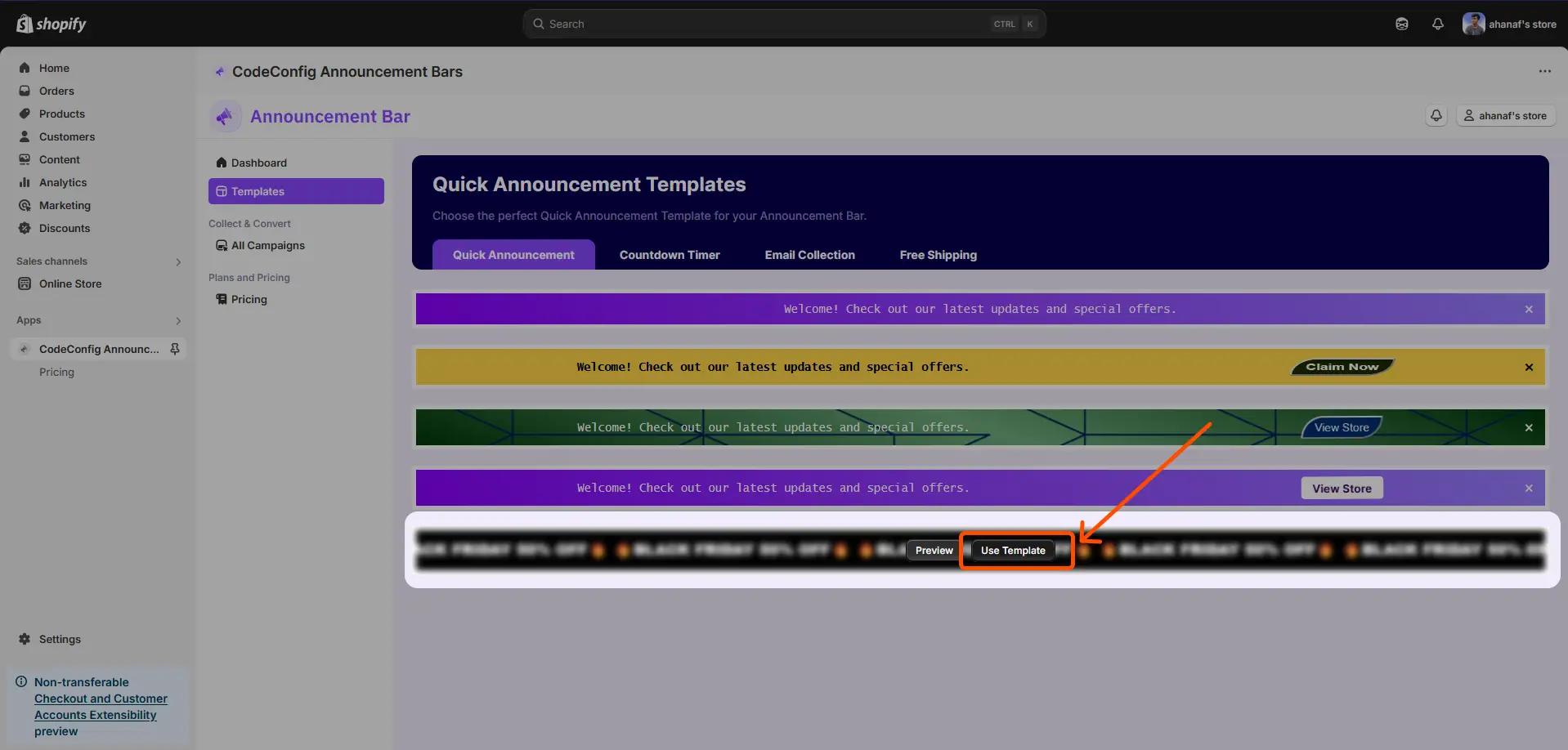
- You’ll be taken to the bar editor, where you can customize the bar to meet your needs.
Step 3: Customize the Bar Content
- Update the bar’s text and add a destination URL (e.g., a sale page). Set targeting options if needed.
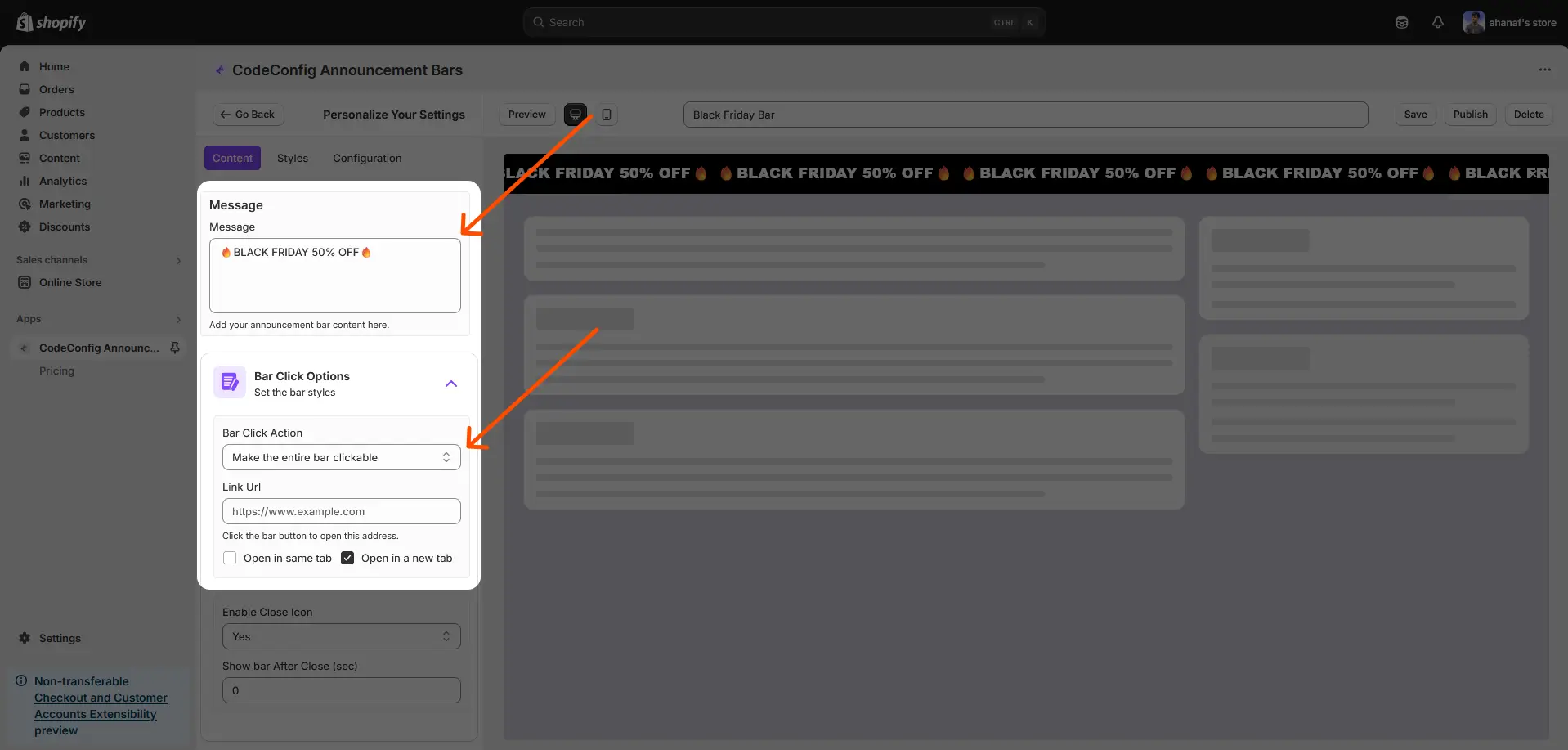
- Enable the close button by selecting Yes if you want customers to be able to dismiss the bar.
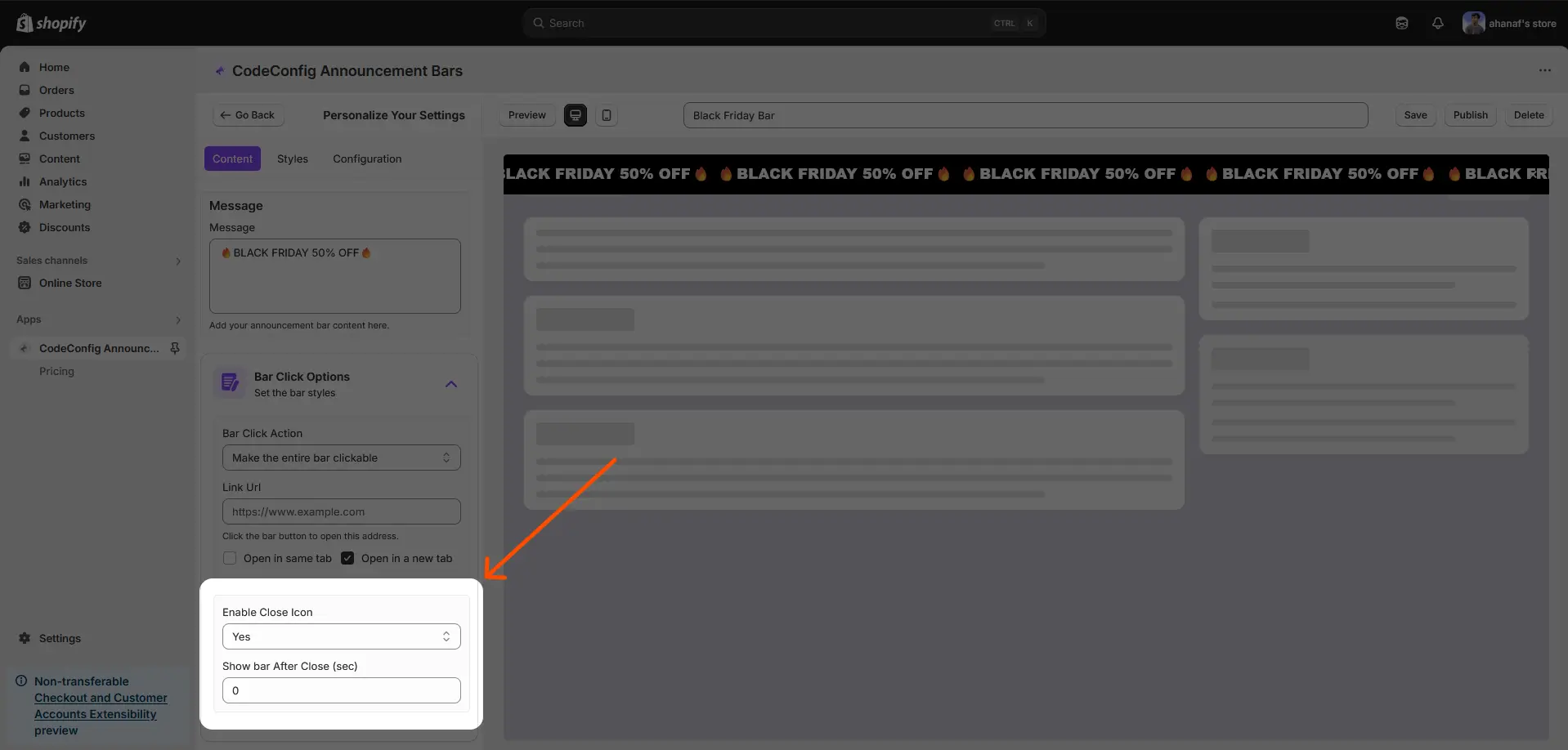
Step 4: Style the Announcement Bar
- Navigate to the Style Tab in the editor.
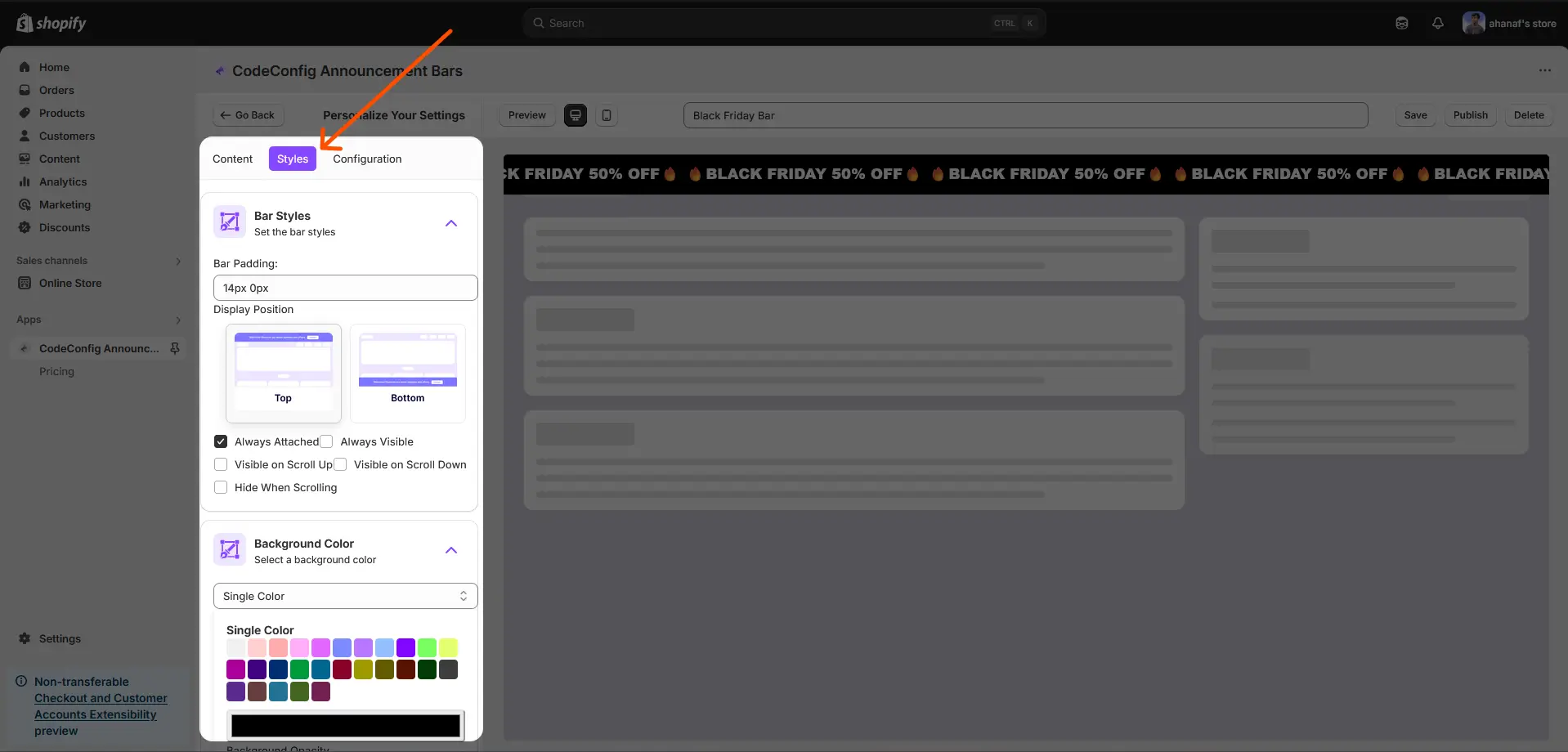
- Customize the Background Color, Font Family, and Bar Position (e.g., top or bottom).
- Choose from background patterns, upload a custom background image, or use existing images.
- Adjust font color, text size, and other text properties to match your brand.
Step 5: Configure Targeting and Publish
- In the Configuration Settings, target specific pages or exclude pages where the bar shouldn’t appear.
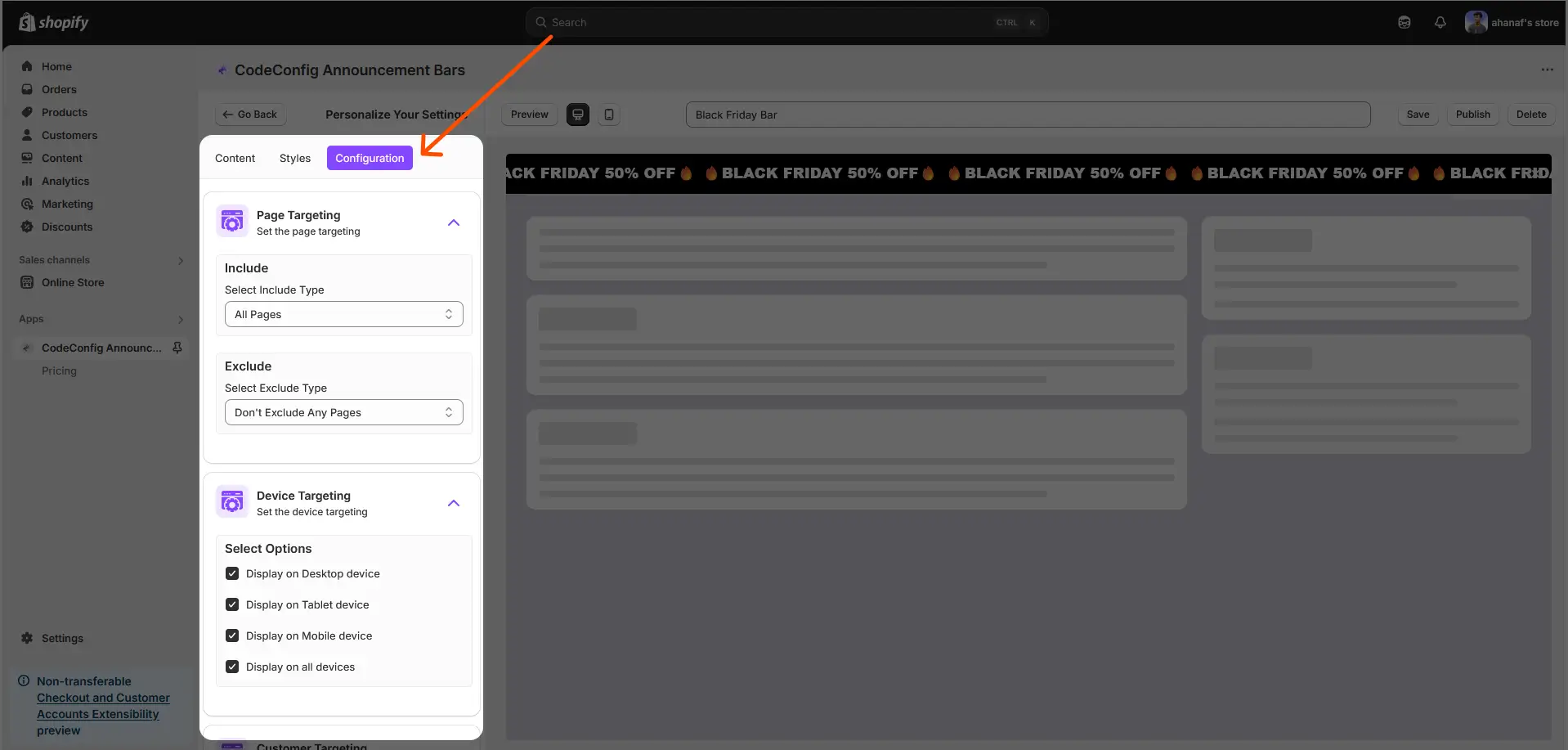
- Select device targeting (e.g., mobile or desktop) to optimize visibility.
- Use customer targeting to show the bar to specific customer groups.
- Enable location targeting to display the bar based on the customer’s location.
- Schedule the bar to appear at specific times or dates for time-sensitive campaigns.
- Once all settings are configured, click Publish. Preview your store to confirm the announcement bar displays correctly.
That’s it! Your announcement bar is now live and ready to engage customers.

