WordPress is one of the most popular platforms for websites or blogs. Well, in reality, it runs more than 40% of all the websites on the Internet. It is, by far the favourite platform amongst developers and beginners for creating websites. But the most asked question among new learners is: Is WordPress free?
This post will guide you over whether WordPress is free to use, what the different ways in which you can employ it, and their costs. You will also learn how you can start building your website.
1. What Is WordPress?
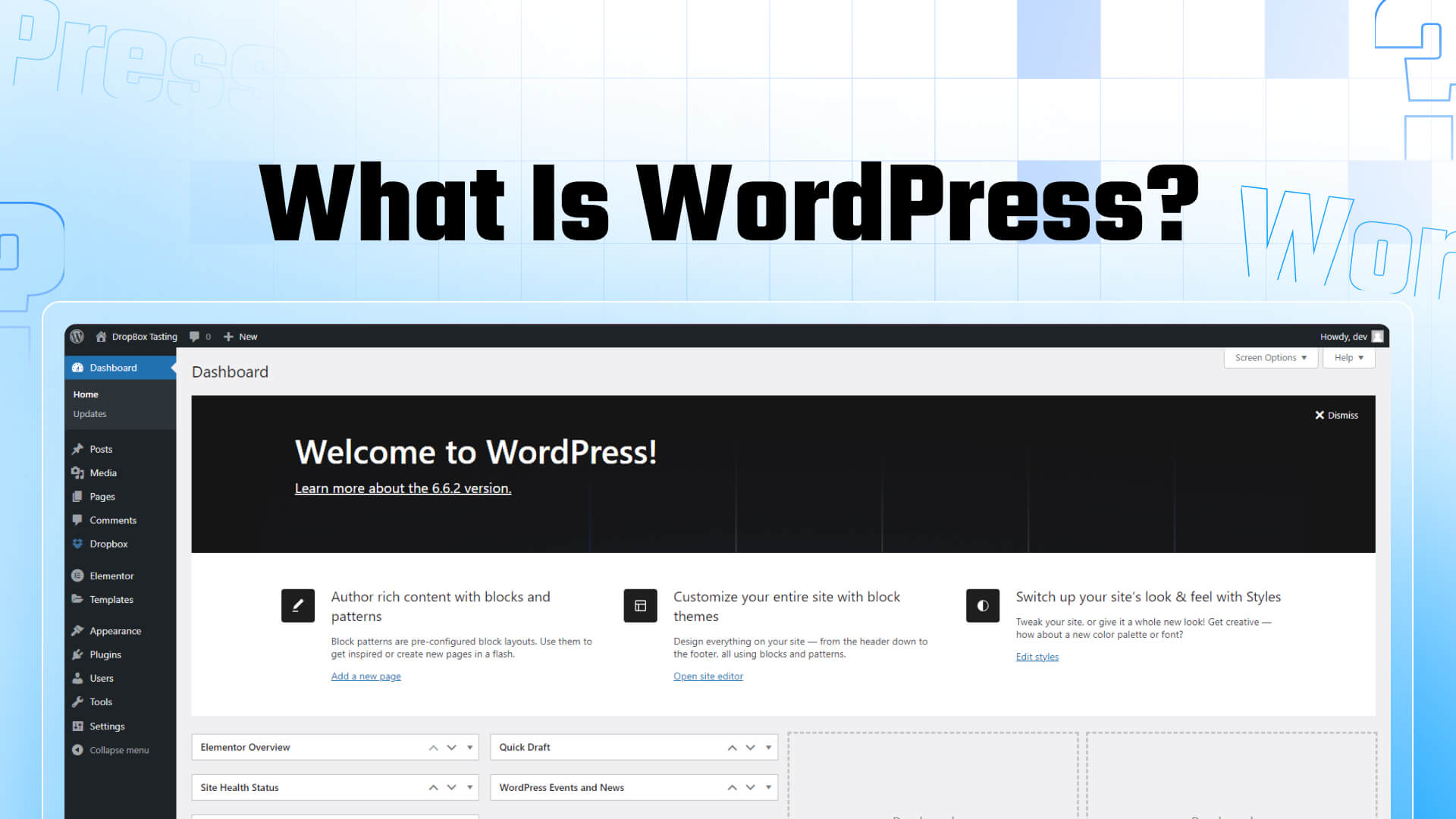
WordPress free or notTo better understand whether WordPress is free, let me give you a closer look at what exactly wordpress means.
WordPress is a free open source Content Management System (CMS) that you can use to easily create and manage websites without any coding experience. WordPress started life back in 2003 as a blogging platform and quickly expanded to support types of websites — not just blogs but e-commerce stores, portfolio sites online communities, etc.
The power behind WordPress is that it works with users to make their platform flexible and easy to use, and has a legion of developers constantly working on improvements/compatibility options for the CMS Major releases. You can get thousands of plugins, themes, and support resources for free.
2. Is WordPress Free?
The answer is both yes and no. There are two versions of WordPress:
WordPress.com: This is the fully hosted version, where WordPress manages your hosting. It offers a free plan but also has various paid tiers for additional features.
WordPress.org: This is the self-hosted version of WordPress, where you download the software for free and install it on your hosting provider. This version gives you full control over your site but includes additional costs, such as hosting and domain registration.
Let’s explore both in more detail.
3. WordPress.com: The Free Plan vs. Paid Plans
WordPress.com is a platform that handles all the technical aspects of running a website for you. If you’re a beginner who wants to start a blog or a small personal website, the free version of WordPress.com might seem like an attractive option.
Pros of the Free WordPress.com Plan
- No Setup Required: WordPress.com handles all of the setup and management of your website, including finding a web host and managing its backend.
- Free Themes: Several free themes are available, allowing you to customize the look of your site without spending any money.
- No Maintenance: WordPress.com automatically handles updates, backups, and security for you.
Cons of the Free WordPress.com Plan
- Limited Customization: You’re limited in how much you can customize your website. Advanced features like adding plugins or custom themes aren’t available on the free plan.
- WordPress Branding: Your website will include WordPress.com branding, such as a subdomain (e.g., yoursite.wordpress.com) and WordPress ads.
- Storage Limits: Free accounts are limited in terms of storage space, which may need to be increased for sites with many images or media.
Paid Plans on WordPress.com
To unlock more features, WordPress.com offers various paid plans:
- Personal Plan: This plan starts at $4 per month. It removes WordPress ads and allows you to use a custom domain (e.g., yoursite.com).
- Premium Plan: Starts at $8 per month. This plan offers additional themes, more storage, and greater customization options.
- Business Plan: This plan costs $25 per month and allows full access to the WordPress plugin directory and custom themes.
While the free version of WordPress.com is a good starting point, most users eventually find the limitations frustrating and upgrade to a paid plan for more flexibility.
4. WordPress.org: The Self-Hosted Version
If you want more control over your website, WordPress.org is the way to go. Unlike WordPress.com, this version is completely free to download and use. However, running a self-hosted website has costs.
What Do You Get for Free?
- Free Software: The WordPress.org software is open-source, which means you can download, install, and modify it as you please without paying a cent.
- Unlimited Customization: You can install any plugin or theme you want and have full control over your site’s code.
- No Ads: WordPress does not impose any ads or anything else on your site.
Associated Costs of Using WordPress.org
While the software itself is free, running a WordPress.org website does require some financial investment:
- Domain Name: A domain name (yourwebsite.com) typically costs between $10 and $20 per year. You can purchase a domain from providers like GoDaddy and Namecheap or directly from your web host.
- Web Hosting: Depending on your needs, hosting services range from $3 to $30 per month. Most beginners opt for shared hosting, which is affordable and sufficient for smaller websites. Popular hosting providers include Bluehost, SiteGround, and HostGator.
- Premium Themes: WordPress offers thousands of free themes, but premium themes with more customization options and support can cost anywhere from $30 to $100.
- Plugins: Many essential plugins are free, but there are also premium plugins that can add advanced functionality to your site. Premium plugins typically range from $20 to $100, depending on the plugin and its features.
Overall, while WordPress.org is free, the costs of hosting, domain registration, and any premium themes or plugins can add up depending on the scope of your site.
5.WordPress.com (Free) vs. WordPress.org: A Detailed Comparison
Hosting
- WordPress.com: Hosting is free, so you don’t need to find a hosting provider.
- WordPress.org: You must purchase your hosting from third-party providers like Bluehost, SiteGround, or WP Engine.
Custom Domain
- WordPress.com: You’re given a free subdomain (e.g., yoursite.wordpress.com). To use a custom domain (e.g., yoursite.com), you’ll need to upgrade to a paid plan.
- WordPress.org: You can purchase and use any custom domain name you choose, usually through a domain registrar or your hosting provider.
Plugins
- WordPress.com: Plugins are not available on the free plan, and you can only access them with higher-tiered paid plans.
- WordPress.org: The WordPress plugin directory offers full access to over 50,000 free and premium plugins, allowing for unlimited functionality on your site.
Custom Themes
- WordPress.com: Your theme options are limited to the free themes available on the platform, and you can customize only a limited number of them.
- WordPress.org: You can choose any free or premium theme and even build your own theme for complete customization.
Branding
- WordPress.com: Free sites come with WordPress.com branding, such as a footer that says “Powered by WordPress” and sometimes ads.
- WordPress.org: Your site does not have WordPress branding, and you have full control over its look, including removing any unnecessary elements.
Monetization
- WordPress.com: Monetization options are limited on the free plan, and you can only add things like ads or eCommerce functionality by upgrading to higher-paid plans.
- WordPress.org: You have complete control over monetization. You can add ads, sell products, create memberships, and more without restrictions.
Cost
- WordPress.com: It’s free to start with but to remove limitations like branding and unlock more features, you’ll need to upgrade to one of their paid plans, which starts at around $4 per month.
- WordPress.org: The software is completely free, but you’ll need to pay for hosting, domain registration, and any premium themes or plugins you want to use.
Summary
In summary, WordPress.com is a more convenient option for beginners who want a hassle-free experience, while WordPress.org offers greater control and customization for users willing to invest in hosting and domain services.
6. Free Features of WordPress.org
One of the main reasons people choose WordPress.org is because of its flexibility. Here are some of the standout free features you can take advantage of with WordPress.org:
- Thousands of Free Themes: The WordPress theme repository offers thousands of free themes for various niches, such as blogs, businesses, portfolios, and e-commerce.
- Free Plugins: WordPress.org gives you access to over 50,000 free plugins. These plugins allow you to add functionality such as SEO tools, contact forms, image galleries, social media integration, and more.
- Community Support: Being open-source software, WordPress.org has an active community of developers and users who provide free support through forums, guides, and tutorials.
7. How to Start with WordPress.org (Step-by-Step Guide)
1. Choose a Domain Name
- What to Do: Pick a domain name that reflects your brand or the purpose of your site.
- Where to Register: Register your domain with a domain registrar like Namecheap or GoDaddy.
2. Pick a Web Host
- What to Do: Select a hosting provider that will store your website’s files and make them accessible online. Look for one that offers a one-click WordPress installation to simplify the setup.
- Popular Hosts: Consider providers like Bluehost, SiteGround, or WP Engine.
3. Install WordPress
- What to Do: After setting up your hosting account, install WordPress.
- Installation Options: Most hosts offer a simple 1-click installation. Alternatively, you can download WordPress from WordPress.org, upload it to your server, and follow the installation steps.
4. Select a Theme
- What to Do: Choose a theme that suits your website’s style and purpose.
- Where to Find Themes: Browse the free themes in the WordPress theme directory or purchase a premium theme from platforms like ThemeForest.
5. Install Plugins
- What to Do: Extend your website’s functionality by installing plugins.
- Example Plugins: Use Yoast SEO to improve search engine rankings or WooCommerce to turn your site into an online store.
6. Customize Your Website
- What to Do: Now that your website is live, customize it to your liking.
- How to Customize: Use the WordPress Customizer to adjust appearance, add menus, and create pages. Many themes offer drag-and-drop page builders, making it easy for beginners to design their sites without coding.
By following these steps, you can successfully launch your self-hosted WordPress.org website. With your domain, hosting, and WordPress installation in place, you’ll be well on your way to creating a unique online presence!
8. Final Thoughts
So, is WordPress free? The core software offered by WordPress.org is completely free, and you can build a fully functional website using free themes and plugins. However, costs like hosting, domain registration, and optional premium features can quickly add up.
If you’re looking for a truly free option, WordPress.com offers a no-cost plan, but its limitations make it unsuitable for larger or more customizable websites. Ultimately, the version of WordPress you choose will depend on your needs and how much control you want over your website.
By understanding the differences between WordPress.com and WordPress.org, you can make an informed decision about which platform is right for your project. Whether you go with the free version or invest in premium services, WordPress remains one of the best tools for building a website, no matter your skill level.
Enhance Your WordPress Experience
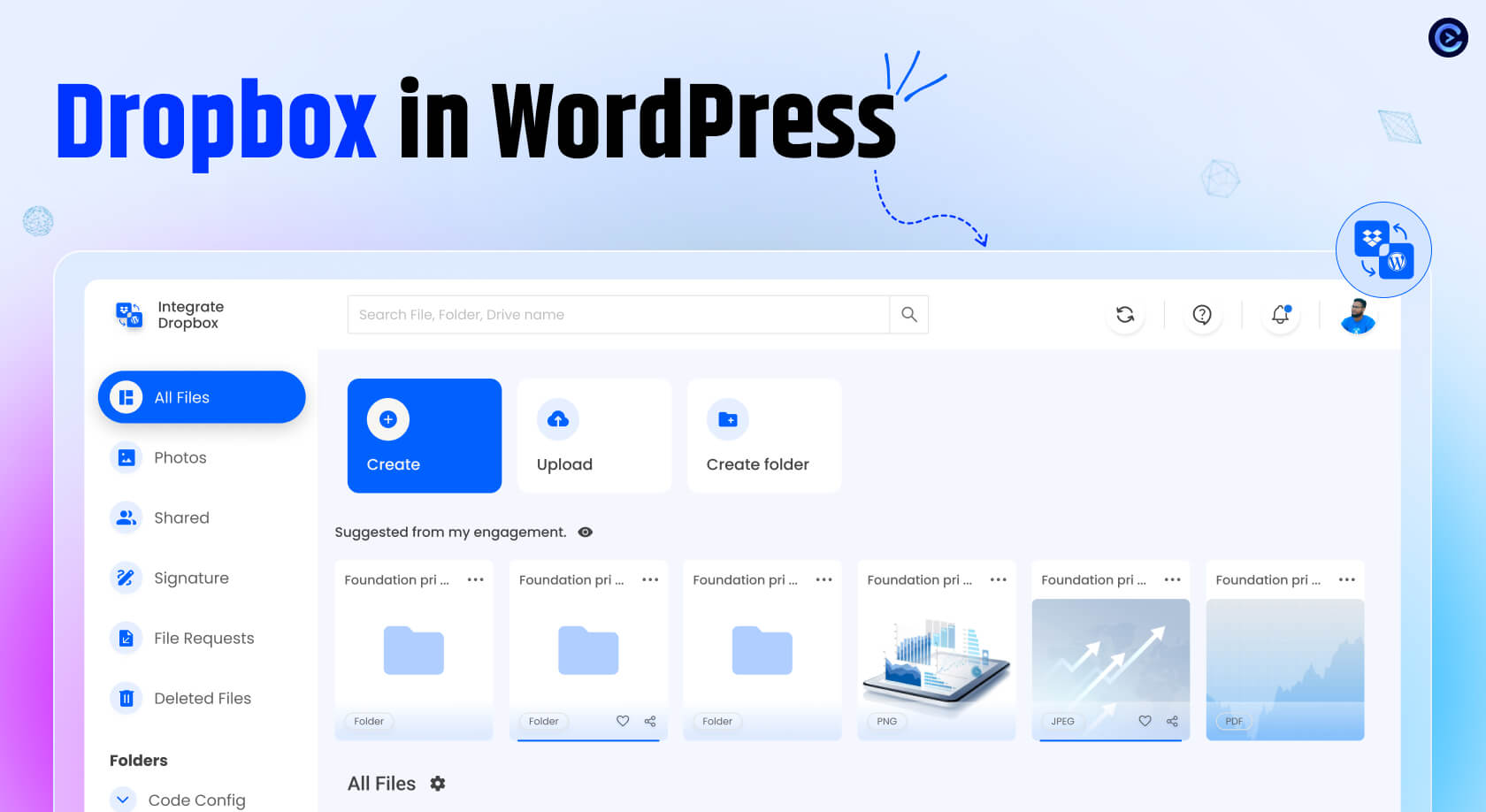
For an added layer of functionality, consider using our Integrate Dropbox plugin. This powerful tool allows you to seamlessly connect your WordPress site with Dropbox, making it easy to manage and share files directly from your dashboard. With features like automatic file uploads and easy access to your Dropbox storage, this plugin can enhance your website’s capabilities and streamline your workflow.
Also Read: How to Use Dropbox in WordPress


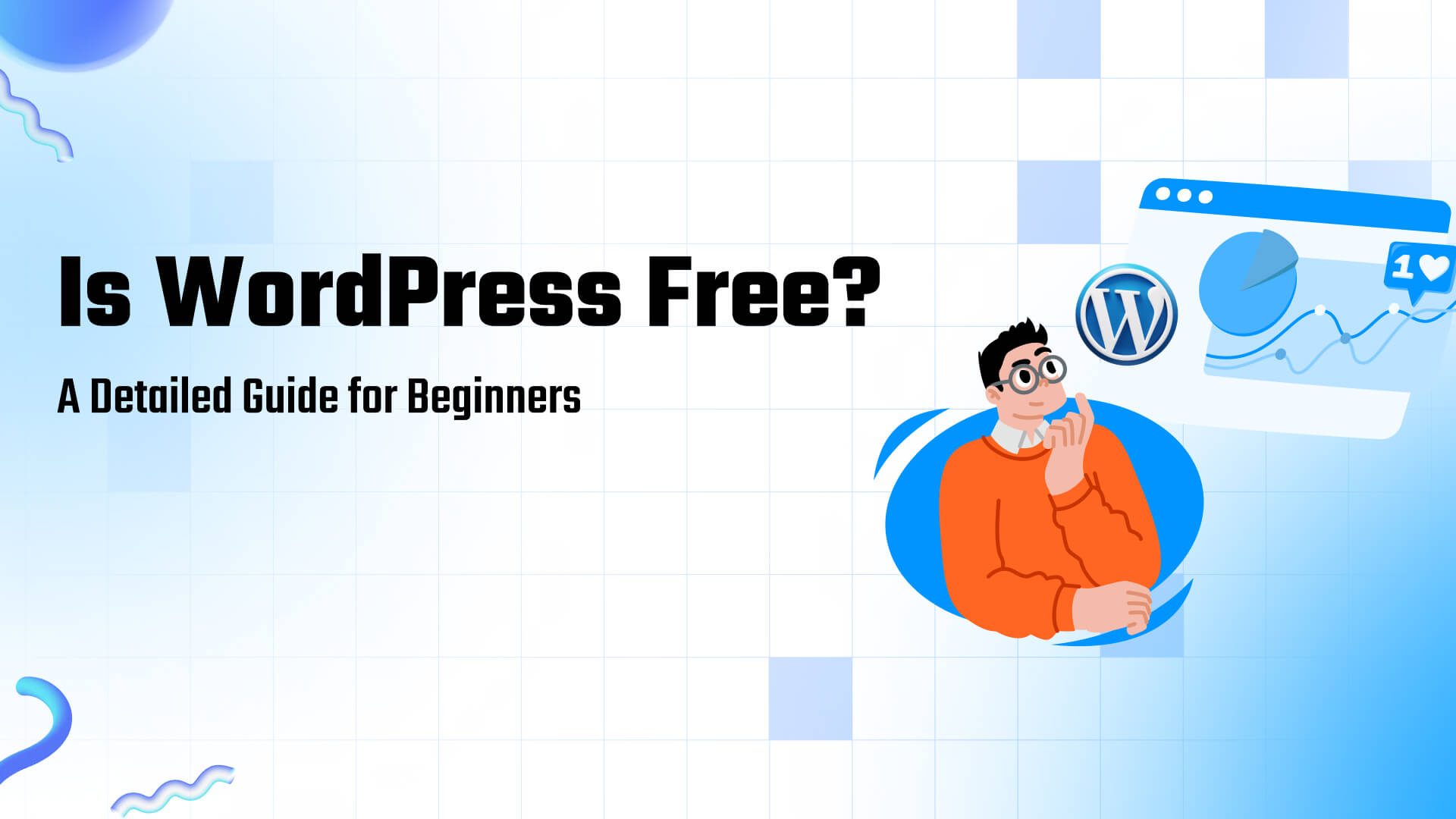
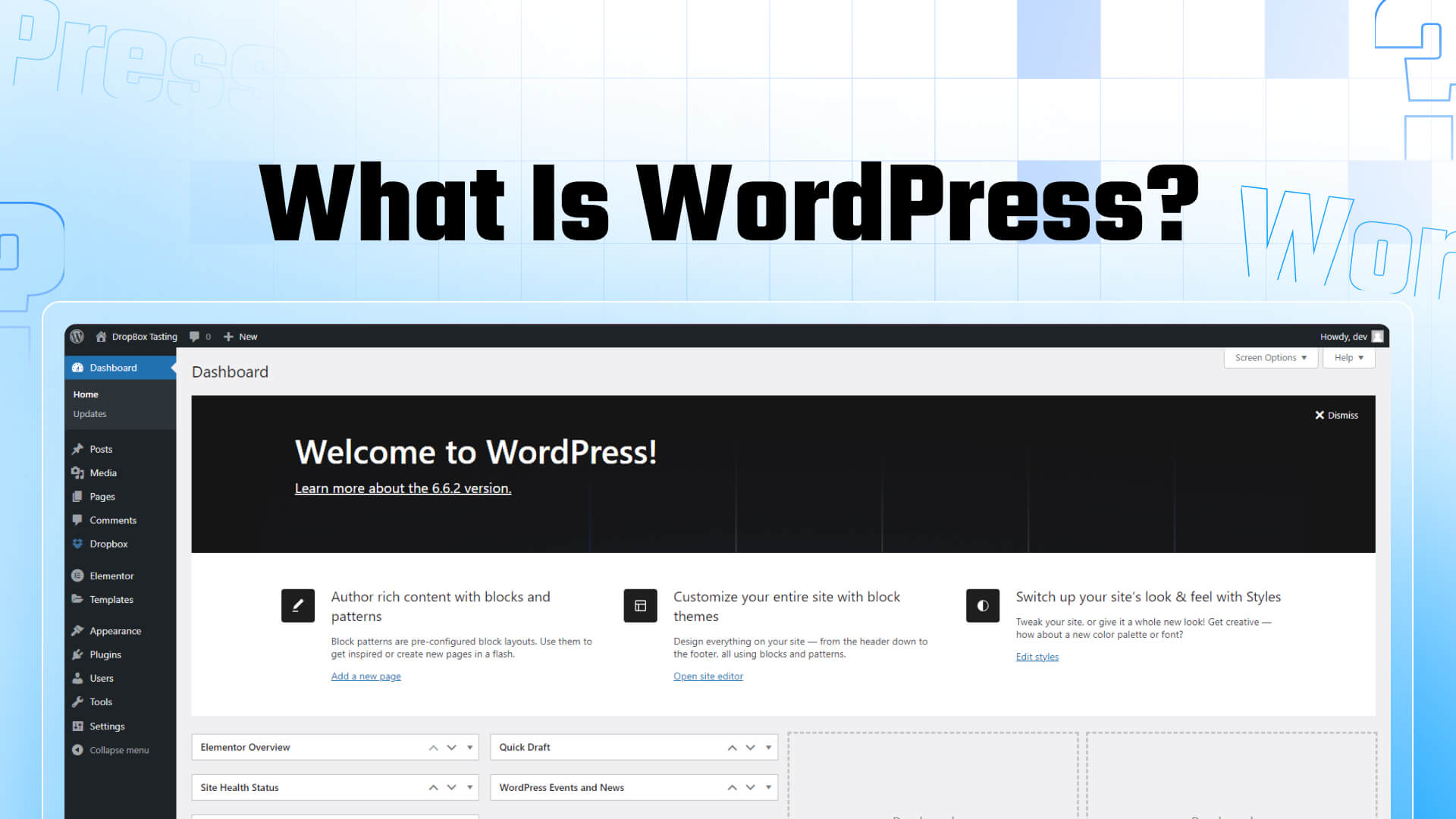
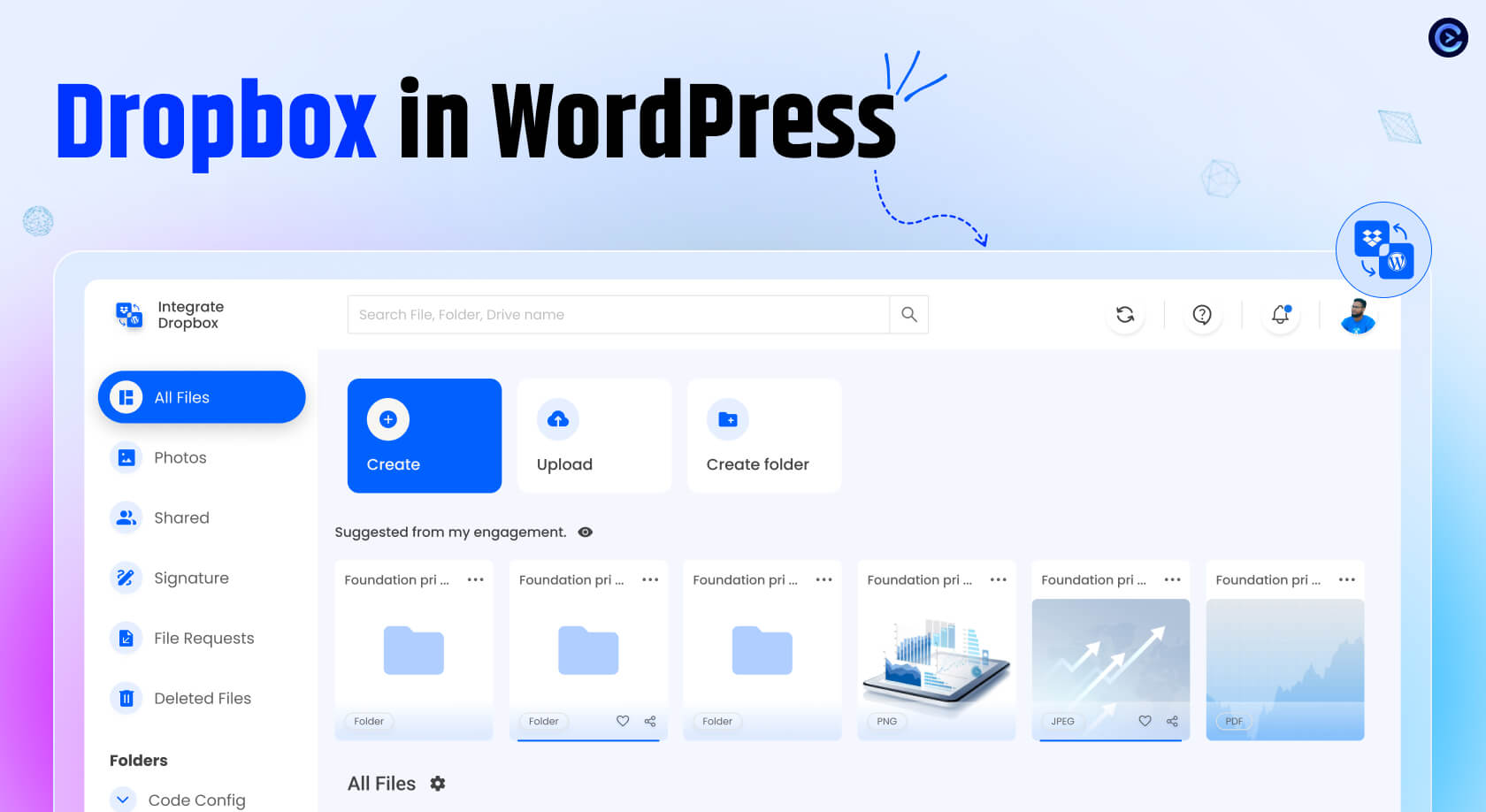
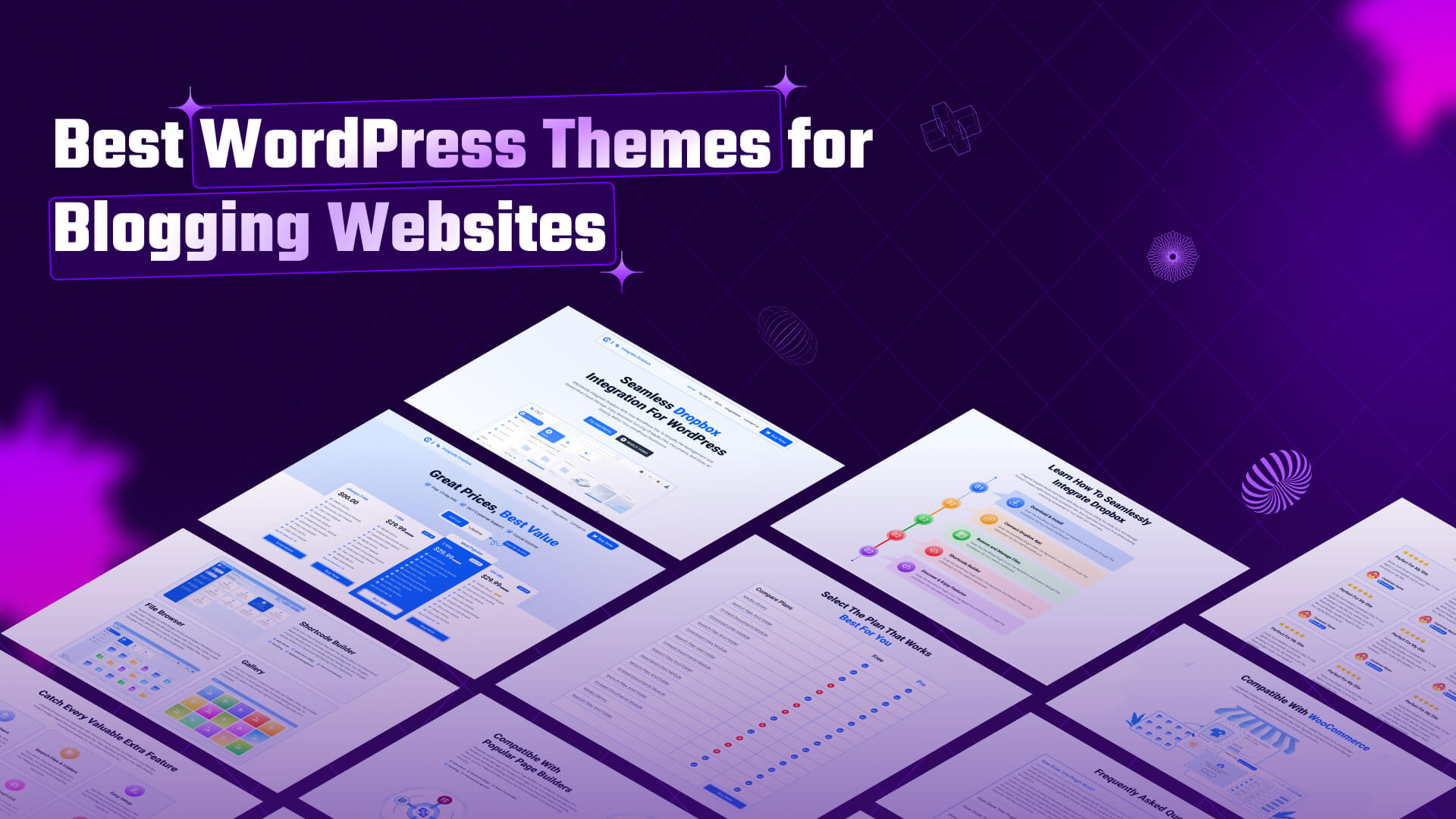

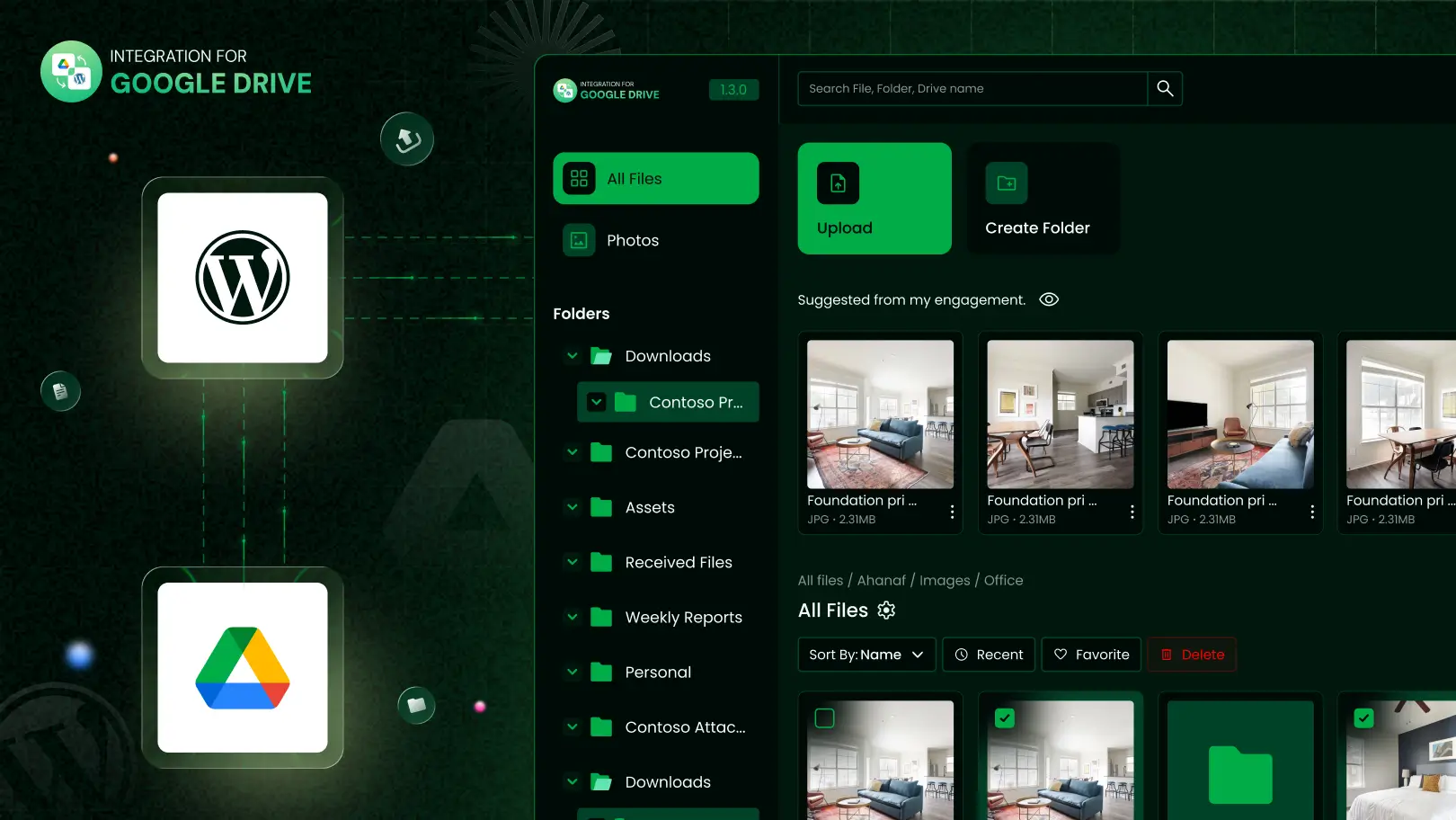

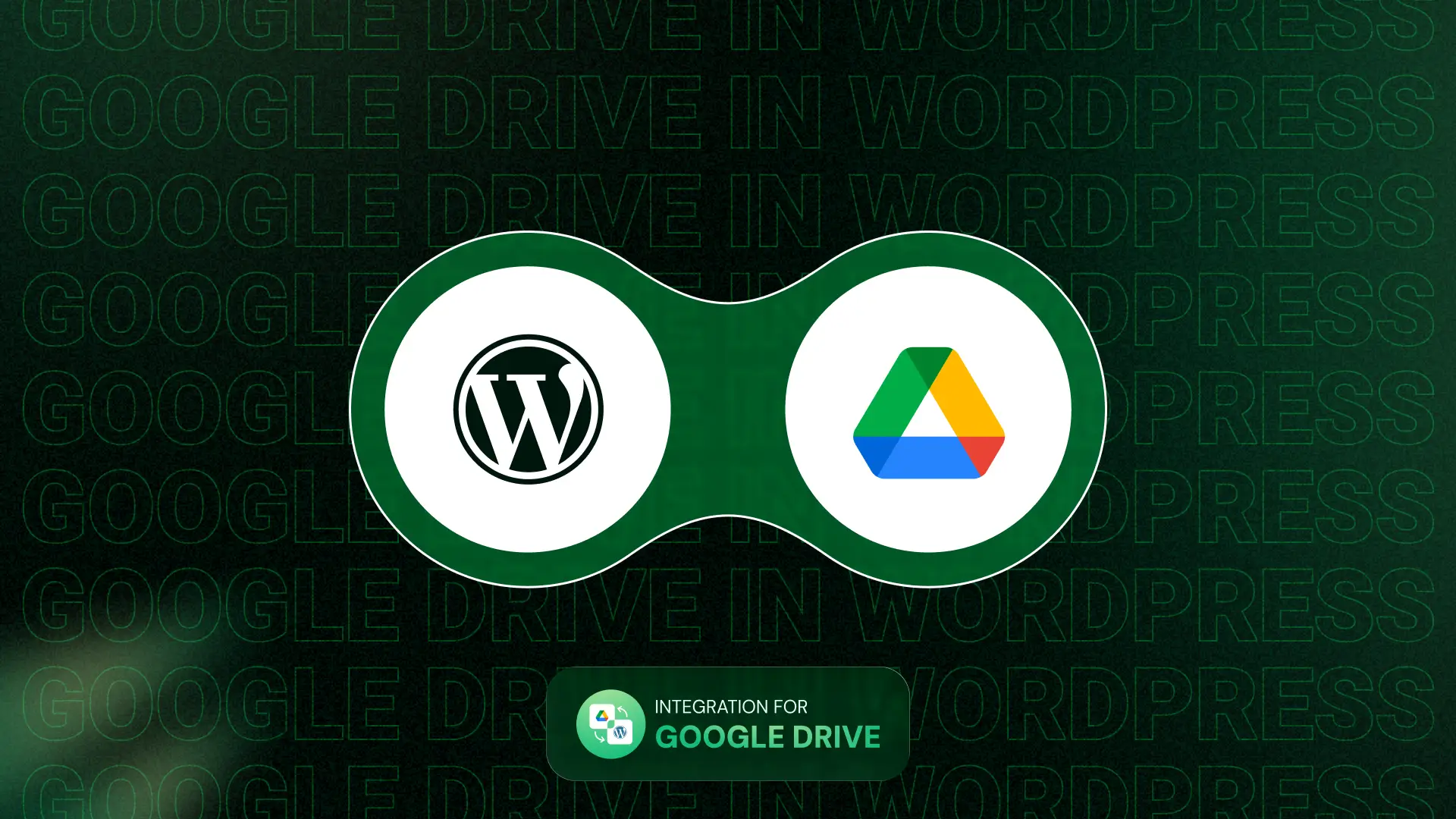
Written By
Ahanaf Istiyad
Hey, I'm Istiyad! As a UI/UX and product designer, I’m passionate about building sleek, user-friendly experiences that make navigating digital products feel effortless and fun!
Express Your Opinion