How To Upload Dropbox Files in Contact Form 7
The File Manager for Dropbox plugin now supports integration with Contact Form 7 (CF7).
This allows users to upload files directly to your Dropbox account through a CF7 form, using your specified folder structure and naming format.
Step 1: Enable CF7 Integration
Go to Settings > Integration > Contact Form 7 inside the plugin dashboard.
CF7 integration is now active.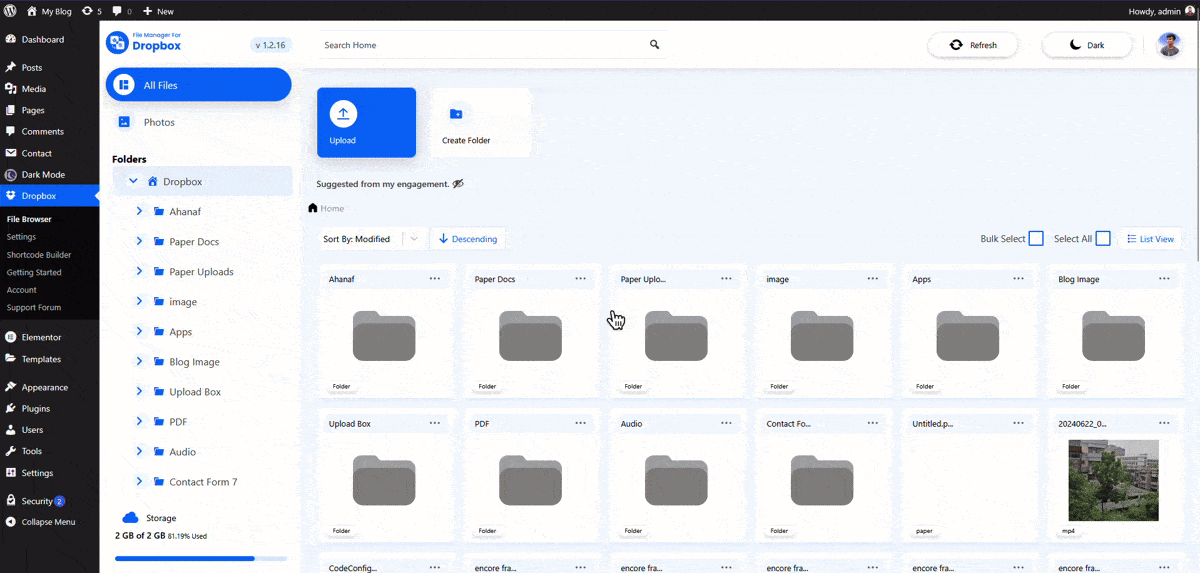
Step 2: Add a Dropbox Upload Tag in CF7
Edit your Contact Form 7 form and add the “Dropbox Upload” tag. Then click on “Configure Uploader” to set up the upload settings. You can choose target folders and configure various features.
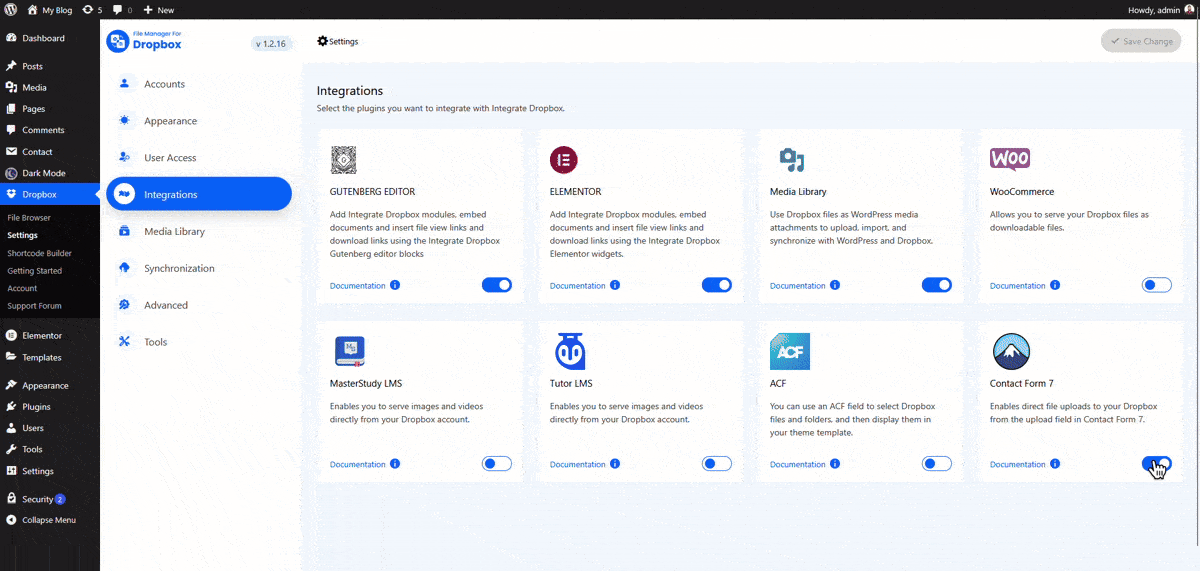
Step 3: Configure Module Settings
- Source: Select the Dropbox folder where files will be uploaded.
- Filter:
- Allow all Extensions: Specify accepted file types.
- Max & Min File Size (MB): Define the allowed file size range.
- Allow Multiple Uploads: Enable or disable multiple file uploads.
- Advanced:
- Enable Folder Upload: Allow users to upload entire folders.
- Upload Immediately: (Important) If disabled, files upload first, then the form is submitted.
- Naming Format: Define a custom naming convention for uploaded files.
- Permission:
- Display Options: Choose visibility—either public or restricted to specific logged-in users.
- Visitor Message: Show a custom message to users.
Step 4: Add the Form Shortcode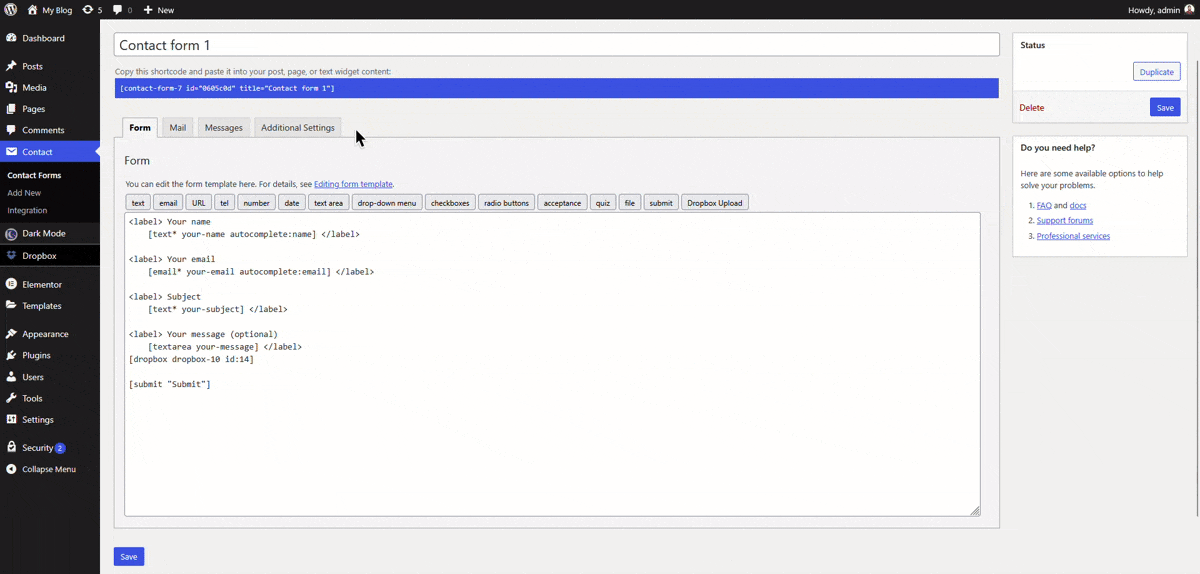
Copy the form’s shortcode and paste it into any page, post, or widget where you want the form to appear.
That’s it! Your Contact Form 7 is now integrated with Dropbox file uploads via the File Manager plugin for Dropbox.

