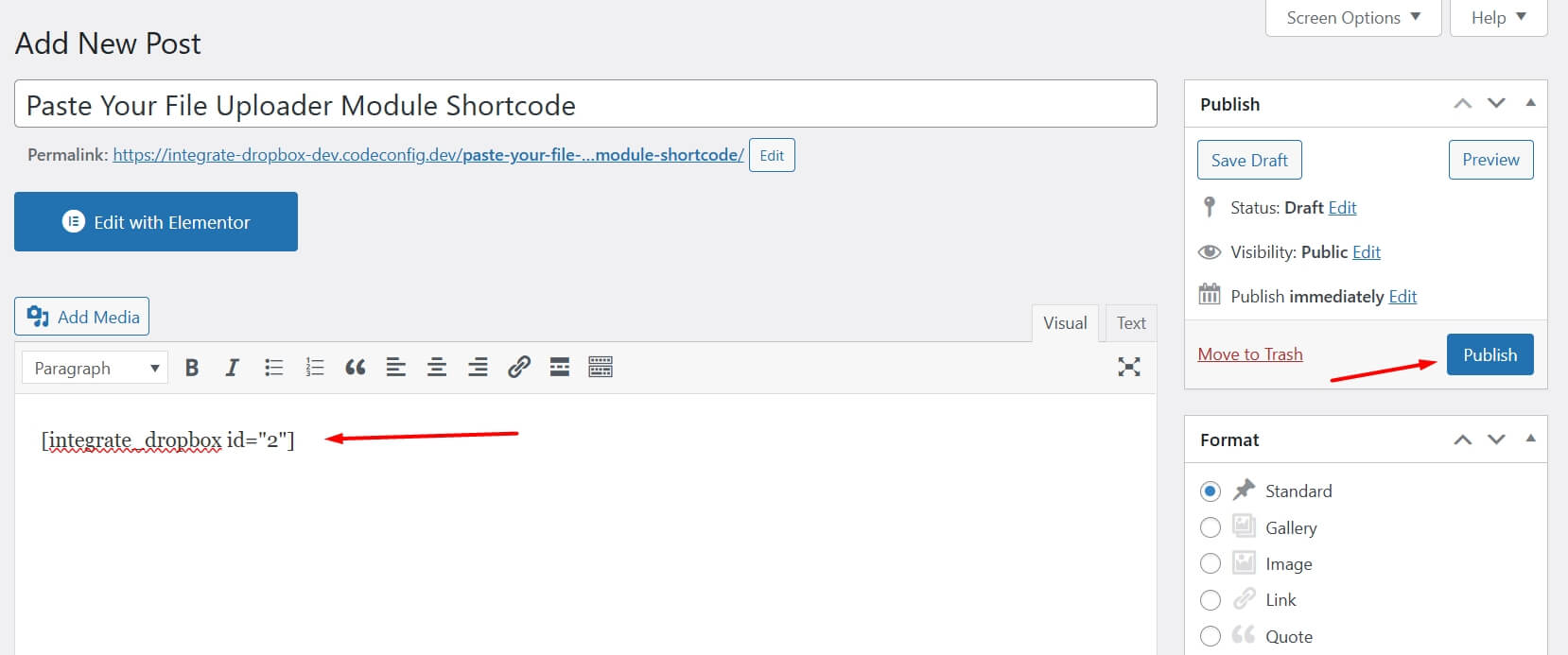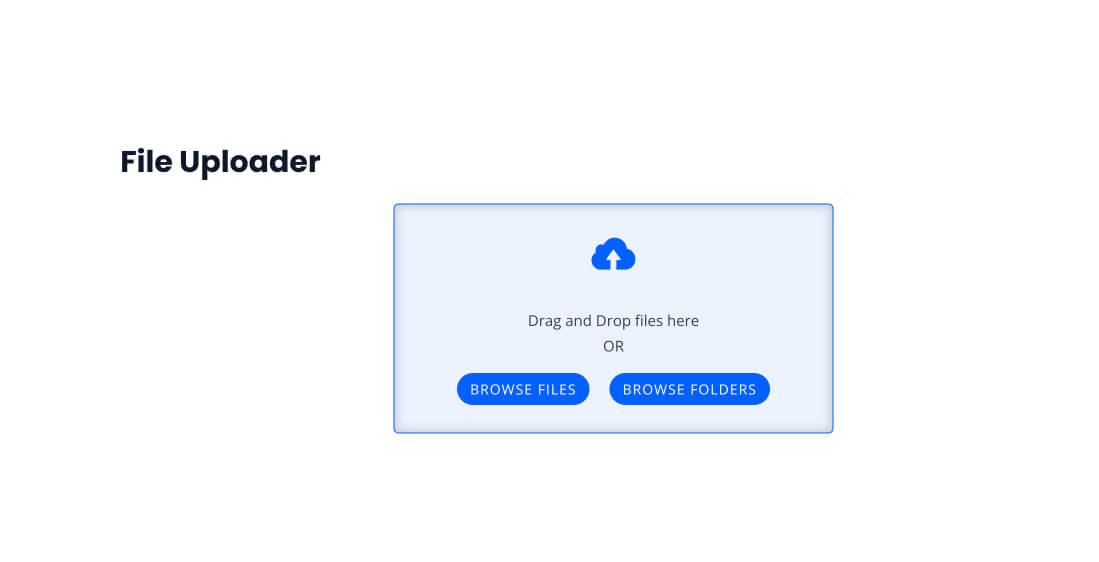How to Create File Uploader In WordPress?
The File Manager for Dropbox plugin (formerly Integrate Dropbox) allows you to create a File Uploader shortcode that enables visitors to upload files and folders directly to a specified Dropbox folder. This feature is perfect for collecting submissions, files, or assets from users while saving storage on your WordPress hosting.
This guide will walk you through the steps to create and use the File Uploader.
Step 1: Create Shortcode For File Uploader
Go to File Manager for Dropbox > Shortcode Builder > Add New Shortcode
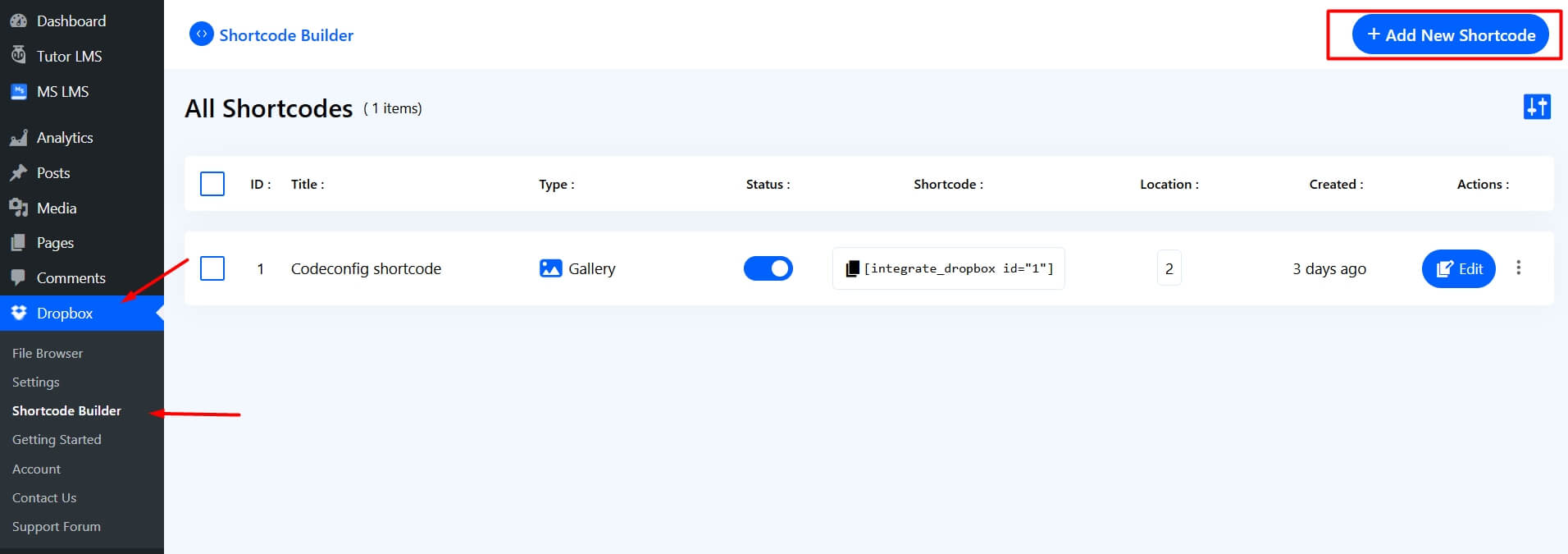
Step 2: Pick File Uploader Module
Select the File Uploader module from the list of available options.
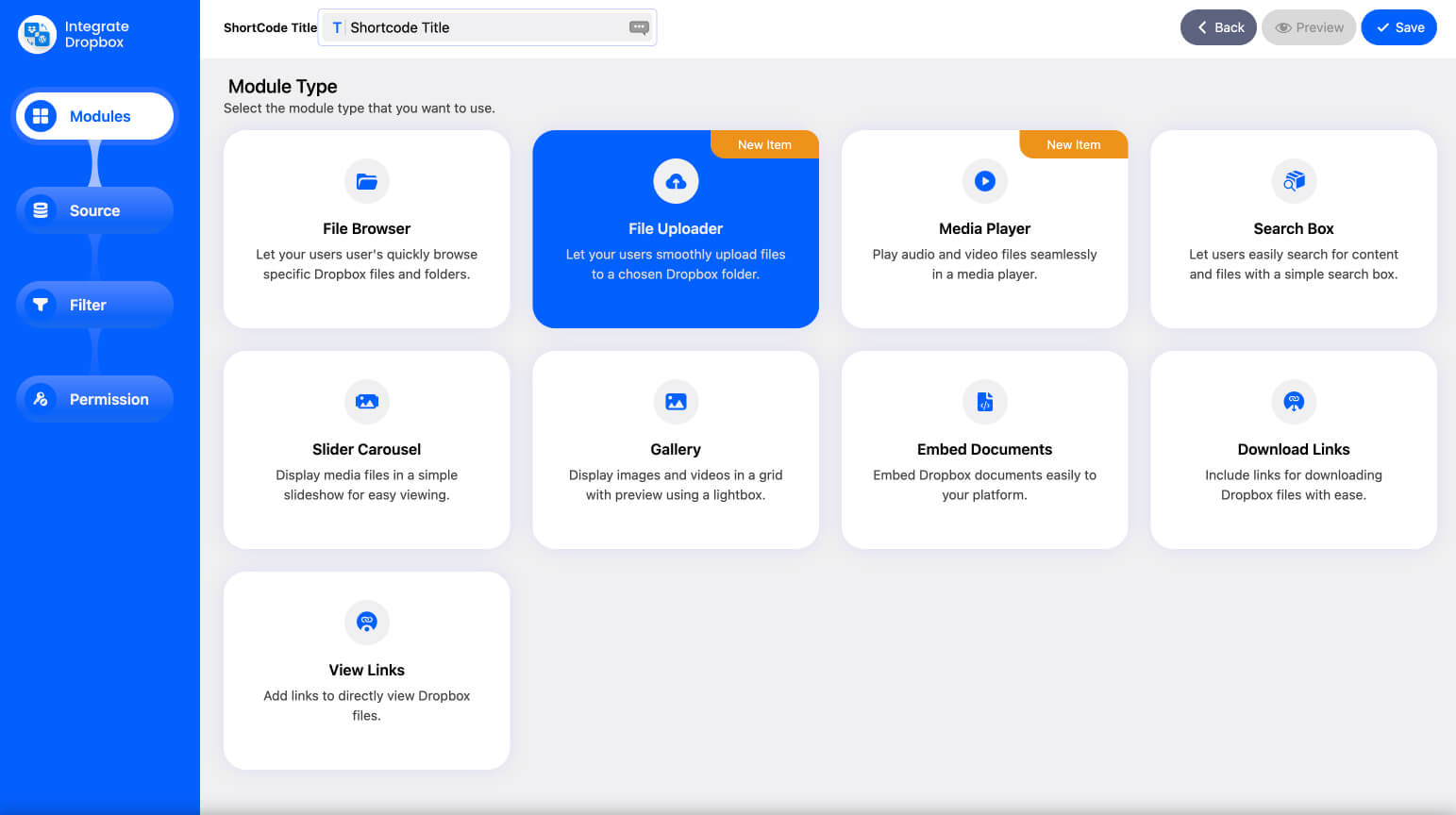
Step 3: Configure the Source
Select your folder in Dropbox where the uploaded files will be stored and Next.
Note: You can Auto Sync your selected folder.
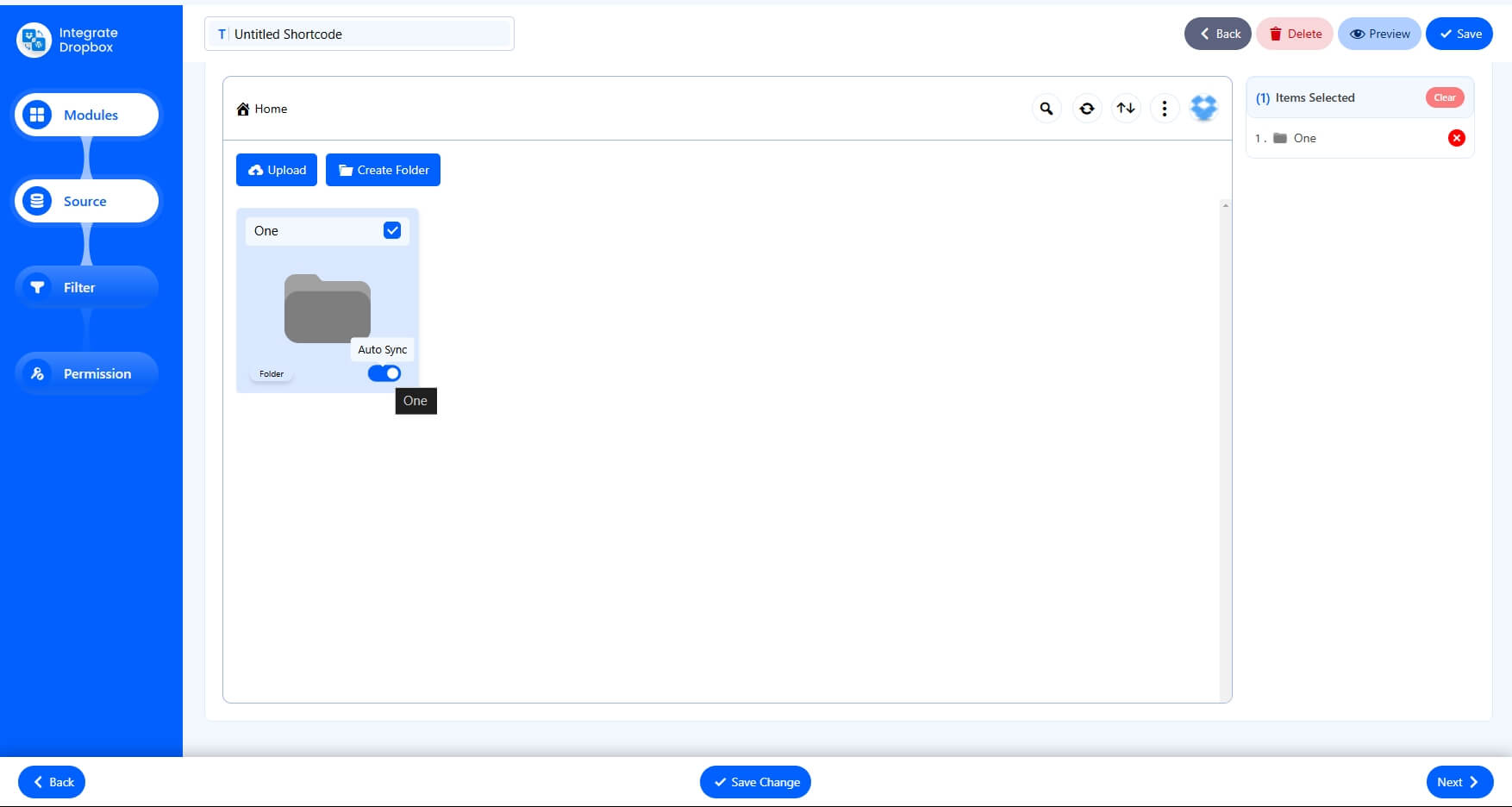
Step 4: Configure the Filter
Allowed File Types: Specify which file types visitors can upload (e.g., .jpg, .png, .pdf).
Max File Size: Set the maximum file size limit for uploads.
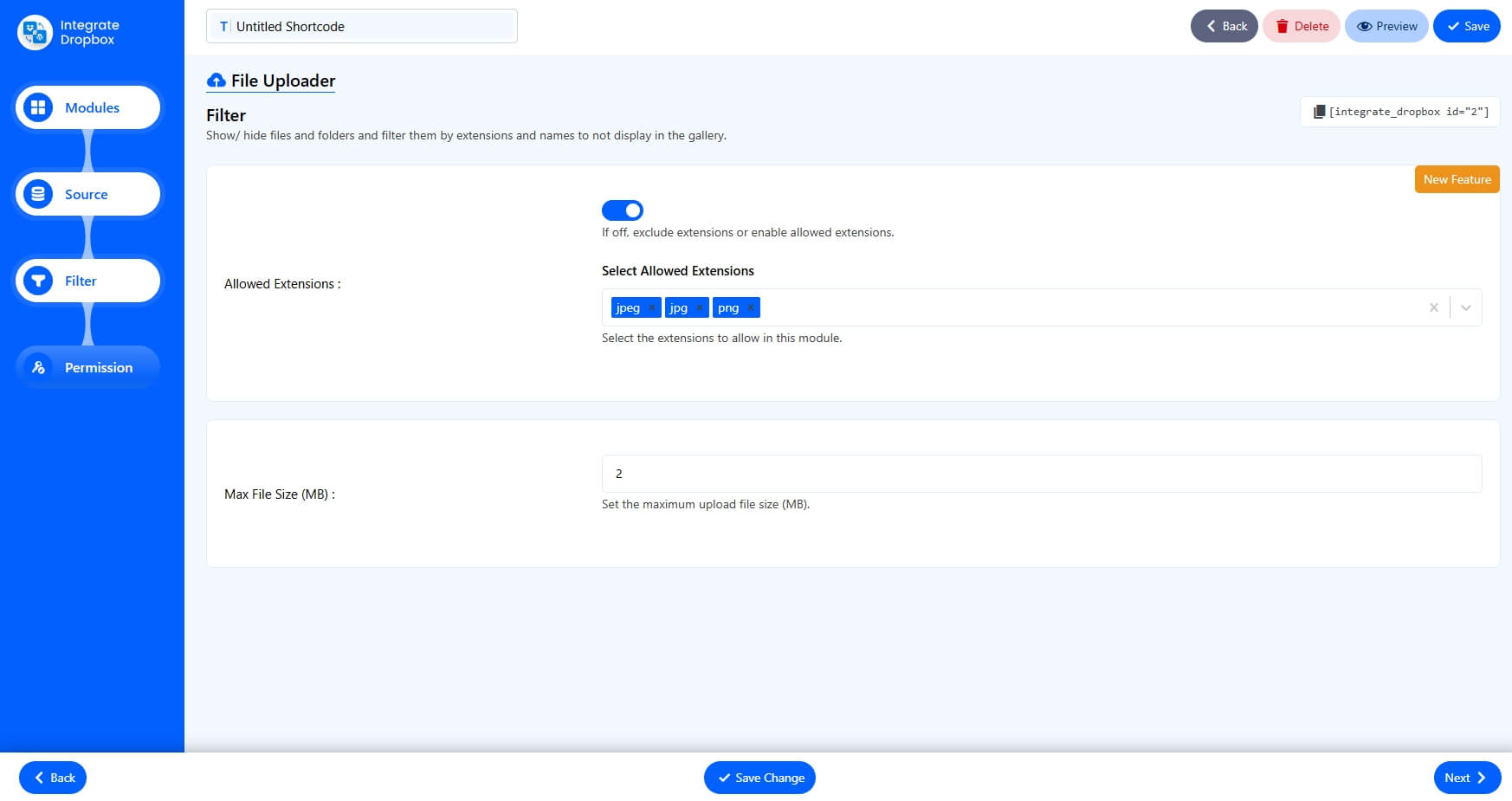
Step 5: Configure the Permission
Permission allows administrators to control access to the File Uploader Module.
- Everyone – All users can access.
- Logged Users – Only logged-in users can access.
- Roles – Restrict access to specific WordPress roles.
- Users – Grant access to selected users.
Show Access Denied Message: Displays a message for unauthorized users.
Now Click Finished. Great you have created file upload module.
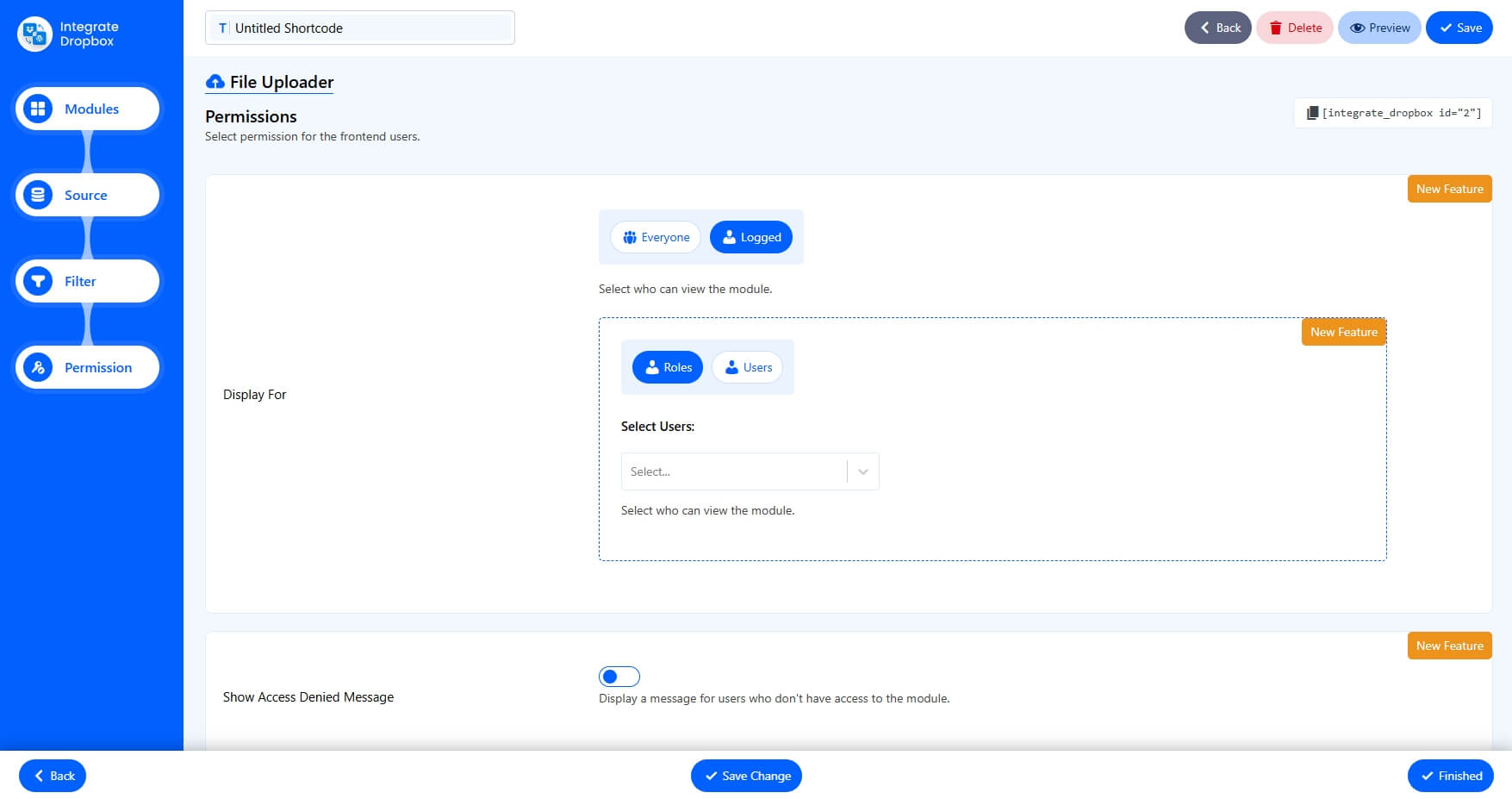
Step 6: Insert Shortcode to Your Page or Post
Go to Pages > Add New Paste the shortcode into the editor (Classic, Gutenberg, or Elementor) and Publish.