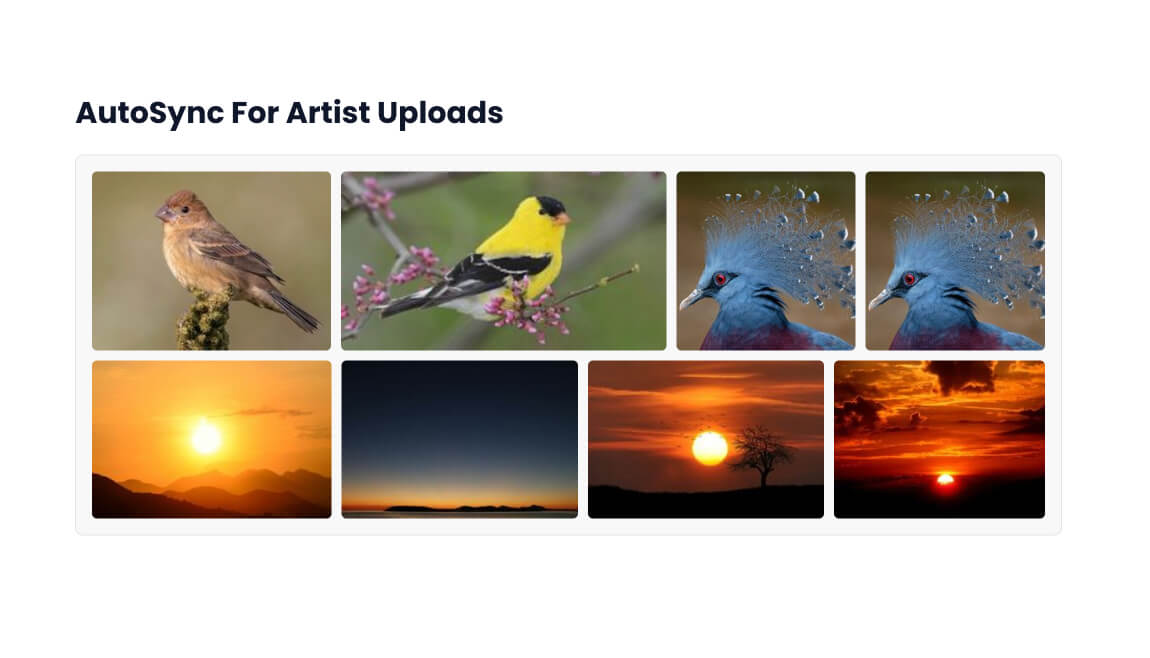How to Enable Auto Sync Folder in Integrate Dropbox?
The Integrate Dropbox plugin allows you to auto-sync your folders (including shared folders) and display them on your website. In this guide, we’ll walk you through the steps to set up auto-synchronization for Dropbox folders with your WordPress pages or posts.
Video Tutorial
Create & Share Folders
Create a Dropbox folder and share it with your listed users. Ensure the shared folder has edit permissions, so users can upload files, images, folders, etc.
Enable Auto-Sync
The Integrate Dropbox plugin provides an auto-sync feature to synchronize folders at specific intervals. Follow these steps:
- Navigate to WordPress Dashboard > Dropbox > Settings > Synchronization.
- Enable the Auto-Sync option by checking the corresponding checkbox (Required).
- Select the folder(s) you want to auto-sync. You can select multiple folders at once.
- Set the auto-sync interval (Default: 600 seconds).
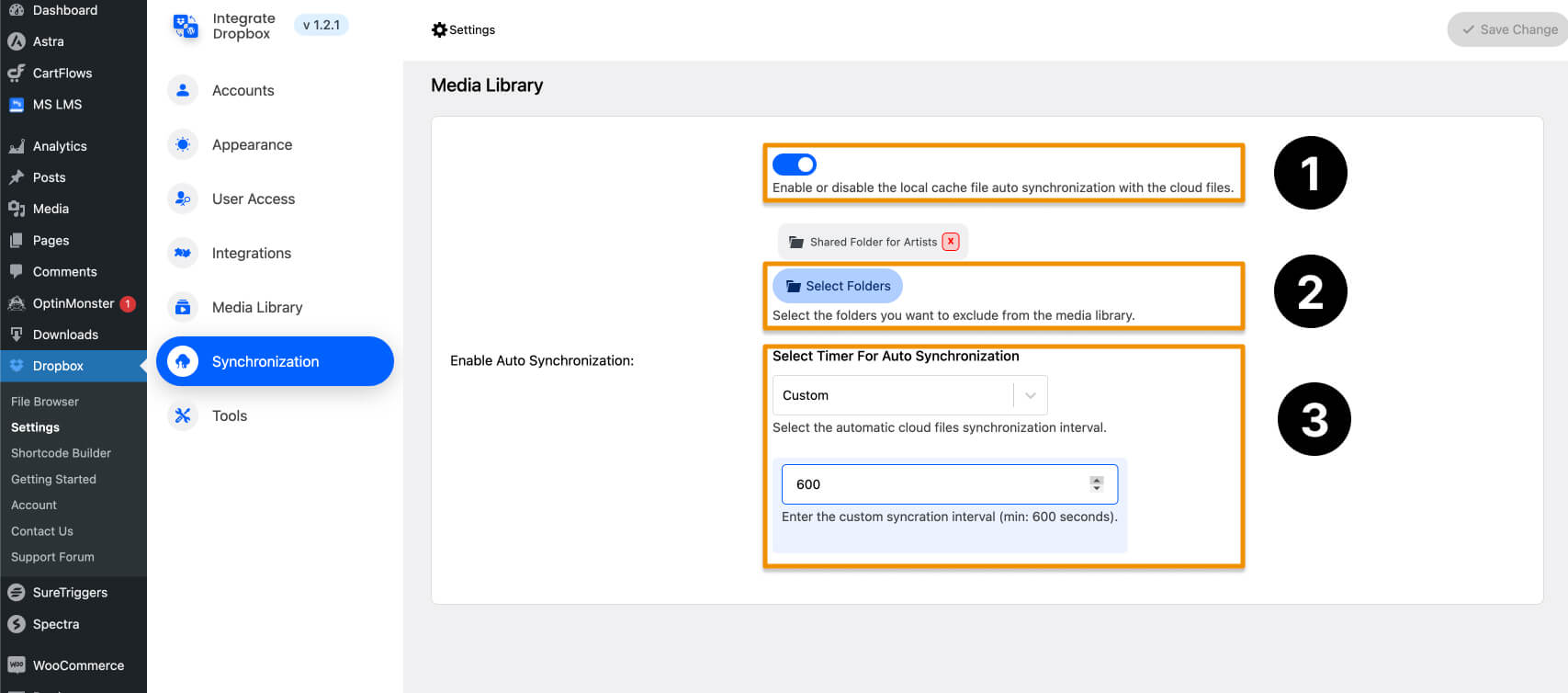
Setup Auto-Sync with Shortcode
Using the Shortcode Builder, you can configure auto-sync for specific folders. Follow these steps:
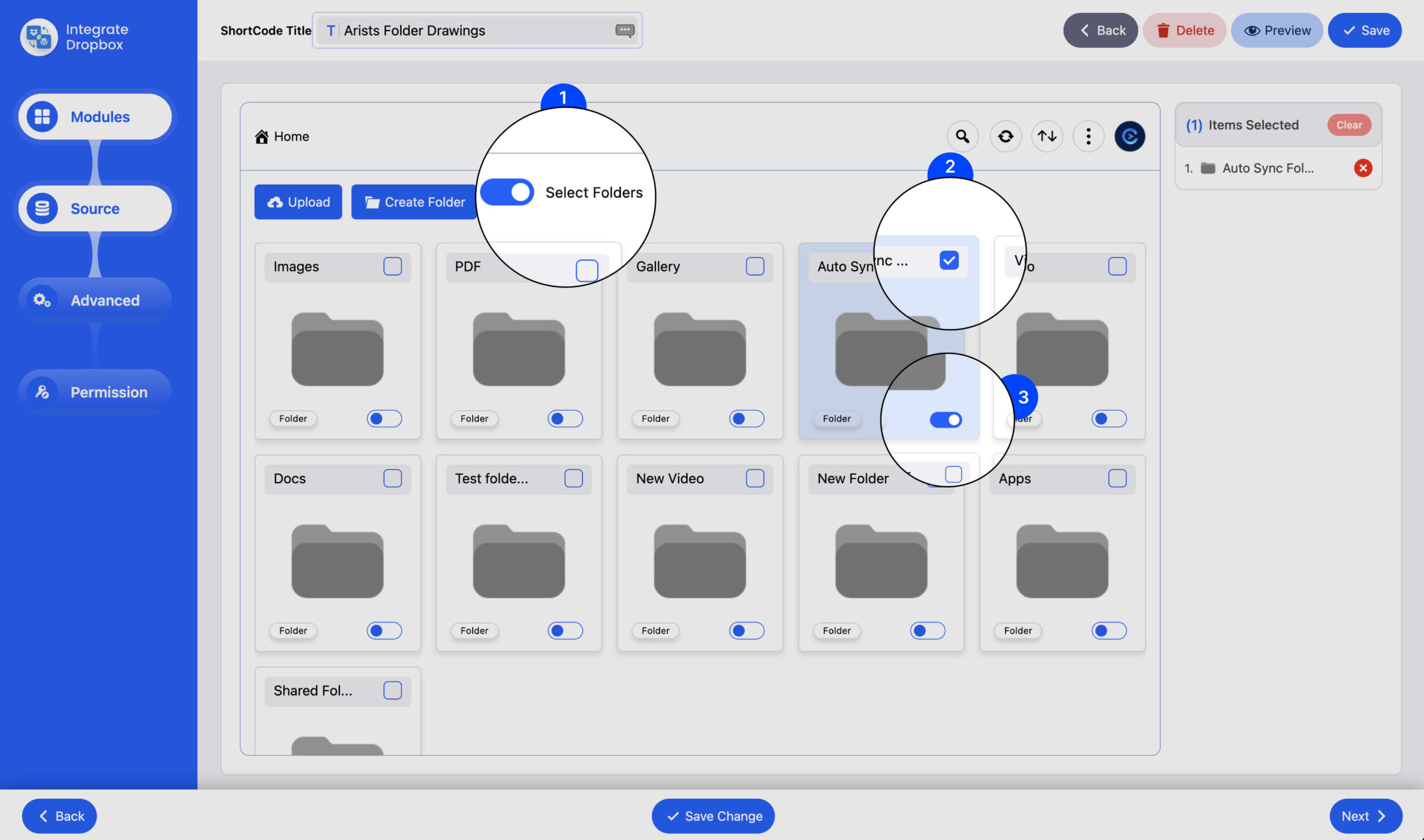
1. Select Modules
Choose a module type (e.g., File Browser, Gallery, Slider, Embed-Download-View Links, Search Box) and click the Next button.
2. Enable Folder Selection
In the Source tab, make sure to check the “Select Folders” option. Then, select the folders you want to sync.
3. Select Auto-Sync Folders
Choose the destination folder and ensure the Auto-Sync checkbox is checked.
4. Complete and Copy the Shortcode
Finish configuring the shortcode and copy it for use.
Use a Shortcode on a Page or Post
Paste the generated shortcode into the desired page or post where you want the folder to appear. The folder will sync automatically based on the specified interval.
Result:
Once the auto-sync interval is reached, the selected folder will automatically update with the latest changes.