Moving a License Key from One Site to Another
Let’s explore how we can move a License Key from One Site to Another
Step 1: Deactivate the License from Your Development Site
Before transferring your plugin to your live production site, ensure you deactivate or uninstall the plugin from your development/staging site.
Log into your WordPress admin dashboard on the development site. Navigate to the Plugins section. Find the plugin you want to transfer and deactivate it. You may need to uninstall it if the license is tied to activation.
Step 2: Retrieve Your License Key
Locate your license key for the plugin. It’s usually found in your account on the plugin developer’s website or in the confirmation email you received after purchase.
Step 3: Activate the License on Your Production Domain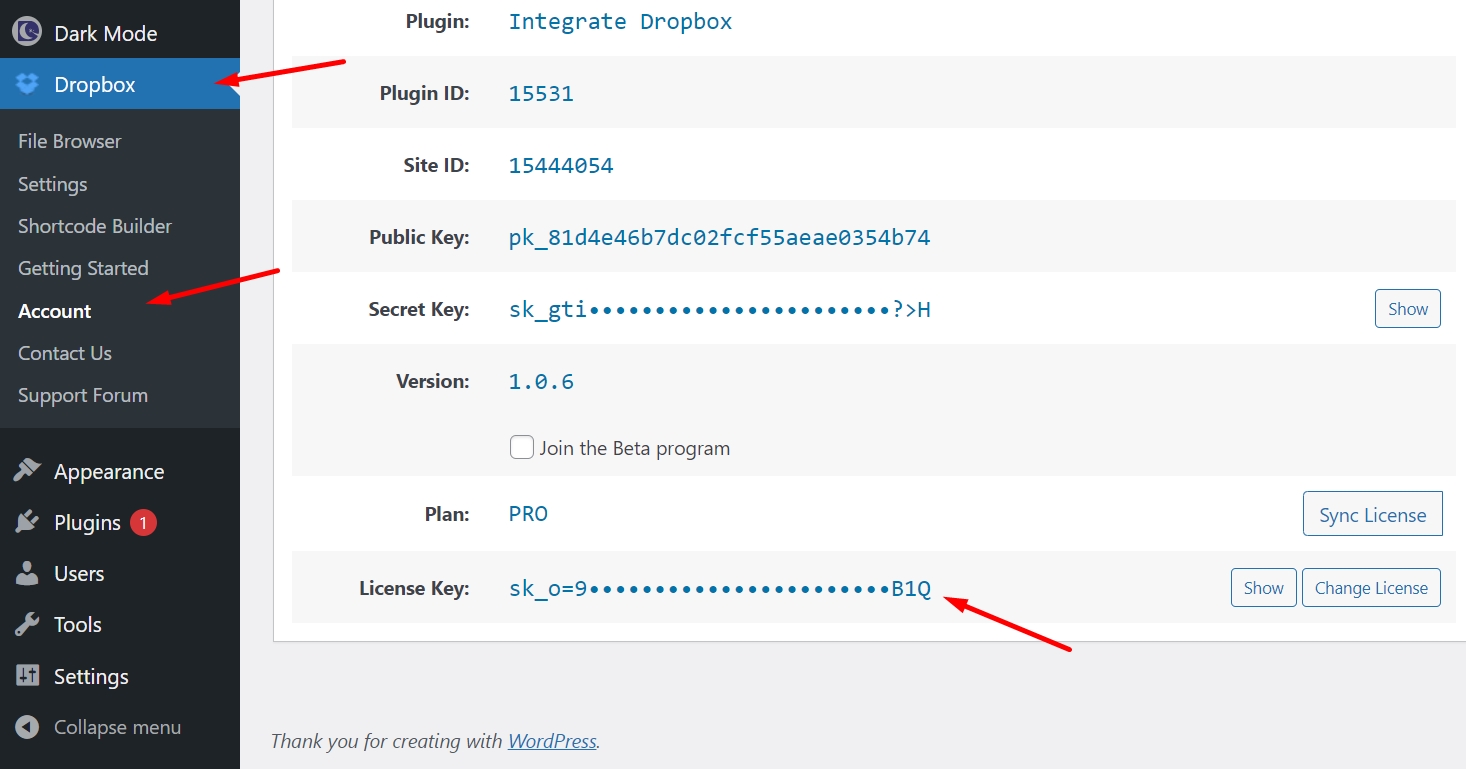
Log into your WordPress admin dashboard on your live production site. Navigate to the Plugins section. Find the plugin and install it if it’s not already installed. Go to the plugin’s settings or activation page. Enter your license key and activate it.
Step 4: Verify Activation
After activating, verify that the license is now active on your production domain. You may see a confirmation message or status indicating successful activation.
Step 5: Clean Up (Optional)
Delete the plugin files from your development site if you’ve uninstalled it to avoid confusion or conflicts.>This process ensures that your plugin license is properly transferred and activated on your live production site without any technical hassle.

