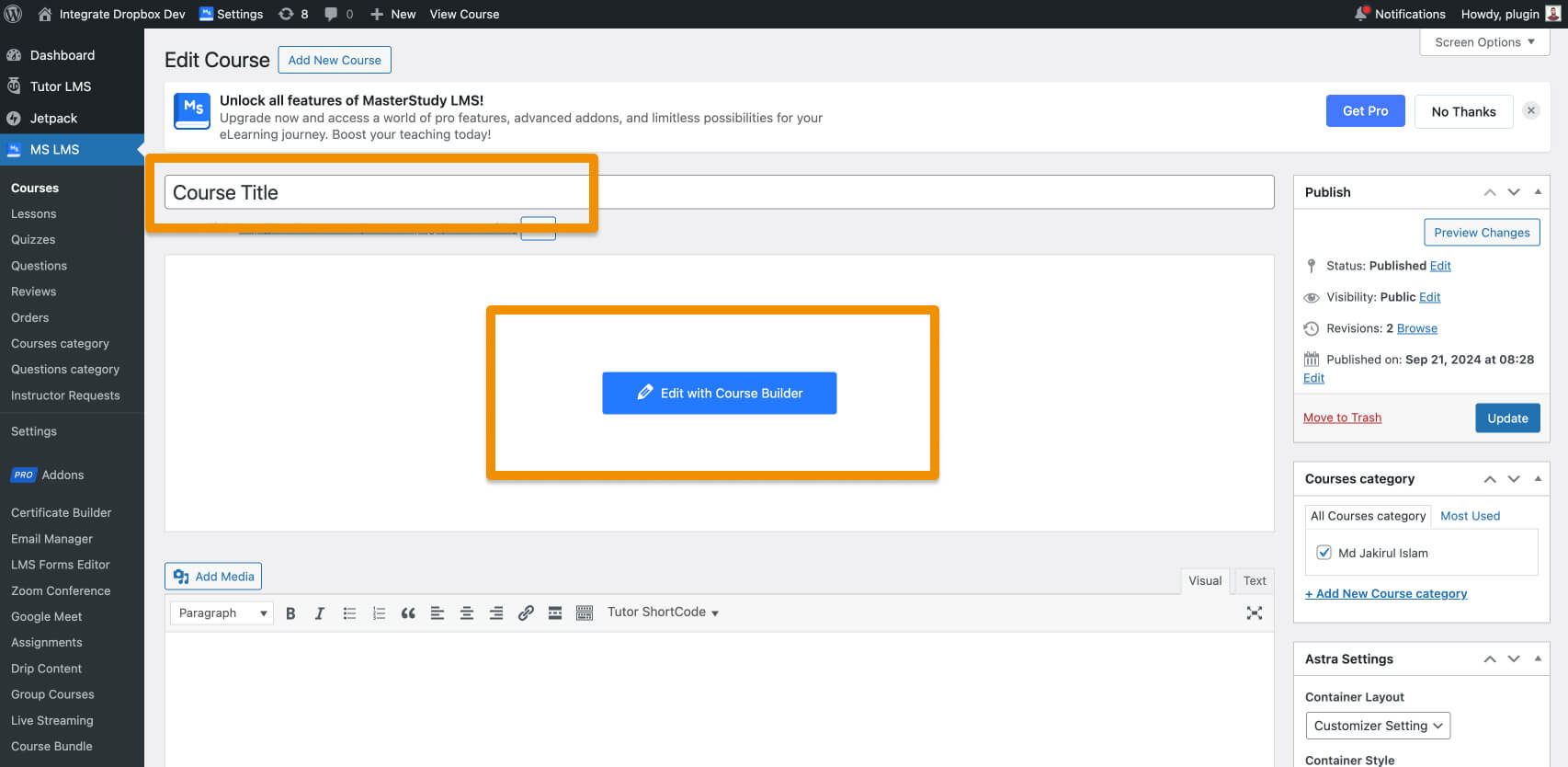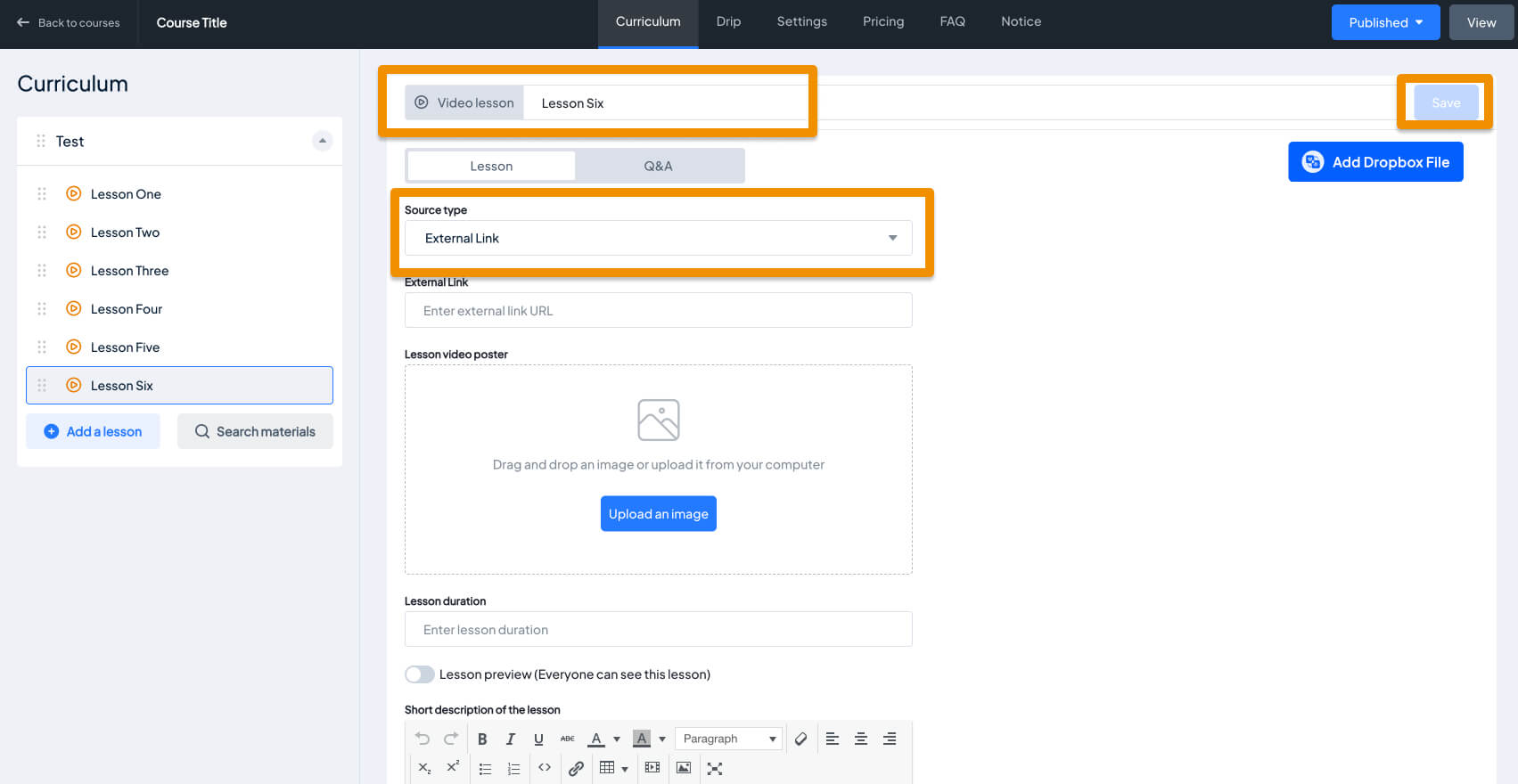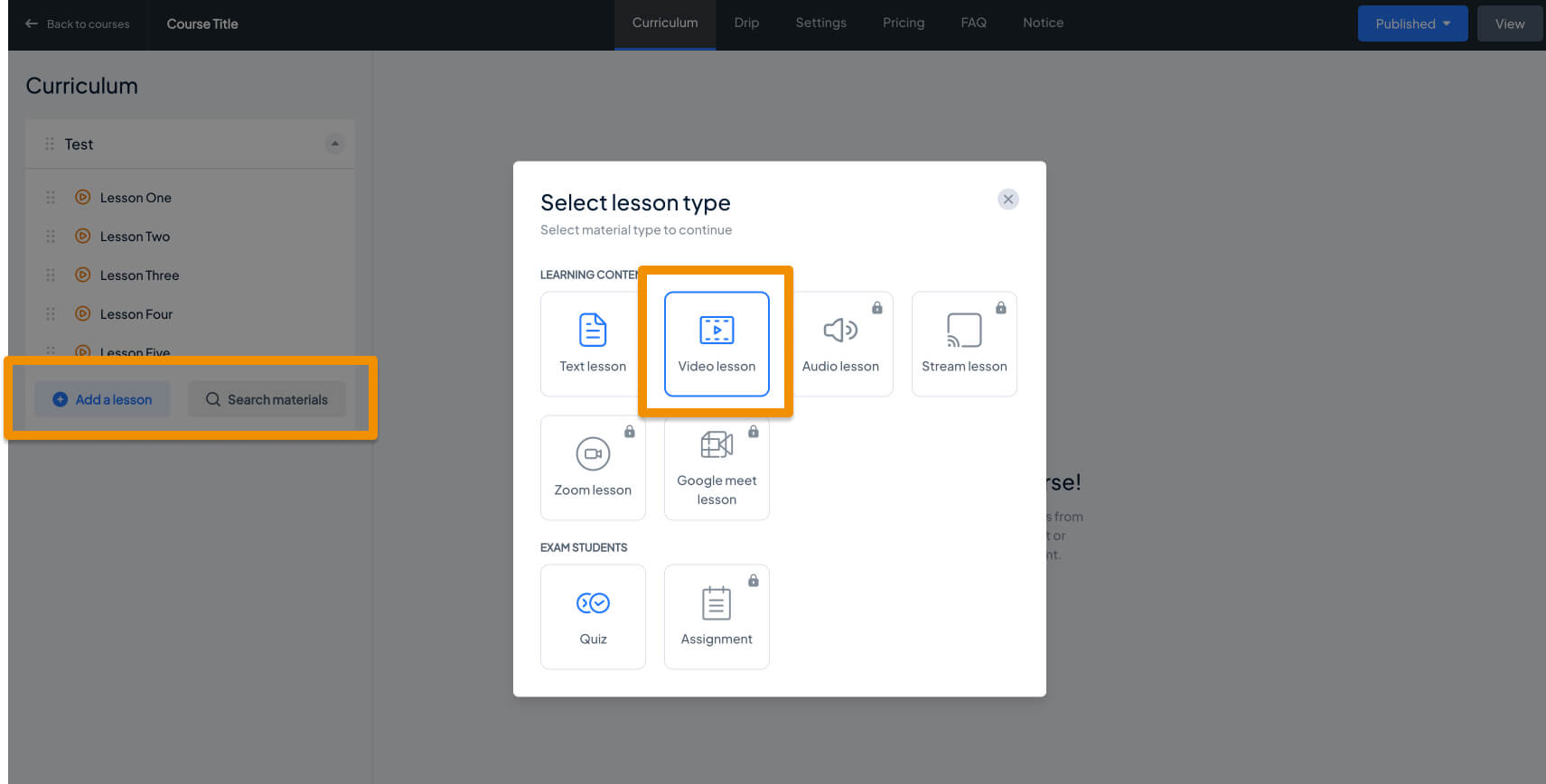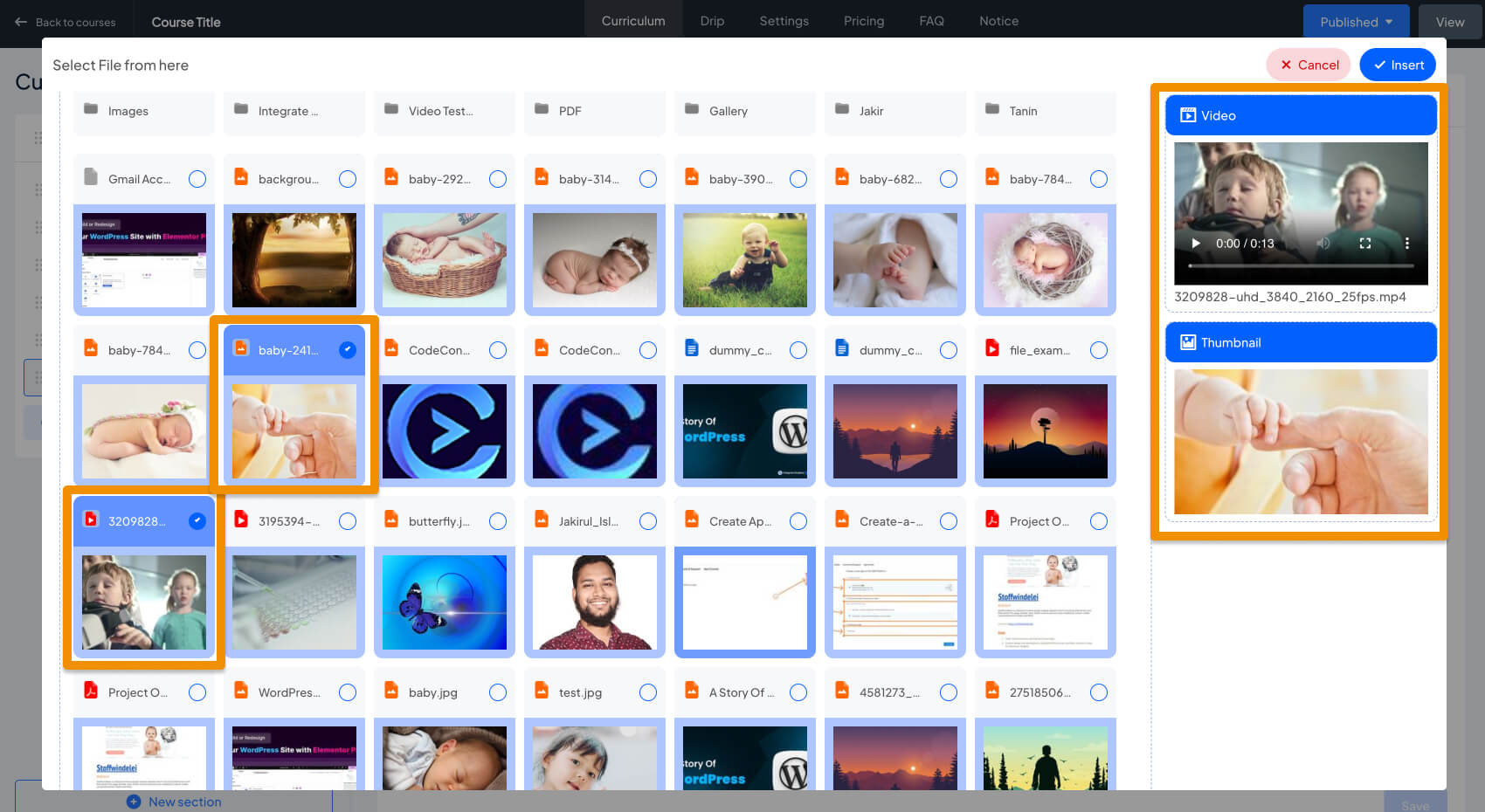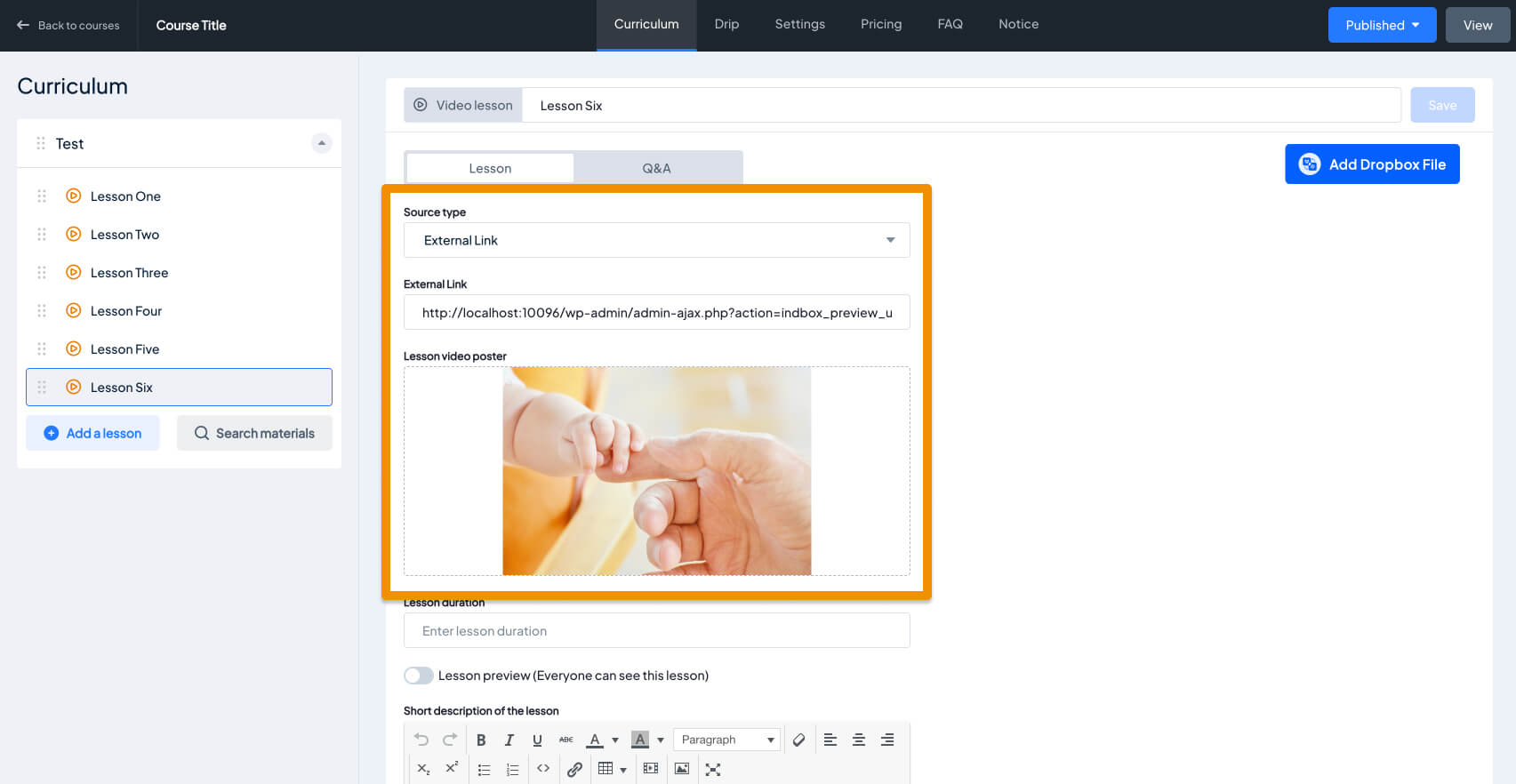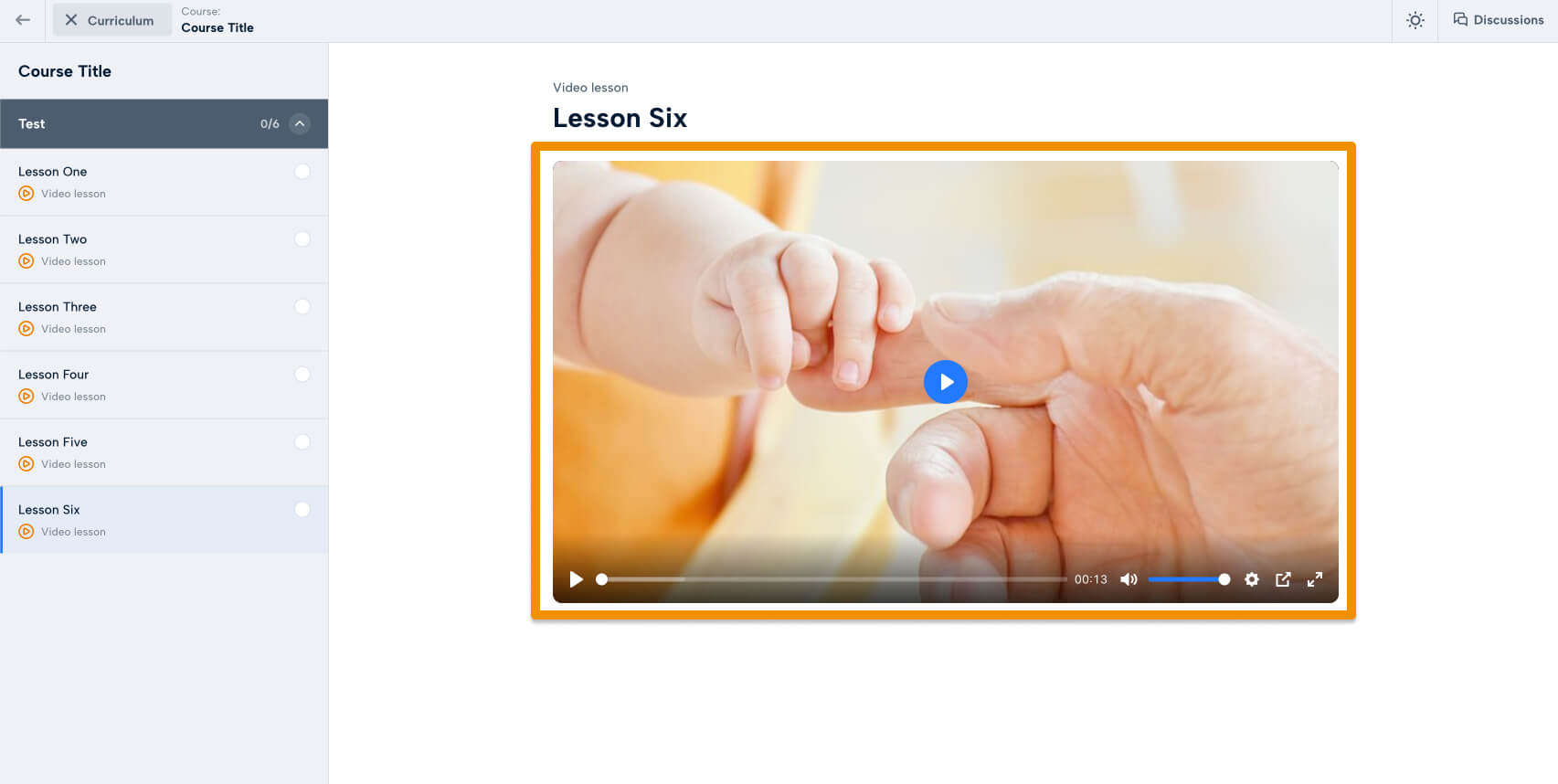Using the Dropbox plugin, how do you add Dropbox video In MasterStudy LMS Course Lessons?
Integrate Dropbox support Master LMS for adding video as an external video for course lessons. With the Dropbox Plugin integrated into WordPress, you can easily add Dropbox-hosted videos to your MasterStudy LMS lessons as external videos. Follow the steps below to configure and add Dropbox videos to your LMS course lessons.
Video Tutorial:
Step 1: Install and Configure the Integrate Dropbox Plugin
- Install the Dropbox Plugin: Search Integrate Dropbox and activate
- Connect Dropbox Account: Check the Official Website Documentation to connect
Step 2: Adding Dropbox Video to a Course Lesson in MasterStudy LMS
Navigate to MasterStudy LMS: Go to your WordPress dashboard and navigate to MS LMS > Courses. Edit OR add new the course to which you want to add the video.
Edit or Add a Lesson: Scroll down to the Curriculum section and either edit an existing lesson or create a new lesson. !IMPORTANT – First Create / Add Video Lesson > Click on the Save
Select Video Type as External: When editing the lesson, scroll to the Lesson Type section. From the dropdown, choose Video as the lesson type.
Select Video and Video Poster from the Popup:
Auto Save the Lesson:
Once the Dropbox video and Poster are added, It will automatically be saved, and make sure the fields are filled.
Step 3: Test the Lesson Video
Now, it’s time to preview the course video lesson.