How to Assign User-Specific Folders in WordPress Using the Integrate Dropbox Plugin?
The Integrate Dropbox for WordPress plugin makes it simple to Assign User-Specific Folders with Integrate Dropbox to different users or roles on your WordPress site. This feature is perfect for sites with multiple users who need their dedicated folder for managing and sharing files.
With this plugin, administrators can easily configure folder access based on individual users or user roles. Here’s how it works:
- User-based assignment: Assign a unique folder to a specific user. This gives them exclusive access to upload, manage, and share files within that folder.
- Role-based assignment: Assign folders to a specific user role. Any user with that role will automatically gain access to the assigned folder.
Additionally, the plugin allows fine-tuning access permissions, ensuring each user or group has the right level of access. Whether it’s uploading, managing, or collaborating, the Integrate Dropbox plugin gives you complete control over file management in WordPress.
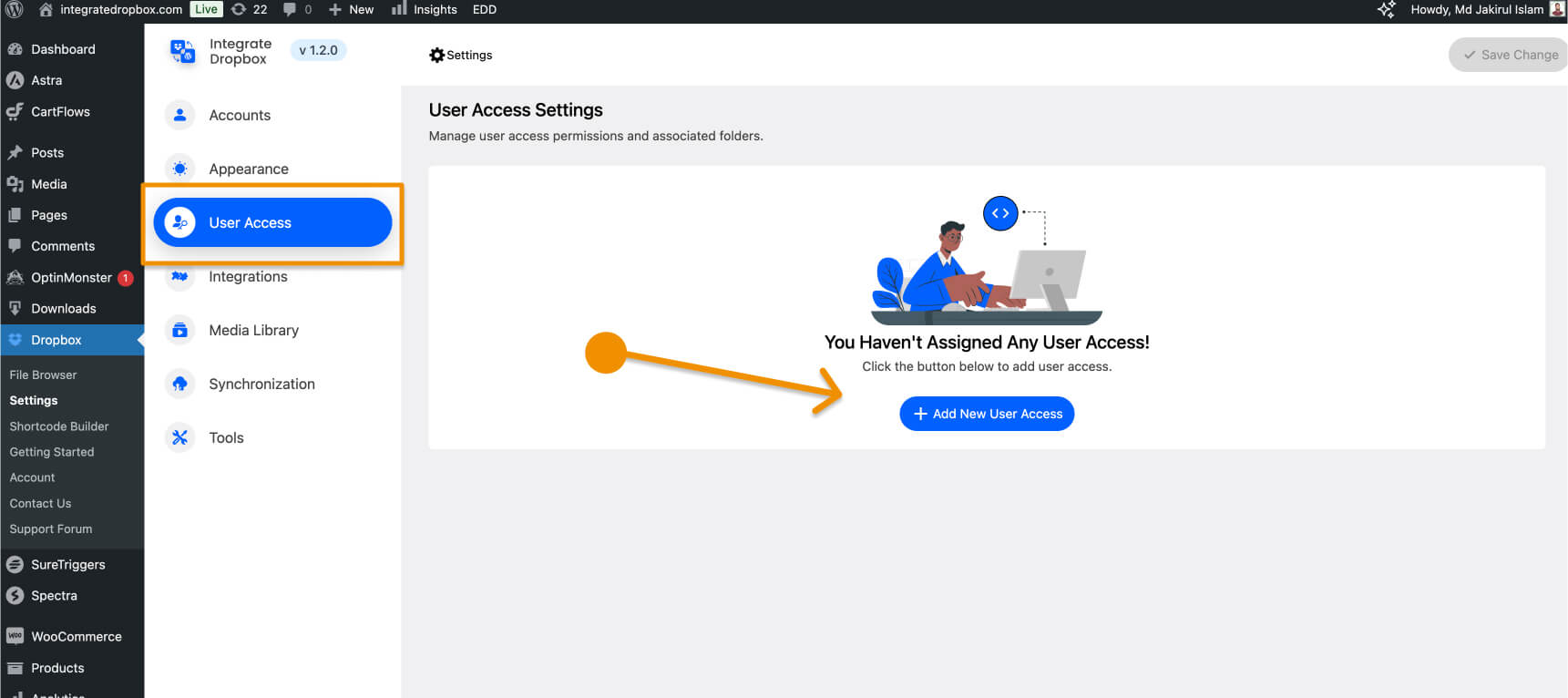
Steps to Assign User-Specific Folders
Follow these simple steps to assign user-specific folders using the Integrate Dropbox plugin:
- Access User from Settings: In the settings menu, click on
User Access. This section allows you to manage access for individual users or roles. - Add New Assignment: Click on the
Add Newbutton to create a new folder assignment. - Select User or Role: Choose whether to assign the folder to a specific user or a user role, and then select the desired user or role from the list.
- Assign a Dropbox Folder: Browse and select the folder from your connected Dropbox account. This folder will be assigned to the selected user or role.
- Save Changes: Click
Saveto finalize the assignment. The selected user or role now has access to the specified Dropbox folder.
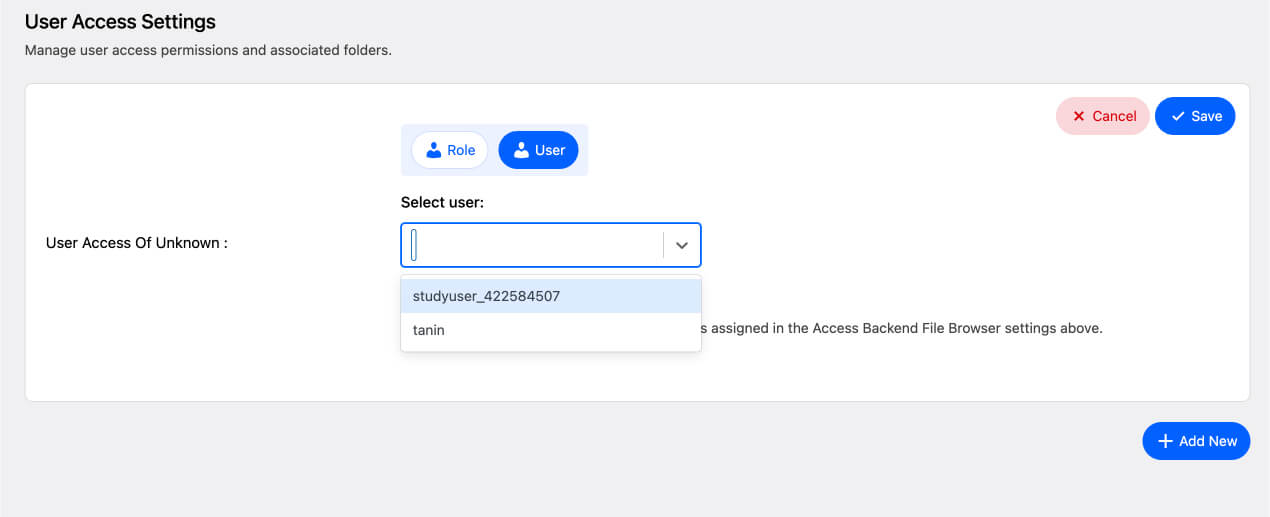
Once these steps are complete, users can log in and access their assigned folders directly from the WordPress dashboard, making file management simple and efficient!
Managing Conflicts Between Role-Based and User-Based Folder Assignments
In some cases, a user may be assigned a folder both individually (user-based) and as part of a group (role-based). To handle this scenario, the Integrate Dropbox plugin provides an option to prioritize one folder over the other:
Force User to Use the Selected Folder
When this conflict occurs, an additional setting will appear, allowing you to force the user to access only their individually assigned folder. Here’s how it works:
- Enable Force Option: If this option is enabled, the user will be restricted to their user-based folder. This means their access to the role-based folder will be overridden, ensuring they only interact with the specific folder assigned directly to them.
- Leave Option Disabled: If left disabled, the user will retain access to both the user-based and role-based folders, depending on your setup. This is ideal for scenarios where users need broader access.
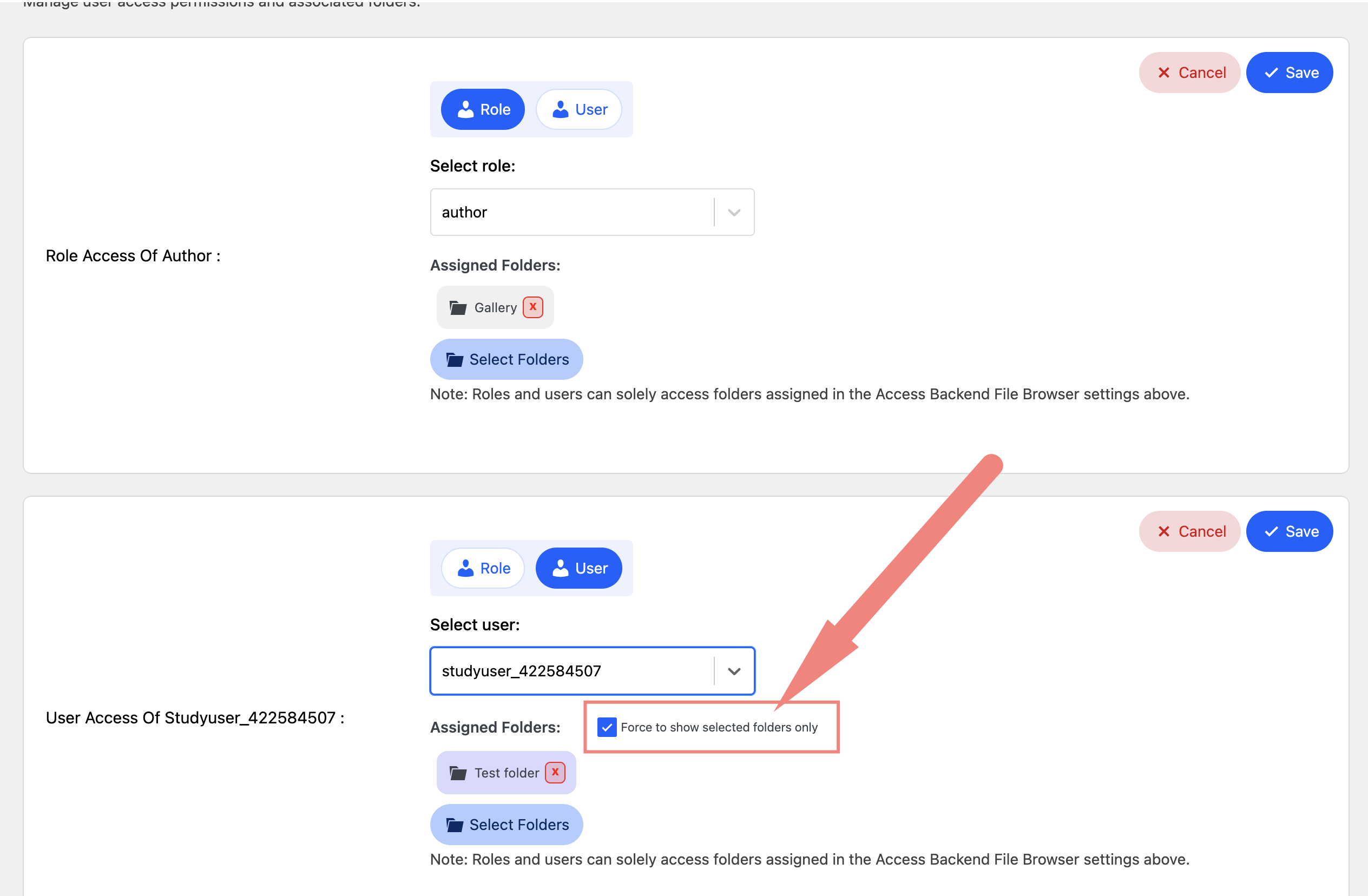
This feature ensures maximum flexibility and clarity in folder assignments, letting you fine-tune access for every user without overlap or confusion.
Selected Folders in the Media Library
After assigning folders to users, the Integrate Dropbox plugin ensures that the selected folders are seamlessly displayed in the WordPress Media Library for each user. This allows users to manage their files directly from WordPress without any additional steps.
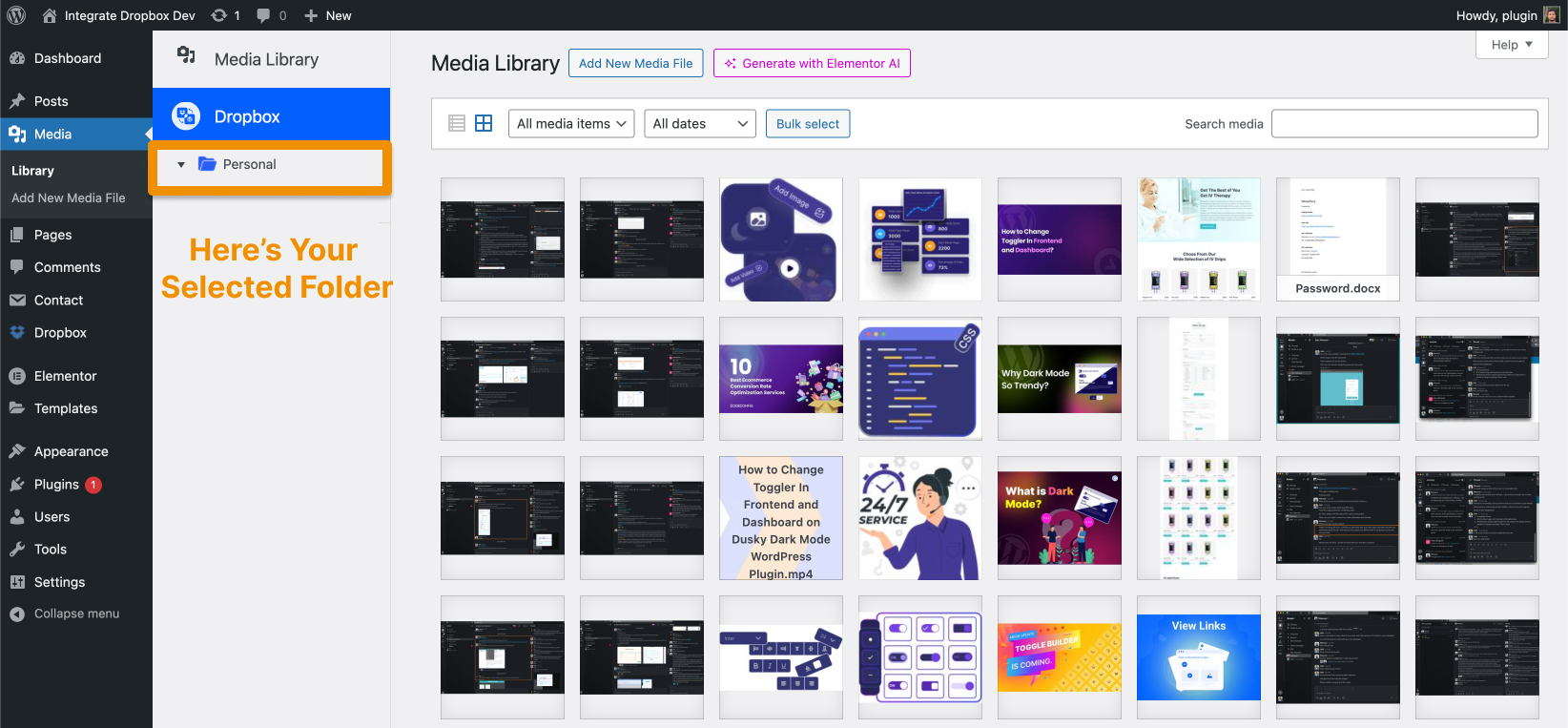
Summary
The Integrate Dropbox plugin allows admins to assign specific Dropbox folders to users or roles, ensuring tailored access in the WordPress Media Library. You can configure settings to prioritize user-based or role-based folders using the Force User to Use Selected Folder option, ensuring clarity in access. Assigned folders appear seamlessly in the Media Library, enabling users to manage files directly within WordPress.

