How to Upload Photos from Dropbox to Your Website in Real-Time?
Using the Integrate Dropbox Plugin, you can seamlessly upload photos to your website in real time by creating a Dropbox folder and embedding it on your site using a shortcode. This functionality is perfect for events like photo booths at Christmas or New Year’s parties, where you want the latest uploads to be visible instantly.
Step-by-Step Guide
Step 1: Install and Activate the Integrate Dropbox Plugin
- Download and install the Integrate Dropbox Plugin from the WordPress Plugin Directory.
- Activate the plugin from the Plugins section of your WordPress Dashboard.
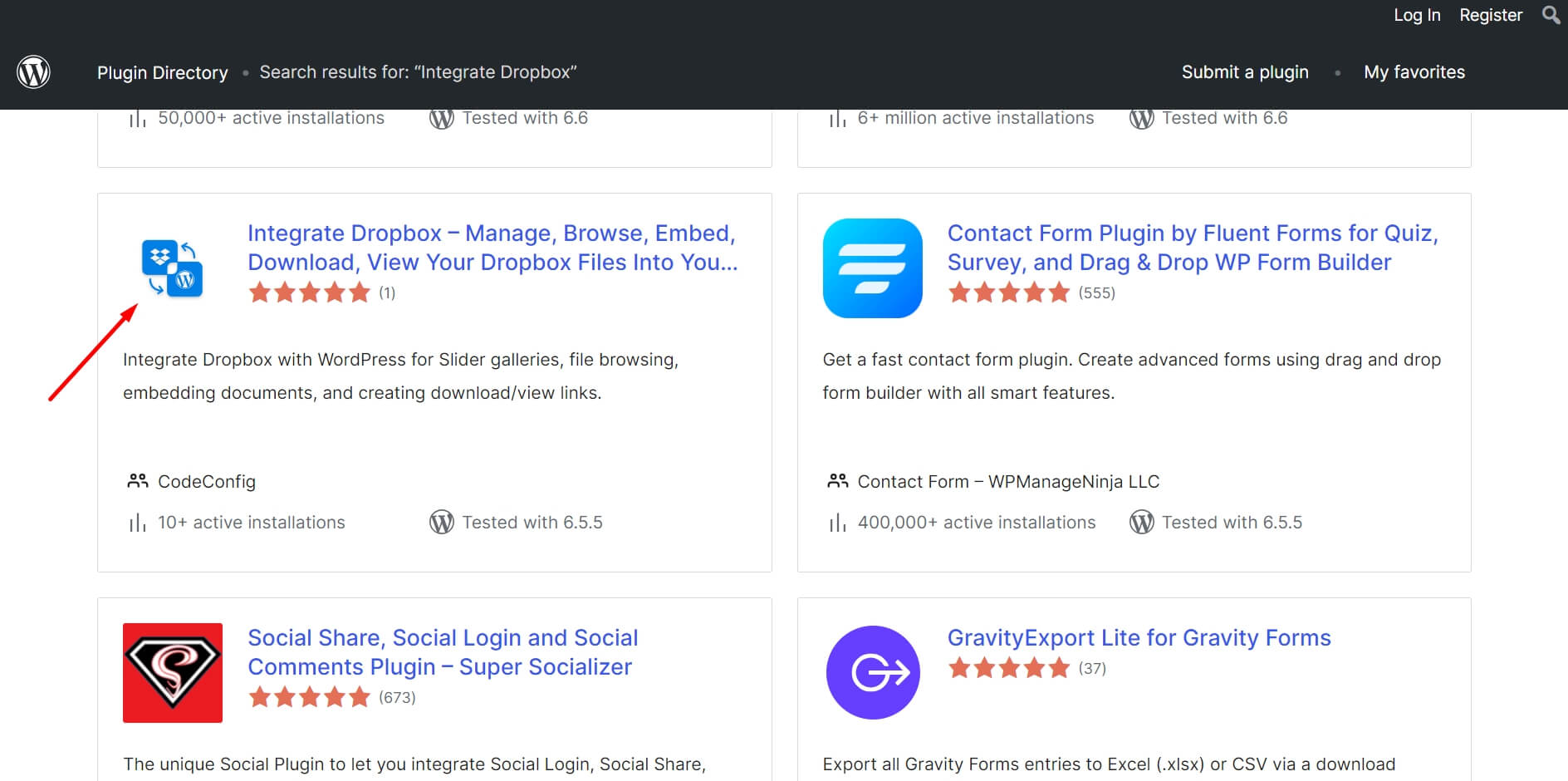
Step 2: Connect Your Dropbox Account
- Go to Settings > Integrate Dropbox in your WordPress admin panel.
- Click Connect Dropbox Account.
- Authorize the connection by logging in to Dropbox and allowing the app access.
Step 3: Create a Dropbox Folder for Uploads
- Log in to your Dropbox account.
- Create a new folder named, for example, Event Photos.
- Share the folder with your event team or photographers, allowing them to upload photos in real time.
Step 4: Sync the Dropbox Folder with Your Website
- In your WordPress dashboard, navigate to the Integrate Dropbox section.
- Click Shortcode Builder and select Gallery or Slider Carousel module.
- Choose the Dropbox folder (Event Photos) you created earlier.
- Customize display settings like layout, style, and auto-refresh interval.
- Copy the generated shortcode.
Step 5: Add the Shortcode to Your Website Page
- Go to the page or post where you want to display the photos.
- Paste the copied shortcode into the content editor (Classic Editor, Elementor, or Gutenberg block).
- Publish or update the page.
Step 6: Start Uploading Photos
- Use your smartphone to upload photos to the Event Photos folder in Dropbox.
- As soon as the photos are uploaded, they will automatically appear on the website page where the shortcode is applied.
Real-Life Example:
At a Christmas photo booth, attendees’ photos are uploaded directly to the Dropbox folder by event staff. These photos appear instantly on the event’s website gallery page.
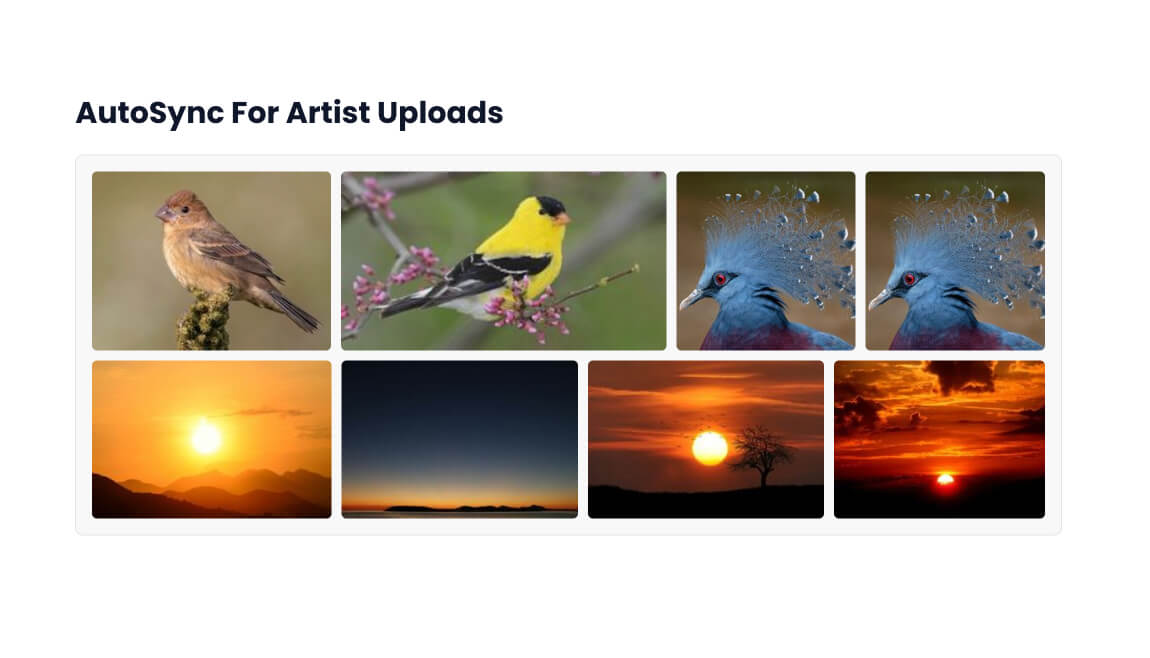
Additional Features
- Dark Mode Support: Enhance the user experience by enabling dark mode for your gallery.
- User-Specific Folders: Assign folders based on user roles for controlled access.
- Real-Time Refresh: Enable auto-refresh to ensure photos appear without manual page reloads.
Benefits of Using Integrate Dropbox Plugin
- Instant Updates: Photos are displayed on the website in real time.
- No Hosting Burden: Files remain on Dropbox, saving your website’s hosting space.
- Perfect for Events: Live photo galleries enhance attendee engagement.
Using this simple yet powerful integration, you can create dynamic photo galleries for any event effortlessly. This is particularly useful for live events where you want to keep your audience engaged with up-to-date visual content.

